Today, Spotify takes it to one of the best music streaming services on the planet with over 75 million songs, plus thousands of playlists, and early album access, and podcasts. Not surprisingly when you find your favorite tunes, you want to download them to your device for listening anytime. However, only those users subscribing to a premium plan on Spotify have the ability to download offline music. So, is there any alternative way to rip music from Spotify for those free Spotify users? Sure, here we’ll introduce 13 workable Spotify ripper tools for your guidance and share a solution to rip songs from Spotify with a free Spotify account.
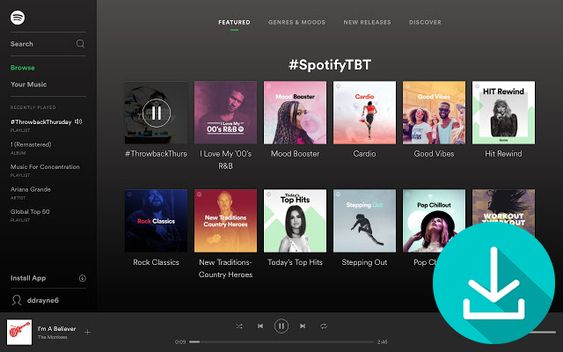
Part 1. Best Spotify Ripper to Rip Spotify Music in 320Kbps
While you want to rip music from Spotify for offline listening, either downloading or converting, you will need a powerful tool that can enable you to download your favorite tunes from Spotify into the format you want and then transfer them to your device for playing. Your best choice is definitely Tunelf Spotify Music Converter. With it, you can easily rip Spotify songs to MP3 and play your favorite tracks from Spotify anywhere and anytime. What’s more, this tool is designed with a user-friendly and concise interface that is extremely easy to use for everyone, even newbies.
As an easy-to-use yet professional music ripper for Spotify, Tunelf software can download songs from Spotify and convert Spotify songs into several common audio formats. With advanced decryption technology, it can completely remove DRM protection and built-in ads from Spotify. Besides, it can keep Spotify songs with ID3 tags and up to 320Kbps.

Key Features of Tunelf Spotify Music Converter
- Download Spotify playlists, songs, and albums with free accounts easily
- Convert Spotify music to MP3, WAV, FLAC, and other audio formats
- Keep Spotify music tracks with lossless audio quality and ID3 tags
- Remove ads and DRM protection from Spotify music at a 5× faster speed
Note that there are two versions available for you, respectively for Windows and Mac users. You could choose one depending on your operating system. After installation, you can follow the below steps to rip music from Spotify by using this Spotify playlist ripper.
Step 1 Select your preferred Spotify playlists
The first step is to add Spotify songs you want to download to the converter. Just launch Tunelf Spotify Music Converter and it will load the Spotify app on your computer. Now head over to your music library in Spotify and start to select a playlist you want to rip. Then drag and drop your chosen songs to the interface. You can also copy and paste the URI of the playlist into the search box for loading.

Step 2 Set the format and adjust the parameters
So, we come to the second step. You need to set the output format and adjust the parameters for your Spotify songs. To start this step, just go to the menu tab and choose the Preferences option. Then switch to the Convert window and here you could set MP3 or other as the output format. Besides, you need to adjust the bitrate, sample rate, and channel. Remember to confirm the settings once you’re satisfied with your settings.

Step 3 Start to rip Spotify playlist to MP3
Just click the Convert button after configuring your desired options to initiate the final step. Then the software will download Spotify songs to your specified format and save them to the default folder or any other you assigned before conversion. Once the download is complete, go to browse your downloaded Spotify songs in the converted list by clicking the Converted icon.

Part 2. How to Rip Songs from Spotify for Free [Wins, Mac, Linux]
To download Spotify music to a computer, you could try using the following audio recording or converting tools to rip Spotify music. With the following tools, you can rip music from Spotify by directly recording or using a Spotify URL. Now check out our recommended tools and pick one you like.
| Audacity | AllToMP3 | Free Sound Recorder | Spytify | |
| Supported OS | Wins, Mac, Linux | Wins, Mac, Linux | Wins, Mac | Wins |
| Output Format | MP3, WAV, AIFF, OGG, FLAC | MP3 | MP3, WMA, WAV, OGG | MP3, WAV |
| Price | Free | Free | Free | Free |
| Conversion Speed | 1x | 1x | 1x | 1x |
| Audio Quality | Lossy | Lossy | Lossy | Lossy |
No.1 Audacity
As an efficient audio recording and editing software, Audacity can help you in recording various audio resources on a Mac or Windows computer. Loaded with multiple features, it supports editing the recorded audios after recording and then saving them into MP3 and other plain formats.

Pros
- Not charge at all for its features
- Supports recording and editing audio
- Supports saving recordings in different formats
Cons
- Not quite intuitive interface
- Not easy for beginners to use
- Save recordings with poor audio quality
Step 1. Launch Audacity on your computer and complete the recording settings. Go to Edit > Preferences, and set Host as Windows WASAPI.
Step 2. Then open Spotify to play your favorite songs, albums, or playlists.
Step 3. Click the Record button on Audacity and it will automatically rip Spotify music.
Step 4. When the song ends, you can choose to stop recording by hitting the Stop button.
Step 5. To save the recording Spotify music, you need to click File > Export > Export as MP3. If you need, you can also save it in other formats like WAV and OGG.
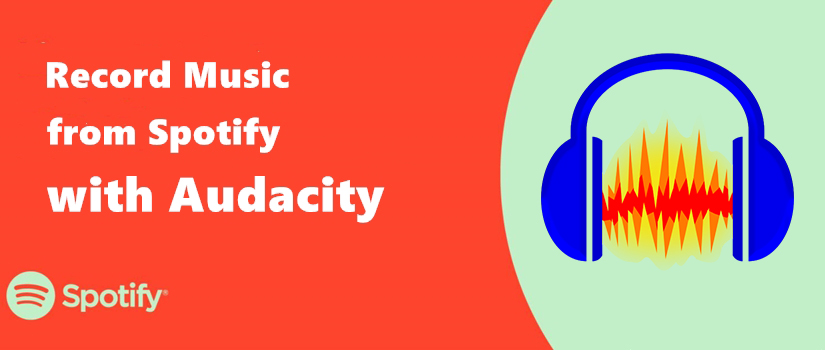
When you fail to download Spotify music, you can try to record Spotify with Audacity. Also, you can get the best alternative on this post.
No.2 AllToMP3
AllToMP3, a completely free-to-use music ripper, allows you to rip music from Spotify, YouTube, SoundCloud, and Deezer. You can use AllToMP3 to rip Spotify songs into MP3 using a Spotify music link. It is accessible on Windows, Mac, and Linux. It is notice that this app is not stable enough. So, you may fail to rip Spotify music sometimes.
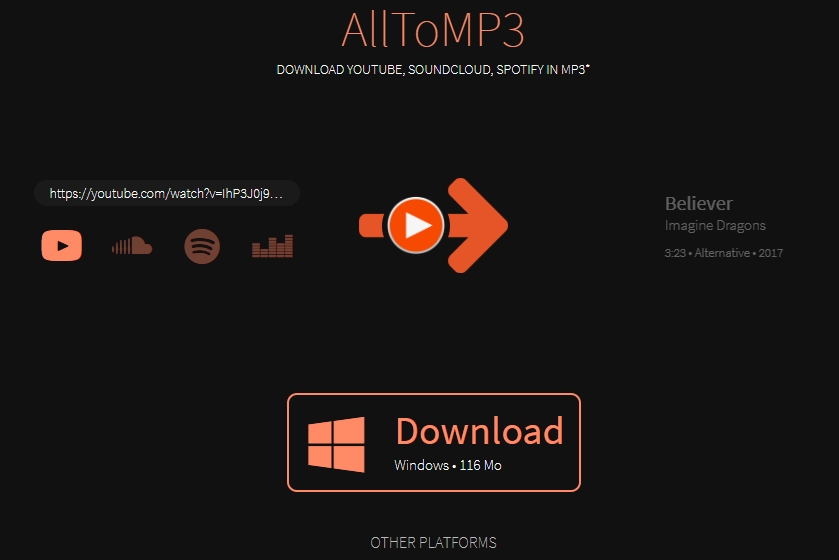
Pros
- Simple operations
- Batch conversion
Cons
- Not stable conversion
- Fail to work sometimes
- Not guarantee the output audio quality
Step 1. Find any song, album, or playlist you want to download from Spotify and copy the link.
Step 2. Paste the copied link into the search bar to load the music.
Step 3. Click the Convert button to execute the downloading task.
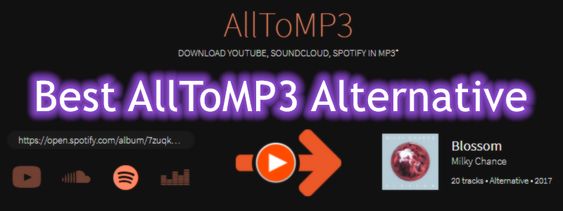
Here we’ll talk about the best alternative AllToMP3, specially designed for Spotify users, and let’s dig into all the detailed information.
No.3 Free Sound Recorder
Free Sound Recorder is free and available for both Windows and Mac users. It can capture any sound played by your computer, including audio from Spotify. In addition, it supports multiple audio formats and allows saving recordings into MP3, WMA, WAV, or OGG.
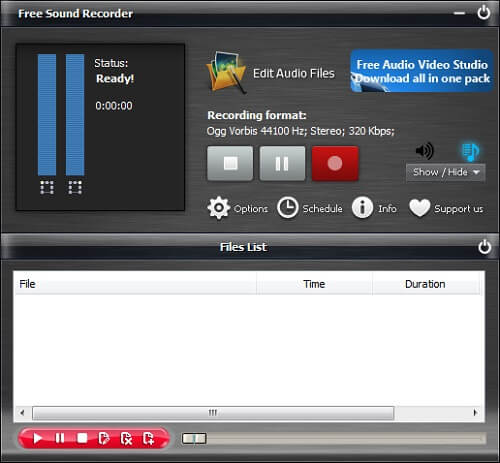
Pros
- Capture Spotify music for free
- Supports 4 output audio formats
Cons
- Record multiple tracks into one track
- Save recordings without ID3 tags
- Fail to rip Spotify music sometimes
Step 1. Open Free Sound Recorder and then select the sound card and sound source.
Step 2. Before recording, adjust the recording settings like the output audio format.
Step 3. Play music on Spotify and click the Start Recording button to start ripping from Spotify.
No.4 Spytify
Spytify is a recorder for Spotify users, allowing you to record Spotify music without ads. You can get it on your Windows computer. To satisfy your diverse needs, Spytify supports splitting tracks into separate tracks and recording music to WAV or MP3 format.

Pros
- Totally free
- Keep metadata
- Available for both Spotify Free and Premium accounts
Cons
- Low conversion speed
- Lossy audio quality
- Runs on Windows only
Step 1. Download Spytify-v.X.Y.Z.zip and run the Spotify.exe file on your Windows computer.
Step 2. Then you will see a warning from Windows Defender. You need to authorize this app and allow its installation. So, just click More Info > Run anyway.
Step 3. After installation, you can go to the Settings section to set the output parameters depending on your needs.
Step 4. Next, open the Spotify app on your desktop and play something you like. Click the Start button on Spytify and you can start to record it.
Part 3. How to Rip Music from Spotify for Free [iOS, Android]
Except for downloading Spotify music on your computer, some people would like to save Spotify songs directly on their Android phone or iPhone. But it is a bit difficult to rip Spotify music on your smartphone. Maybe you could try using the following tools.
| iPhone Shortcuts | SpotiFlyer | Syncios Audio Recorder | iTuneGo | |
| Supported OS | iOS device | Android, Windows, Mac, Linux | Android 4.1.2 to 5.1.1 | Android |
| Output Format | MP3 | MP3 | MP3 | MP3 |
| Price | Free | Free | Free | Free |
| Conversion Speed | 1x | 1x | 1x | 1x |
| Audio Quality | Lossy | Lossy | Lossy | Lossy |
No.1 iPhone Shortcuts
Shortcuts is a toolbar providing major functions to iPhone users. You can find a Spotify ripper in this toolbar, then you can download an album from Spotify to your iPhone using it.
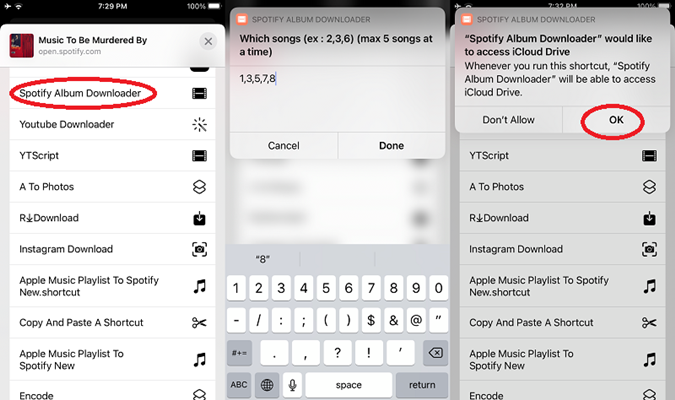
Step 1. Open Spotify and copy the Spotify album link.
Step 2. Go to Shortcuts and search for Spotify album downloader.
Step 3. Then, hit the downloader and paste the link in its search box.
Step 4. Tap Down > OK so as to rip the album from Spotify to your iPhone.
No.2 SpotiFlyer
SpotiFlyer is a useful third-party tool that can help you capture music from music streaming services, like Spotify, YouTube Music, and SoundCloud. This tool is free of charge and easy to get on Android devices. With the URL link of Spotify music, you can download it and enjoy it offline on your phone. However, many users complained that SpotiFlyer failed to rip Spotify music from time to time.
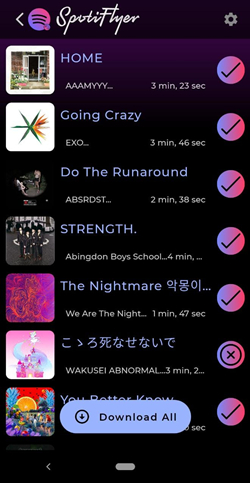
Step 1. Install the SpotiFlyer app on your Android phone.
Step 2. Go to Spotify and copy the link of your favorite music.
Step 3. Launch SpotiFlyer and paste the link into its search bar and tap the Search button.
Step 4. Next, tap the Download icon next to the music and you can get it locally on your smartphone.
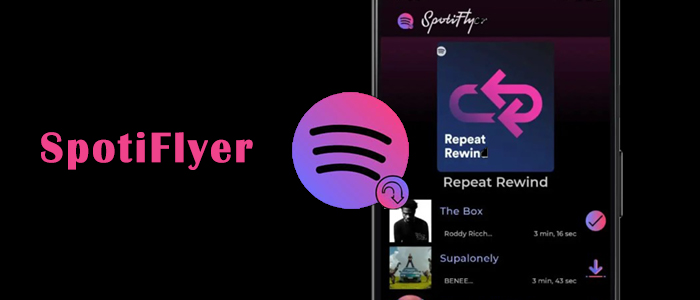
SpotiFlyer is an app for Spotify users to download music from Spotify to MP3 for free. Grasp this comprehensive review and tutorial of SpotiFlyer downloader.
No.3 Syncios Audio Recorder
Syncios Audio Recorder is an audio recording tool for rooted Android phones. It can capture any sound made by your Android phones and tablets. With it installed on your Android phone, you can rip Spotify music on your device.
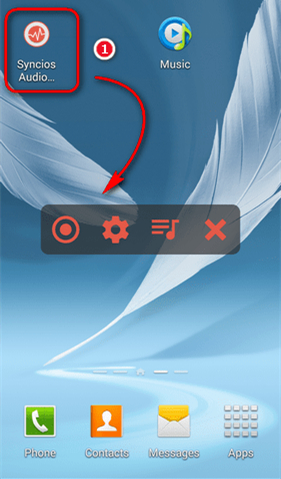
Step 1. Launch Syncios Audio Recorder on your phone and then open Spotify.
Step 2. Play music in Spotify and tap on the Recording icon to start recording music.
Step 3. After recording, click on the History list icon to browse the recorded Spotify songs.
No.4 iTuneGo
iTuneGo for Android is a free video and music ripper, enabling you to rip music and video from lots of websites. By using this tool, you can search for your favorite Spotify songs and then download Spotify songs to your Android phone.
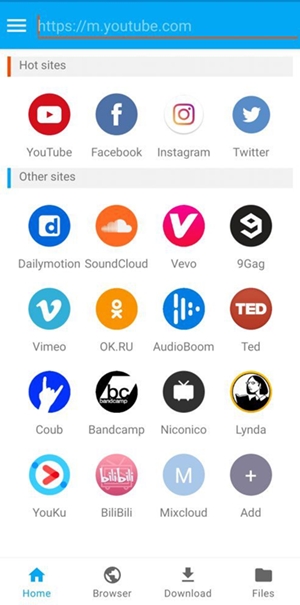
Step 1. Open iTuneGo on your Android phone and search for your liked Spotify songs.
Step 2. Tap on the Download button and select the Type as Audio option.
Step 3. Press the OK button to start ripping Spotify music to your device.
Part 4. How to Rip Songs from Spotiy Online Free
If you don’t want to install a separate app just for ripping music from Spotify, we’d recommend using an online Spotify song ripper. Here we’ve picked out the top 4 free Spotify rippers online for you to rip music from Spotify web player.
| Apowersoft Online Audio Recorder | SpotifyDown | SpotifyMate | DZR Music Downloader | |
| Supported OS | Computer | Computer and mobile device | Computer and mobile device | Google Chrome |
| Output Format | MP3 | MP3 | MP3 | MP3 |
| Price | Free | Free | Free | Free |
| Conversion Speed | 1x | 1x | 1x | 1x |
| Audio Quality | Lossy | Lossy | Lossy | Lossy |
No.1 Apowersoft Online Audio Recorder
If you’d rather not download a dedicated app for your Spotify music download, you could use this online service called Apowersoft Online Audio Recorder, which is a website that features a free online audio recorder for Spotify music. It allows you to rip Spotify songs to MP3 from the Spotify web player.
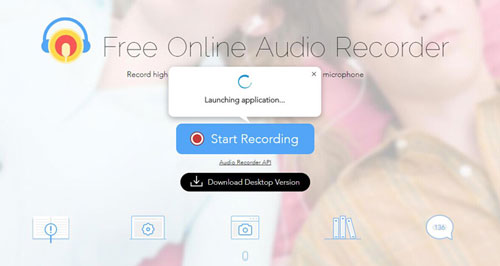
Pros
- Free to use
- No extra program needs to install
Cons
- Limited audio quality of 128kbps
- Unstable download and conversion
- Some songs are not available for download
Step 1. Open Apowersoft Online Audio Recorder and click the Start Recording button then select an audio resource.
Step 2. Navigate to the web player of Spotify and log in with your Spotify account.
Step 3. Select an album or playlist to play and click the Play button to start recording.
Step 4. Click the Stop button and then hit the Show in Folder button to locate the recorded file.
No.2 SpotifyDown
SpotifyDown is a free online site that is available for all Spotify users. It can help you quickly download songs, playlists, and albums from Spotify to your computer and mobile device. All you need is to enter the URL of the music. Then, you are able to enjoy your favorite music offline on your devices.
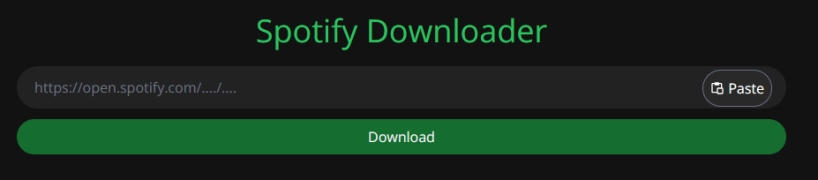
Pros
- Free to use
- Concise UI design
- Easy to operate
Cons
- Only support MP3 format
- Can not set output settings
- Fail sometimes
Step 1. Go to the Spotify app and copy the link of your favorite music.
Step 2. Open the browser on your device and go to the official site of SpotifyDown.
Step 3. Paste the URL link to the search bar of SpotifyDown and then select the Download button.
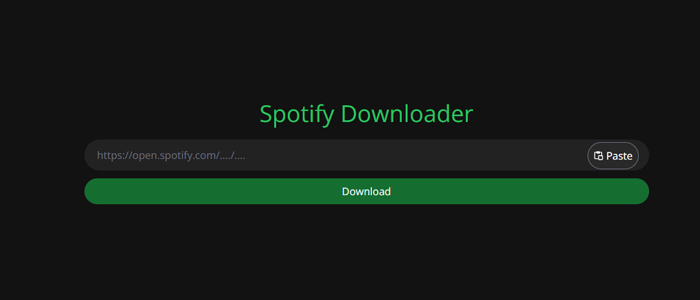
Have you heard of SpotifyDown, a Spotify online downloader? Here you’ll learn how to use SpotifyDown to download Spotify to MP3 online and its best alternative.
No.3 SpotifyMate
Another effectual online tool to help you rip tracks, playlists, and albums from Spotify is SpotifyMate. It works by simply analyzing the URLs of Spotify music, making it easy to rip Spotify songs locally.

Pros
- Don’t need Spotify Premium account
- Free to use
- Don’t need extra apps
Cons
- Can not remove ads
- Only support MP3 format
Step 1. Open the Spotify app or its web player in your browser.
Step 2. Find the music you want to save locally and copy its URL link.
Step 3. Visit the SpotifyMate site and paste the link in the input section. Then click the Download button on the right.
No.4 DZR Music Downloader
DZR Music Downloader is a Chrome extension for you to rip music from Spotify’s web player. It is available for ripping music from several streaming platforms including Spotify. You can install it to your Chrome browser for ripping from Spotify.
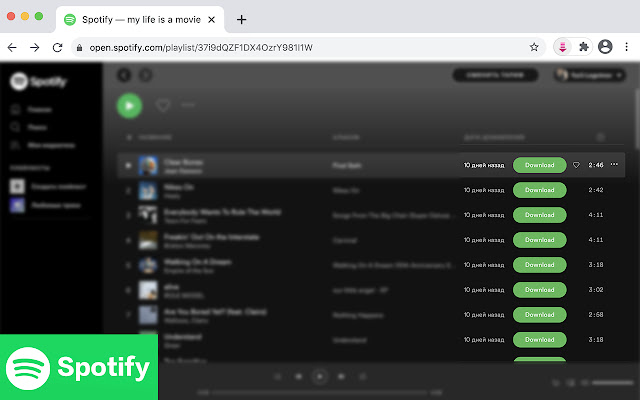
Pros
- Fast download speed
- Easy to install and use
Cons
- Not support batch download
- Fail to work with Spotify web player sometimes
- Save Spotify music with low audio quality
Step 1. Install it from the Chrome web store and click it to launch the Spotify web player.
Step 2. Open any music, album, or playlist you want to download and click the Download button.
Step 3. Browse all the downloaded Spotify songs by locating the default downloads folder of your browser.
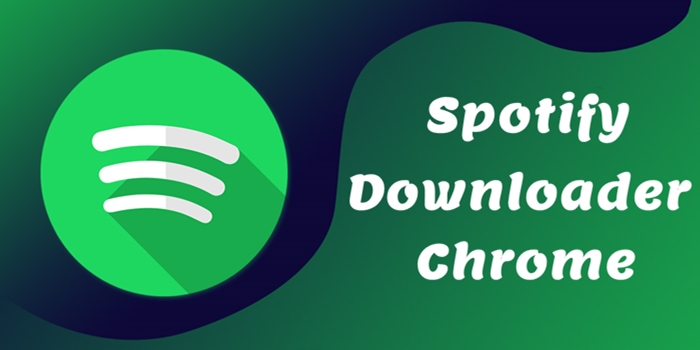
If you’re primarily interested in saving Spotify music for free, we’ve got some Spotify downloader Chrome to download Spotify music without Premium.
Part 5. FAQs about Ripping Music from Spotify via Spotify Audio Ripper
Q1. Can you rip music from Spotify with Audacity?
A: Sure, you can rip music from Spotify using Audacity on your Mac or Windows computer.
Q2. Is it illegal to rip songs from Spotify?
A: No, it is not completely illegal to download music from Spotify. But users can only rip Spotify songs for personal listening on their own devices.
Q3. Why would people choose to rip Spotify songs?
A: In fact, Spotify only allows its users to download cache files for offline listening instead of physical files. So, lots of users want to download Spotify songs for play anytime. The best way to get it done is to rip music from Spotify.
Q4. Can you burn Spotify songs onto a CD after ripping?
A: Yes, you can freely burn Spotify songs into CDs as all the limitations from Spotify are cracked by Spotify ripper. You can use iTunes, Windows Media Player, or VLC Media Player to burn Spotify songs onto a CD.
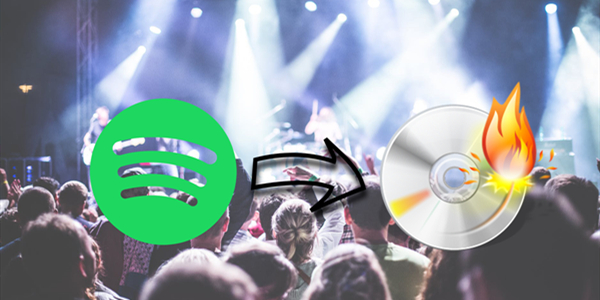
Here we’ll show you how to burn a CD from Spotify so that you can listen to Spotify music from a sound system, CD player, or computer.
Part 6. Conclusion
With the above Spotify rippers, you can rip music from Spotify even without subscribing to the Premium Plan on Spotify. Or if you’re looking for a method to rip Spotify to MP3, you could also use the above tools. For lossless audio quality, Tunelf Spotify Music Converter could be a good option; while you only seek a free tool, you could use a free Spotify ripper.
Get this product now:
Get this product now:








