Spotify is an excellent app for us to stream music online. It has a large music catalog in its music library. In addition to that, Spotify lets you customize something to suit your experience better. However, there are still some of the drawbacks Spotify has. Some people report that it’s knotty to change the album cover on Spotify and other people still don’t know how to do it. If you are one of them, then you come to the right place. This guide will tell you how to change Spotify album cover and Spotify playlist picture without a hiccup.
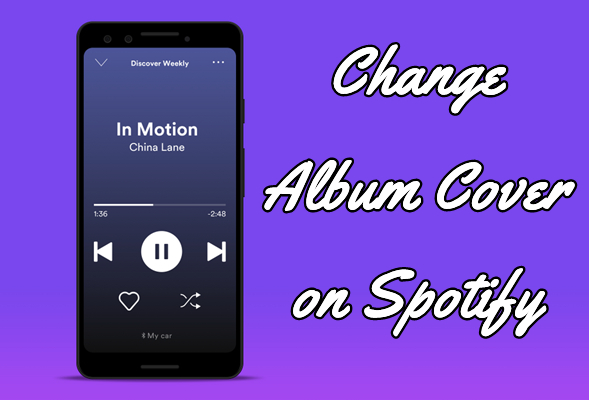
Part 1. FAQs about Spotify Album/Playlist Cover
Q1. Can you change album cover on Spotify?
A: No. Spotify doesn’t allow users to change or edit the album cover. So you can’t directly change the album cover on Spotify. But once you download Spotify albums as local files, you can freely edit the album cover or other information as you want. Skip to Part 3 to find the best way!
Q2. How to change album cover on Spotify local files?
A2: In truth, you cannot change the Spotify Local Files album. Spotify uses the same picture to cover the Local Files folder. If you want to change the song info on your Spotify Local Files, you have to change the local music stored on your device first. Then re-upload it to Spotify. After that, on Spotify Local Files, you can get and view the song with the changed info.
Q3. Can you change the cover of a Spotify playlist?
A3: Yes. Spotify lets both free and premium users customize the playlist they created, whether on the desktop, web, Android, or iOS app. Just dive into the step-by-step instructions in Part 4.
Q4. Why I can’t change playlist cover Spotify?
A4: If you can’t change playlist cover Spotify iPhone/Android, you should check if you turn on the Smart Shuffle in this playlist. If yes, turn it off and you can make your customization for this playlist. What’s more, you are not allowed to make changes in Spotify-created playlists, in collaborative playlists you joined, or in the Liked Songs and Local Files folders.
Part 2. How to Access and Get Spotify Album Cover
Many of you may wonder how to see and get the album cover on Spotify. I have to tell you that you cannot directly download the album cover art from the Spotify app or web player. The only possible way to get the cover is to take a screenshot. We suggest you catch the screenshot on the desktop for a better image. The images shown on the mobile phones are just too blurry to see clearly. Now you can follow the below steps to get the album cover from a full screenshot.
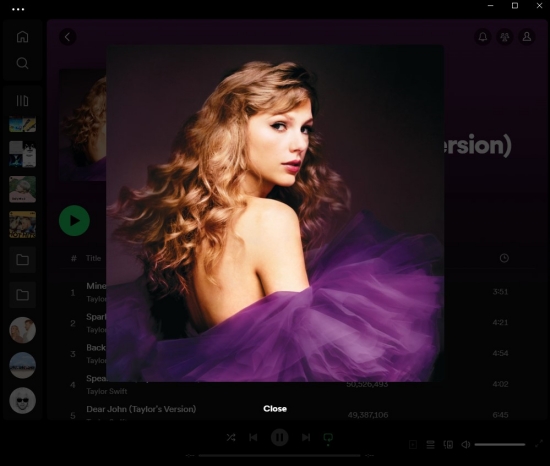
- Launch the Spotify app on your computer and search for an album you want.
- Hover your cursor over the album cover and click it to blow it up.
- Press the Windows icon + Shift + S to start a screenshot on a Windows system, or press Shift + Command + 3 on Mac.
- Select the whole album cover in the screenshot area. You can also rename this cover on your computer.
Part 3. How to Change Spotify Album Cover
Here comes the part you guys may be interested in most, how to change album cover on Spotify? Well, as stated, Spotify doesn’t offer the function to edit or change album covers within its app. Therefore, the only option for you is to download Spotify music locally and then change the album cover with other media players. Don’t know how to download Spotify music locally and open it with other players? Tunelf Spotibeat Music Converter will help you!
Tunelf Spotibeat Music Converter is a professional and efficient software. As Spotify music is encrypted with DRM format, we need to remove the limit first so that to download Spotify music locally. Tunelf can remove DRM from Spotify with ease and convert Spotify music to MP3 or other 5 common audio formats. Tunelf supports multiple devices and it works well on Windows and Mac. And most importantly, this intelligent software can preserve Spotify songs with the original ID3 tags. So you can keep the original cover simultaneously changing the Spotify album cover.

Key Features of Tunelf Spotify Music Converter
- Download Spotify playlists, songs, and albums with free accounts easily
- Convert Spotify music to MP3, WAV, FLAC, and other audio formats
- Keep Spotify music tracks with lossless audio quality and ID3 tags
- Remove ads and DRM protection from Spotify music at a 5× faster speed
3.1 How to Download Spotify Music for Changing Cover
Tunelf Spotibeat Music Converter is easy to use and efficient. You’ll only need 3 simple steps to convert Spotify music to MP3 and save them locally. Then, it is much easier to change the Spotify album cover.
Step 1 Select Spotify songs you want to download
You have 2 ways to import Spotify music to Tunelf software: one is to select a song or playlist, etc. in your music library and copy the link by clicking Share > Copy Link and paste the link to the search bar; the other is to drag and drop the music files down to the program. When finished, you can see the music tracks on the interface.

Step 2 Adjust the output audio parameters
To download for offline listening, I suggest you set MP3 as the output format. You can also change the sample rate, bit rate, channel, and archive by clicking the menu icon on the top right of the main screen. Under the menu list, select Preferences > Convert to setup.

Step 3 Convert Spotify music to MP3
After all of the settings, click the Convert button at the right bottom of the main screen. Tunelf will start the conversion automatically. After a while, when it is finished, you can locate the converted music tracks in your local folder by clicking the Converted icon to check.

3.2 How to Change the Spotify Album Cover
Now you can easily understand how to change the album cover on Spotify, please follow the instructions below.
On Windows:
1) Double-click the downloaded songs in your local folder. Generally, it will be opened with Windows Media Player.
2) Right-click the cover and choose the Show album option.
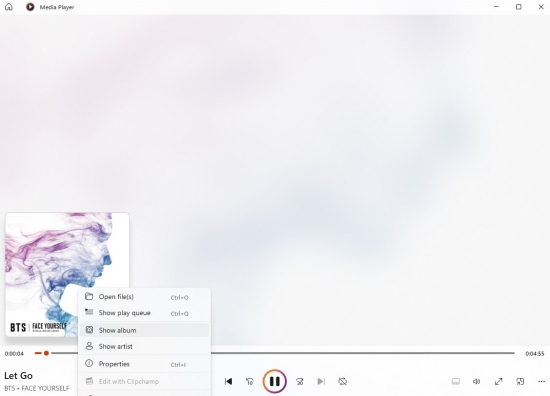
3) Select the three dots on the lower side of the album and select Edit Info.
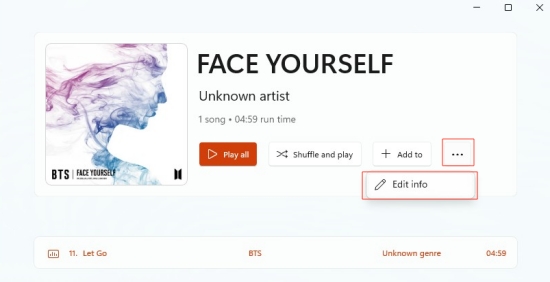
4) Click the pen icon which means change album art.
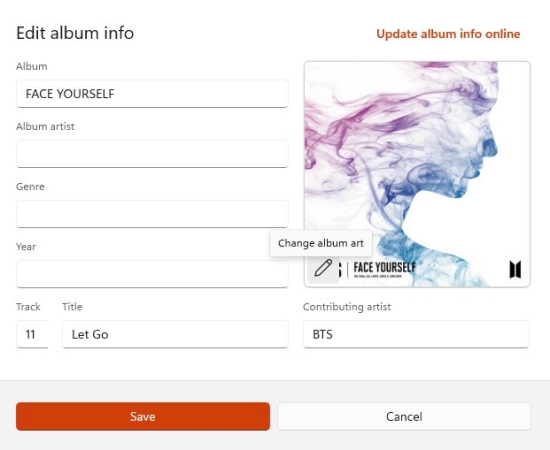
5) Then you can give it a new cover from your gallery and remember to hit on Save.
On Mac:
1) Open the iTunes app on your device.
2) Upload the downloaded Spotify music to your iTunes music library by clicking File > Add File to Library.
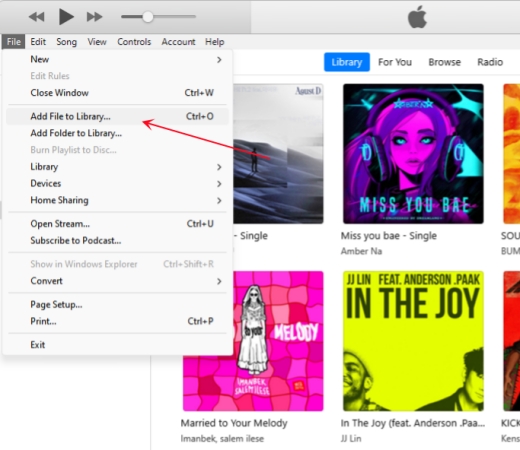
3) Right-click on the cover and select Album Info.
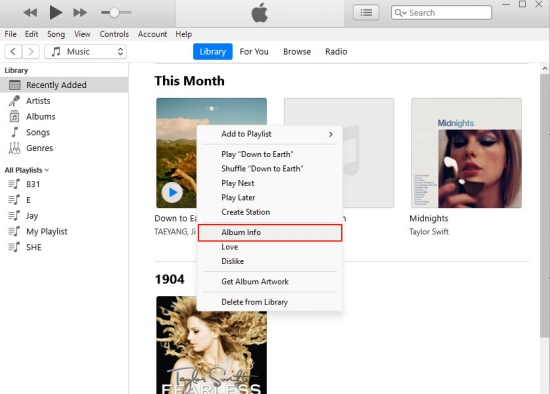
4) Choose Artwork and select the Add Artwork button.
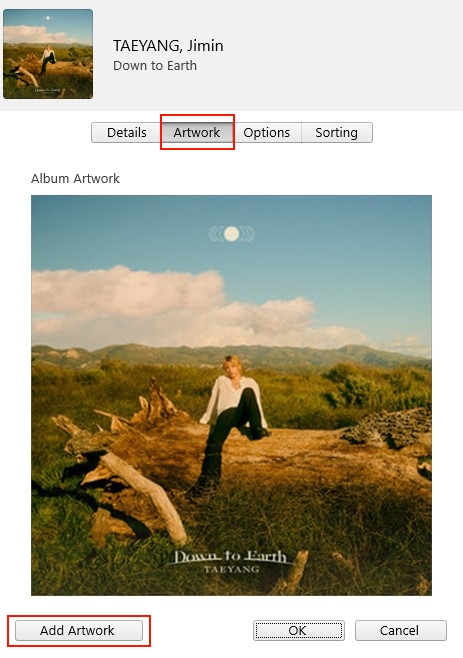
5) Select an image from your local files and click OK to save your settings.
Part 4. How to Change Spotify Playlist Picture
We can change the Spotify playlist picture if the playlist was created by ourselves. Generally, by default, Spotify chooses the album covers from the first four songs in the playlist to create a playlist picture. To change it, you can rearrange the order of the songs in this playlist or just upload a new photo to change the image. Here’s the guide on how to change playlist cover on Spotify.

Note
Remember to disable the Smart Shuffle mode on Spotify, otherwise, you can’t change playlist cover Spotify.
- Launch the Spotify app and tap Your Library.
- Select a playlist you created and tap the three-dot icon above the list of your songs.
- Tap Edit playlists from the drop-down options list.
- Tap the cover and select Choose photo.
- After uploading a new photo to change the cover, tap Save in the upper-right corner.
The procedure on the desktop is similar, you can also follow the steps above to change the Spotify playlist cover on your desktop.
Bottom Line
Spotify doesn’t allow you to change the album cover on Spotify and you can only edit or change the picture of your Spotify playlist. So how to change album cover on Spotify? You need to download them as local files first. This important step needs professional Tunelf Spotibeat Music Converter to help. After conversion, you can save Spotify in your local drive and enjoy it anywhere or anytime if you want. And it’ll be easy to change the album cover by yourself.
Get the product now:
Get the product now:







