The availability of external devices like USB, SD cards, CDs, and the like makes it easy to transfer music to other devices like computers, cars, and even laptops. Many users opt for a USB flash drive because of its tiny nature. And today, people choose to listen to songs from various music streaming services like Spotify, Apple Music, and Amazon Music. So, is it possible to download Spotify to USB for offline listening on other devices or at other places?
In fact, it isn’t easy as it sounds and especially with Spotify. As Spotify knows how to lock its users, all Spotify users cannot resist the over 100 million songs that it offers. And that is why many users are looking for ways how to save Spotify songs to USB for sharing and using them in other places like in the car. Here this post uncovers how to download Spotify music to USB for playing anywhere.
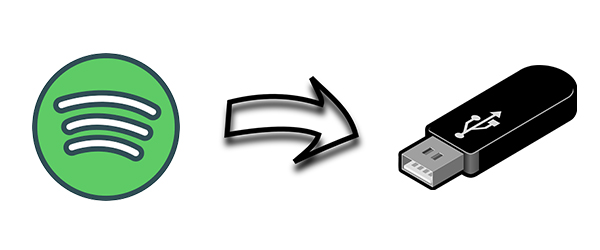
Part 1. Can I Download Songs from Spotify to USB?
We earlier mentioned that it is a tug of war to copy Spotify songs to USB directly. Spotify has put measures to protect its music from unauthorized access and playback. There is a DRM-protection technology that ensures the right protocol is followed if you want to sync Spotify music to any device. This works by encrypting their music and denying access.
Therefore, not even paid users can transfer songs unless the protection is removed. Nonetheless, users can only play Spotify songs through Spotify web player or applications. But that’s not enough for music lovers. Most users enjoy music when they download and transfer their music to other devices like USBs, CDs, SD cards, and so on.
Part 2. How to Download Spotify Music to USB
This is a question that we encounter most of the time. Since Spotify offers quality music, many users want to know how to get Spotify music for offline playback other than by using the Spotify app. Well, what you need is to remove the DRM protection so that you can go ahead to enjoy your music offline from other devices. If you want to achieve this goal, you need the help of a Spotify music converter like Tunelf Spotify Music Converter.
2.1 Tool Required: Tunelf Spotify Music Converter
Tunelf Spotify Music Converter is reliable when it comes to downloading and converting Spotify songs to offline playable formats. Converting Spotify songs from OGG Vorbis format to MP3 and other formats directly opens the door for you to copy Spotify music to USB. In addition, it will keep the original sound quality and ID3 tags of Spotify music to enhance your music experience. Let’s check out the features of the tool, and know more about the steps for downloading Spotify music.

Key Features of Tunelf Spotify Music Converter
- Download Spotify playlists, songs, and albums with free accounts easily
- Convert Spotify music to MP3, WAV, FLAC, and other audio formats
- Keep Spotify music tracks with lossless audio quality and ID3 tags
- Remove ads and DRM protection from Spotify music at a 5× faster speed
2.2 Detailed Steps: How to Download Spotify Music to USB
Let’s uncover how to download Spotify songs to MP3 and transfer them to the USB drive for offline listening using Tunelf Spotify Music Converter. Here is the tutorial on how to download Spotify music to a USB stick for keeping forever with the help of Tunelf software.
Step 1 Add Spotify music to the converter

First, launch Tunelf Spotify Music Converter on your computer and it will load the Spotify app immediately. Then log in to your Spotify account and open the Library section to select the music you need to copy to your USB stick. You can do this by dragging and dropping music to the interface of the converter. Alternatively, you can copy the links to the songs and paste them into the search box on the converter.
Step 2 Set the output audio parameters

This step lets you set the output audio parameters once you’ve successfully added Spotify songs to the converter. To do this, go to menu > Preferences and switch to the Convert tab. In the pop-up window, you can set the preferences such as the output audio format, sample rate, and channel.
Step 3 Convert Spotify music to MP3

Confirm whether your preferences are alright and then click the Convert button. Tunelf Spotify Music Converter will download and convert your music to MP3 and save them to the computer. When it is finished, you can click the Converted icon to find the downloaded files’ location.
Step 4 Copy Spotify music to USB
When the conversion process is finished, you can now copy Spotify songs to the USB stick. Since the converted music is already saved on your computer, follow these steps to move Spotify music to USB.
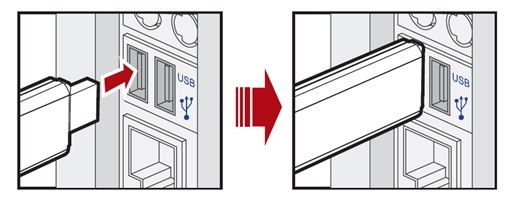
1) Connect USB to the PC: Plug your USB stick drive into your computer via the USB port. Then you can choose to transfer a single song or the entire music folder to your USB.
2) Copy and paste music to USB: Copy the converted Spotify music files that you wish to transfer and paste them into the folder in the USB flash drive.
3) Listen to offline Spotify music: You can now use your USB drive to listen to offline Spotify songs. Furthermore, you are able to use it in your car or other devices with a USB port.
Part 3. How to Play Spotify in Car through USB Drive
If you have a car with a USB port, you can play music from Spotify in the car through a USB flash drive. This part explains how to play Spotify music from a USB stick in your car.

Step 1. Make sure that your head unit in the car has a USB port.
Step 2. Plug your USB flash drive into the USB port and connect it to the car.
Step 3. In the screen of your car, you are able to browse the downloaded Spotify music files.
Step 4. Choose one song you like, then tap it to start enjoy your music in your car offline.

What better way to elevate your journey than by tuning into your liked tunes on Spotify? In this guide, we’ll show how to play Spotify in car.
Part 4. FAQs about Spotify to USB
Q1: Can you put Spotify music on a USB?
A: There is no official method to do so. You can only play Spotify music in its app due to the DRM protection. But a powerful third-party tool – Tunelf Spotify Music Converter can help you to crack the DRM protection. After that, it’s an easy process to transfer the converted music files to your USB drive.
Q2: Can you export music from Spotify?
A: As a subscription-based music streaming service, Spotify does not allow you to access its content out of the Spotify app. But there are some third-party tools that can assist you. For more detailed information, you can check this post.
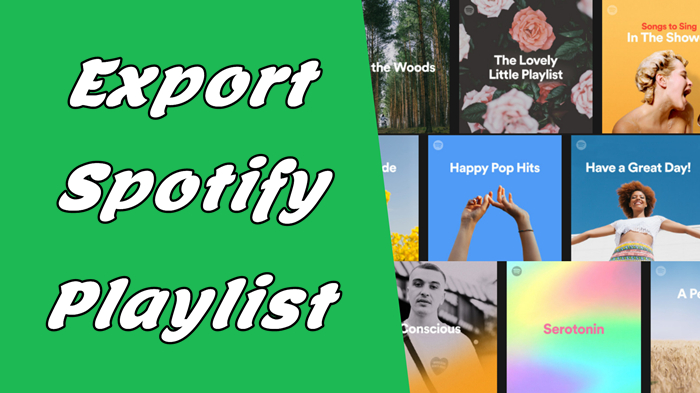
For various reasons, you may wonder how to export Spotify playlist. Let’s take a look at the following chapters to get the feasible methods.
Q3: Why won’t my Spotify play when connected to my car via USB?
A: Sometimes you may encounter this problem. Here are some solutions you can make use of.
1. Check the downloaded content. Connect your USB drive with your computer. Then, open it to check the downloaded Spotify music files, making it able to be played normally.
2. Check your USB drive. Also, you should make sure that your USB drive is functioning properly.
3. Check your car infotainment system. Another reason that you can not play downloaded Spotify music files is that there is something wrong with your car media system. Thus, you’d better check the player in your car and ensure its functionality works well.
4. Adjust the car audio volume. Go to the volume settings on your car and make sure that the car’s audio is not mute. You can adjust it to a proper level.
5. Update your car system. If there are some glitches in your car’s system, updating it to the latest version is a good idea.
6. Contact the car manufacturer. When you try all the solutions above and the issue still exists, the last solution is to contact your car manufacturer and ask for help. The support team can give you more professional suggestions depending on your situation.
Q4: How do I find my downloads on Spotify?
A: For the music you downloaded in the Spotify app, you can open the app and find it on Your Library > Downloaded. But if you want to find the cached files on your devices, the post below will show you a detailed tutorial.
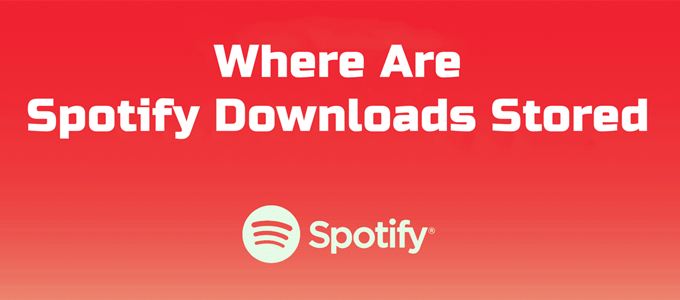
Most of you probably want to know the Spotify download location on your devices. Today here, we’ll show you where are Spotify downloads stored Android/iPhone/PC/Mac.
Part 5. Conclusion
It would be a wish for everyone to carry along with Spotify music whenever they go. However, it may not be easy especially because of DRM protection from Spotify. Using portable devices like USB, SD cards, and others is the best option but may prove futile with the enforced DRM protection. This post has tackled the best option to help you quickly copy Spotify songs to USB in a few steps with the Tunelf Spotify Music Converter.
Get the product now:
Get the product now:







