Does djay Pro work with Spotify? The answer is no. Spotify, by far the biggest streaming provider in the world, is to stop working with 3rd party DJ software starting on July 1st, 2020. This is a big loss for djay, which was the most robust DJ application on the market has Spotify streaming integration. That means that djay Pro Spotify has become a part of the past. Since that, all DJs are not able to continue to use any DJ software to mix Spotify songs. Fortunately, here we’ll detail a feasible method to enable you to continue to use Spotify with djay Pro on your computer or mobile device.
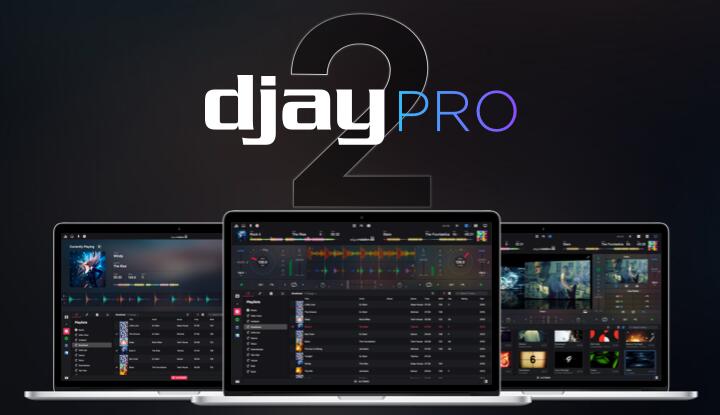
Part 1. Best Tool to Get Spotify djay Pro Integration
Although Spotify no longer works with djay, you still use djay to DJ with TIDAL, SoundCloud, Beatport, and Beatsource. The four streaming services also enable you to access lots of music resources. However, some DJs prefer to find their loved music tracks on Spotify as it has the largest music library and still expect to use Spotify songs with this DJ app.
As we all know, Spotify provides streaming content for everyone. However, there is a limitation on the utilization of Spotify songs as they are DRM-restricted music. So, those songs from Spotify are only available on Spotify itself. You don’t have the chance to apply Spotify music to other places without the support of Spotify.
So, is it possible to use Spotify songs with this DJ app? The answer is sure. Indeed, with the help of a third-party tool, you can sync the Spotify library to djay for mixing. That is to use Tunelf Spotify Music Converter. It is a great tool for everyone to download songs from Spotify and convert them to several playable audio formats without a premium subscription.

Key Features of Tunelf Spotify Music Converter
- Download Spotify playlists, songs, and albums with free accounts easily
- Convert Spotify music to MP3, WAV, FLAC, and other audio formats
- Keep Spotify music tracks with lossless audio quality and ID3 tags
- Remove ads and DRM protection from Spotify music at a 5× faster speed
Part 2. How to Download and Convert Spotify Playlist to MP3
djay Pro is compatible with a variety of audio formats including MP3, FLAC, WAV, M4A, and more unprotected audio files. You could follow the below tutorial to download and convert Spotify music to djay Pro supported audio formats. Then you can transfer your Spotify playlist to djay Pro and use your songs in djay on your iPhone, Android phone, Windows, or Mac computer.
Step 1 Copy your chosen Spotify music URL

Open Tunelf Spotify Music Converter on your computer and it will immediately load the Spotify app. Then navigate to Spotify and find music tracks you want to use in djay Pro. Then highlight the URL from your Spotify, and copy it to the search box of the Tunelf program. You can also drag and drop Spotify songs or playlists you want to the Tunelf interface for adding.
Step 2 Choose the output audio format

Once you’ve added your preferred Spotify tracks to the Tunelf program, you need to customize the output audio parameters according to the requirements of djay Pro. Click on the Menu > Preference > Convert, and select the MP3 option from the list of audio formats. From there, you can also change the bit rate, sample rate, and channel for better audio quality.
Step 3 Start to convert Spotify music

Once you’re satisfied with your settings, click the OK button. Then you need to click the Convert button in the bottom-right corner to start converting. When the conversion process finishes, you can click the Converted icon to view the converted Spotify songs in the history folder. You can also locate your default downloads folder where you save Spotify songs.
Part 3. How to Add Spotify to djay Pro on Computer
Since you already get your preferred Spotify music on the computer locally, all the files are available for you to use freely. You are able to import the downloads to djay Pro for mixing in several ways. As djay is currently compatible with Mac OS X and Microsoft Windows, you can try the following steps to using Spotify with djay Pro.
Option 1. Upload Downloaded Spotify Music from Local Folder
Step 1. Install and fire up djay Pro on your desktop. Then, pay attention to the left tool bar and click the last folder icon.
Step 2. You will be led to the My Files section. Next, click the add icon next to it and choose Add Folder.
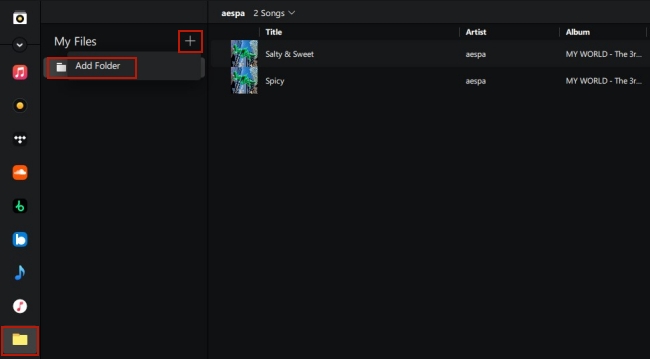
Step 3. After that, you should choose the folder that contains all your downloaded and converted Spotify music files and add them to djay Pro.
Step 4. Now you can choose one song and start to mix it on djay Pro as you like.
Option 2. Access Downloaded Spotify Music with iTunes
Step 1. Open iTunes on your PC. Then, click File > Add File to Library or Add Folder to Library at the upper right corner.
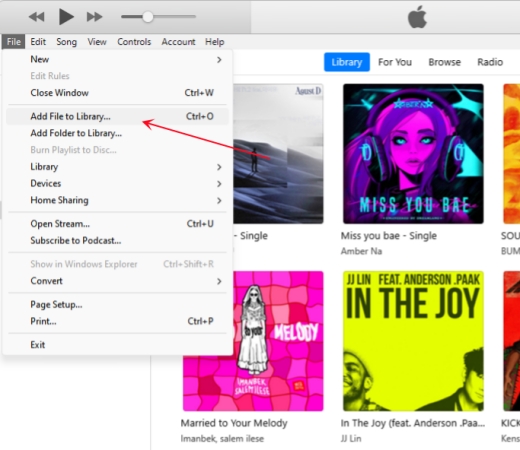
Step 2. You will be led to your File Explorer where you should choose the downloaded Spotify music files.
Step 3. After uploading the music files, you can browse and listen to them on your iTunes library.
Step 4. Next, click Edit > Preferences so as to enter the Advanced Preferences tab.

Step 5. In this tab, you should enable the Share iTunes Library XML with other applications option.
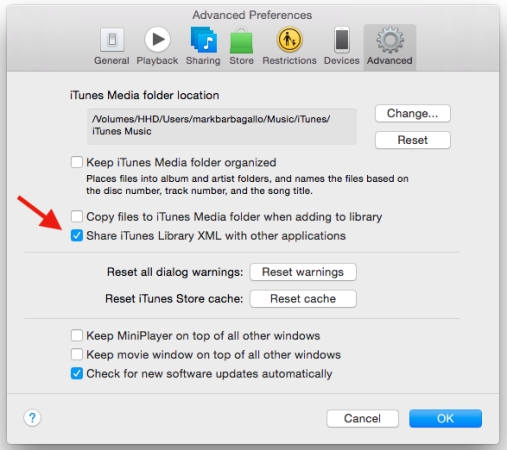
Step 6. Once you finish the settings, just open the djay Pro app. Next, click the iTunes icon at the left toolbar and all the songs from your iTunes library will show on this window.
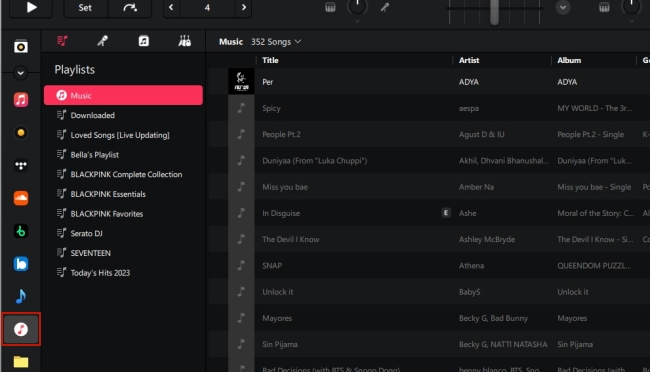
Step 7. Now your Spotify songs are imported into djay Pro, and feel free to select one song and mix it.
Part 4. How to Add Spotify to djay Pro on Phone
djay 2 for mobile phones doesn’t support streaming service songs except for Tidal and SoundCloud. So, you need to transfer the converted Spotify music files to your iPhone or Android device from your Mac or Windows computer first. After transferring the music to your device, you can automatically play and mix it. The djay Pro app is also available on iPad, and you can find guide below to reach it.
For Android Users
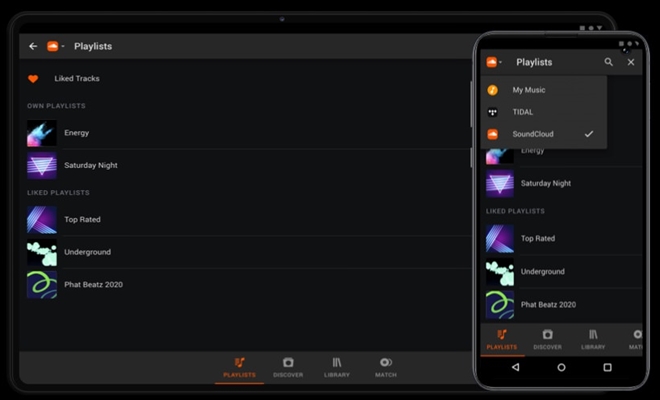
Step 1. Launch djay 2 for Android on your device and tap Playlists at the bottom of the screen.
Step 2. From the list, you’ll see options like My Music, Tidal, and SoundCloud, and tap My Music.
Step 3. Now you could add the converted music files to djay 2 for Android to start your mixing.
For iPhone Users
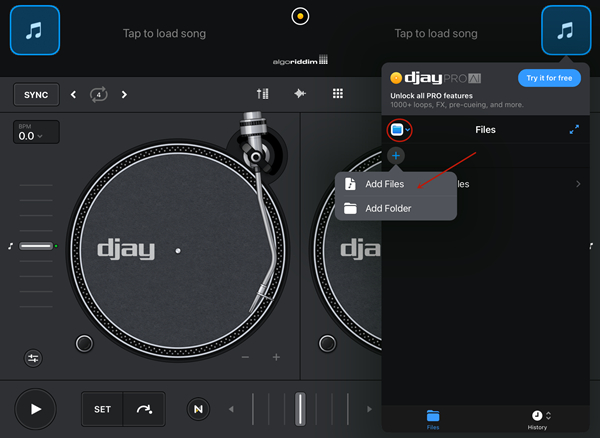
Step 1. Open djay for iOS and tap on the Music icon, then select Files.
Step 2. Tap on the + button and select Add Files or Add Folder.
Step 3. Navigate to the folder where you store the converted Spotify music tracks on your iPhone or iPad.
Step 4. Now you just browse the converted Spotify songs you transfer to your iPhone and add them to your djay app.
For iPad Users
Step 1. Slide up from the bottom of your iPad in order to display the Dock.
Step 2. Drag and drop the Files application to the side of djay for iOS.
Step 3. Now you can drag and drop the converted Spotify music files directly onto a deck of djay.
Part 5.Alternative Ways to Transfer Spotify Music to djay Pro
Currently, djay Pro is compatible with Tidal, Apple Music, SoundCloud, Beatport, and Beatsource to provide djay users with enhanced music service options. If you want to continue to use your music library in Spotify with djay Pro, you can transfer Spotify Music to Apple Music. After that, you just need to log in with your Apple ID on djay Pro and you can mix the Spotify music as you want.
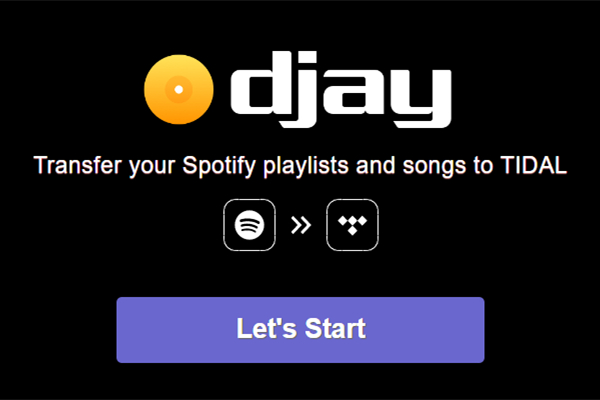
Step 1. Open one transfer app like Soundiiz and click on the Start button. Then, choose Spotify as the source and log in to your account.
Step 2. Select the playlist you want to transfer to Apple Music by clicking the corresponding box next to it.
Step 3. Next, hit the Convert button at the top and select Apple Music as the destination.
Step 4. When the conversion is finished, you should launch the djay Pro app. In the main window, click the Apple Music icon at the left bar and sign in.
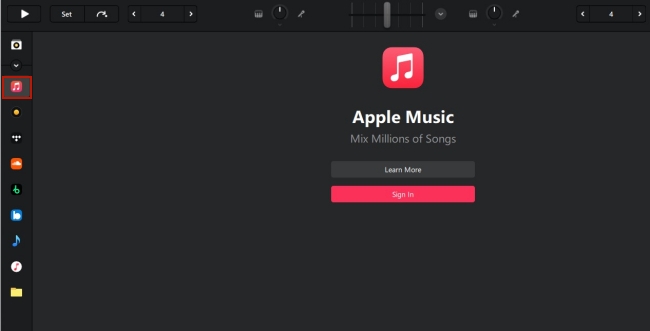
Step 5. Once logged in, you are able to access your Apple Music library and mix music from it in djay Pro directly.
Part 6. FAQs about djay Pro and Spotify
Q1. What streaming service options are available in djay?
A: Currently, the latest versions of djay offer seamless access to TIDAL, SoundCloud, Beatport, and Beatsource. If you have an eligible streaming service subscription, you can stream millions of tracks into djay directly.
Q2. How can I use my extensive Spotify collection in djay?
A: In fact, Spotify is no longer playable through any DJ software including djay. This means you are not able to DJ with Spotify directly. But Tunelf Spotibeat Music Converter, an easy-to-use tool, is designed to let you transfer your library of songs and playlists from Spotify to djay for mixing.
Q3. Which versions of djay offer the new streaming service integrations?
A: Several streaming services are available to make it easy for you to access music resources, but the service is designed for the different versions of djay. You can use TIDAL and SoundCloud with the latest versions of djay for iOS, Mac, and Windows, while Beatport and Beatsource are only compatible with the latest versions of djay for iOS and Mac.
Q4. Is it possible to access the streaming services in djay for free?
A: Not, to access the streaming services in djay, you must have an eligible streaming service subscription. But if you are a newbie to djay, you could get free trials for the premium services from TIDAL, SoundCloud, Beatport, and Beatsource. If you want to enjoy ongoing access to these services, you need to pay for their premium services.
Bottomline
With the support of Tunelf Spotify Music Converter, how to use djay with Spotify will not be able to trouble any DJ who wants to mix Spotify songs with this DJ app. What’s more, you can keep Spotify music forever for mixing again and again even though Spotify doesn’t offer its service to djay now. You could also transfer Spotify music from your computer to your mobile device. Then you can use the app for Android or iOS to DJ Spotify songs.
Get the product now:
Get the product now:








7 replies on “djay Pro Spotify: How to Use Spotify Music with djay Pro Offline”
I will definitely be purchasing
I admire the valuable data you offer inside your content. Ill bookmark your weblog and also have my youngsters verify up right here frequently. Im very certain theyll learn a lot of new things right here than anyone else!
yo quiero usar
Windows 10 + 11 won’t let you download the software via edge. Is there any way round it
amazing
Como descargo spoty five para djay pro
great ;product