In today’s society, music streaming platforms have been a big name. Tidal is the one you can not ignore. By offering tons of CD-quality lossless streams, Tidal is very popular among music lovers around the world. Given that high-fidelity music may cause a lot of cellular data, many users want to download Tidal music on iPhone and listen to it offline. If you are a Tidal user and want to do so as well, you’d better keep an eye on this article, which presents 2 effectual ways for all users. It doesn’t matter what kind of account you are using. You can enjoy Tidal music offline with ease as long as you follow the detailed guidance below.

Part 1. Can You Download Tidal Music to iPhone?
Without hesitation, the one-word answer to this question is yes. Just like other music streaming services, Tidal also offers the offline mode and allows you to download your favorite tracks, playlists, and albums. But you should pay attention to that the offline and download feature is now only available for Tidal subscribers. That is to say, you need to pay for the HiFi or HiFi Plus plan to get the ability to download songs. Also, you can only do such an operation in the Tidal app of your mobile phone. Tidal does not support you to download Tidal music on Mac and Windows. If you have no clue about how to reach it, we prepared the exact steps for you in the next content. You just need to follow it stepwise.
Part 2. For Subscribers: Download Tidal Music on iPhone
With the Tidal HiFi or HiFi Plus plan, there is nothing easier than downloading music from Tidal to your iPhone. The only thing you should notice is that the downloaded music can not be played out of the Tidal app. Although you can find where Tidal downloads are stored, it’s not possible to play them on other players due to the DRM protection.
• Download Tidal Tracks

Step 1. Install and open the Tidal app on your iPhone. Then you can log in to your HiFi or HiFi Plus account.
Step 2. Browse or search for the track you like. You can click the three dots icon next to it and choose Add to My Collection.
Step 3. Go back to My Collection by hitting the profile icon at the right bottom of the main screen.
Step 4. Tap Tracks and switch the Download button to on.
• Download Tidal Playlists

Step 1. Head to My Collection > Playlists on the Tidal app.
Step 2. Decide which playlist you want to download and tap it.
Step 3. Tap the Download button under the playlist’s name.
Now you already downloaded the tracks or playlists on your iPhone, and you can open the offline mode to enjoy them.
• Open Tidal Offline Mode

Step 1. Run the Tidal app and choose the fifth icon at the bottom of the main screen.
Step 2. Tap the three dots icon at the top right corner, then choose Settings.
Step 3. Turn on the Offline mode button. Then you will be led to My Collection again. Choose Downloads and you can see all the music you downloaded and play it offline.
Bonus: How to adjust the quality of downloaded music
Tidal entitles you to adjust the download settings on the basis of your preferences. If you are an audiophile, you can improve the music quality so that you can maintain the music experience online.

Step 1. Open the Tidal app on your iPhone and go to Settings.
Step 2. Tap Downloads > Audio.
Step 3. You can set the download quality here. If you choose High or Max, it may take up more space on your device.
Part 3. For All Users: Download Tidal Music on iPhone and Save Forever
It’s convenient to directly download songs on your iPhone via the Tidal app. However, once your subscription expires, you will lose the accessibility of the downloaded music. Moreover, the DRM limits the playback of the music. You are not able to transfer and play it on any local media players. How to download music from Tidal to your iPhone if you only have a free account or your subscription expires? We find an alternative method that can shed all Tidal restrictions. All you need is a powerful and functional music converter – Tunelf Tidal Music Converter.
Its advanced decryption technology makes it the best choice for Tidal users. It is available for both Tidal subscribers and free account users. Just click the download button below, and you can install it on your Windows or Mac computer. With its assistance, you are capable of downloading any Tidal content you like and removing the DRM protection at the same time. As a result, you can save the Tidal music as local files and store them on your computer for a lifelong time. That is not the end. If you need to import the music files to other devices or platforms, you can use it to convert the music to other audio formats like MP3, FLAC, and AAC. The compatibility issue will not bother you anymore.
Try the steps below to download Tidal music on your computer, and then import them to your iPhone to get the uninterrupted playback.

Key Features of Tunelf Tidal Music Converter
- Download any Tidal content, including songs, albums, playlists, and artists
- Support exporting Tidal music to MP3, AAC, FLAC, WAV, M4A, and M4B
- Preserve a whole set of ID3 tag information in the downloaded Tidal songs
- Handle the conversion of Tidal music up to 5× faster speed and in batch
Download and save Tidal music on your computer
In order to make the download process smooth, you need to install the Tunelf Tidal Music Converter on your computer in advance.
Step 1 Add Tidal music to Tunelf program

Fire up the Tunelf program on your computer, and it will help you open the Tidal app at the same time. Now you can log in to your Tidal account, and choose the track or playlist you wish to play on your iPhone offline. Drag and drop it from Tidal to the Tunelf program and it will be loaded successfully.
Step 2 Customize output settings

To enhance your music experience, this smart program allows you to adjust output settings as per your demands. Click the menu icon at the top right corner, then select Preferences > Convert to enter the output settings window. You can decide on one format and customize other parameters like channel, bit rate, and sample rate.
Note: iPhone devices can play MP3, AAC, ALAC, WAV, and AIFF audio files.
Step 3 Initiate downloading and converting

When you finish all the settings, it’s time to start the downloading and conversion. You just need to click the Convert button at the bottom and wait for a while. Then you can browse all the downloads by hitting the Converted icon.
Sync downloaded Tidal music to iPhone
As you have got the common Tidal music files with the help of the Tunelf program, let’s move on to the guidance below and see how to import the downloads into your iPhone via iTunes.
Step 1. Connect your iPhone to your computer via a USB cable.
Step 2. Open iTunes on your computer. Click Files > Add File to Library or Add Folder to Library. Then you can choose the downloaded music files and upload Tidal Music to iTunes library.
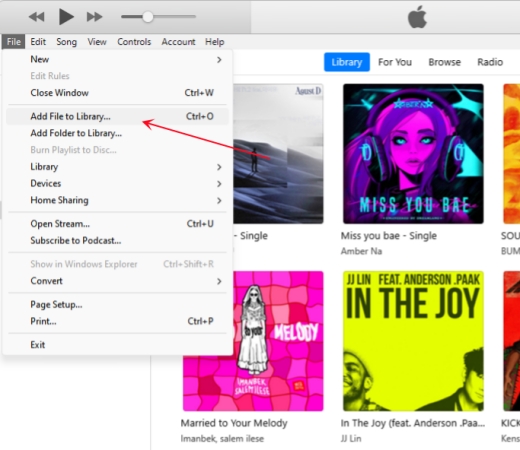
Step 3. Click your iPhone icon at the top left corner. Then hit Music at the left bar and turn on the Sync Music button.

Step 4. Choose Entire music library, and click the Apply button to start the sync.
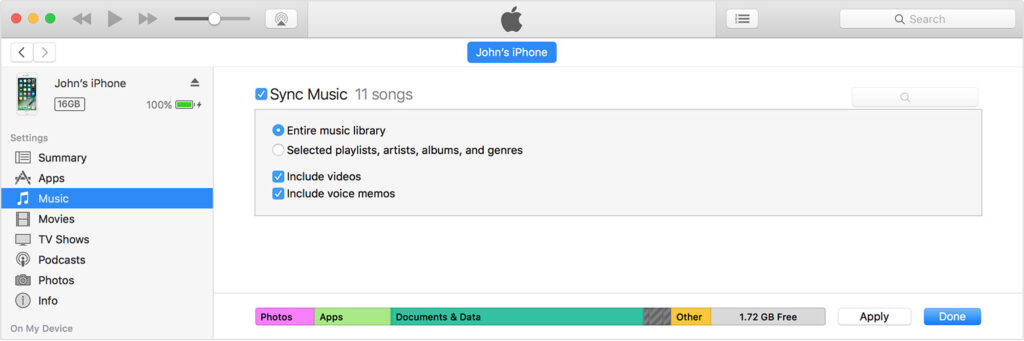
Part 4. FAQs about Downloading Tidal Music
Q1: What quality is Tidal music download?
A: Tidal offers three different sound qualities for you to download. If you have a Tidal free plan, you can access to the Low quality music, which is up to 320 kbps. With the HiFi or HiFi Plus subscription, you have the ability to download High (up to 16-bit, 44.1 kHz) and Max (up to 24-bit, 192 kHz) quality music. You even have the ability to download MQA from Tidal.
Q2: Can I get MP3 formats from Tidal?
A: Due to the digital rights management, Tidal does not allow you to download music in the MP3 format. All you can get are only cached files. If you want to get MP3 files from Tidal, you will need the help of a powerful third-party Tidal music converter.
Q3: Is there a download limit on Tidal?
A: Yes, with your Tidal subscription, the maximum of songs you can download from Tidal is 10,000. For unlimited downloading, you can utilize a third-party tool like Tunelf Tidal Music Converter.
Conclusion
Tidal has official integration with iOS devices. Thus, it’s easy for you to download Tidal music on iPhone as long as you have a subscription. But if you want to keep the downloaded music files forever and stay away from the restrictions of the Tidal app, we’d like to recommend Tunelf Tidal Music Converter to you. With its downloading and converting functions, you can download any Tidal content you like to your iPhone and save it permanently.
Get the product now:
Get the product now:







