If you’ve been active on social media platforms for a long time, you won’t be unfamiliar with TikTok. It is considered the most popular video-sharing app. Users can create and share short mobile videos on it. If you want to make a unique and good TikTok video, the background music is as important as your content. The right music can make your video more immersive and help you gain followers. Thus, TikTok offers a library that contains a large number of sounds and songs that you can use to apply to your video.
However, sometimes you may want to add the music you like from music streaming platforms like Tidal to your video. Is it possible? Well, the one-word answer is yes. Although there is no official integration between Tidal and TikTok, we find an alternative way that is also workable to add Tidal music to TikTok. Want to know how? Then just keep reading!

Part 1. Best Tool to Use Tidal on TikTok
Although there exists a built-in music library in TikTok, if you don’t find anything you like in it or you want to add a specific song from Tidal My Collection, you can set Tidal music as TikTok video background music. Since Tidal is a music streaming service with a large music library, you can have a more diverse option. However, as we mentioned above, there is no official way to add music from Tidal to TikTok because of the copyright issue. To solve it, you need a powerful tool to help you remove the digital rights management. After that, you can insert the unprotected music into your video via a video editor.
Thus, Tunelf Tidal Music Converter is, without doubt, the best option to do so. It can assist you in solving the incompatibility issue with its functional features. With its help, you have the ability to download any song or playlist from Tidal and save them as normal format audio so that you can store them on your local computer. Furthermore, it can convert all kinds of audio files from one format to another in one click. When you have the demand to transfer the music to other platforms or devices, you can utilize it to convert the audio to other formats like MP3, FLAC, AAC, M4A, M4B, and WAV. Click the download button below and it’s a piece of cake to add Tidal music to the TikTok video.

Key Features of Tunelf Tidal Music Converter
- Download any Tidal content, including songs, albums, playlists, and artists
- Support exporting Tidal music to MP3, AAC, FLAC, WAV, M4A, and M4B
- Preserve a whole set of ID3 tag information in the downloaded Tidal songs
- Handle the conversion of Tidal music up to 5× faster speed and in batch
Part 2. How to Download Tidal Music to TikTok
The following tutorial focuses on how to use this great Tunelf program to download and convert Tidal music. Read and follow the straightforward steps below to improve your video with Tidal music.
Step 1 Load Tidal music you want to add to TikTok

To start with, you should install and launch the Tunelf Tidal Music Converter on your computer and the Tidal app will automatically open at the same time. After you log in, you can start to discover the favorite Tidal music you want to add to TikTok and then drag and drop it to the conversion window or the program. Or you can copy its link and paste it into the program’s search bar and hit the + icon next to it. It will be added to the program successfully.
Step 2 Set the output format as MP3 for TikTok

Go to the program’s convert window and click the menu icon at the top right corner. Then choose Preferences – Convert. So, you will be led to the output setting window. You can personalize output parameters here. In order to make the audio compatible with TikTok, you’d better convert it to the MP3 format. To do that, click the little arrow icon under Format and choose MP3. If you want, you can change other settings like channel, bit rate, and sample rate.
Step 3 Begin downloading and converting Tidal music

Now you are full-prepared and it’s time to begin the downloading and converting process. Just one-click on the Convert button and you are done. Wait for a while and you can click the Converted icon to browse the converted music in the history list. To find its location on your computer, you can click the search icon next to each song.
Part 3. How to Add Tidal to TikTok video
As you have the common Tidal music files with the help of the Tunelf program, let’s move on to the guidance below and see how to set the Tidal music as your video’s background music.
Way 1. Directly import the music to TikTok

Step 1. Transfer the downloaded Tidal music files to your phone.
Step 2. Install and launch the TikTok app on your phone. Then enter the shoot screen.
Step 3. Then you will be navigated to the music library of TikTok. Click Your sounds and you can import the downloaded Tidal music to the video. (If you want to choose background music from the TikTok library, just tap For you and choose the sound or song you want.)
Step 4. Now you can start to record your video and the song you selected will play.
Way 2. Use a video editor
Step 1. Sync the downloaded Tidal music files to your mobile phone via a USB cable.
Step 2. Install and launch the CapCut app on your mobile phone.
Step 3. Start to edit a video by hitting New Project.
Step 4. At the bottom toolbar, choose Audio – Sounds.
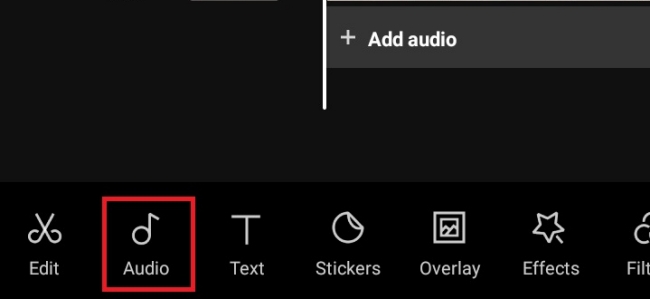
Step 5. Tap From Files under Your sounds section. Then you will be able to browse all the music files on your mobile phone. Choose the downloaded Tidal track and tap it so as to set it as the video background music.
Step 6. Now you can go back to edit the video as you want. Next, save your video and open the TikTok app to upload it directly.
Part 4. Fix TikTok Can’t Add Songs/Sounds
When you try to add background music to your video, you may encounter the error that TikTok does not allow you to do so. If you face such a problem, you can try the solutions below to see if you can solve it.
• Can’t add local music
If you can’t add local music files to the TikTok video, please check if your files are compatible with it. In general, MP3 is the most commonly used format so you’d better use this format for audio. Also, check and ensure that your music files are not corrupted and can be used normally. Then you can reboot your device and try again.
• Can’t add music from the TikTok library
Sometimes you may receive the prompt that says this song is not licensed for commercial use. At this time, you should check your account. There are 2 different accounts on TikTok – personal accounts and business accounts. The business account is restricted to music. So, you should change your account to personal to access the music.

1. Open the TikTok app and head to your profile.
2. Click the three lines icon at the right corner.
3. Choose Settings and privacy – Manage account.
4. Tap Switch to Personal Account under Account control section.
Part 5. Final Thoughts
Through this post, you have learned 2 effective ways to add music to your TikTok video. The built-in music library in TikTok gives you a lot of options. You can directly choose one to improve your video quality. If you want to add Tidal music to TikTok, you can make use of Tunelf Tidal Music Converter to get the local file of the Tidal music you want. Then you have the ability to add it to your TikTok video via an editor. Things will be much easier if you use Tunelf program. Just come and have a try!
Get the product now:
Get the product now:








