“Does anyone know if the Tidal app on Apple Watch is any good? How to play Tidal on Apple Watch? I recently purchase an Apple Watch and want to listen to my Tidal library on my watch. Any idea?”
Apple Watch is the ultimate device for a healthy life. It is the best watch for climbers, swimmers, and anyone else who spends a lot of time in the great outdoors. If you are a sports buff, Apple Watch could be a great option, enabling you to do some outdoor exercise while listening to music. It is not surprising that some users wonder how to play Tidal on Apple Watch. If you also eager to know the answer, you come to the right place. This tutorial will clearly guide you step by step to get Tidal on your Apple Watch in 2 feasible methods. Whether you have a Tidal subscription or not, you can enjoy your favorite Tidal songs on Apple Watch easily and rapidly.
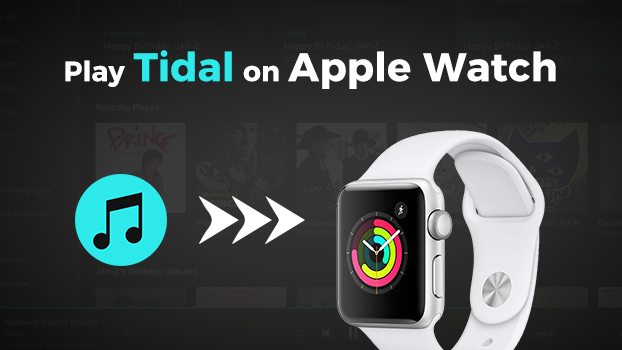
Part 1. Can You Play Tidal on Apple Watch?
Fortunately, the answer is yes. Thanks to the official integration between Tidal and Apple Watch, you are allowed to install and set up Tidal on Apple Watch to view and play your music library. Apart from the official method, you can also utilize an alternative method to download Tidal tracks offline, and then import them to your Apple Watch for playing offline.
Can you listen to Tidal on Apple Watch without phone?
Yes, you can. Once you download the Tidal app on your Apple Watch, you will have the ability to stream music and control the playback of Tidal directly from your Apple Watch without using your iPhone.
How do I download Tidal music to my Apple Watch?
With a valid Tidal subscription, you can stream your favorite songs on Apple Watch online. But currently, Apple Watch does not support downloading Tidal songs directly for offline playback. If you want to listen to Tidal tracks without the Internet, you can try to use the alternative method – Tunelf Tidal Music Converter. Use it to download the Tidal songs you like and then you can import the files to your Apple Watch. For more detailed information, jump to Part 3.
Part 2. How to Use Tidal on Apple Watch Online [Official Way]
To access Tidal on your Apple Watch and stream your favorite music online, you need to install the Tidal app, which is available for Apple Watch running WatchOS 7.1 or above. Whether you’re working out, commuting, or simply out and about, the Tidal app on your Apple Watch ensures that your favorite music is always within reach. Check this post to learn the requirements and exact steps to install Tidal on your Apple Watch.
2.1 Requirements of Streaming Tidal on Apple Watch
Requires:
An Apple Watch 3 or above
WatchOS 7.1 or above
An iPhone running iOS 12 or above
A stable WiFi or cellular connection
An active Tidal subscription
2.2 Download the Tidal App on Apple Watch
If you want to install the Tidal app on your Apple Watch, you have 2 options. You can either download it on your watch directly from the App Store or get it from your iPhone. Here are the precise steps to do so.
Install Tidal on Apple Watch from the App Store
Step 1. Pair your Apple Watch with your iPhone via Bluetooth.
Step 2. Go to the App Store on your watch by pressing the Digital Crown button and tapping App Store.
Step 3. Tap Search to find the Tidal app and see the description of the Tidal app.
Step 4. Press the Get button to install Tidal on your Apple Watch.

Install Tidal on Apple Watch from iPhone
Step 1. Power on your iPhone and open the Watch app.
Step 2. Tap the My Watch tab and find the Tidal app.
Step 3. Press on the Install button, then the Tidal app will be installed on the watch.
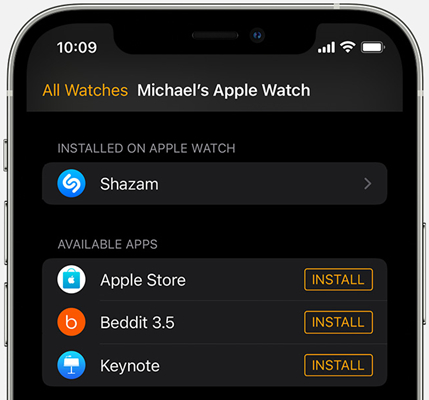
2.3 Play Tidal on Apple Watch
After completing the installation of Tidal on the Apple Watch, you can play Tidal music on the watch now. If you have subscribed to Tidal Premium, it’s a piece of cake for you to stream the Tidal songs you like on your watch even without your iPhone.
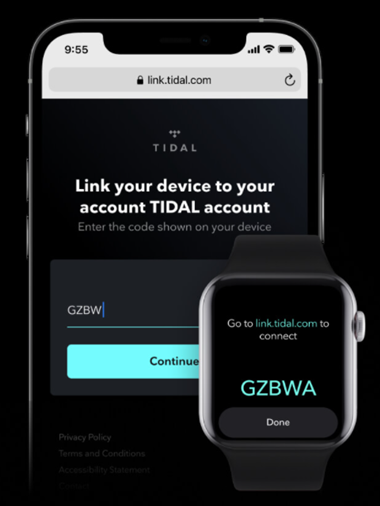
Step 1. Launch the Tidal app on your Apple Watch.
Step 2. Go to login.tidal.com on your iPhone, PC, or other devices.
Step 3. Choose to log in to your Tidal account and enter the code displayed on the watch.
Step 4. Browse your music library and play anything you like.
Part 3. How to Play Tidal on Apple Watch Offline [Without Subscription]
The Tidal subscription is indispensable while streaming Tidal music on Apple Watch. But some of you may only have a Tidal Free account. Is it possible to listen to Tidal songs on Apple Watch offline without Tidal Premium? Sure! If you have a Tidal music downloader, you can get it done with ease. As Tidal is a subscription-based streaming music service, you are only allowed to listen to music within the Tidal app. But here Tunelf Tidal Music Converter can help you download music tracks, albums, playlists, and more from Tidal and save Tidal content into six popular audio formats like MP3, AAC, FLAC, WAV, M4A, and M4B. By using Tunelf Tidal Music Converter, you can download Tidal music to Apple Watch for playing anytime even without an internet connection.

Key Features of Tunelf Tidal Music Converter
- Download any Tidal content, including songs, albums, playlists, and artists
- Support exporting Tidal music to MP3, AAC, FLAC, WAV, M4A, and M4B
- Preserve a whole set of ID3 tag information in the downloaded Tidal songs
- Handle the conversion of Tidal music up to 5× faster speed and in batch
3.1 Download and Convert Tidal Music
It’s easy to use Tunelf Tidal Music Converter even though you are a newbie. Make sure that you have Tunelf Tidal Music Converter and Tidal installed on your computer. Then follow the below steps to download music from Tidal.
Step 1 Import Tidal Songs to the Converter

Launch Tunelf Tidal Music Converter on your computer and it will automatically load the Tidal app. Then head to find any music track, album, or playlist you want to download. Simply drag and drop the target item into the conversion list.
Step 2 Configure the Output Format for Tidal

After adding Tidal music to the converter, you can click on the menu > Preferences, and you’ll see the settings window. Here you select MP3 as the output audio format. Then you can also change the bit rate, sample rate, and channel according to your own demand.
Step 3 Download Songs from Tidal to MP3

Once all the setting is completed, you can click on the Convert button to let Tunelf Tidal Music Converter download music from Tidal. All the converted Tidal songs will be saved to your computer. You can find Tidal songs by clicking the Converted icon.
3.2 Sync Tidal Downloads to Apple Watch
Now you can directly sync those downloaded Tidal songs to your Apple Watch. If you don’t know how to, then learn how to sync Tidal music to your Apple Watch now. But before, you need to put Tidal music on your iPhone. Here’s how to proceed.
Step 1. Make a connection between your iPhone and your computer and navigate to the iTunes app on your computer.
Step 2. Click File > Add File to Library or Add Folder to Library to import the downloaded Tidal songs to your iTunes library.
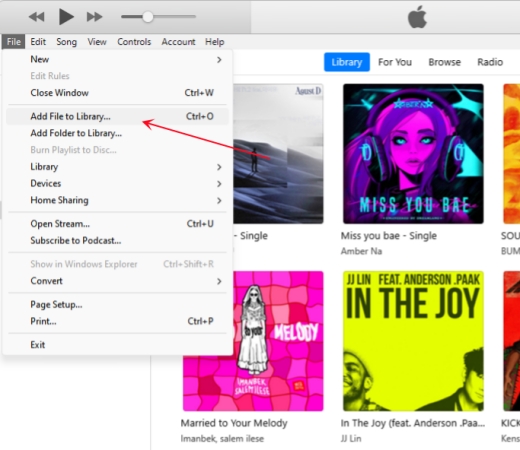
Step 3. Once done, you should click the device icon at the top right corner. Then, choose Music > Sync Music > Selected Playlists, artists, albums, and genres.
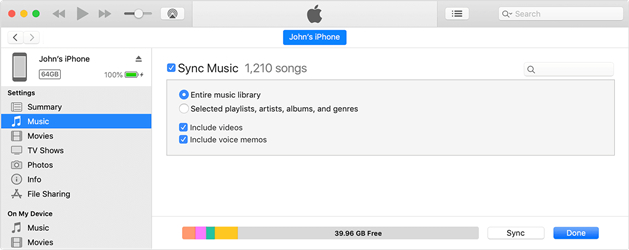
Step 4. After that, click Apply so that the downloaded Tidal files can be transferred to your iPhone.
Step 5. Now, you can go to Settings on your iPhone and tap Bluetooth to pair your watch and your iPhone.
Step 6. Open the Apple Watch app on your iPhone, then tap the My Watch tab. Next, scroll to Music and tap it, then tap Add Music to find the Tidal music that you want to sync.
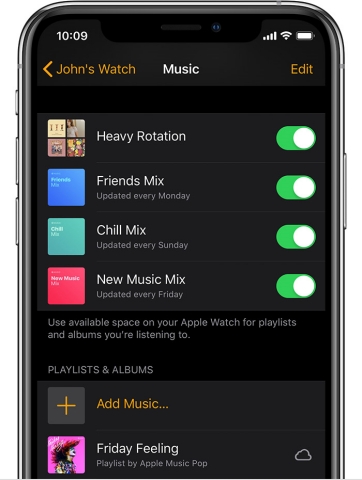
Step 7. Tap the Add button next to the music. Then all the Tidal music will be synced to the watch.
Part 4. Conclusion
And voila! That’s all. In this article, you will learn how to play Tidal on Apple Watch in two ways. Whether you are a free user or a premium subscriber, you can download and install Tidal on Apple Watch for playing music. But if you want to listen to offline Tidal on Apple Watch, you need a helpful third-party tool – Tunelf Tidal Music Converter to help you download Tidal music to Apple Watch without a Tidal Premium subscription.
Get the product now:
Get the product now:








