As a brilliant app for identifying any song in seconds, Shazam helps you find out what you’re hearing on the radio, in a store, or anywhere else you hear a song. Then you can check your Shazam library to find songs you’ve identified, and listen to your Shazam with Apple Music, Spotify, or other music services.
Shazam gives you the ability to connect to Apple Music, and then you can discover new music based on the large music library of Apple Music. And you could choose to download those songs you’ve identified to your devices if you have a subscription to Apple Music. This guide will walk you through how to link Shazam to Apple Music.

- Part 1. How to Connect Shazam to Apple Music
- Part 2. How to Fix Shazam Apple Music Not Working
- Part 3. How to Save Apple Music Shazam Playlist to MP3
Part 1. How to Make Shazam Sync with Apple Music
Since Shazam enables you to connect to Apple Music, you can make Shazam sync with Apple Music automatically. Then you can directly access those songs you’ve identified on Apple Music and listen to them. Here we’ll show you how to connect Shazam to Apple Music for syncing songs after you identify a song.
This action requires the following:
An account with Apple Music;
Have Shazam and Apple Music installed.
Step 1. Launch the Shazam app on your device and tap on the My Account tab.
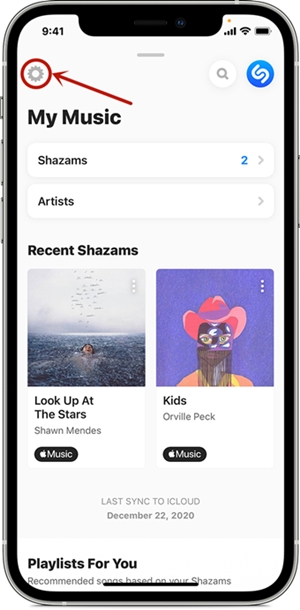
Step 2. Swipe up to My Music from the main Shazam screen, tap on the gear of Settings icon in the top-left corner.
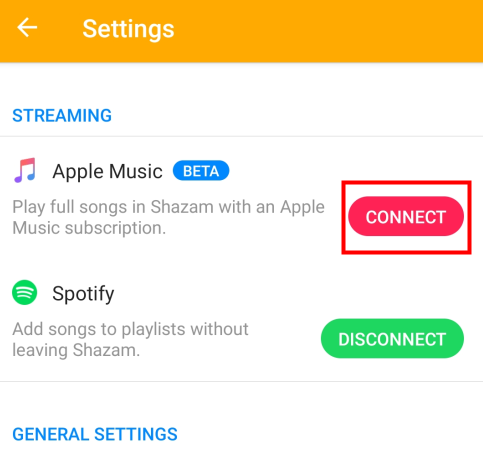
Step 3. Tap the Connect button next to Apple Music below Apple Music and process to authenticate that you want to provide Shazam access to Apple Music if you’re linking Shazam to Apple Music for the first time.
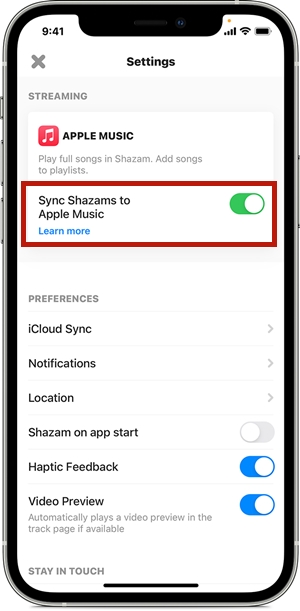
Step 4. After authorizing Shazam, simply use the toggle for Sync Shazams to Apple Music. Then all songs you save to Shazam will be synced to Apple Music automatically after you successfully link Shazam to Apple Music.
With a combination of Shazam and Spotify, you can also sync those new songs you’ve identified to your library on Spotify. For more, check out how to connect Shazam to Spotify.
Part 2. How to Fix Shazam Apple Music Not Working
If you’ve found that Shazam not syncing with Apple Music or Shazam Apple Music playlist not updating, there is a problem. Don’t worry, though – we’re here to help. And here we’ve collected a user report from Apple Community:
“I’ve had Shazam tracks in the Shazam app over both Android and Apple platforms. I currently have an iPhone 11 with Shazam. I’ve just subscribed to Apple Music and have enabled ‘Auto-add Shazams to Apple Music’. It would appear that I can only add 179 songs from the Shazam list to Apple music from a total of 449. What is wrong please? Would it be that the Android Shazamed tracks are not ‘going over’?“
Possible solutions:
1. Enable Auto-add in Shazam: open Shazam and go to your library. Then tap the gear for Settings and toggle Auto-add Shazams to Apple Music.
2. Unlink and relink Shazam to Apple Music: go to disconnect Apple Music from Shazam and then relink Shazam to your Apple Music account. After that, remember to switch Auto-add Shazams to Apple Music on.
3. Check out the Internet connection: the poor network would interrupt the syncing of Shazam to Apple Music. In this case, you can go to check out your internet connection.
4. Update both Shazam and Apple Music to the latest version: when your Shazam and Apple Music are not updated to the latest version, you couldn’t be able to enjoy some features of Shazam. So, go to update them to the latest version to ensure it’s running.
Part 3. How to Convert Apple Music Shazam Playlist to MP3
If you have the Shazam app installed on Android, iPhone, iPad, iPod touch, or Mac, you can use the app to identify music. Once you’ve linked Shazam to Apple Music, you can sync those songs you’ve identified to your library on Apple Music. It’s easy to make Shazam sync with Apple Music when subscribing to Apple Music.
However, once you stop subscribing to Apple Music, all those playlists or songs you’ve synced cannot be played anymore. But before the subscription expires, you can download and save them to your device in advance. Here you need the help of Tunelf Audio Converter – a professional and powerful Apple Music Converter on the market.
All songs from Apple Music are only accessible within the Apple Music app due to DRM protection, it’s an unwritten rule. So, what if you want to keep those Shazam Apple Music playlists after canceling the subscription? Fear not, as that’s just as easy to do. Thankfully, Tunelf Audio Converter can complete this special task.

Key Features of Tunelf Audio Converter
- Convert Apple Music to MP3, WAV, FLAC, AAC, and other audio formats
- Remove DRM from Apple Music, iTunes audios, and Audible audiobooks
- Preserve the converted audio with lossless audio quality and ID3 tags
- Support the conversion of audio format at a 30× faster speed in batch
Step 1 Select Shazam Apple Music Playlists

Launch Tunelf Audio Converter on your computer, and meantime iTunes app or Apple Music app will load automatically. Then you can click the Add icon to import Shazam Apple Music playlists you want to convert on the program. Or you can simply drag and drop your target audio files from Apple Music to the Tunelf interface.
Step 2 Customize Audio Format and Parameters

Once your Apple Music files are loaded into the Tunelf app, click the Format panel at the bottom left-hand corner. A window of format setting will appear where you can set the audio parameter per your need. You can set the output format as MP3. For retaining the original audio quality, you also need to set the bit rate, sample rate, and channel.
Step 3 Start to Convert Apple Music Shazam Playlists

After all your settings are done, you can now click the Convert button and Tunelf Audio Converter will automatically convert Apple Music songs to MP3 or other audio formats you set. You can then locate all your converted Apple Music files by clicking the Converted button and begin to transfer them to any device for playing without hassle.
The Bottom Line
Now you can make a virtue of the features of Shazam and start to recognize music you hear, whether it be on the radio, in a store, or anywhere else you may hear music. After you identify a song, you can link Shazam to Apple Music to listen to your Shazam. To back up those songs you’ve identified, you can use Tunelf Audio Converter to download and convert them.






