Quik is the fastest and efficient video editing app from the makers of GoPro. No doubt, there are many free editing apps to create a personal video story, but Quik offers the easiest ways to create awesome creative videos from your GoPro or phone just with some taps. You can add effects, beautiful transitions, and sync with every beat of the background music. Music plays a vital role in any video, so if we talk about Apple Music, then you can’t add Apple Music to video app directly. To cope up with this situation, we will show you how to add Apple Music to GoPro Quik.

Part 1. Is It Possible to Enable Apple Music GoPro Quik Work?
Apple Music has a wide range of music libraries where you can find some best music tracks to add to your video as background music. Whenever you try to use Apple Music in GoPro Quik, it will deny recognizing them. Apple Music has DRM protection, which is why you are unable to use Apple Music in any video app. Now you may wonder how to put Apple Music over a video.
To add music from Apple Music to video, you can download and convert Apple Music songs to Quik-compatible formats. So, are there some apps that let you add Apple Music to videos? Sure! Here you need Tunelf Audio Converter that can enable you to convert Apple Music to MP3 and make Apple Music songs available in GoPro Quik. This tool can convert all types of audio files from one format to another.
By using an advanced encoding skill, Tunelf software has a super-fast conversion speed of 30×. With it, you can remove DRM protection from Apple Music and convert them to several popular formats such as MP3, FLAC, AAC, WAV, M4A, or M4B. The tool also has the ability to keep 100% original audio quality and allows you to edit the ID3 tags like title, year, artist, album, or genre. Let’s take a closer look at the main features of Tunelf Audio Converter.

Key Features of Tunelf Audio Converter
- Convert Apple Music to MP3, WAV, FLAC, AAC, and other audio formats
- Remove DRM from Apple Music, iTunes audios, and Audible audiobooks
- Preserve the converted audio with lossless audio quality and ID3 tags
- Support the conversion of audio format at a 30× faster speed in batch
Part 2. How to Convert Apple Music to GoPro Quik Supported Formats
First of all, you need to download Tunelf Audio Converter which is available for both Windows and Mac users. Then go to use Tunelf software to convert Apple Music to Quik-supported formats for video editing. Quik supports a series of audio files, including MP3, M4A, MOV, AAC, ALAC, AIFF, and WAV. In order to add Apple Music to GoPro Quik, follow the below steps.
Step 1 Add Apple Music tracks to the converter
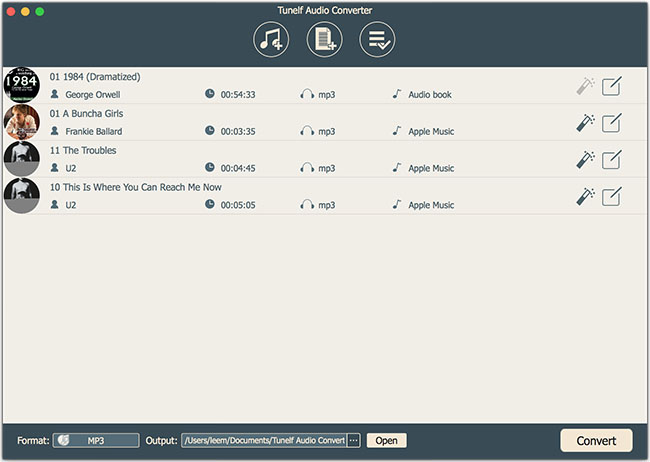
Launch Tunelf Audio Converter on your computer and click the Add button to import your desired Apple Music files that you want to convert. You can also drag and drop the audio files from the program to the main interface of the Tunelf converter. It also allows you to batch convert the Apple Music tracks at a time.
Step 2 Adjust the output audio parameter

Now you are able to edit the files to make them according to your device. It offers various output formats to convert the audio file. Go to the Format tab and choose the output format from MP3, WAV, AAC, FLAC, M4A, or M4B. You can personalize the other audio parameters like codec, bit rate, sample rate, and channel.
Step 3 Start to convert Apple songs to MP3

When you have done the output settings, click the Convert button so that the converter will start the conversion process of importing the Apple Music files to MP3 or other formats you want. After the completion of the process, you can locate the converted music files. Select the Converted option and transfer them to your device for personal purposes.
Part 3. How to Use Apple Music for Video Editing in GoPro Quik
Now all the songs from Apple Music have been converted to MP3. You don’t need to worry that you cannot use Apple Music with this video editor. Here’s how to add Apple Music to a video by using GoPro Quik.
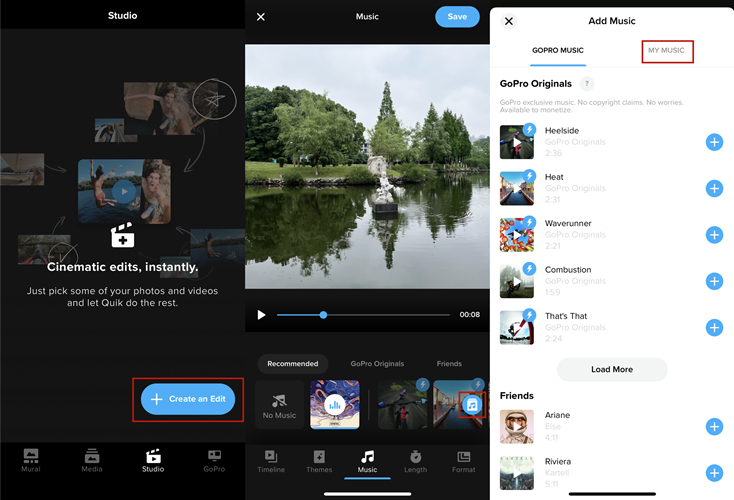
Step 1. To begin the editing process, launch GoPro Quik on your iPhone, iPad, or Android device.
Step 2. Tap the Studio option then Create an Edit to create a project and select videos or photos that you want to use in your video.
Step 3. After editing the basic aspects of your video, select the Music Note icon from the bottom toolbar to add music to Quik.
Step 4. Tap the My Music button to add the converted Apple Music tracks to Quik. And Quik will automatically detect the tracks you have on your device.
Now you may know how to add music to GoPro Quik. After conversion, you can also add Apple Music to other video editing apps like CapCut, VivaVideo, Splice, and more. Besides, if you have purchased songs from the iTunes Store, then you can directly add songs from iTunes to Quik.
Conclusion
We have concluded the best solution and detailed user guide to add Apple Music to GoPro Quik. It’s super easy and fast to convert the Apple Music into a local file with Tunelf Audio Converter. Now you can unleash your creative skills and add unique background music in GoPro Quik. Follow the solution manual and secure your reward.
Get the product now:
Get the product now:








