“My Amazon Music Always Buffering. I have no idea what is going on but it’s infuriating. Any advice you have is appreciated!”
— From RedditAmazon Music enjoys a growing appeal among music lovers. What makes it so popular are its large music library and exclusive content. But recently, many users have complained about one problem – Amazon Music keeps buffering. It seems to become a common issue while listening to Amazon Music. It is really annoying if the music keeps buffering. Too much buffer time will interrupt your music enjoyment. You may wonder how to fix this problem. Then you can not miss this article. It covers the best 9 efficient solutions and one ultimate method to resolve your problem once and for all. According to your personal situation, you can try the methods below. Let’s check the detailed information below.

Part 1. Why Does Amazon Music Keep Buffering?
There are several reasons that will cause the Amazon Music buffering issue. In general, the issues either come from the Amazon Music app or some external factors. Figuring out some potential reasons can help you to solve this issue quickly. Here we collected some causes for your reference.
1. Poor Internet connection.
To enjoy online music on Amazon Music, a stable Internet connection is a vital factor. If your network speed is slow, then the buffering issue will occur.
2. High sound quality setting.
The music with high quality has a higher requirement for the network speed. When you have too much continuous high-fidelity music in your playlist, it always takes longer to load, causing the buffering issue.
3. Corrupted cached files.
Cache files are some temporary data stored on your device to help you access Amazon Music faster. But when they are damaged or corrupted, they will cause many bugs and errors in the Amazon Music app. The buffering issue can be one of them. Therefore, you are not able to use Amazon Music normally.
4. Compatibility issue.
Another potential reason for Amazon Music buffering is that your device does not support Amazon Music streaming. Your device should support 16-bit/44.1kHz so as to play Amazon Music songs normally. Or there are some bugs in your device so it can not work well with the Amazon Music app.
5. Out of memory on the device.
When you don’t have enough memory on your device, you may experience lag when using various software. Listening to music is not an exception.
Part 2. Ultimate Method to Fix Amazon Music Buffering Forever
After learning some potential reasons, you now may wonder how to fix this tiresome buffering issue. Here we’d like to recommend one potent method that can not only help you resolve this issue forever but also keep away from all kinds of Amazon Music app bugs. That is to download your favorite Amazon Music songs and listen to them on other players you like offline. You can choose a more stable platform like Windows Media Player and VLC Media Player.
But transferring tracks from Amazon Music to other players and devices directly is blocked. Because the DRM protection of Amazon Music limits you to only play music on its app. To achieve your goal, you will need a professional tool to assist you in removing the DRM protection and downloading Amazon Music songs. Why don’t you try the Tunelf Amazon Music Converter?
Tunelf Amazon Music Converter is a powerful music downloader and converter designed for Amazon Music users. It has the ability to download songs from Amazon Prime Music and Amazon Music Unlimited and remove the DRM protection simultaneously. That means you can get the Amazon Music song as a plain and normal audio file. After that, it is a piece of cake for you to transfer it to the device you want. More so, you can utilize this tool to convert the music file to a variety of formats, including MP3, AAC, M4A, M4B, FLAC, and WAV. All you want, Tunelf does for you.

Key Features of Tunelf Amazon Music Converter
- Download songs from Amazon Music Prime, Music Unlimited, and HD Music
- Convert Amazon Music songs to MP3, AAC, FLAC, WAV, M4A, and M4B
- Handle the audio conversion of Amazon Music at a faster speed of 5×
- Ensure the output audio quality while retaining ID3 tags and metadata
Step 1 Choose Amazon Music songs you want to download
First of all, you should install the Tunelf Amazon Music Converter on your Windows or Mac computer. Then, click its icon to launch it. At the same time, the Amazon Music app on your desktop will open itself as well. Now you can log in and find the music you want to enjoy offline. Simply drag and drop it to the interface of the Tunelf program and you are done. You can add several tracks and download them in batches.

Step 2 Customize the output settings
Depending on which player you want to transfer the Amazon Music to, you need to choose the output format of your music files. Enter the menu section at the upper right corner of the convert window, then select Preferences > Convert. Choose the format you want from the drop-down list. If necessary, you can change other settings like channel, bit rate, and sample rate.

Step 3 Download Amazon Music songs to avoid the buffering issue
Once everything is ready, you just need to click the Convert button and then the program will begin the downloading and conversion process for you. The time it consumes depends on the track numbers you added. When it is finished, you can click the Converted icon to find the music files’ location on your computer. Next, you can import the DRM-free files to other players to enjoy your Amazon Music songs without the interruption of music buffering.

Part 3. Feasible Methods to Solve Amazon Music Always Buffering
Apart from the best method that works 100%, some common fixes are also helpful. If you already know the reasons that cause Amazon Music buffering, you can choose one suitable method to fix it. The complete tutorial and exact steps are all listed below. You can check them according to your needs.
Solution 1. Check/Change the Internet
As stated, the Internet connection is a vital factor in listening to Amazon Music. When you find the music keeps buffering, you’d better check your network. Try to change another WiFi connection or use your mobile cellular instead. You can also improve your WiFi signal by keeping your device closer to it and removing any physical obstructions.
Solution 2. Reduce Music Quality
When you experience continuous buffering, it is worth trying to lower your music streaming quality. It will reduce the data required to speed up the music buffering time. To change the streaming music quality, you need to do the following steps.
On the desktop app:

Step 1. Run the Amazon Music app on your desktop and log in to your account.
Step 2. Click your profile icon at the top right corner, then click Settings.
Step 3. Find the Audio Quality setting under the Playback section. Here you can change your audio quality from HD/Ultra HD to Standard or Data Saver to see if the buffering issue is fixed.
On mobile phone app:
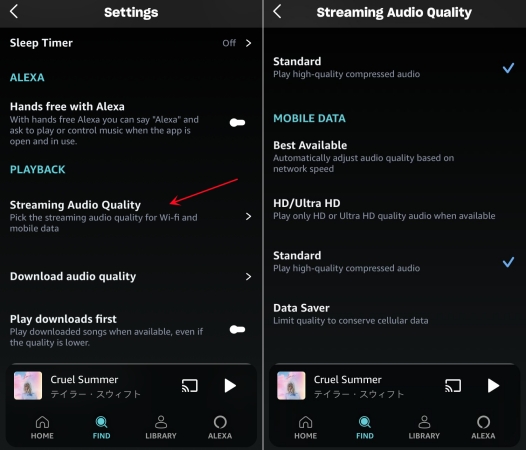
Step 1. Go to Amazon Music on your mobile device.
Step 2. Log in and head to Settings.
Step 3. Choose Streaming Audio Quality. Then you can change the quality to a lower level.
Solution 3. Reduce the Track Number of Your Playlist/Library
Many Amazon Music users like to save all the tracks they like in the music library. This is also a culprit of the Amazon Music buffering issue. The more tracks and playlists you store, the more time it takes to load them. You should reduce the track number of your music library and playlists by removing duplicated and unnecessary songs. Or you can only listen to some specific songs at one time.
Solution 4. Re-download Music and Restart Amazon Music
This method is for users who are facing the problem of Amazon Music buffering offline music. Normally the offline music does not need time to load. If you encounter this situation, it means the music file you downloaded from Amazon Music is broken. You should delete them completely. Then, restart the Amazon Music app to refresh it. Next, download the music again to see if your problem is solved.
Solution 5. Check for Updates to the Amazon Music App
During your use of the Amazon Music app, it is possible to encounter different bugs. Thus, the Amazon Music team will collect the bugs from users and fix them in the new version of its app. If you confront the buffering issue, try to update your app to the newest version. It may be fixed in the new version. When there are no updates, simply reinstalling it can also be helpful.
Solution 6. Clear Amazon Music Cache
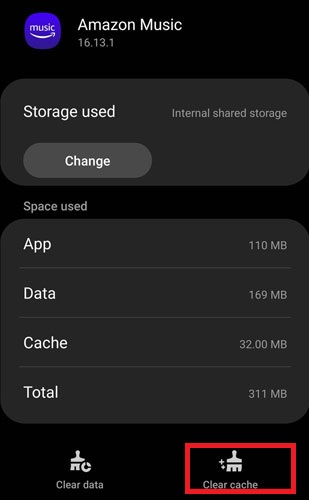
Since the cache files are the main cause of many glitches, you’d better not forget to clear Amazon Music cache in time. You can find these options on Settings > Storage of your mobile phone. When you use Amazon Music on the desktop, you can try to sign out and sign in, remove your data folder, or reload the app to clear the cache files.
Solution 7. Close Other Background Apps
Running too many apps in the background of your device will also affect Amazon Music’s operation. Even if the apps are in the background, they still consume the network bandwidth and RAM, which may lead to your music buffering. Thus, you can check all the apps that running in the background and close the apps that are being used. So, Amazon Music will have more system resources for streaming music without buffering.
Solution 8. Free up the System Space of Your Device
When your device runs out of memory, it’s easy to get stuck using various apps. Cleaning your device’s memory on a regular basis is a good idea. Try to clear some apps and files you don’t need.
Solution 9. Reboot Your Device
If you tried all the methods above and still get buffering while listening to music, the last method is to reboot your device. This may be helpful for some temporary lagging problems. Press and hold the power button of your device, and then choose Restart.
Part 4. Bottom Line
No one wants to be interrupted while enjoying music. To resolve the annoying Amazon Music buffering problem, this post provides you with the best solution and some common useful fixes. If you want to solve it forever, just utilize the Tunelf Amazon Music Converter to download the music you like and play it on other platforms. This method avoids all Amazon Music app bugs effectively.
Get the product now:
Get the product now:








