Amazon Music controls no longer showing in lock screen. Hi. I have lost the music controls (play, next etc) on the lock screen of my Huawei P30 Pro. I’ve looked in all settings and enabled every permission I can see. No joy. Anyone help please I really miss this feature to skip a track without opening the phone main screen.
– From Amazon Music ForumAmazon Music is a go-to music platform when we carry our phones in our hands. It offers a mini-player, aka a widget for mobile users to easily control playback on the Home screen or lock screen. However, recently, many people have reported an issue when streaming Amazon Music. They said that Amazon Music not showing on lock screen. Have you ever encountered this problem before? Luckily, we’ve found some efficient ways to solve it to show Amazon Music on lock screen. If you’re interested in the methods, then read below.
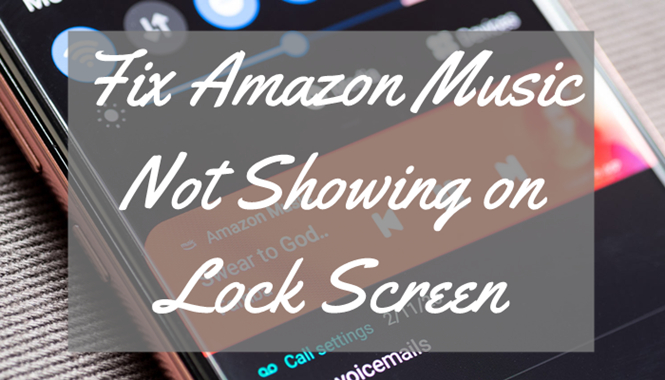
Part 1. How to Get Amazon Music on Lock Screen
When you are not able to find Amazon Music on your lock screen, you should check whether you enable it correctly. Here are some steps you have to take. Maybe after you follow the tips below, the issue will be solved naturally.
Step 1. Allow Push Notifications in Amazon Music
Sometimes, your Amazon Music not showing due to the app’s notifications being banned. Now, check the below tutorial to enable Amazon Music to send notifications to you.
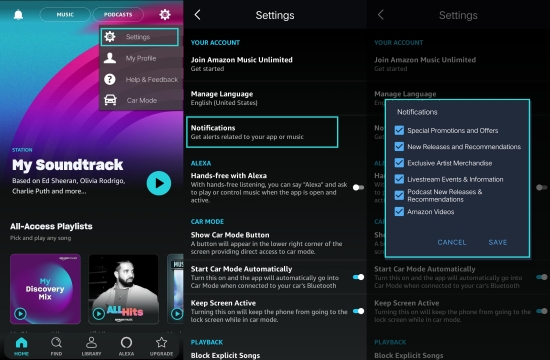
1. On Amazon Music, tap the gear button to access Settings.
2. Scroll down to tap Notifications (Android) or Push notifications (iPhone).
3. Toggle all permissions to get Amazon Music notifications.
Step 2. Turn on Notification Permission with Settings
Managing notifications on your phone can decide what can or cannot appear when your phone is locked. So it is an important step if you want to know how to get Amazon Music on lock screen Android/iPhone.
On Android:
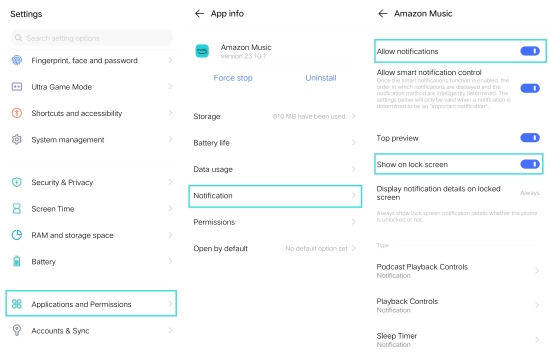
1. Open the Settings app on your Android.
2. Go to Apps > Amazon Music > Notification.
3. Toggle the Allow notifications and Show on lock screen options.
4. Then back to the App info page, and select Permissions instead of Notification.
5. Tap Single permission settings > Display on lock screen and Background pop-ups.
On iPhone:
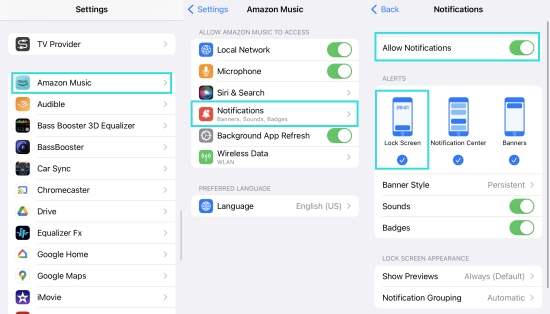
1. Go to Settings and scroll down to find the Amazon Music app.
2. Tap on it and select Notification.
3. Toggle all options especially the Lock Screen under ALERTS.
Step 3. Allow Background Refresh (iPhone)
Allow Background App Refresh is a unique feature that iOS devices boast. Enabling this setting allows apps to update and refresh their content from the internet. This also can sync your playing Amazon Music with the lock screen seamlessly.
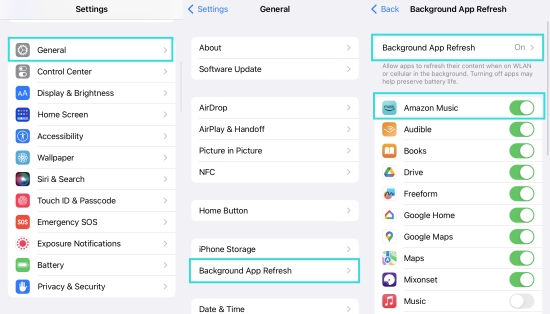
1. On iPhone’s Settings, tap General > Background App Refresh.
2. Make sure the Background App Refresh is on.
3. Scroll down to find the Amazon Music and ensure the toggle next to it is on, too.
Step 4. Get Amazon Music Widget on Lock Screen
Adding Amazon Music to the lock screen widget is convenient for accessing it and controlling playback.
1. Long press the lock screen until the customizable settings appear.
2. From the App Widgets menu, scroll down to find Amazon Music.
3. Tap it to get the Amazon Music app widget.
Note
If you are using an iPhone, it seems only Spotify can be added to the lock screen widget. For Android users, the widget settings are depending on the manufacturers. You can try long-pressing the lock screen to see if your Android allows you to add widgets.
Part 2. How to Fix Amazon Music Not Showing on Lock Screen
With the above steps, getting Amazon Music on the lock screen will not be a problem. If it still not showing on the lock screen, there must be something wrong with the app or your phone. Don’t worry, the troubleshooting tips below will be helpful.
Fix 1. Disable Low Power Mode
When you enable low power mode, your phone will try its best to restrict and decrease battery usage. As a result, the above methods especially background refresh to show Amazon Music on lock screen Android/iPhone won’t work. Hence, to enable Amazon Music to work on lock screen, you have to get your phone fully charged first and then disable the battery-saver mode.
On Android:
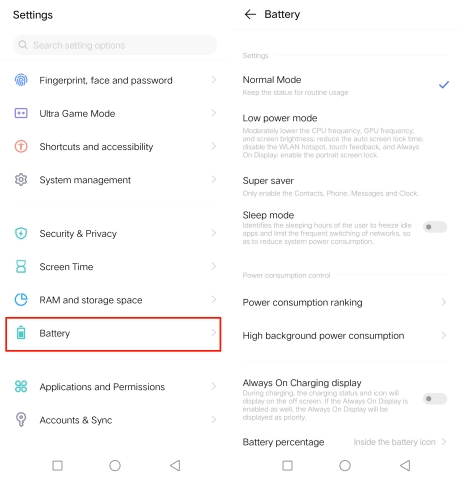
1. Open Settings and select Battery.
2. Disable the Low power mode.
On iPhone:

1. Navigate to Settings > Battery.
2. Toggle off the Low Power Mode option.
Fix 2. Clear Amazon Music Cache
Sometimes, the malfunction of an app is caused by too many caches. Because the produced data when using the app will all be saved and take up much storage space in your phone. You can clear caches on Amazon Music to solve Amazon Music not showing on lock screen. But it only works sometimes in a blue moon.
On Android:
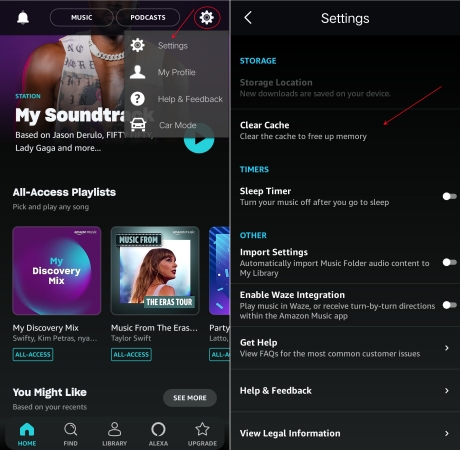
1. Launch the Amazon Music app to access Settings.
2. Scroll down to the STORAGE section and tap Clear cache.
On iPhone:

1. On the iPhone’s Settings, find General > iPhone Storage.
2. Tap Amazon Music > Offload App to clear the unnecessary data.
Fix 3. Reboot Your Phone
Occasionally, your device is to be blamed for Amazon Music not showing on lock screen. If the lock screen functionality doesn’t work properly, any app or notification won’t show on the lock screen. This time, a simple rebooting can solve it.
On Android: Press the Power button for over 5 seconds until the Restart option shows. Tap it to let itself finish the restarting task.
On iPhone: Long press the Power and Volume up buttons simultaneously and select the Power Off slider. After that, hold the Power button to run the phone.
Fix 4. Update the Phone’s OS
If your phone’s operated version is too old, then some functions including the player on the lock screen will malfunction. Or the function needs to be updated to replace the old one and have a better experience.
On Android: Go to Settings > System Update to check if an update is available.
On iPhone: Head to General > Software Update to update your iOS.
Fix 5. Delete and Reinstall Amazon Music
There is a simple way to fix many software errors, that is to delete and reinstall the app. You have to know that deleting the Amazon Music app may clean up some data of your songs, but they can be loaded again once you sign back. It can also help refresh the running process so that the app can work normally.
1. On the Home screen, tap and hold the Amazon Music app icon.
2. Select Uninstall (Android) or Delete App (iPhone).
3. Reinstall Amazon Music from the Play Store (Android) or App Store (iPhone).
Fix 6. Update Amazon Music
Like reinstalling Amazon Music, updating the Amazon Music app is also a helpful method. Sometimes, the old version of the app may have temporary bugs. The latest version will fix them and give you a better user experience. You can go to the App Store on your device and check for updates.
Part 3. Best Way to Get Amazon Music on Lock Screen without Issue
Some people find the above methods cannot work for Amazon Music not working on lock screen. Don’t worry. There is an alternative way to fix it and get Amazon Music controls on lock screen. You can download Amazon Music to play them on the built-in music player of your phone. Then you don’t have to worry about the Amazon Music not showing on lock screen issue.
To play Amazon Music with the built-in player, you need a professional Amazon Music downloader – Tunelf Amazon Music Converter. As all songs from Amazon Music are encrypted with DRM protection, you cannot stream Amazon Music on other players. Tunelf is designed to remove DRM from Amazon Music and convert Amazon Music to MP3, FLAC, AAC, WAV, M4A, and M4B. After downloading Amazon Music with Tunelf, you can freely play them with the default media player on your phone. Why not download and have a try? The steps are as below.

Key Features of Tunelf Amazon Music Converter
- Download songs from Amazon Music Prime, Music Unlimited, and HD Music
- Convert Amazon Music songs to MP3, AAC, FLAC, WAV, M4A, and M4B
- Handle the audio conversion of Amazon Music at a faster speed of 5×
- Ensure the output audio quality while retaining ID3 tags and metadata
Step 1 Import Amazon Music Files to the Program
You need to get registered to unlock more features in the proceeding steps. Please make sure to have installed both Tunelf and Amazon Music, you can copy the song by clicking Share > Copy Link, paste it to the search bar, then click the add “+” icon to add files.

Step 2 Select the Output Format and Parameters
Tunelf supports multiple audio formats, but we suggest you set MP3 as the output format. And the menu icon is on the top right of the main screen. In the menu window, you can set the format, sample rate, bit rate, channel as well as the archive in the Preference > Convert page.

Step 3 Convert Amazon Music to MP3
Once you set the formats, click the Convert button. Then Tunelf will start the conversion automatically. You can locate your converted files in the storage folder you set before or click the Converted icon to check.

Now you have downloaded Amazon Music and saved them on your computer. Then you can transfer these music tracks to your phone without worries about the Amazon Music not showing on lock screen issue.
Conclusion
If you found Amazon Music not showing on lock screen, no worries. You can check the above methods to fix it. But before that, you have to learn how to get Amazon Music to show on lock screen first. To solve the problem forever, you can download and install Tunelf Amatune Music Converter to remove the restrictions. If you have more tips for today’s topic, please feel free to share them in the comment area below.
Get the product now:
Get the product now:








