Q: “After updating my Amazon music app today the shuffle option doesn’t work properly. It will shuffle songs in the playlist when I first start listening but if I close the app and reopen it later, even though the shuffle button is still turned on, it plays the songs in the album track listing order.”
If you use Amazon Music to stream your favorite music online, you probably come down with this situation: When you turn on the shuffle play button, the Amazon Music shuffle plays the same song. Actually, a lot of people are experiencing the Amazon Music shuffle not working problem now. However, you don’t need to worry about that as I will show you how to fix the issue in the following parts.
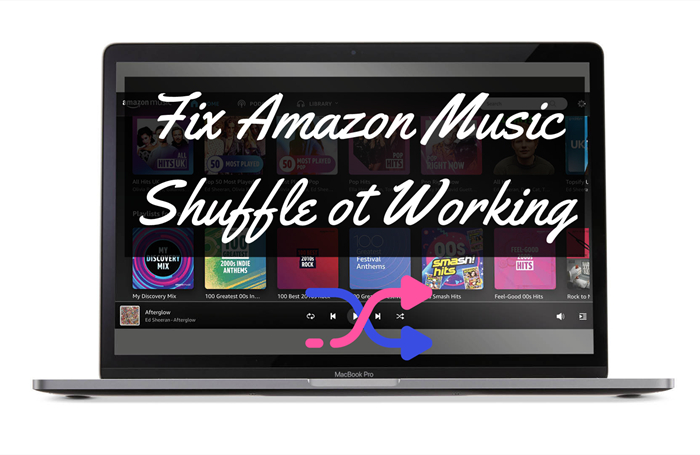
Part 1. How to Fix Amazon Music Shuffle Problem
The Amazon Music shuffle play not working issue came up for several reasons. Please read below as I will share some solutions to fix the Amazon Music shuffle playing the same song or won’t shuffle problem.
Solution 1. Force Stop the Amazon Music App
The first thing you can do is to force-stop the Amazon Music app when it malfunctions. Try the steps to resolve the small glitches or errors:
Force Stop the Amazon Music App on iOS:
1. From the Home screen of your iPhone, swipe up from the bottom of the screen and pause in the middle of the screen.
2. Swipe left or right to find the Amazon Music app you want to close.
3. Swipe up on the app’s preview to close the Amazon Music app.
Force Stop the Amazon Music App on Android:
1. On your Android device, open the Settings app.
2. Go to the Apps & notifications and select the Amazon Music app.
3. Choose the Force Stop button.
After force-stopping, reopen the Amazon Music app on your iOS or Android devices. You’ll find the Amazon Music not shuffling problem had been removed and the shuffle mode is enabled again.
Solution 2. Perform a Clean Reinstall of Amazon Music
If the first way cannot solve your problem, then you may need to resort to this method. A clean reinstall can give your Amazon Music app a fresh start, it will clean the app cache and remove the app as a whole. So, the malfunctioning factor that may result in this will be deleted with the old version. To uninstall the Amazon Music app on iOS/Android, check the instructions below.
1. From your Home screen, tap and hold the Amazon Music app icon for a while.
2. In the appeared window, select the delete option and confirm it on iOS, or select the Uninstall option when using an Android device.
After then, the old version of the Amazon Music app had been deleted. You can go to the App Store or Google Play Store to search for the Amazon Music app and install the latest version of the app. Once reinstalled, open the Amazon Music app and turn on the shuffle to check if it works well.
Solution 3. Clear the App Caches on Amazon Music
Every time when you open and use the app, Amazon Music will restore the data produced in the process so that you can go back later at any time you want or you need. However, these data caches are always useless and unnecessary, but only take up a lot of storage space in your device and even result in the Amazon Music shuffle not working problem. Therefore, the app cache needs to be cleared to give more space for running the Amazon Music app.
Clear Amazon Music App Cache on Android:
1. Open the Amazon Music app.
2. Tap the gear icon in the upper right corner and go to Settings.
3. In the appeared list, scroll down and select the Storage section.
4. Tap on Clear Cache.
Clear Amazon Music App Cache on iOS:
Actually, there is no direct option to clear the app cache on an iOS device. But you can still try the following steps to refresh your Amazon Music app.
1. Open your Amazon Music app.
2. Click the gear icon in the upper right to go to Settings.
3. Tap Refresh My Music at the bottom of the page.
Now close the app and launch it again to check if the Amazon Music shuffle problem is fixed.
Part 2. Ultimate Way to Fix Amazon Music Shuffle Plays Same Song
Still not working on your device? Don’t worry, let me show you the best way to stream Amazon Music free of error. All you need is a professional and safe Amazon music converter – Tunelf Amatune Music Converter. Tunelf is designed to remove copyright restrictions with ease and convert Amazon Music to MP3 and other popular audio formats. After conversion, you can keep these converted music files as local files and play them on multiple devices offline forever. You just need to import your favorite song link to Tunelf and set up the output formats. Then Tunelf will start conversion automatically. In this way, you can easily transfer Amazon Music to multiple devices for shuffling. Try this super-efficient software now!

Key Features of Tunelf Amazon Music Converter
- Download songs from Amazon Music Prime, Music Unlimited, and HD Music
- Convert Amazon Music songs to MP3, AAC, FLAC, WAV, M4A, and M4B
- Handle the audio conversion of Amazon Music at a faster speed of 5×
- Ensure the output audio quality while retaining ID3 tags and metadata
Step 1 Import Amazon Music to Tunelf for shuffling
To begin with, you’re supposed to get registered to unlock the full features of Tunelf Amatune Music Converter. And as Tunelf must work with the Amazon Music app, please make sure to install the Amazon Music app on your device. When you launch Tunelf, you will enter the Amazon Music app at once. You can select a song by clicking the Share > Copy Link and paste the link to the search bar. Then tap the add + icon to load the music tracks.

Step 2 Tune audio parameters for output conversion
Here comes the most important step of the conversion – customize the output audio settings. Under the menu setting, you can click Preferences > Convert to select MP3 from 6 audio formats. Meanwhile, you are able to adjust the sample rate, bit rate, channel, and output archive to improve your listening experience. You can also change the conversion speed to 1× in case the unexpected error occurs under the same setting page.

Step 3 Convert Amazon Music to MP3 for shuffling
Now confirm your settings and click the Convert button to start your conversion. You just need to wait for a while till it is finished. Once finished, you can locate the converted Amazon Music files in the local folder you set before. You can also click the Converted panel to check your converted history.

Step 4 Transfer Amazon Music to other devices for shuffling
Now you can just connect your phone to your computer with a USB cable, and then move the downloaded and converted Amazon Music to the Music folder on your phone. Thus, you can stream Amazon Music with shuffle offline with no issues.
Conclusion
When your Amazon Music shuffle not working next time, don’t worry, try the methods I shared above. For the best and ultimate fix, you can take Tunelf Amatune Music Converter into consideration. Then it’s easy to play Amazon Music songs in shuffle mode on other devices.
Get the product now:
Get the product now:







