Amazon Music is a popular platform available for a large segment of devices. Are you an avid Amazon Music listener? Do you want to play the media files with Amazon Music to save the hassle of switching back and forth? You can easily switch from your default music player to Amazon Music, but there is a way where you don’t have to do that every time. Now, try to set Amazon Music as default music player on your device with the following steps. I will walk you through it step-by-step no matter what device you are using.
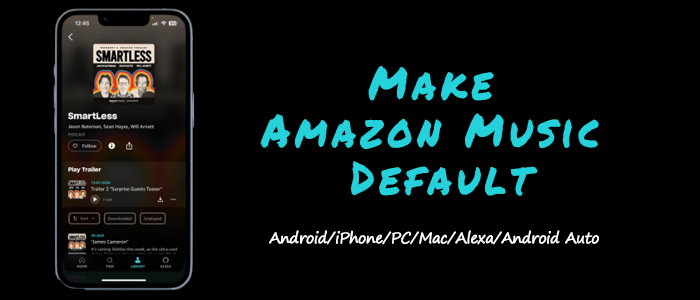
Part 1. How to Set Amazon Music as Default on iPhone/Android
The most common question from users is how to set Amazon Music as default on iPhone or Android. If you have the same issue, don’t worry. It’s a really easy process. You can finish the setting via your voice assistant or do it manually. After setting Amazon Music as the default music app on your smartphone, you can easily ask the voice assistant like Siri and Google Assistant to automatically play songs from Amazon Music.
1.1 How to Make Amazon Music Default on iPhone
As you may know, Apple sets Apple Music as the default music player for all Apple devices. But if you don’t have an Apple Music subscription, you can choose another platform as the resource when it prompts you. This time, Amazon Music will be your go-to player. In addition to this way, you can also change the default player with Settings by performing the following guide.

1. Go to Settings and find Siri&Search.
2. Turn on the Listen for “Hey Siri” option.
3. Scroll down to locate the Amazon Music app.
4. Toggle Learn from this App and Use with Ask Siri.
Now, you can play Amazon Music hand-free with voice assistant. First, activate it on your Android or iPhone by “Hey Google” or “Hey Siri”. Then give the voice command below to play and control Amazon Music on Android and iPhone.
- “Play [song/artist/album name].“
- “Play [song name] by [artist name].“
- “Pause/Stop the music.“
- “Skip/Next song.“
- “Play previous.“
- “What’s playing?“
- “Play more music like this.“
- ….
1.2 How to Set Amazon Music as Default on Android
The default music player can be different depending on the model of your Android device. Most devices set Google Play Music as the default one because it is preinstalled on most Android devices, allowing you to play and manage music files. But you can change the default player to Amazon Music with ease. Here we provide 2 different methods for you and you can choose the one you like.
• Set Amazon Music as Default Player via Voice Assistant
Many people like to play music by using the voice assistant due to its convenience. If you are looking for a way to play music from Amazon Music while enabling the assistant, the steps below are prepared for you.
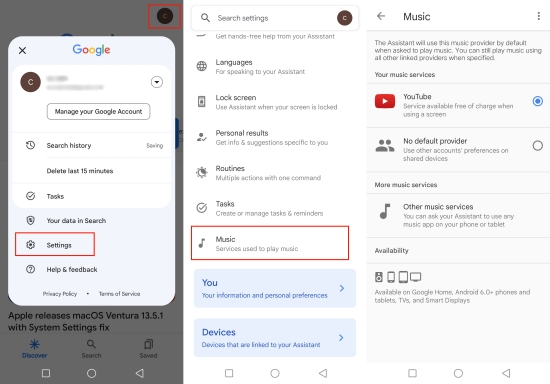
1. Activating your voice assistant first. For example, say “OK Google” to awaken the Google Assistant.
2. Tap the account icon at the bottom to enter the assistant setting screen.
3. Choose Music, and then you can tap Amazon Music to set it as the default player from all available music apps.
4. Alternatively, you can go to the Google app on your Android phone. Then, choose Settings > Music > Other music services > Amazon Music.
• Set Amazon Music as Default Player Manually
If you have a large number of music files stored on your Android phone locally and want to listen to them via the Amazon Music app, you can set the Amazon Music app as a default player manually. So, every time you choose to open an audio file, you will be led to Amazon Music to enjoy it automatically. You can try the steps below to have a try. The steps may vary because of different Android device models.
1. Go to find the music file you want to listen to on the File Manager app on your Android phone.
2. Choose More > Open with.
3. Select Amazon Music from all available players. Then choose Always instead of Just ones.
4. After that, the Amazon Music app will be set as the default player of your Android phone. The next time you choose any music on your phone, it will be played on the Amazon Music app automatically.
Part 2. How to Set Amazon as Default Music Player on PC/Mac
Desktops are primary devices used by the masses for consuming content. By default, Windows PC users open the music files with the Windows Media Player while QuickTime on Mac. Both of them lack the most crucial features, hence give Amazon Music a try to be the default one.
2.1 How to Set Amazon Music as Default Music App on PC
1. Boot your Windows PC and go to the Start menu in the bottom-left corner.
2. Go to Settings > Apps > Default Apps.
3. Enter the target music file format you want to open with Amazon Music. Such as MP3.
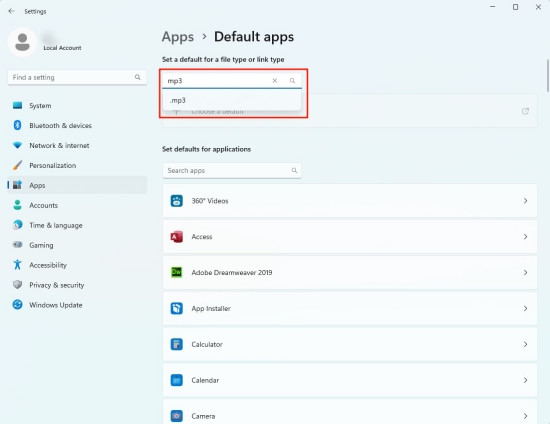
4. You will see Windows makes Media Player default to open the MP3s.
5. Click the Windows Media Player option and you will have other choices.
6. Select Choose an app on your PC > Amazon Music > Set default.

2.2 How to Set Amazon Music as Default Music App on Mac
1. Open Finder to locate any music file.
2. Right-click it and select Get Info.
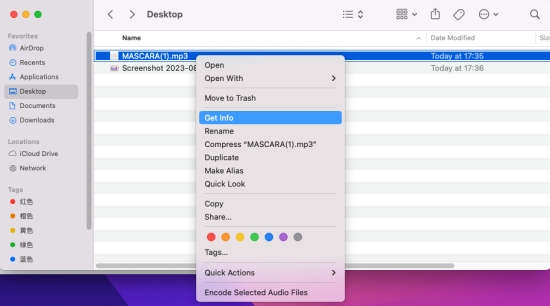
3. On the pop-up window, unfold the Open with option.
4. Click the default player (Apple Music) and select Other….

5. From the list of apps compatible with this file, choose Amazon Music and hit the Change All button.

Part 3. How to Make Amazon Music Default on Other Devices
Given Amazon Music’s easy compatibility with other devices like Google Home, Amazon Echo, Android Auto, and so on, here we also offer detailed tutorials on how to make Amazon Music default on these devices.
3.1 On Google Home
Google Home supports you to link the music service you like and set it as your default on the speaker. You just need to make sure that you’ve downloaded Amazon Music and signed in. Then, you can try the steps below to reach your goal.
1. Make sure that your mobile device and the speaker are connected to the same WiFi.
2. Now, you can open the Google Home app on your mobile device and go to the Settings section.
3. Tap Services > Music > Amazon Music. Thus, when you want to use Google Home to play music, it will play music from Amazon Music automatically.
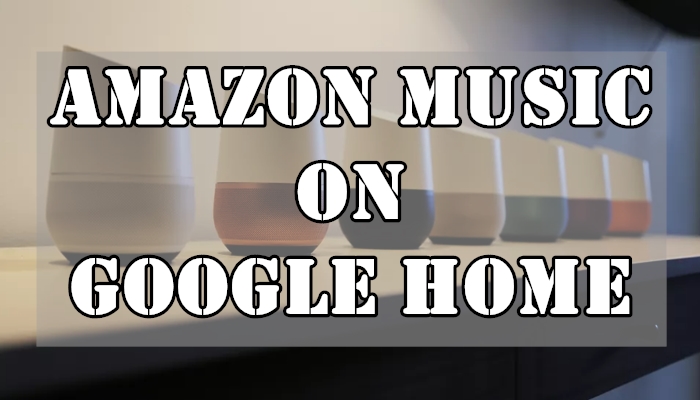
Do you want to play Amazon Music on Google Home? Here we’ve explored three feasible methods to help you play Amazon Music on Google Home.
3.2 On Alexa
Generally speaking, Alexa keeps defaulting to Amazon Music. If you have changed it inadvertently, these steps will back it on track.

1. Run the Amazon Alexa app on your phone.
2. On the Play tab, go to Settings from the upper-right corner.
3. Select Default Services.
4. If Amazon Music is not the default music player, tap Change and select Amazon Music to play music, podcasts, and stations.
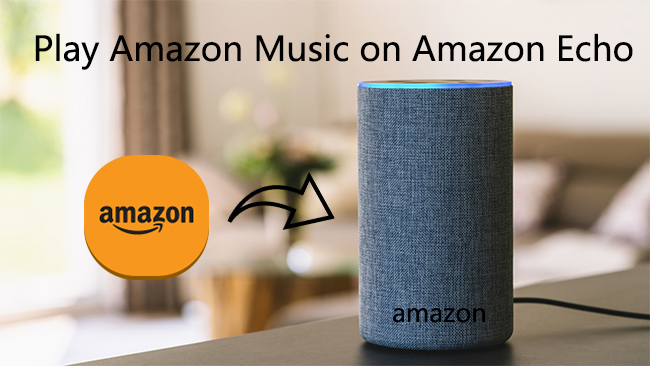
Being confused about playing Amazon Music on Alexa, this article posts four possible ways to play Amazon Music on Amazon Echo.
3.3 On Android Auto
If you are using Android Auto, Google Assistant can not only make your driving life easier but also streamline your music playing. Just learn how to make Amazon Music default on Android, and you can ask Google Assistant to stream music from Amazon Music. On Android Auto, activate Google Assistant either with the voice command “Hey Google” or by touching the Microphone button on your touchscreen. Some cars also have a voice command button on the steering wheel that you can press and hold to talk to Google. Here are the steps to help you play music from Amazon Music first. Follow them so that you can make Amazon Music default.
1. On your Android Settings, head to Connected devices > Connection preferences > Android Auto.
2. Hit Customize launcher > Launcher sorting.
3. Tap and hold the six-dots icon next to each app, then drag Amazon Music up to the first position or arrange apps as you wish.
4. You can also uncheck other music apps to make a smooth and automatic launch for Amazon Music.

Do you want to play Amazon Music on Android Auto in your car? It’s easy to achieve that, and please check this post out!
Part 4. Best Way to Play Amazon Music on Any Default Music Player
To save the trouble of switching between the default music player and Amazon Music, the above tips for setting Amazon Music as default music app deserves a try. But currently, it’s more convenient to listen to Amazon Music with the built-in player without making Amazon Music default. Just a quick reminder that you cannot play Amazon Music songs including downloaded ones out of the Amazon Music player. That is the result of the DRM protection.
To remove DRM from Amazon Music, Tunelf Amazon Music Converter comes to help with advanced decryption technology. As a professional Amazon Music downloader, it can also download songs from Amazon Music to MP3, AAC, M4A, M4B, FLAC, and WAV while retaining the lossless audio quality. Among these, the most common MP3 format is compatible with nearly every media player. After Tunelf saves songs to your computer locally, you can freely listen to Amazon Music songs with the built-in media player. If needed, a USB cable or USB drive can help you to transfer them to other devices for listening.

Key Features of Tunelf Amazon Music Converter
- Download songs from Amazon Music Prime, Music Unlimited, and HD Music
- Convert Amazon Music songs to MP3, AAC, FLAC, WAV, M4A, and M4B
- Handle the audio conversion of Amazon Music at a faster speed of 5×
- Ensure the output audio quality while retaining ID3 tags and metadata
4.1 Convert Amazon Music Songs to MP3
According to your computer model, you can download the Tunelf software on your desktop via the download button above. Then, you can follow the 3 following steps to convert the Amazon Music songs you like to MP3 for listening to them on the default player of your devices.
Step 1 Add Songs from Amazon Music to Tunelf

Open the Tunelf program on your computer and it will launch the Amazon Music app. So ensure you preinstall the Amazon Music desktop app on your computer. Share any song, playlist, album, or artist on Amazon Music to copy the URL link to Tunelf’s search bar. Next, hit on the + button on the right side of the search bar to upload your selected content.
Step 2 Set the Output Format as MP3

Now, Tunelf allows you to customize parameters as you like. Just click the Menu icon, and select Preferences. Then turn to the Convert tab where you’re able to set the audio format, sample rate, bit rate, channel, etc. To play Amazon Music with the default music player, the MP3 format is the best choice. You can also change the path by clicking the three dots on the bottom.
Step 3 Convert Amazon Music to MP3 for Playing on Default Player

View the list carefully and check off the songs you want. After selecting, one-click the Convert button. You can go back and add other songs and playlists while working on the conversion process. When done, the program enables you to browse all the downloaded songs on the Converted box. You can also click on the search icon beside each song to locate them in the local folder by default or the location you set.
4.2 Transfer Amazon Music to Other Default Players for Listening
Done! Now you already have the Amazon Music songs saved in the local folder of your computer. It’s time for you to transfer the local music files to the default music player of your device. For Windows users, you can enjoy the Amazon Music songs on the Windows Media Player, while Mac users can play them on the preinstalled Music app. If you want to choose another music streaming platform like Spotify as the default player and play Amazon Music on it, that’s fine. Follow the steps below to see how to.
On computer:
1. Launch the Spotify app on your desktop and log in to your account.
2. Head to the Settings section and scroll down to enable the Show Local Files option.
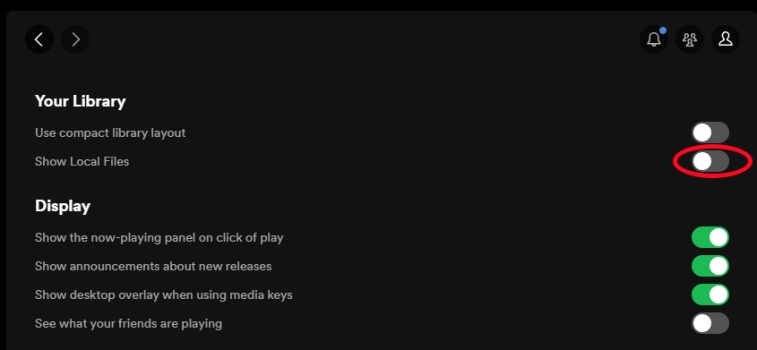
3. Then, click Add a source and locate the folder that contains your Amazon Music songs. Now, you can choose it and click the OK button.
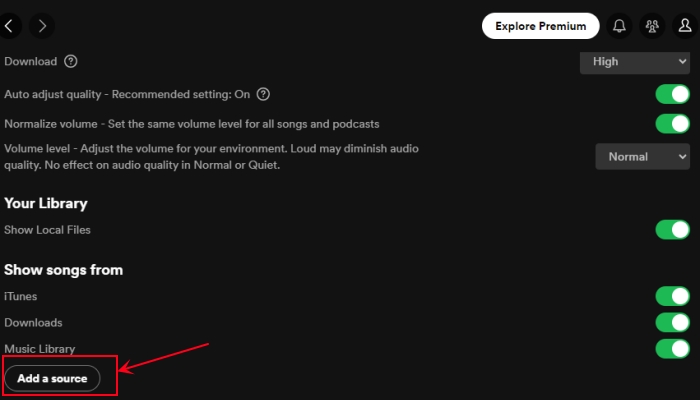
4. Go back to Your Library. You can find the downloaded Amazon Music in the Local Files folder. Feel free to enjoy it.
On mobile phone:
1. First of all, you will need to sync the downloaded Amazon Music files from the computer to your mobile phone via a USB cable.
2. Go to the Spotify app on your mobile phone. Then, open Settings.
3. Scroll down to find the Local Files section and tap the Show audio files from this device button. After that, you are done. You are able to enjoy music as you wish.

Conclusion
Making Amazon Music default is a great boon for all of you avid Amazon Music users. With the above steps, you can easily set Amazon Music as default music player on different devices. If you want to get Amazon Music on the built-in media player or any other player, use Tunelf Amazon Music Converter. Then you can freely groove to your favorite tracks with any player during workouts or on the go.
Get the product now:
Get the product now:








