How do I transfer my Amazon music playlists from one account to another? My mother & I have created playlists on my mother’s account originally but I now have my own account. I need to transfer our playlists to my account so not to lose any of our music playlists we created now that she’s gone.”
— From Amazon Music Forum.Amazon, the biggest online shop in the world, not only offers an online site for shopping but also boasts a popular music platform for streaming. If you registered several Amazon accounts for different use, or at times you sign up for different accounts to get the Amazon Music free trial, you may want to know if can I transfer my Amazon Music to another account. Is there any possible way to transfer Amazon Music from one account to another account? Of course yes. Just check the 3 different ways to transfer your Amazon Music to another account.

Part 1. How to Transfer Amazon Music to Another Amazon Account
According to the official Amazon Music, there is currently no way to transfer the Amazon Music playlist to another Amazon account unless you share the Amazon Music playlist with others. So you can share your Amazon Music playlist via the sharing feature. Then, you can use another account to add the shared playlist. Here we teach you how to transfer Amazon Music playlists with two steps.
Step 1. Share Amazon Music Playlists for One Account
Decide on the account you want to share your playlist with another account. And make sure the playlist you’d like to share is what you created and is set to public.
1. Launch the Amazon Music mobile or desktop app and go to the Library section.
2. Select Playlists and hit on the three dots across the playlist cover.
3. Choose Share Playlist and use the Copy Link button to share your playlist through this URL link.
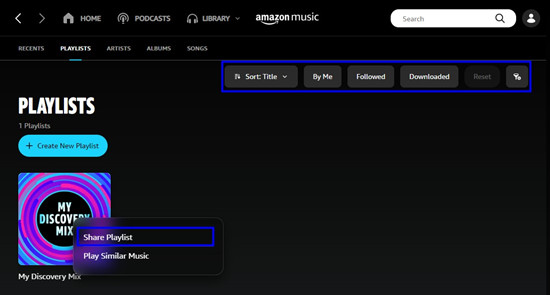
Step 2. Add Amazon Music Playlist for Another Account
Now, you can sign in to another Amazon account to receive the link and the playlist.
1. Sign out of your current account and log into another account.
2. Get into and open the link you shared.
3. After opening it from a browser, hit on the title of the playlist.
4. Click or tap the + button to add the playlist to your library.
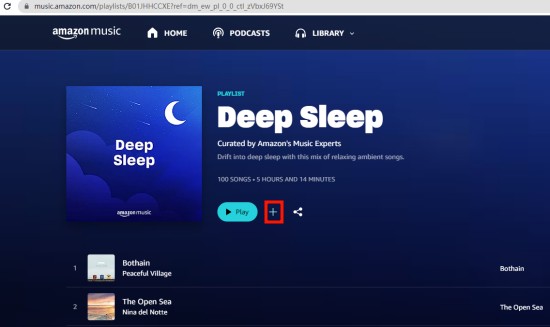
Part 2. How to Export Amazon Music to iTunes Account
Amazon Music allows users to directly export their Amazon Music to iTunes and Windows Media Player. If you installed iTunes on your computer, you can move Amazon Music downloads to iTunes with a few clicks. Alternatively, if you purchased Amazon Music MP3s before, you can import them to the iTunes library. They are two different yet simple ways to transfer Amazon Music from one Amazon account to another iTunes account.
Option 1. Export Amazon Music Downloads to iTunes
1. Open the Amazon Music desktop app and sign in to the account you want to transfer tracks or playlists.
2. Hit on the Profile icon in the top right corner and select Settings.
3. Scroll down to see Export Downloads To.
4. Click on it to toggle the iTunes option. Once you enabled this option, Amazon Music duplicates will appear on your iTunes library.

Option 2. Upload Purchased Amazon Music to iTunes
1. Make sure you’ve purchased and own Amazon MP3 music or album. Then, Open Amazon Music.com from a browser and go to Library.
2. Use the Purchased button to see all your purchased content and click the three dots beside each song to select Download.
3. Once the downloading is complete, open it in the local folder.
4. Launch iTunes and click the menu bar File > Add to Library (Mac) or Add File/Folder to Library (Windows).
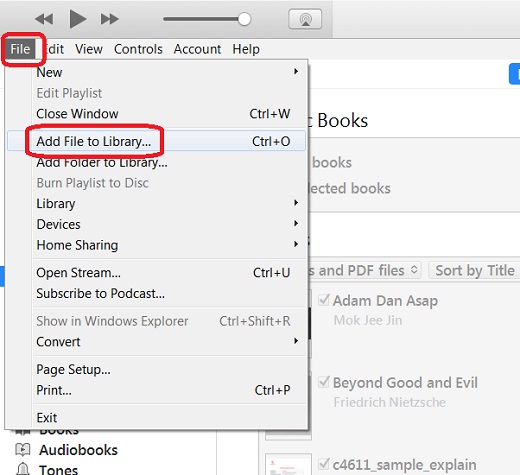
5. In the pop-up, navigate to the Amazon Music downloads and Open. After that, all songs you purchased and uploaded will appear in the Recently Added section.
Part 3. How to Transfer Amazon Music to Any Account
From the above parts, you have known how to transfer Amazon Music to another account either an iTunes account or an Amazon account. If you want to directly transfer Amazon Music to another Amazon account or other streaming services’ accounts, you can try to download Amazon Music as local files first and then upload them to any account with ease.
Since downloads from Amazon Music are cache files and are protected with DRM, so you can’t directly transfer them to other players or other accounts. Fortunately, Tunelf Amazon Music Downloader is able to help you remove that restriction. Tunelf Amatune Music Converter is specialized in downloading and converting songs from Amazon Music to MP3, AAC, WAV, FLAC, M4A, and M4B simultaneously removing DRM. In the process of converting, Tunelf can ensure the original audio quality and retain the ID3 tags. After conversion, all Amazon Music tracks are saved to your computer locally and you can easily locate, transfer, and upload them to another account.

Key Features of Tunelf Amazon Music Converter
- Download songs from Amazon Music Prime, Music Unlimited, and HD Music
- Convert Amazon Music songs to MP3, AAC, FLAC, WAV, M4A, and M4B
- Handle the audio conversion of Amazon Music at a faster speed of 5×
- Ensure the output audio quality while retaining ID3 tags and metadata
Step 1 Select and add Amazon Music playlists to Tunelf
Open the Tunelf program on your computer and it will ask you to launch the Amazon Music app. So ensure you preinstall the Amazon Music desktop app on your computer. Share any song, playlist, album, or artist on Amazon Music to copy the URL link to Tunelf’s search bar. Next, hit on the + button on the right side of the search bar to upload your copied content.
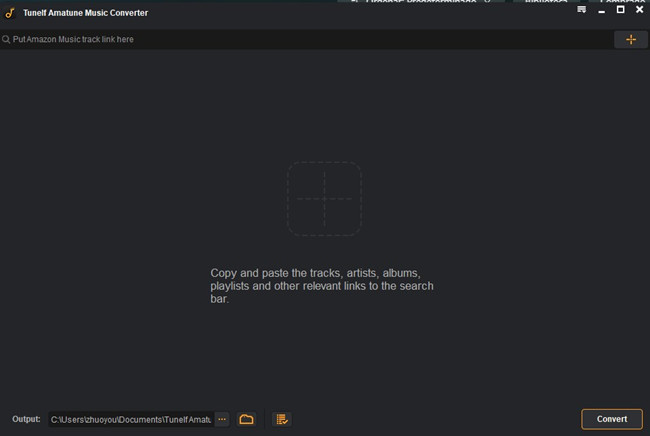
Step 2 Choose the output format for Amazon playlists
After importing, Tunelf allows you to customize parameters as you like. Just click the three lines Menu icon, and select the first option Preferences. Then turn to the Convert tab where you’re able to set the audio format, sample rate, bit rate, channel, etc. To transfer Amazon Music playlist to another Amazon account or other accounts, the MP3 format is the best choice. If you’re not satisfied with the output location, you can also change the path by clicking the three dots on the bottom.

Step 3 Start downloading Amazon songs
Now view the list carefully and check off the songs you want. After selecting, one-click the Convert button. You can go back and add other songs and playlists while working on the conversion process. When done, the program enables you to browse all the downloaded songs on the Converted box. You can also click on the search icon beside each song to locate them in the local folder by default or the location you set.

Step 4 Transfer Amazon Music playlists to another account
The last step is to upload local music to Amazon Music. On the Amazon Music desktop app, click your Profile in the upper-right corner and go to Settings. Scroll down and choose Automatically Import Music From. Hit on the Select Folder option to open the folder where your converted Amazon Music MP3s are stored. After that, music from this folder will appear in your computer library.

If you want to transfer Amazon Music to another account like Spotify, Tidal, or YouTube Music, you can see our previous exploration to do so:
3 Best Methods to Transfer Amazon Music to Spotify
Conclusion
You can choose the above ways to meet your needs. To transfer Amazon Music to another Amazon account or any other account, we recommend you to download Amazon Music in MP3s by using Tunelf Amazon Music Downloader and then you can transfer them to another account with absolute ease.
Get the product now:
Get the product now:







