Amazon Music, as a go-to music streaming service for more than 68 million subscribers, does its best in discoverable features. Amazon Music boasts a wide-ranging arsenal of all kinds of music, so much so that sometimes it can be a bit overwhelming to find what we pick at this time. Fortunately, Amazon Music creates a well-crafted station called My Soundtrack where Amazon Music plays random yet nice tracks we haven’t discovered based on our likes. So this guide to Amazon Music My Soundtrack will come in handy.

Part 1. What Is Amazon Music My Soundtrack
Amazon Music My Soundtrack is an automatically created radio station that’s tailored to your tastes and your listening habits. It also goes beyond that to offer recommendations based on your followed artists and liked songs. Additionally, Amazon Music counts your skips and the average time on this track to speculate what you like or dislike and update the up-next songs in real time. Surely, you can also highlight the thumb up and thumb down buttons to let Amazon Music know your preferences exactly.
In a nutshell, Amazon Music My Soundtrack station is definitely here for you to scope out your music library if you are eager to explore fresh songs as many as you can.
Note
Both Amazon Music subscribers and Amazon Music Free listeners are able to access and play Amazon Music My Soundtrack station. The only difference is that Amazon Music Free soundtracks playback would be interfered with ads from time to time.
Part 2. How to Find Amazon Music My Soundtrack
Accessing Amazon Music My Soundtrack is an easy process. Take these steps below to figure out the way to hunt out tracks Amazon Music recommends to you.
On Desktop:
Step 1. Launch the Amazon Music desktop app or visit the Amazon Music web player.
Step 2. Open the search bar located at the upper right.
Step 3. Under the Listen Your Way selection, click on Stations.

Step 4. Then My Soundtrack station is visible to you.

On Mobile:
Step 1. On the Amazon Music app, go to Library > Music.
Step 2. Under Made for You, you can easily access My Soundtrack station.

Step 3. Tap on it and Amazon Music will bring you the playback immediately.
Part 3. How to Fix Amazon Music My Soundtrack Changed
Why did the songs on My Soundtrack change? The My Soundtrack Station was playing the songs I liked. Had not listened in several days. Started the Amazon Music app on my android phone this morning and it says I am listening to My Soundtrack but its not the music I normally listen to. The Android is still wanting to play music I do not like. What happened on the Android and how do I get the music I like back on My Soundtrack?”
– From Amazon Music ForumHave you also encountered the Amazon Music My Soundtrack changed woe? This is a common situation that happens to most Station lovers that can be quite frustrating. In truth, Amazon Music My Soundtrack changes depending on what you tend to listen to recently. Hence, to get Amazon Music My Soundtrack reset to the status you like, just make some adjustments!
Solution 1. Refresh the Music Library
Refreshing the content within the Amazon Music app is an effective way to fix Amazon Music My Soundtrack that is given by Amazon Music staff. By reloading your library, Amazon Music can better know what you like or skip.
On Desktop:
1. On Amazon Music, tap the Profile icon to access Settings.
2. Scroll down to the very bottom, and select RELOAD LIBRARY.
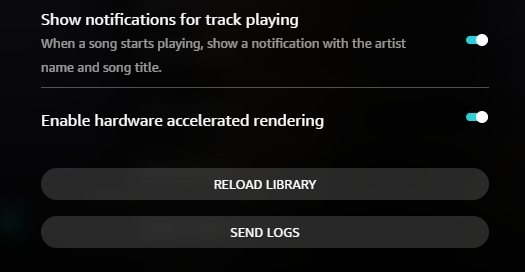
On Mobile:
1. Navigate to Settings on Amazon Music.
2. Then the Refresh My Music button is at the bottom of the Settings menu.

Solution 2. Like or Dislike the Song
Amazon Music My Soundtrack works with your listening habits and songs you upvoted and downvoted, then it can choose and suggest the music it thinks you will enjoy. So you can dislike the song you dislike to get Amazon Music suggestions back.
1. When listening to My Soundtrack on Amazon Music, click on the thumb up button or tap the heart button from the Now Playing page to show Amazon Music you like this track genre.
2. If you are unhappy with the now-playing soundtrack, just hit on the thumb down button to let Amazon Music reduce such recommendations.


Solution 3. Play Similar Music
To get Amazon Music to better fit your listening preferences, the best way is to turn on the Play Similar Music option. After doing so, Amazon Music picks new music similar to this track from its massive library.
On Desktop:
1. Jump into Amazon Music My Soundtrack station first.
2. From the bottom Now Playing bar, click on the 3 dots and select Play Similar Music.

On Mobile:
1. Start by pulling up My Soundtrack from the Library tab.
2. On the Now Playing screen, tap the More option and tap on the station icon which means Play Similar Music.

Part 4. How to Download Songs from My Soundtrack Locally
When come across your favorite track from My Soundtrack, saving it to your library and downloading it for offline listening are recommended. However, if you choose to download it on Amazon Music, you will find the downloaded music is unplayable when your subscription lapses or when you want to play it with your preferred player. Hence, here comes the best way to download and save Amazon Music to your device locally.
With Tunelf Amazon Music Converter, you can not only download songs from My Soundtrack but also convert Amazon Music to MP3, AAC, WAV, FLAC, M4A, and M4B without quality loss. As an exceptional Amazon Music downloader, it removes DRM in the process of conversion. After that, it is easy to play your favorite Amazon Music songs offline on any player even though your membership expired.

Key Features of Tunelf Amazon Music Converter
- Download songs from Amazon Music Prime, Music Unlimited, and HD Music
- Convert Amazon Music songs to MP3, AAC, FLAC, WAV, M4A, and M4B
- Handle the audio conversion of Amazon Music at a faster speed of 5×
- Ensure the output audio quality while retaining ID3 tags and metadata
Step 1 Add Music from My Soundtrack to Tunelf

Before downloading, ensure you have downloaded the Amazon Music app on your computer. And then you can copy the link of your liked track from Amazon Music My Soundtrack, and then paste it to Tunelf’s search bar. To finish uploading, click the + button. You can add more songs here.
Step 2 Set the Output Parameters for Amazon Music

Tunelf lets you customize output tracks as you like. Just click the Menu icon at the top right corner and then select Preferences. On the new window, switch to the Convert section. Now you can adjust all available parameters like the format, channel, sample rate, and bit rate. After customizing, don’t forget the OK button.
Step 3 Start Downloading the Amazon Music Soundtrack

Just one-click the Convert button at the bottom right corner, and you can download Amazon songs to local files. And then you can enjoy them with no need for the Amazon app. After conversion, click the bottom Converted icon to browse the downloaded songs. Or, you can find them in your local folder by clicking the search icon.
Part 5. FAQs about My Soundtrack on Amazon Music
Q1. How to change My Soundtrack on Amazon Music?
According to Amazon Music officials, there isn’t a way to customize the My Soundtrack station, but users can like or dislike the suggested songs to let My Soundtrack better fit their preferences. To like a song from Amazon Music My Soundtrack, just highlight the heart button or the thumb up button on the Now Playing screen. And the thumb down button means dislike.
Q2. Can I make Amazon Music My Soundtrack reset?
No, you can’t. Whether you are looking for how to edit My Soundtrack on Amazon Music or how to reset it, there is no way to do so. If you are hell-bent on resetting the selection for My Soundtrack, you can try to listen to Amazon Music with a new account to build new listening preferences.
Q3. How do I save my Amazon Music soundtrack?
To save the desired songs from My Soundtrack to your Amazon Music library, just hit on the More option and select Add to My Music. You can also do so by hitting the + button from the desktop Now Playing bar.
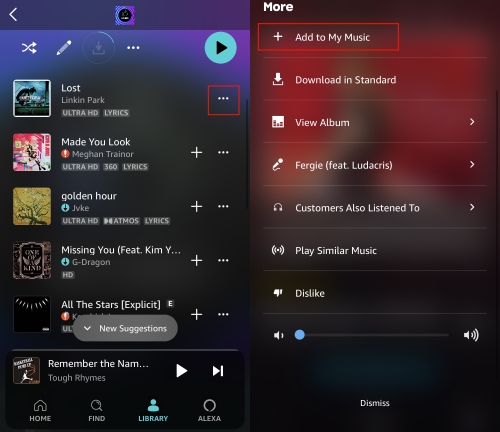
Conclusion
Songs from Amazon Music My Soundtrack station are made for you, and they are updated based on your listening preferences. If you find your Amazon Music My Soundtrack changed, then you can do something to let Amazon Music know you better to get it back. To download your favorite mixes, consider Tunelf Amazon Music Converter which helps you download Amazon Music locally for saving forever.
Get the product now:
Get the product now:








