As a leading manufacturer of premium home and personal audio products, Denon Electronics offers access to play Amazon Music on Denon Receiver through its HEOS wireless multi-room sound system in early 2015. Through the HEOS app for iOS, Android, and Fire devices, Prime members can easily access and listen to Prime Music’s catalog of over 1 million songs and thousands of curated playlists and stations. In this article, I’m going to share a detailed guide on how to play Amazon Music on Denon Receiver in 2 ways.

Part 1. How to Cast Amazon Music to Denon Receiver
The most straightforward and simple method to get Amazon Music on Denon Receiver is to cast the music from your mobile phone to your Denon devices. Since all HEOS built-in devices support Alexa cast, it’s a piece of cake to cast the song you like on Denon AVR. Try the following steps.
1. Enter the Amazon Music app on your smartphone and sign in to your account.
2. Find and play the song or playlist you like. Then, go to the Now Playing screen and tap the cast icon which is located at the bottom.
3. After that, you are able to see all the available devices. You should choose your Denon Receiver from the list. Then the audio should be cast to your Denon device.
Part 2. How to Stream Amazon Music on Denon Receiver via HEOS App
Another method to stream Amazon Music on Denon Receiver directly is to utilize the HEOS app. As an Amazon Prime member, you can stream over 2 million songs ad-free on your HEOS devices. Amazon Music Unlimited customers can stream tens of millions of songs and listen to curated playlists, stations, and weekly new releases. With the HEOS, you can search for songs, albums, playlists, and artists in Amazon Music without the need to add the song to the HEOS queue. In addition, the HEOS app can offer a better sound quality compared to casting Amazon Music directly.
2.1 Make a Connection between Amazon Music Denon Receiver
Before streaming Amazon Music on your Denon device, you should first add Amazon Music as a music service on the HEOS app. Here are the precise steps.
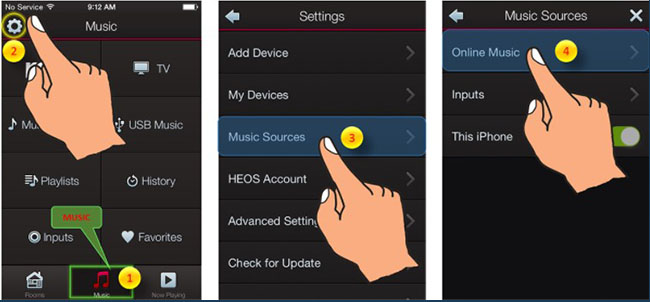
1. Install and launch the HEOS app on your smartphone.
2. Then, head to Home > Music Services > Online Music. You can now choose Amazon Music from the list.
3. Once done, you can stream the Amazon Prime Music songs you like on Denon Receiver.
2.2 Play Amazon Music Ultra HD Music on Denon Receiver
Now, you are allowed to play Ultra HD music on supported Denon devices with HEOS built-in. With an Amazon Music Unlimited subscription, you can get a better music experience on Denon products with higher sound quality. Ultra HD music can be at least 24-bit, 48kHz, and up to 192kHz. Follow the steps below to start your music journey on Denon products.
Require
An active Amazon Music Unlimited Subscription
A Denon device with HEOS built-in, such as Denon AVR-X4300H/X6300H/X1400H/X2400H/X3400H/X4400H/X6400H/X1500H/X2500H/X3500H/X4500H/X6500H/X8500H, Denon AVR-S650H/S750H/S950H, Denon CEOL N-10, Denon DNP-800NE, Denon DRA-800H, Denon DHT-S516H, and Denon DHT-S716H.
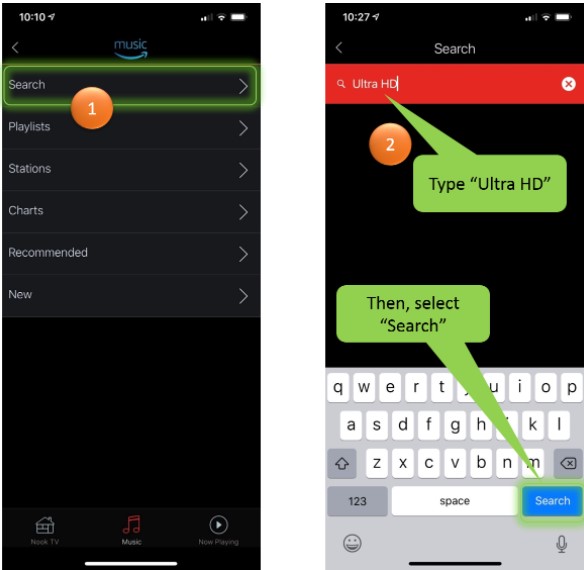
Step 1. Open the HEOS app, and select Amazon Music > Search.
Step 2. Type Ultra HD in the search bar and search for it.
Part 3. Best Way to Play Amazon Music on Denon Receiver via USB
Currently, Amazon Music on HEOS is only available in the United States, United Kingdom, Germany, Austria, France, Italy, and Spain. If you are not in these regions, then you cannot play Amazon Music on Denon Speakers. And for Amazon Prime/Unlimited users, you can only enjoy your favorite song with a subscription. Once you cancel the subscription to Amazon Prime/Unlimited Music, the songs will turn grey and is not playable anymore. Fortunately, we’ve found an alternative way to play Amazon Music on Denon Receiver – using Tunelf Amazon Music Converter. You can use Tunelf to download Amazon Music to your computer and play it on Denon Receiver via a USB drive.
First, please allow me to introduce Tunelf briefly. As an all-in-one Amazon Music downloader and converter, Tunelf can help Amazon Unlimited users and Amazon Prime users remove those encrypted formats easily. And it is designed to convert Amazon Music to MP3, WAV, FLAC, AAC, M4A, and M4B formats, which means you can hold them as local files and play them on any other devices you like. In this way, we can back up our Amazon songs and play them on any music streaming device, like Denon Receiver. By now, the Tunelf Amazon Music Converter is popular and relied on by many people. You can check the following tutorial to stream Amazon Music on Denon Receiver.

Key Features of Tunelf Amazon Music Converter
- Download songs from Amazon Music Prime, Music Unlimited, and HD Music
- Convert Amazon Music songs to MP3, AAC, FLAC, WAV, M4A, and M4B
- Handle the audio conversion of Amazon Music at a faster speed of 5×
- Ensure the output audio quality while retaining ID3 tags and metadata
Step 1 Import Amazon Music to Tunelf

When you launch the Tunelf, the Amazon Music app will work at the same time. On the main screen of Tunelf, you can see a search bar and an Add “+” icon on the top of the interface. Now please switch to the Amazon Music app and choose your target song, then copy the link by clicking Share Song > Copy Link and paste it to the search bar. Then click Add “+” to load the files to the program. Once completed, you can see the audio files on the main screen.
Step 2 Select the Output Format and Archive

You can set the output formats and archives in the menu on the top right of the interface. In the pop-up window, click Preference > Convert to change the sample rate, bit rate, channel, etc. according to your different needs. Tunelf supports you to convert Amazon Music to MP3, WAV, FLAC, AAC, M4A, and M4B. Here, to keep it playable on Denon Receivers, please select the MP3 format. You can also manage your music library by preserving them into specified archives like artists or albums.
Step 3 Start the Conversion of Amazon Music
Now that you’ve chosen the output formats and parameters, just click the Convert button, then Tunelf will start the conversion. The conversion will be done with a fast 5x speed. You can also choose to select 1× in the Preference > Convert window to keep a more stable conversion in case an unexpected error occurs in the conversion. The conversion will be done within a few minutes. Once the conversion is done, you can click the Converted button to check your converted files on your computer.

Step 4 Play Amazon Music on Denon Receiver via USB drive
Now you’ve downloaded the Amazon Music and keep them as local files, all you need is a USB drive. Just copy the converted Amazon Music to your USB drive and plug it into Denon Receiver. Find your Input Source and you’ll see the music folder. Open and play it. Now you can stream Amazon Music on Denon Receiver forever!
Part 4. How to Fix Amazon Music Not Working on Denon Receiver
Issues with Amazon Music app and Denon. I set up sucessfully Heos app, Alexa and Amazon Music on my phone. I have Music unlimited plan. But when I cast a song to a device, it immediately pops up error message saying “Sorry, your device just disconnected” or “Device connected”.
— User from the Amazon ForumIt’s not difficult at all to play Amazon Music songs on Denon products. However, many users encounter the issue that Amazon Music not working on Denon Receiver. If you are also bothered by this problem, here are some possible solutions and you can try to use them to fix this issue.
1. Make sure that both the Amazon Music app and the HEOS app are updated to the latest version. You can check this on the Play Store or the App Store on your device.
2. Force stop and restart the Amazon Music app. Also, try to clear Amazon Music cache.
3. Perform a clean uninstall and re-install the Amazon Music app.
4. Remove your Denon product from Alexa devices and reconnect.
5. Contact Amazon Music Customer Service to get professional suggestions.
Part 5. Summary
Denon Electronics has provided access to play Amazon Music. However, this service is only enjoyed by a small part of countries and the song cannot be played after canceling your Amazon Music Subscription. If you’re about to cancel your Amazon Music Subscription but don’t want to lose your favorite music files, why don’t you try Tunelf? It can help you convert and play Amazon Music offline forever. We also offer a trial version for you to experience before deciding to buy it or not. Now, click the button below to download it and play Amazon Music on Denon Receiver with ease.
Get the product now:
Get the product now:








