Linux is a well-known open-source system. Due to its outstanding performance, it has been used in many other devices and brings huge convenience to us. The Linux system was released in September 1991 and has played a significant role in the operating system history. These years, the appearance of streaming services has changed our habit of listening to music. Amazon Music is one of the best music streaming services in the world. With the gradual improvement of the personalization function, users can easily find music that matches their orientation on it. Want to play Amazon Music on Linux? Fortunately, in this article, we’ll show you how to listen to Amazon Music on Linux.
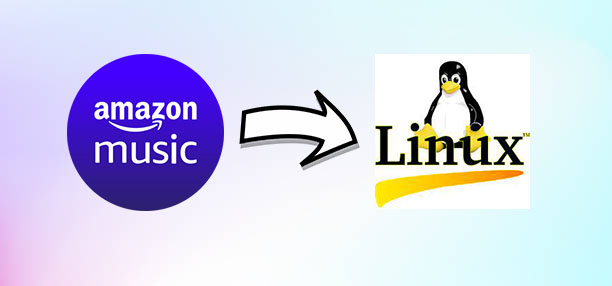
Part 1. Is There an Amazon Music App for Linux?
No, there is no Amazon Music app for Linux. To make Amazon Music users more convenient, Amazon Music now has a partnership with many companies. However, due to some reasons, Amazon Music doesn’t have a partnership with Linux. So, Amazon Music is not working with Linux. Though there is no official way to play Amazon Music on Linux, you can try some alternative yet efficient ways to make Amazon Music playing on Linux possible. If you are interested in the methods, keep reading the following parts.
Part 2. How to Listen to Amazon Music on Linux
Amazon Music offers a desktop app for Windows and macOS users. So, there is no direct way to access Amazon Music with its app on Linux. It doesn’t matter! There are two options for you to get Amazon Music on Linux. One is to use Amazon Music Web Player, the other is to use a third-party tool called Nuvola Music Player. Let’s dive into the details.
Method 1. Use Amazon Music Web Player
The first method for playing Amazon Music on Linux is to listen to Amazon Music via its web player. The Amazon Music app is not compatible with the Linux system, but the Amazon Music Web Player can. Though the app is more convenient, the web player is good enough to meet our basic needs for streaming music. This method won’t ask for more permissions on your storage space as you don’t need to install an extra app. If you have an Amazon Prime account or are subscribing to Amazon Music Unlimited, simply follow the below steps.
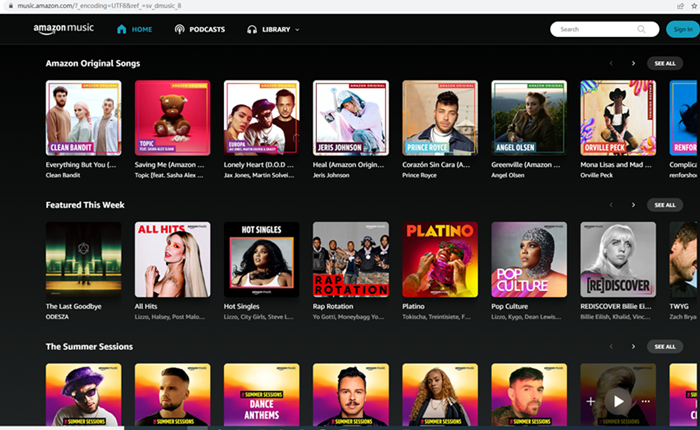
Step 1. Open a browser on your Linux computer and navigate to https://music.amazon.com/.
Step 2. Click the Sign In button at the top right corner, then enter your Amazon account details.
Step 3. After signing into Amazon Music, go to your library and select one album or playlist to play.
Method 2. Use Nuvola Music Player
In addition to accessing music from Amazon Music Web Player, you can also use a third-party tool to stream Amazon Music on Linux. Nuvola Music Player is a cross-platform tool that provides a tight Linux desktop integration for web-based media streaming services, such as Spotify, YouTube Music, Apple Music, and others. Here you can make use of Nuvola Music Player to enjoy Amazon Music on Linux. The process is a bit complex and follow the below steps now.
Step 1. Enter ‘Ctrl + Alt + T’ on the keyboard to open a terminal, then install FlatPak via a command.
sudo add-apt-repository ppa:alexlarsson/flatpak
sudo apt update
sudo apt install flatpak
Step 2. Use the command below to add Nuvola Player repository:
flatpak remote-add –if-not-exists flathub https://dl.flathub.org/repo/flathub.flatpakrepo
flatpak remote-add –if-not-exists nuvola https://dl.tiliado.eu/flatpak/nuvola.flatpakrepo
Step 3. Next, you are required to install Nuvola Configure by entering the command below.
flatpak install nuvola eu.tiliado.Nuvola
Step 4. As you want to access Amazon Music on Linux, continue to enter the following command.
flatpak install nuvola eu.tiliado.NuvolaAppAmazonCloudPlayer
After that, the app have been installed on your Linux computer and you can find it if you search for it. Then you have to complete the setup with Amazon Music. Go to confirm the privacy policy, then sign into your Amazon Music account. Now you are able to listen to Amazon Music on Linux.
Part 3. Alternative Way to Play Amazon Music on Linux
Here you can choose to listen to songs from Amazon Music Web Player or install Nuvola Music Player for access to Amazon Music. However, there exists some inconveniences when listening to Amazon Music with the above methods. If you have a Windows or Mac computer, here we do recommend that you download Amazon Music via an Amazon Music downloader. Then you are able to transfer Amazon Music songs for playing on your Linux computer even without the Amazon Music app.
When we talk about using an Amazon Music downloader, Tunelf Amatune Music Converter must be on the list. It can be your best choice to download and convert Amazon Music to several popular audio formats like MP3, AAC, M4A, M4B, FLAC, and more. By adopting innovative technology, Tunelf software allows users to download Amazon Music at a quicker rate while keeping the original audio quality. During the conversion, the ID3 tags will be maintained. We will show you a guide for downloading Amazon Music to MP3 via Tunelf software as below.

Key Features of Tunelf Amazon Music Converter
- Download songs from Amazon Music Prime, Music Unlimited, and HD Music
- Convert Amazon Music songs to MP3, AAC, FLAC, WAV, M4A, and M4B
- Handle the audio conversion of Amazon Music at a faster speed of 5×
- Ensure the output audio quality while retaining ID3 tags and metadata
Step 1 Install Tunelf on PC and Import Amazon Music
Go to download the appropriate version of Tunelf Amazon Music Converter on your computer. Launch Tunelf software after it has been downloaded. Within a few seconds, the converter will run the Amazon Music app at once. So, make sure that you have installed the Amazon Music app in advance. Then you can easily access your Amazon Music songs and add them to the converter by simply dragging and dropping. Or you can copy the music link and paste it into the search bar.

Step 2 Customize Output Format and Parameters
Click the menu bar > Preferences, then there will pop up a Preferences window. You have to switch to the Convert tab, then you can personalize the output audio parameters. The output format and some settings, such as the channel, sample rate, and bit rate, will be displayed in the output configuration window. You can select MP3 as the output format here to make it compatible with Linux.

Step 3 Download Convert Amazon Music to MP3
Now click the Convert button to start the conversion of Amazon Music. Then Tunelf Amazon Music Converter will quickly download and convert songs from Amazon Music to the folder you specified on your device. You can view the converted music by clicking the Converted icon. You may also alter the location of the converted music folder in advance. Then you can transfer those Amazon Music files to your Linux computer for playing.

Step 4 Stream Amazon Music on Linux via VLC Player
After conversion, you have converted and save Amazon Music songs locally. You can upload or transfer the converted Amazon Music songs for playing with multiple players or platforms. As MP3 files are compatible with various devices, you can select one to play Amazon Music. Here we’ll show you how to play Amazon Music on Linux via the VLC Media Player.
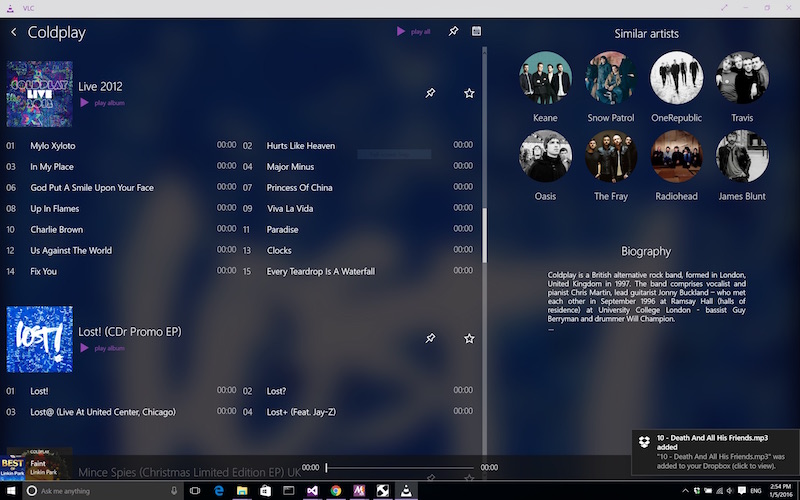
1) Go to download and install VLC Media Player to your Linux computer.
2) Launch VLC Media Player and upload your Amazon Music songs. There are two ways to import Amazon Music: simply drag and drop, or click Media Library > Open Media > Open Folder to locate the Amazon Music folder.
3) Select those Amazon Music songs you’ve uploaded to play on your Linux computer.
Part 4. How to Record Music from Amazon Music on Linux
Are you still puzzled about how to play Amazon Music on Linux? As the saying goes, where there is a will, there is a way. Though Amazon Music doesn’t offer a direct way of playing music on Linux, we have other workarounds available to help you record Amazon Music on Linux. You can use an audio recorder to record Amazon Music on Linux for playing anytime. No matter what the circumstances, there is still one way for you.
Method 1. Record Amazon Music on Linux via Audacity
Audacity is a cross-platform audio editing software for recording and editing audio files. It is compatible with Microsoft Windows, macOS, Linux, and other operating systems. With Audacity, you can record Amazon Music and edit them as you like, including cutting, splitting, or adding sound effects. It supports several audio formats, such as MP3, WAV, and OGG. Here you can use Audacity to record Amazon Music on Linux. Now you can follow the steps to record audios from Amazon Music on Linux.

1) Run Audacity on your Linux computer and navigate to Amazon Music Web Player.
2) Click the Record icon in Audacity and start playing Amazon Music in the web player.
3) When the recording is complete, click the Stop button to save.
4) Then the Amazon Music songs will show up in the scene. You can edit it or preview it.
5) After that, export the recorded Amazon Music songs by clicking File > Export > Export as MP3.
Then you recorded Amazon Music songs via Audacity. Since Audacity is compatible with the Linux operating system, you can stream Amazon Music on Linux. However, this method can be a bit complicated for users to operate. It is not user-friendly to newcomers. If you’re not good at controlling this kind of app, then you can try the next methods.
Method 2. Record Amazon Music on Linux via Apowersoft Audio Recorder
Besides the above solutions, there are many excellent online recording tools for you to rip Amazon Music on Linux. Here you can try some online audio recorders to record and save Amazon Music locally. Then it’s possible to play Amazon Music on Linux without the Amazon Music app. There are many online tools for you to decide on. Here we recommend Apowersoft Online Audio Recorder to you and follow the blew steps.
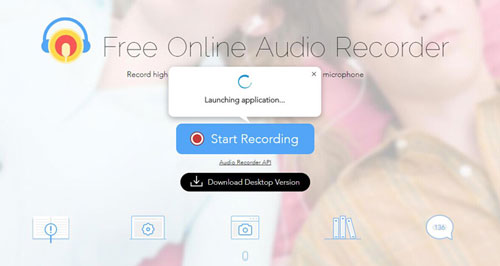
1) Open Apowersoft Online Audio Recorder from a browser, then run Amazon Music Web Player.
2) Go to download an installer, then click the Start Record button to prepare to record Amazon Music.
3) Then play your target album or playlist in Amazon Music Web Player. Now the songs will be recorded and saved locally after editing.
The online tool is easy to use, but the audio quality cannot be guaranteed. It can’t promise to keep the original sound quality of Amazon Music. If you don’t mind the output audio quality, here you can use Apowersoft Online Audio Converter to record Amazon Music on Linux.
Final Words
Now you may know how to play Amazon Music on Linux. There are several options available for you. Tunelf Amazon Music Converter can be available if you have another computer and want to play Amazon Music without the Amazon Music app. You can also add Amazon Music to other devices like cars and TV after conversion. If you have any questions about this article, please comment, and we would like to help you.
Get the product now:
Get the product now:








