Not satisfied with the volume of Apple Music while listening to songs? Want to make Apple Music louder? That’s it! You’ve come to the right place. So, you must experience a case like this: when streaming music on Apple Music, the sound is too low. The reason why is Apple Music not loud enough is clear to some certain degree, the key to fixing this issue is either on your device’s audio settings or the Apple Music app’s settings.
So, how to make your music louder on Apple Music? No worries! Next, we will explore the reason why is Apple Music not loud enough and walk you through the feasible methods to make Apple Music louder on your device. Also, you’ll find a one-stop solution to make Apple Music louder.

Part 1. Why Is Apple Music Not Loud Enough?
Generally speaking, the low volume of Apple Music indicates that there is something wrong with your equalizer settings. And sometimes, a single song on Apple Music may be a bit lower than other songs. This is set by the original artists, causing a complete album may have many songs of different intensities in volume. That’s the arrangement of the creators to record these songs at different volume levels. The formal reason can be fixed by adjusting the audio settings in Apple Music. But if a single song is different from other album songs, then there will be a difference. This can be frustrating and you’ll have to make adjustments constantly to make sure the volume is suitable for you.
Part 2. How to Make Apple Music Louder on iPhone
After a detailed study through the internet and learning from other’s experiences, we’ve made a list of the following efficient solutions for making Apple Music louder. All Apple Music users who have trouble with how to make their music louder on Apple Music can try the solutions below.
Method 1. Make Apple Music Louder via Volume Control
The first and most efficient way is to directly turn up the volume of your iPhone. On the iPhone, you can find the Volume Control button on the side. Now follow the below steps.
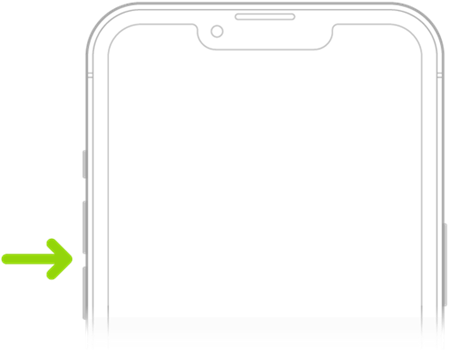
On the side of your iPhone, press the volume up button to turn the volume up. Or if Siri has been activated, only say “Siri, turn the volume up.”
Method 2. Make Apple Music Louder via Lossless Audio
Here comes another method that might be working to make Apple Music sound better on your iPhone. That is to enable the lossless audio settings. Once you join Apple Music, you have the right to adjust the audio quality. In a way, you can make Apple Music louder with Apple lossless support, since all songs from Apple Music are now encoded with the ALAC format.

Step 1. On your iPhone, head to Settings and tap Music.
Step 2. Tap Audio Quality and turn Lossless Audio on.
Method 3. Make Apple Music Louder via Reduce Loud Sounds
Most iPhone users ignore the settings of Screen Time. In Screen Time, there are some audio settings that are related to the output of the Music app. Read on to check the settings steps on your iPhone for making Apple Music louder.

Step 1. From the Settings app on your iPhone, select Screen Time.
Step 2. Tap Content & Privacy Restrictions, then scroll down to Allow Changes.
Step 3. Tap Reduce Loud Sounds, then select Don’t Allow.
Method 4. Make Apple Music Louder via Built-in Equalizer
The settings of the equalizer in Apple Music enable you to alter the effect of music audio. There are many equalizer presets like Acoustic, Bass Booster, Classical, Dance, and more. Thus, you’re able to make your music louder through this function. For example, there is a mode called Late Night that can make Apple Music louder on your iPhone. Check the details below to set it up.
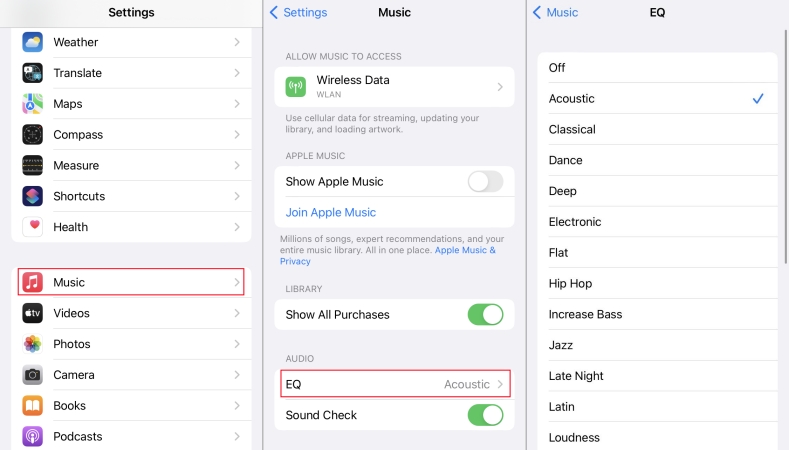
Step 1. Open the Settings app on your iPhone, then scroll to tap Music.
Step 2. Under Music, tap EQ and select Late Night from the list of presets.
This mode can increase the volume during quiet parts and lower it during loud parts. However, it also reduces music quality to some degree.
Method 5. Make Apple Music Louder via Sound Check
Some songs from Apple Music are created louder than others. When listening to some stereo songs, the sound of them is louder than those Dolby Atmos songs. If you have Sound Check enabled in the Apple Music app, the loudness will be adjusted automatically. Here you can turn Sound Check off on your iPhone, then it can help you make your music louder.

Step 1. Locate Settings on your iPhone, then find Music and tap it.
Step 2. Turn Sound Check off if you have turned it on.
Part 3. How to Make Apple Music Louder on Mac
It’s easy to change the volume of Apple Music on your iPhone by following the above methods. How to make Apple Music louder on your Mac computer? In fact, the methods of making Apple Music louder on your Mac computer are the same as on your iPhone. But the steps are a bit different, and you can perform the below steps.
Method 1. Make Apple Music Louder via Volume Control
There are two ways for you to change the volume of Apple Music on your iPhone by adjusting the Volume Control. You can directly drag the slider of the volume in the Control Center. Or you can go to adjust the volume in the Settings of your Mac computer.

Step 1. On Mac, go to the menu bar or Control Center to find Sound.
Step 2. Drag the slider to adjust the volume.

If you can’t find the Sound Control option in the menu bar, click the menu > System Settings > Sound, then drag the slider next to the Output Volume option.
Method 2. Make Apple Music Louder via Sound Enhancer
The Sound Enhancer increases the perceived “wideness” of the stereo effect by modifying bass and treble response. Here you can make Apple Music sound louder by adjusting the Sound Enhancer.

Step 1. In the Music app on your Mac, click Music > Settings, then head to Playback.
Step 2. Select Sound Enhancer. Then drag the slider of the Sound Enhancer to increase the effect.
Method 3. Make Apple Music Louder via Sound Check
As we mentioned above, Sound Check adjusts the loudness between different songs to play at the same volume. However, some stereo songs sound louder than Dolby Atmos songs. To make Apple Music louder, you can turn Sound Check off.

Step 1. Open the Music app on your Mac.
Step 2. Then click Music > Preferences in the menu bar.
Step 3. Click the Playback tab and deselect Sound Check.
Method 4. Make Apple Music Louder via Built-in Equalizer
Apple Music has a built-in equalizer, then you can set the equalizer to make Apple Music louder. On Mac, there is an option called Bass Booster. With Bass Booster selected in Apple Music, you’ll find that the sound volume of Apple Music becomes loud.
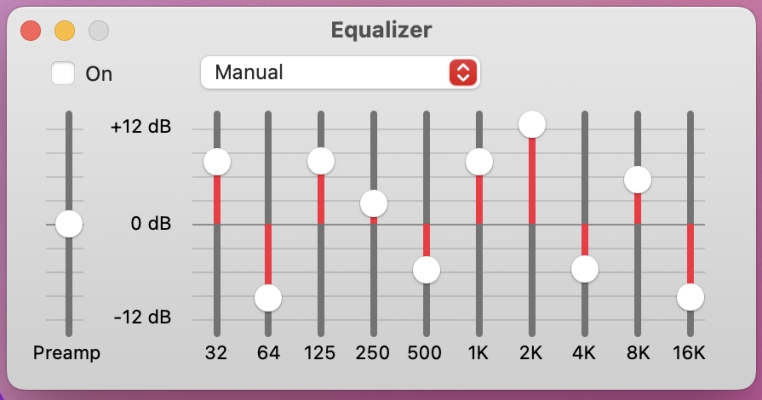
Step 1. On Mac, open the Music app, then navigate to Windows > Equalizer.
Step 2. In the pop-up window, choose Bass Booster.
Method 5. Make Apple Music Louder via Lossless Quality
The Music app on Mac supports changing the audio quality. But you’ll need to set it from the Apple Music app. Now make sure your Mac is updated to the latest version of macOS, then follow the below steps to make Apple Music louder by changing the audio quality.

Step 1. Launch the Music app, then select Music > Preferences from the menu bar.
Step 2. In the pop-up window, click the Playback tab.
Step 3. Under Audio Quality, select Lossless Audio.
Part 4. How to Make Apple Music Louder on Somewhere Else
Besides the low sound problem on your phone and computer, have you ever experienced a similar situation when playing Apple Music somewhere else? Well, you are not alone. When your iPhone is paired with your car or AirPods, the sound is lower than expected, but you don’t know how to adjust it. In this case, you should check the sound volume first. If not solved, try the simple fixes here.
How to Make Apple Music Louder on AirPods
The headphone audio level features on your iPhone will automatically turn down the volume when you listen to music with your AirPods. So, you would feel that your volume of Apple Music is a bit low. You can turn it off to make Apple Music louder on your AirPods.

Step 1. Go to Settings on your iPhone, then tap Sounds & Haptics.
Step 2. Tap Headphone Safety, then deselect Reduce Loud Sounds.
Step 3. Increase the volume to 100 decibels or other required decibels.
How to Make Apple Music Louder on Xbox
All users are allowed to play music in the background while you use other apps and games on your Xbox. With Apple Music, you can choose what music to listen to while in a gaming session. Also, you can change the volume of Apple Music on your Xbox.
Step 1. Press the Xbox button to open the guide, then select Profile & System > Settings.
Step 2. Go to General > Volume & Audio Output > Advanced.
Step 3. Customize your audio experience of Apple Music on your Xbox.
How to Make Apple Music Louder in Car
1. Connect to any other Bluetooth accessory to test if the volume is normal.
2. Check if you’ve missed some important software updates.
3. Increase the volume while connecting to the car.
When using Apple CarPlay to play Apple Music in the car, you may consider this way. The sound settings of Apple CarPlay go with the default settings in your car. To set the volume you prefer and hear Siri at the same time, you need to use the car’s audio adjustment system to change the volume of the music and voice assistant. Now follow the steps below:
1. First play some music and adjust the volume accordingly.
2. Ask Siri something which she will respond verbally such as “Hey Siri, what’s the weather?”.
3. If you don’t hear Siri respond then try again and turn the volume up while you should hear Siri.
If you turn the volume down while Siri is talking the music will resume at the same volume it was previously.
Part 5. One-stop Solution to Make Apple Music Louder
From the discussion above, you’ll find several feasible methods to make Apple Music louder on your devices. To save your efforts, here we introduce a one-stop solution to help you adjust the sound volume of Apple Music songs – using Tunelf Audio Converter. With the help of Tunelf Audio Converter, you can adjust the sound volume, pitch, and playback speed of Apple Music. And you don’t have to worry about the sound quality of the output Apple Music songs as Tunelf program will preserve the original ID3 tags as well.
As a professional and trustworthy audio converter, Tunelf Audio Converter has occupied a marketplace among audio converters. It can deal with some special audio files from Apple Music, iTunes, and Audible and convert them into MP3, FLAC, AAC, WAV, and more with lossless audio quality kept. In the process of converting Apple Music, Tunelf program can help you make Apple Music louder than before. Furthermore, you can play those converted Apple Music songs on any device without restrictions.

Key Features of Tunelf Audio Converter
- Convert Apple Music to MP3, WAV, FLAC, AAC, and other audio formats
- Remove DRM from Apple Music, iTunes audios, and Audible audiobooks
- Preserve the converted audio with lossless audio quality and ID3 tags
- Support the conversion of audio format at a 30× faster speed in batch
Step 1 Add Apple Music to Tunelf Program
Launch Tunelf Audio Converter, and wait until it loads the iTunes app on a Windows PC or the Music app on a Mac. In the converter, click the Load iTunes Library button to browse Apple Music songs you’ve downloaded and add them to the conversion list. Or you can directly drag and drop your downloaded Apple Music songs to the interface of the converter.

Step 2 Change the Volume of Apple Music
Once loaded in, you can find two icons at the rear of each audio file, respectively Effect and Edit. To make Apple Music sound louder, you can click the Effect icon to adjust the sound pitch and volume here. Here you can pull the bar of the volume to change the original sound until the volume meets your requirement. Or you can directly change the number of the volume.
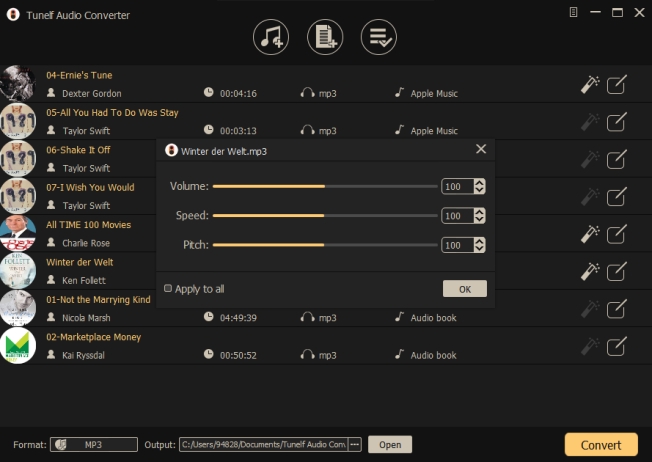
Step 3 Configure the Output Audio Parameters
After that, you have to reset the output audio parameters according to your demand. Simply click the Format button at the bottom left corner, and then you can select MP3 or other formats from the list. Also, you can set other audio parameters like the bit rate, sample rate, codec, and channel to get better audio quality. Remember to click the OK button to save the settings.

Step 4 Start to Make Apple Music Louder
Now you have set those parameters and let Tunelf start the conversion immediately. Once it’s done, you can locate the converted audio files in the history folder converted folder at the bottom and then share them to any device or platform for playback. Of course, the sound volume can be louder and better.

Summary
In order to make Apple Music louder on your iPhone, Mac, or somewhere else, you can try the methods listed above. But a great tool you shouldn’t miss is Tunelf Audio Converter. This tool lets you directly adjust the volume while not downgrading the original sound quality. With this tool, you can convert Apple Music with lossless quality and your required sound volume. What’s more, you can play your converted Apple Music songs anywhere and anytime you want.
Get the product now:
Get the product now:







