Spotify has dominated the streaming market with over 70 million songs, 450,000 podcasts, and 3 billion playlists. All users can access those music resources, make their personal playlists, and share their liked songs on the social media platform. Without any doubt, Spotify is the de facto streaming service of choice for so many music lovers including DJs. But there is no cooperation between Spotify and Rekordbox. So, how to use Spotify music in Rekordbox for your mixes? Just peruse the post and you’ll get the answer in this post.
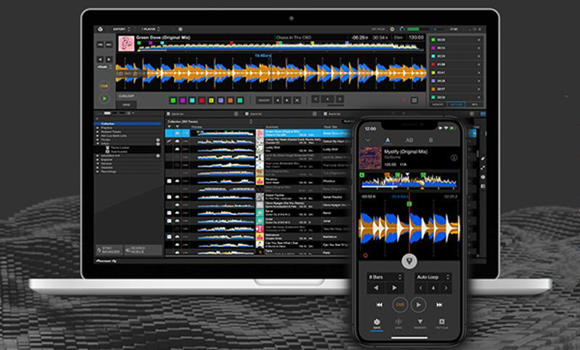
Part 1. Rekordbox Spotify: What You Want to Know
As a cloud-connected DJ platform, Rekordbox is suitable for DJs at all levels. Wherever you are in your journey now, Rekordbox is one the best DJ software you’ll need as your progress to the next stage and beyond. About Spotify, you have enough knowledge of it. Here’re several puzzling questions that have been asked frequently. See the below words to figure them out.
Does Rekordbox Work with Spotify?
The first and most concerning question is does Rekordbox work with Spotify? Or is Spotify compatible with this DJ software? From official news, Rekordbox now supports music streaming services including SoundCloud, Beatport, Beatsource, and Tidal. Unfortunately, Spotify is not available on it yet. But things may change in different locations since the music streaming services vary depending on territory. Now suggest you want to import Spotify to Rekordbox for mixing, what can you do? No worries, we offer you the best solution in Part 2.
What Audio Formats Does Rekordbox Support?
Rekordbox is compatible with Windows, Mac, Android, and iOS devices then you can effortlessly manage your Rekordbox library with different devices. In fact, Rekordbox supports loading music files from your hard drive, but you should make sure that those music files are playable in Rekordbox. Music files that can be loaded and played on Rekordbox are listed in the table below. When it comes to audio formats, Rekordbox allows you to import files in MP3, WAV, AAC, FLAC, ALAC, and AIFF formats, which contain most of the major audio types. Check out what audio format files are compatible with Rekordbox below:
| Music file | Bit depth | Bit rate |
| MP3 | 16 bit | 32 kbps to 320 kbps |
| AAC | 16 bit | 8 kbps to 320 kbps |
| WAVE | 16 bit / 24 bit | – |
| AIFF | 16 bit / 24 bit | – |
| Apple Lossless | 16 bit / 24 bit | – |
| FLAC | 16 bit / 24 bit | – |
What DJ Apps Support Mixing with Spotify?
Mixing with Spotify music is a pop choice for many DJs. And it used to be easy and popular to DJ with Spotify. However, since July 2020, Spotify has terminated access to third-party DJ apps and software access, which means Spotify no longer offers a way for DJs to mix with Spotify. Still, there are Pacemaker and JBQX that can access the Spotify library. For other popular DJ apps like Serato DJ, Virtual DJ or etc. you have alternative ways to do that! Check more details in this passage: Best DJ Software that Works with Spotify in 2022.
Part 2. Best Method to Convert Spotify Music to MP3
Though not officially integrated with Spotify, Rekordbox allows you to import 6 popular audio files for mixing. So here this alternative way is to download Spotify music offline and convert them to Rekordbox-supported formats. Although Spotify provides freemium service to anyone that loves listening to music, those music songs available on the platform are protected by digital rights management. This action will limit the utilization of Spotify content in other places unless it establishes cooperation with those platforms where you want to access Spotify’s music library.
The ultimate method if DJs want to use Spotify music is to remove DRM protection and convert Spotify music to playable audio formats like MP3. You can do so using a service such as Tunelf Spotibeat Music Converter. With this Spotify downloader, each Spotify user can download and convert Spotify music into six universal audio formats for Djing.

Key Features of Tunelf Spotify Music Converter
- Download Spotify playlists, songs, and albums with free accounts easily
- Convert Spotify music to MP3, WAV, FLAC, and other audio formats
- Keep Spotify music tracks with lossless audio quality and ID3 tags
- Remove ads and DRM protection from Spotify music at a 5× faster speed
Step 1 Find Spotify contents you want to download

Fire up Tunelf Spotibeat Music Converter, and then you’ll be shown to the Spotify app automatically. Head to your music library on Spotify and find tracks you want to download. Then drag and drop your desired Spotify songs you wish to convert to the Tunelf interface. Or you can copy the URL of the track or playlist to the search box on the Tunelf app.
Step 2 Adjust the output audio quality for downloads

After your selected music tracks are added from Spotify to the Tunelf program, you can start to configure the output audio formats for use. Click on the Menu > Preference > Convert, and a window will pop up asking you to set the audio format, bit rate, sample rate, and channel for better audio quality. Once you’re satisfied with your settings, click the OK button.
Step 3 Start to convert Spotify music to Rekordbox

Then click the Convert button to start downloading and convert Spotify music to MP3. The tunelf program will save Spotify music files to the folder you specify. Once the conversion is completed, you can browse the converted Spotify music tracks in the history folder by clicking the Converted icon.
Part 3. How to Use Spotify Music in Rekordbox on Your Devices
The process of importing music files into Rekordbox is not complicated. You can upload Spotify music to Rekordbox from the hard drive or iTunes on your Mac or Windows computer. Or you can use Spotify songs in Rekordbox for Android or iPhone. The following instructions will show you how to.
For Windows & Mac:
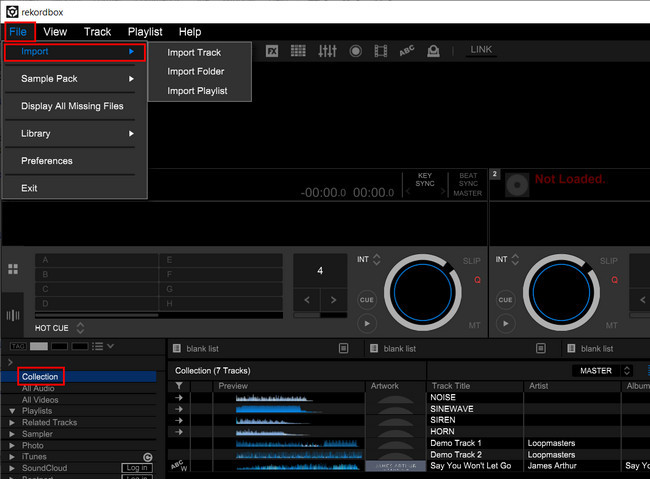
Method 1. Add Spotify Music to Rekordbox from iTunes
Step 1. Launch Rekordbox on your computer and then click the iTunes icon on the left sidebar.
Step 2. Then you can browse Spotify songs or playlists in your iTunes library (before that, you first need to move Spotify songs to the iTunes library).
Step 3. After selecting Spotify songs within your entire track collection, Rekordbox will import your selected songs.
Method 2. Upload Spotify Music to Rekordbox from Hard Drive
Step 1. Open Rekordbox on your computer and go to File > Import > Import Track.
Step 2. Navigate to the folder where you save the converted Spotify music files.
Step 3. Highlight the Collection icon on the left sidebar of the playlist tree, then drag and drop Spotify songs on the track window at the bottom of the program screen.
Step 4. After that, your chosen Spotify songs will be added to the program, and start mixing your personal tunes.
Alternatively, you can directly drag and drop Spotify songs from the folder on PC or the Finder on Mac into Rekordbox for use.
For iPhone & Android:
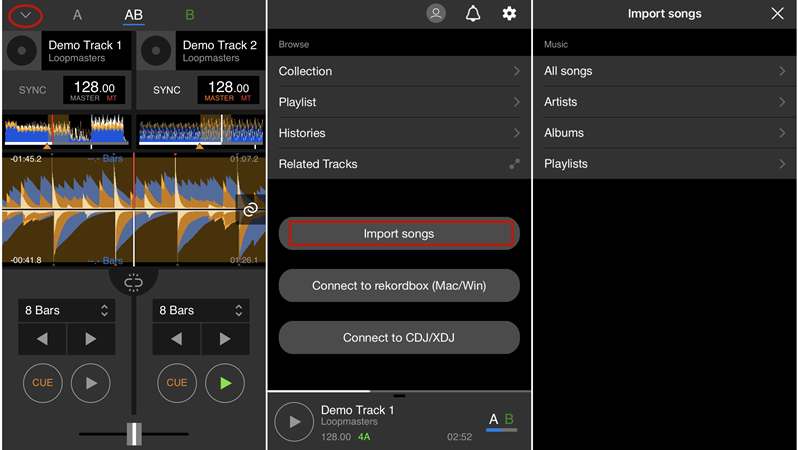
Step 1. Fire up Rekordbox on your iPhone or Android phone and then log into your account.
Step 2. Touch the arrow icon on the upper left corner of the screen.
Step 3. Tap Import Songs and tap All songs to browse the Spotify music files stored on your device.
Step 4. Select Spotify music files and add them to Rekordbox then go to Collection.
Step 5. Go to add Spotify music to Demo Track 1 or 2 and start mixing your music.
Besides, if you have uploaded Spotify songs into Rekordbox on your Mac or PC, you can choose Connect to Rekordbox (Mac/Win) and sync a library with Rekordbox for iOS/Android.
Part 4. How to Export Spotify Songs from Rekordbox
When you create your personal tunes with Rekordbox, you are able to export those Spotify songs to your hard drive for use in some places. There are several ways you can export songs from Rekordbox, which do basically the same thing. Here we’ll share two methods for you to choose from.
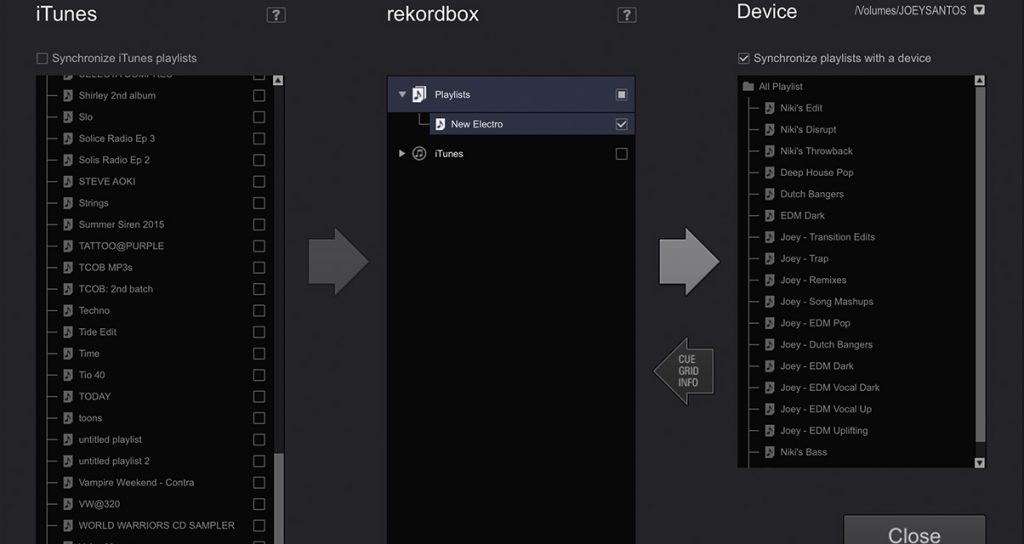
Method 1. Export all songs in playlist from Rekordbox
Step 1. Insert your USB stick into your computer and click the Sync Manager button at the bottom left of your screen.
Step 2. Click a playlist and select on the top of the screen Playlist.
Step 3. Select Export playlist and click [name of your USB drive].
Method 2. Export one or more individual songs from Rekordbox
Step 1. Insert your USB stick into your computer and then choose the Sync Manager option at the bottom left of your screen.
Step 2. Look for the song you want to export by clicking on a playlist or searching for it. Or you could select multiple songs by holding Shit.
Step 3. Right-click on one of the selected tracks and select Export tracks, then click [name of your USB drive].
Bottomline
No matter you want to use Rekordbox or any other DJ software like djay Pro, Serato DJ, Traktor DJ, and Virtual DJ, Tunelf Spotibeat Music Converter will never let you down. It enables you to download your liked songs from Spotify to MP3 and other popular audio formats. Then you can don’t need to worry about whether there is a limitation from Spotify and can listen to Spotify songs anywhere.
Get this product now:
Get this product now:







