When you came across a new song and want to learn it well, you’ll need to be familiar with the song lyrics so that you can understand the meaning and follow the song. Many people choose to search on google for the complete lyrics, but you don’t need to do that if you’re an Apple Music subscriber. You can see Apple Music lyrics in full or time-synced mode as you want. Here in this article, I’m going to show you how to see Apple Music lyrics on multiple devices. Don’t miss it and grab your chance now!
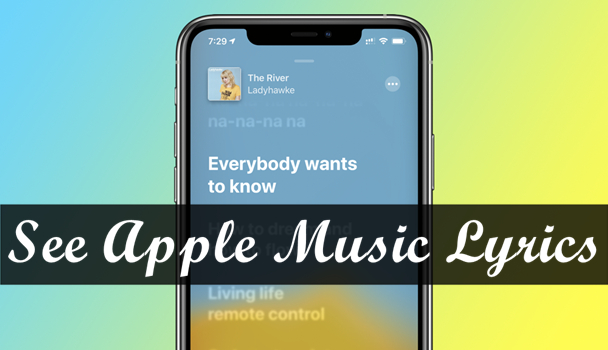
Part 1. Differences Between Live Lyrics and Full Lyrics
Usually, the lyrics show up as the following two types: full lyrics and time-synced lyrics (or can say live lyrics).
Live Lyrics
The live lyrics are time-synced and ensure a good music interaction. This type of music lyrics allows you to listen to Apple Music with the lyrics along, you can easily follow the song with it. You can see the time-synced lyrics from the Now Playing page and select one sentence of lyric to start playing.
Full Lyrics
While the full lyrics are just similar to other platforms. It is the traditional lyrics sheet where you can see the complete lyrics on one page. Apple Music offers full lyrics for most of its songs from the large catalog.
These two types of lyrics can meet your different needs. For learning a new song, the best way is to sing along with the time-synced lyrics so that you can follow the whole song and learn much better and quicker. But if you want to get the full lyrics for one time and obtain the full meaning, then full lyrics might be the optimal option.
[Note]: Not all songs of Apple Music have available lyrics. You may encounter a song with no lyrics. In this case, it means there’s no available lyrics for this single song. Now let’s move on to the nest parts and learn how to see lyrics on Apple Music.
Part 2. How to See Lyrics on Apple Music on iPhone/Android
For iOS and Android users, it’s easy to get the full lyrics and time-synced lyrics from Apple Music on their mobile devices. Now check the steps below on iPhone and Android phones.
2.1 See Apple Music Live Lyrics on Mobile Devices
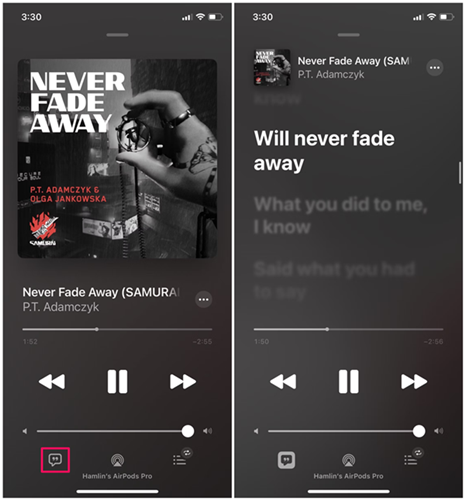
1. Open the Apple Music app on your device.
2. Select one of your favorite songs from the Apple Music catalog.
3. Go to the Now Playing page at the bottom of the screen.
4. Now tap the Lyrics icon in the lower-left corner of the screen.
5. Tap it for a second time to exit the time-synced lyrics mode.
2.2 See Apple Music Full Lyrics on Mobile Devices
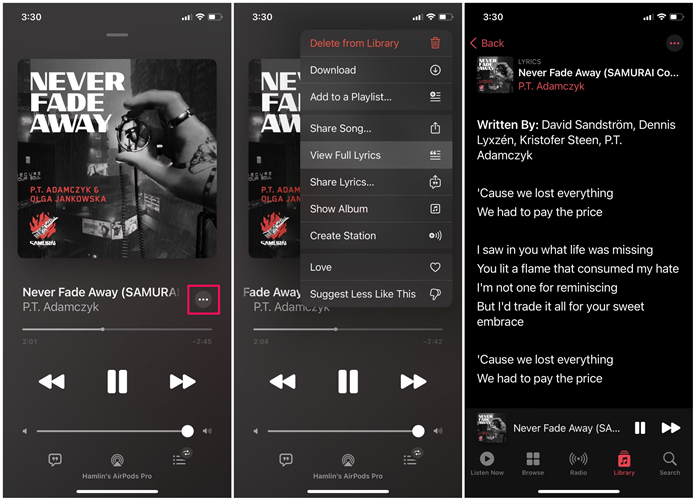
1. Open the Apple Music app and select a song to play.
2. Tap on the Now Playing page and tap on the three-dots icon beside the song name.
3. In the pop-up window, choose View Full Lyrics to view all the lyrics on a single page.
Now you’re able to enjoy your favorite Apple songs with lyrics shown. When you still cannot see the lyrics, then it’s because the lyrics are not available.
Part 3. How to Show Apple Music with Lyrics on iPad/Mac/PC
If you’re using Apple Music on an iPad, Mac, or windows computer, it’s okay to see lyrics on Apple Music. While the operations on iPad, Mac, and PC are different. Therefore, we’ll illustrate them respectively below.
3.1 View Apple Music Lyrics on iPad
Smartphones are not the only device for streaming music. Many people use iPad to listen to Apple Music. The required steps are as follows:
For Live lyrics
1) Tap on the app icon to open Apple Music on your iPad.
2) Select a song from the Apple Music catalog and play it.
3) Tap on the Now Playing page at the bottom of the screen.
4) You can see the time-synced lyrics in the playing section. If not, you need to enable it manually.
5) Tap on the small word cloud icon in the bottom-right corner to sync the verse with lyrics.

For Full Lyrics
1) Open the Apple Music app and choose a song to play.
2) Tap on the playing section and click on the three horizontal dots in the top-right corner of your screen.
3) Now you can get full lyrics on one single page.
If you want to turn the lyrics off, go back to the Lyrics icon in the bottom-right corner and tap it to disable the lyrics view.
3.2 View Apple Music Lyrics on Mac
For Mac users, seeing lyrics on Apple Music is similar to on mobile devices since the Apple Music app is also available on Mac computers. Keep reading to get the tutorials:
For Live Lyrics
1) Open the Apple Music app on your Mac.
2) Navigate to the Apple Music catalog on the left-hand side and select a song to play.
3) Tap on the Lyrics icon at the top-right corner and the lyrics will show up on the screen.
4) You can scroll through the lyrics and jump to different parts of the song.
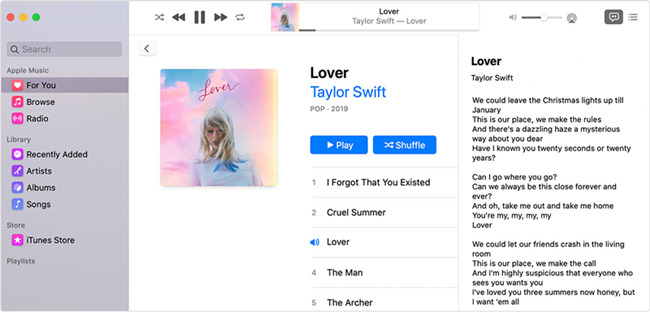
For Full Lyrics
1) Launch the Apple Music app on your Mac computer.
2) Select s song from the Apple Music catalog and play.
3) On the Now Playing page, click on the three horizontal dots in the top-right corner.
4) From the options, select Get Info > Lyrics to view the full lyrics.
To turn the feature off, move your cursor back to the Lyrics icon and click on it.
[Note]: If you want to see lyrics in the full-screen mode, go to the menu bar and select Window > Full-Screen Player to enable it.
3.3 View Lyrics of Apple Music Songs in iTunes on PC
On PC computers, we can still access the iTunes app to show lyrics to your songs. However, you’re limited and can only check the full lyrics of your Apple Music songs. Here’s the guide:
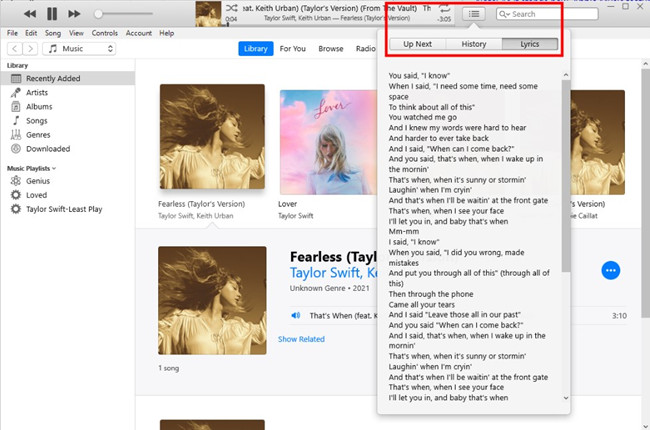
1) Open the iTunes app on your PC.
2) Navigate to your Music > Library and select a song to play.
3) From the top menu, click on the Up Next button > Lyrics to enter the lyrics of the song.
4) Now you can see the full lyrics of the song on your PC.
Bonus: Play Apple Music on More Devices with Tunelf Audio Converter
Due to copyright restrictions, we can only stream Apple Music within its app. Even the downloaded music songs are encrypted with M4P protection format so you can’t move them to any other devices for playing. In this case, the Apple Music converter is invented to remove the limit on Apple Music files. If you want to download Apple Music offline and play them on any device without limitations, why not try Tunelf Audio Converter?
Tunelf Audio Converter is the professional software you need. Tunelf is designed to remove those encryption codes for protection and convert Apple Music, iTunes music, and Audible audiobooks to MP3 and other popular audio formats. After conversion, you can get the physical audio files of Amazon Music in your local folder. Then it will be no problem to listen to Apple Music on any compatible devices or platforms.

Key Features of Tunelf Audio Converter
- Convert Apple Music to MP3, WAV, FLAC, AAC, and other audio formats
- Remove DRM from Apple Music, iTunes audios, and Audible audiobooks
- Preserve the converted audio with lossless audio quality and ID3 tags
- Support the conversion of audio format at a 30× faster speed in batch







