The device is wildly popular for the unbeatable motivation it brings to home exercising. In fact, it is a rare indoor exercise bike with a built-in speaker, and a large touchscreen display, and even goes ahead to present a membership plan to deliver inspiration right into your home. If you want an instructor-led studio ride at home, Peloton brings the right energy with its classes that are available on the smart TV or live streaming from the Peloton app.
The only problem? It does not allow you to play Apple Music directly from your device. Wonder how to add Apple Music to Peloton for playing? Well, there are two possible ways you can play Apple Music on Peloton: sync Apple Music to Peloton using the Track Love feature and download Apple Music to Peloton for playing via Apple Music Converter. Let’s dive deeper into the step-by-step guide on how to execute the two methods.
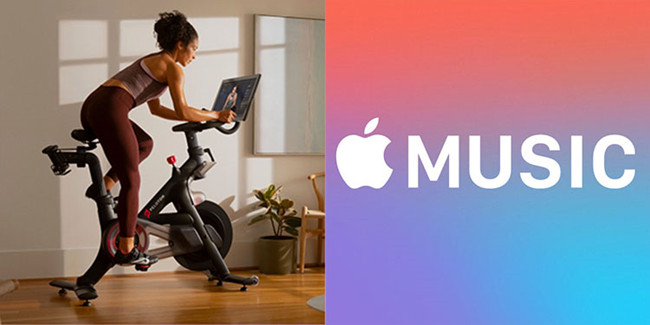
Part 1. How to Play Apple Music on Peloton Bike
Peloton has a new Track Love feature that lets you save songs you hear during classes. With Track Love, you can build a playlist from Apple Music that you can listen to during exercise on Peloton. If you’re a Peloton subscriber, you don’t have to be an Apple Music subscriber to enjoy music. Because there are lots of Apple Music songs that the virtual instructor plays during the virtual classes. And each class offers a unique playlist that aims at pushing you through each session. If you want to integrate your favorite songs on Apple Music to Peloton, simply follow the below steps to connect Apple Music to Peloton.
Step 1. Tap the Music icon on the top left of the Peloton screen to see which song is playing.
Step 2. You should see a heart icon on the song that is playing then tap the Heart icon.
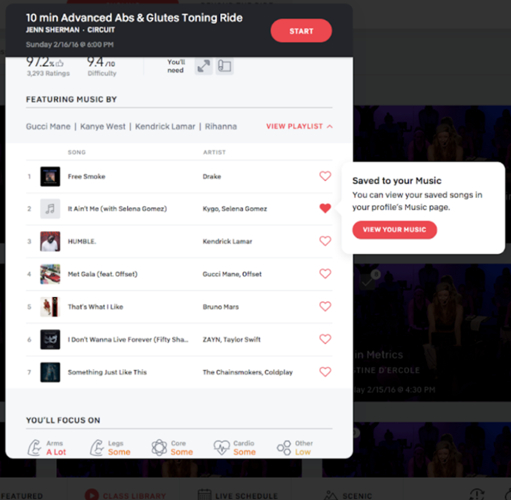
Step 3. Head over to your Peloton profile, find a new Music section and tap it.
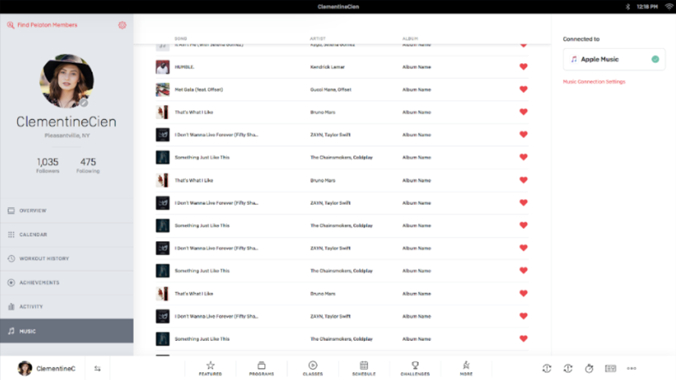
Step 4. Open My Peloton Music playlist with your user’s name and edit your playlist from here.
Apple Music integrates and creates a Peloton playlist on your account. The playlist automatically updates with music you like. Suppose you tap the heart icon mistakenly, tap it again to unselect it.
Part 2. Best Method to Enjoy Apple Music on Peloton
However, the Track Love feature can only save songs from Peloton Bike. With this feature, you cannot stream your playlists created in Apple Music during regular runs. It only saves songs from Peloton Bike. If you want to listen to your favorite playlists from Apple Music while working on your cardio on Peloton, you can try downloading Apple Music songs to Peloton Bike.
Using Tunelf Audio Converter allows you to play your entire Apple Music library on Peloton. It makes this possible by allowing you to download and convert songs from Apple Music to DRM-free audio and then transfer them to Peloton for playing. This is because even after subscribing to Apple Music, you cannot really keep those Apple Music downloads. But Tunelf makes everything possible. It can remove restrictions from Apple Music and convert Apple Music songs to a universal format, making them accessible on Peloton Bike.
Available for both Windows and Mac systems, Tunelf Audio Converter allows you to convert Apple Music songs, iTunes audios, Audible audiobooks, or even common audios to the most popular audio formats, such as MP3, M4A, WAV, FLAC, AAC, and M4B. With the adoption of advanced encryption technology, it’s able to keep all the converted audio files with 100% lossless audio quality and the original ID3 tags and metadata information.

Key Features of Tunelf Audio Converter
- Convert Apple Music to MP3, WAV, FLAC, AAC, and other audio formats
- Remove DRM from Apple Music, iTunes audios, and Audible audiobooks
- Preserve the converted audio with lossless audio quality and ID3 tags
- Support the conversion of audio format at a 30× faster speed in batch
Step 1 Launch Tunelf and Add Apple Music Tracks

Head over to Tunelf official website and click the free download for either Windows or Mac. Launch Tunelf starts the iTunes app. Select the Apple Music songs you desire using the Add function. At the same time, you can drag and drop your favorite songs from iTunes to the Tunelf interface. The app utilizes an algorithm that allows batch conversion. Therefore you can convert multiple files at a go without compromising speed.
Step 2 Choose the Format of the Audio Output

After selecting the song, you wish to convert, click the Format option at the bottom left of the Tunelf interface to open a new window that allows you to format the output audio. Select the audio format that’s compatible with Peloton.
Step 3 Initiate the Conversion of Apple Music

When you’re confident in your settings, click the Convert button to start the conversion. After conversion, click the Converted button in Tunelf to explore the songs you have converted. Now all that remains is to add your converted Apple Music to Peloton.
Step 4 Stream Apple Music Songs to Peloton
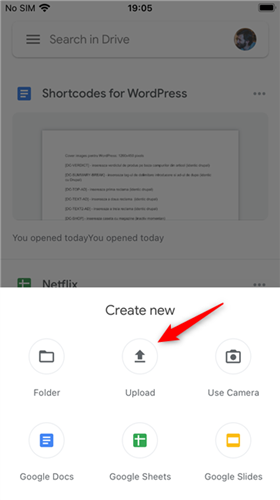
After removing DRM from Apple Music songs, then you can transfer those converted Apple Music songs to your Peloton Bike or Tread for playing. Start performing the below steps.
1) Go to Google Drive on your computer and then upload the converted Apple Music songs into Google Drive.
2) Launch Google Drive on your Peloton and move Apple Music songs to Peloton using the WebView Browser.
3) Start playing the uploaded Apple Music songs on Peloton by using the built-in media player with no limits.
Part 3. How to Sync Peloton Playlist to Apple Music for Playing
It’s easy to get Apple Music songs on Peloton if you use Tunelf Audio Converter or the Track Love feature. But what to do if you find some songs on Peloton and want to save them to Apple Music for playing? Now you can sync Peloton playlists to Apple Music for listening next time.
Step 1. Tap on your username at the bottom left corner of the Peloton touchscreen.
Step 2. Select Music in the panel on the left and then tap Connect from the panel on the right.
Step 3. Tap on Connect next to Apple Music in the pop-up window and sign in with your Apple ID and password.
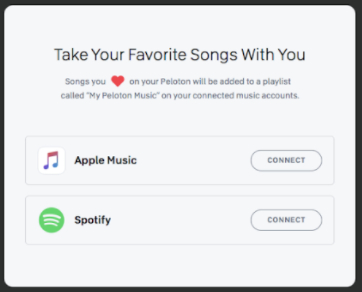
Step 4. Enter the two-factor authentication code and tap Allow to connect your Peloton to Apple Music.
Step 5. Open Apple Music and go to the Library tab then tap on Playlists.
Step 6. Scroll down to find My Peloton Music By [your Peloton username].
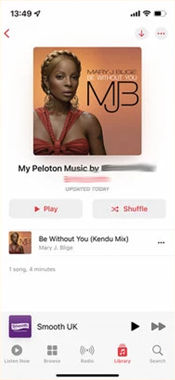
Step 7. Browse all Peloton songs you’ve synced and start playing them on Apple Music.
How to Find Liked Songs on Peloton Spotify
A lot of people are asking about how to view their liked songs on Peloton. Here shows you how to on Spotify. Once linked, you can enjoy your favorite tracks whilst doing exercise on a Peloton bike. You’re also able to view your liked songs on Peloton Bike. They’ve been synced and saved to your Spotify music library. See the how-to steps.
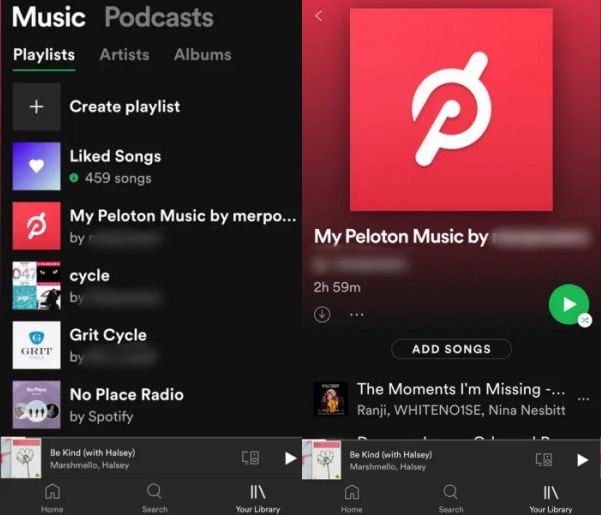
Step 1. Open the Spotify app on your device.
Step 2. Tap the Your Library tab at the bottom to enter your music collections.
Step 3. Filter the tracks via Playlists from the top.
Step 4. Scroll to find the playlist named My Peloton Music By [Your Peloton Username].
Step 5. Tap it to view all your liked Peloton songs.
Part 4. More Tips: How to Use Peloton with Apple Devices
Currently, Peloton supports integrating with various Apple devices, including iPhone, iPad, Apple Watch, and Apple TV. You can install the Peloton app on your Apple device for syncing your health data and cast classics from your Peloton to Apple TV. Here’re some tips about using Peloton with Apple devices.
How to Cast Classes from Peloton to Apple TV
Step 1. Tap on Settings in the top-right corner of your Peloton touchscreen.
Step 2. Find Cast Screen on Peloton and then tap on it.
Step 3. Select Apple TV to Miracast and then watch Peloton classes on your Apple TV.
How to Pair Apple Watch with Peloton Bike
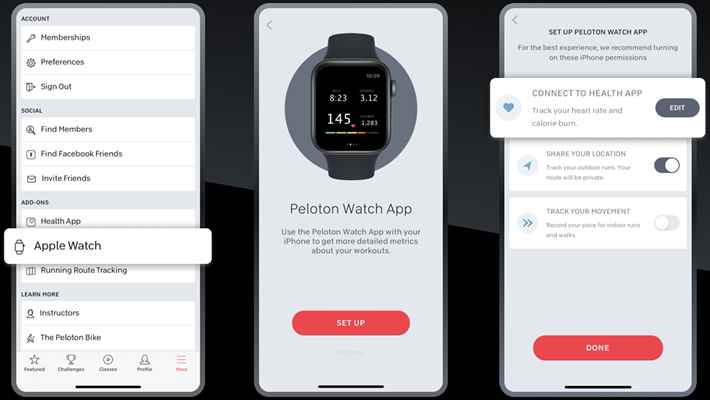
Step 1. Install the Peloton app on both your iPhone and Apple Watch.
Step 2. Launch the Peloton app on your iPhone and then tap on More.
Step 3. Go to Apple Watch > Set up and select Connect to Health App.
Step 4. In the Health app, tap Turn On All to enable the Peloton app to access your health data.
Step 5. Head back to the Peloton app and press Done to save the settings you change.
Step 6. Open the Peloton app on your Apple Watch and tap Allow to connect your Peloton.
How to Share Peloton Data with Apple Health
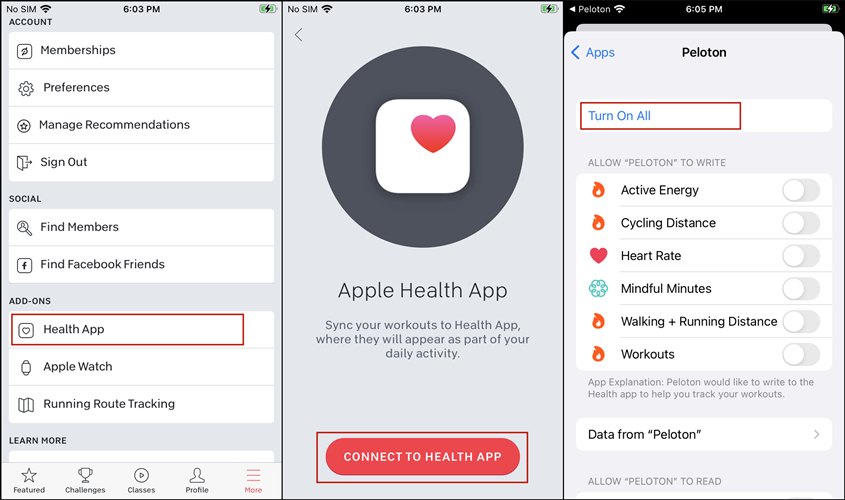
Step 1. Run the Peloton app on your iPhone and tap on the More button at the bottom right of the app.
Step 2. In the new window, find the Health App option under Add-ons and select it.
Step 3. Tap on the Connect to Health App button at the bottom of the screen.
Step 4. In the Health Access window, tap on Turn All and select Allow to save the settings.
Bottomline
Suppose you were wondering about how to play Apple Music on Peloton; you should know by now. You can either use the Track Love feature to sync Apple Music
on Peloton or use an Apple Music Converter like Tunelf to convert all Apple Music songs to Peloton-compatible formats. With the first method, you won’t be able to access your favorite Apple Music but only create a playlist from what’s already on Peloton. On the flip side, the second method allows all the possibilities. Now you can make your choice!
Get the product now:
Get the product now:







