Do you often use Apple Music to listen to music? Have you always shared your favorite music with your family members and friends? If you are a person who loves to share life and music with others, then the following will interest you. In this post, we’ll tell some details about how to share Apple Music without Family Sharing.

Part 1. Introduction of the Family Sharing
As we all know, Apple Music has put forward a plan named Family Sharing. With this plan, we can add five other members to share music, movies, TV shows, apps, books, and more without sharing an Apple ID. Briefly speaking, it means an Apple Music family subscription lets up to six family members have individual music libraries. You can also create an Apple ID for kids, check their Screen Time, and so on.
In addition to this, each member of Apple Music Family Sharing can enjoy unlimited access to Apple Music on their devices. And each family member can get their music library and music recommendations. After Setting up the Family Sharing and adding your family members, you can view and download other family members’ purchases. If you are not familiar with Family Sharing and how to use it, take a look at part two.
Part 2. How to Share Apple Music with Family Sharing
So how to share Apple Music with family members when you subscribe to this plan? Please look at the following steps, maybe it will help you.
Step 1. Set up Family Sharing on an iPhone/Mac
iPhone:

1) Open the Settings app and then find your name.
2) Tap Family Sharing, and tap Set Up Your Family.
3) Follow the on-screen instruction.
Mac:
1) Click the Apple menu.
2) Click the System Settings and find your name.

3) Click Family Sharing and click Set Up Family.
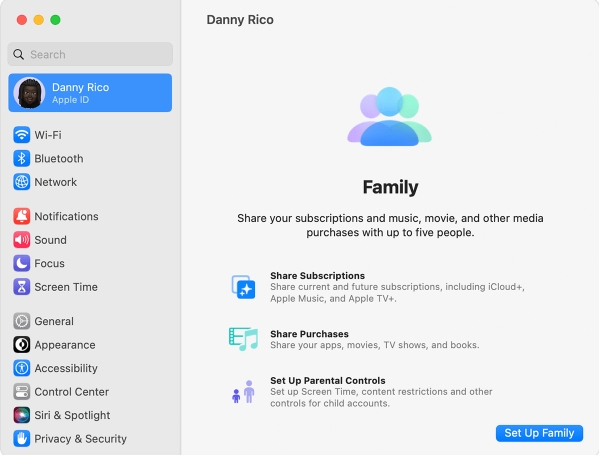
4) Follow the on-screen instruction.
If you already have Family Sharing set up and you want to share Apple Music with your family members, you may need to invite people to join your family.
Step 2. Invite People to Join Your Family Sharing Group on an iPhone/Mac
iPhone:

1) Tap the Settings.
2) Find your name, and then tap Family Sharing.
3) Tap Add Member.
4) Choose whether you want to invite them via Messages, or if you want them to enter their Apple ID password on your devices to accept the invitation.
5) Follow the on-screen instructions.
Mac:
1) Choose the Apple menu and then find the System Settings.
2) Click Family.

3) Click Add Member.
4) Follow the on-screen instructions.
After you send the invitation to your family members, you can check its status. Just find Family in Settings and select that person’s name. If you want to resend the invitation, tap Resend Invitation.
Accept or decline an invitation to join a family. You’ll receive an invitation via email or text message. Then you can respond to the invitation.
After setting up the Family Sharing and adding the family members, you can follow the following steps to enjoy the family members’ purchases in Apple Music.
Step 3. View and Download Other Family Members’ Purchases
1) In Apple Music, choose Account and then find Family Purchases.
2) Click a name on the top-left corner, then choose a family you want to view their purchases.
3) Click the Download button.
4) Click Songs in the sidebar, then choose View and Only Download Music to view the downloaded items.
Part 3. How to Share Apple Music without Family Sharing
Through the above steps, you can enjoy the functions of Family Sharing. However, this plan also has some restrictions that are not convenient for people. Such as the family plan is restricted to the number of users. Therefore, here is a better way to fix these issues and get a better sense of experience. You can share Apple Music without Family Sharing by using a powerful Apple Music converter. It is called Tunelf Audio Converter, which is a safe and useful audio converter that supports converting Apple Music, iTunes Audios, Audible audiobooks, and other common audio formats.
With the help of Tunelf Audio Converter, all songs from Apple Music can be converted to MP3, AAC, FLAC, WAV, M4A, and M4B. You can select the format as your need. Then you can share these output files with your family members without Family Sharing and other restrictions. In addition to this, the different kinds of files format can help you to play on more devices that support the format. With all these functions, don’t you want to get a trial? The steps to use Tunelf Audio Converter are also simple and convenient. You can get the steps as follows rapidly.

Key Features of Tunelf Audio Converter
- Convert Apple Music to MP3, WAV, FLAC, AAC, and other audio formats
- Remove DRM from Apple Music, iTunes audios, and Audible audiobooks
- Preserve the converted audio with lossless audio quality and ID3 tags
- Support the conversion of audio format at a 30× faster speed in batch
Step 1 Import Apple Music Songs to Tunelf Software

When you install the converter and double-click it on your computer, iTunes or Apple Music will be started at the same time. After that, you can add your Apple Music songs to the converter by dragging and dropping. Besides, you can select your Apple Music by clicking the Load iTunes Library button, or you can click the Add Files button in the top middle to select your downloaded Apple Music files.
Step 2 Select the Output Format and Adjust the Parameters

After choosing your Apple Music, click the left corner of the bottom so that you can set the output audio format and audio quality. In addition to this, you can also adjust the bit rate, sample rate, codec, and channel to get better audio quality. If you are satisfied with the settings, click the OK button to save it. Meanwhile, you can edit the tags before converting.
Step 3 Convert Apple Music to MP3

Once you have completed all the necessary settings, simply locate and click on the Convert button. The conversion process may take a few moments to complete, so please be patient and wait until it finishes. After converting, the converted Apple Music files will be stored on your computer. Now you get the Apple Music files. In that case, you can share Apple Music playlists and songs with your family members.
Part 4. Which Is the Best Way to Share Apple Music with Others?
Both above two ways you can share Apple Music with family. But which one will be better? We can take a brief comparison:
| Use Apple Music Family Sharing | Use Tunelf Audio Converter | |
| Functions | View and download other members’ purchases in Apple Music | Convert Apple Music to MP3, AAC, FLAC, WAV, M4A, and M4B |
| Number of family members that support sharing | No more than six people | Unlimited |
| Supported devices | A device with the Apple Music app | Any device |
| Supported players | Apple Music or iTunes | Any media player |
| Offline Listening | Support offline listening during the subscription | Support offline listening forever |
| Limitations | People in the same country or region | No limitations |
| Easy to use | A little complex | Very simple and easy to operate |
| Price | $14.99/month | $14.95/month |
Family Sharing is restricted to the number of devices and the users’ addresses. The latter one Tunelf Audio Converter doesn’t have these issues. What’s more, you can get Apple Music forever after converting it to files and listening to the music offline forever. By the way, in the process of converting, you can output six common files format so that you can play the music on many other devices.
Summary
Now you probably know how to share Apple Music without Family Sharing. In a word, you can choose the best way according to your demand. If you want to get rid of the number of users restriction and enjoy offline Apple Music forever. Downloading the music forever may be a great way. As we all know, Apple Music maybe breaks down once the network is bad. So you are concerned about potential network quality issues, downloading the Apple Music by Tunelf Audio Converter can fix this. Overall, the Tunelf Audio Converter is a better choice to satisfy your need. So why not get a trial for this converter to share Apple Music with family?
Get the product now:
Get the product now:






