How do you play Audible books on Sony Walkman? After all, Sony Walkman is a wildly popular brand of portable players that Sony develops and market since 1970. And the device has evolved from the cassette player to a CD player, MP3 player to video play, and a lot more. You’d ask, though, what about Audible audiobook playing? Can Sony Walkman handle that too?
As the world’s largest library of downloadable audiobooks in the world, Audible allows you to explore and buy any audiobook you want to listen to. The only problem? Just like any other protected product, Audible books are delivered in a format that is incompatible with many versions of Sony Walkman. So to enjoy Audible books on your Sony Walkman, only have two options. Let’s scrape deeper on each option.
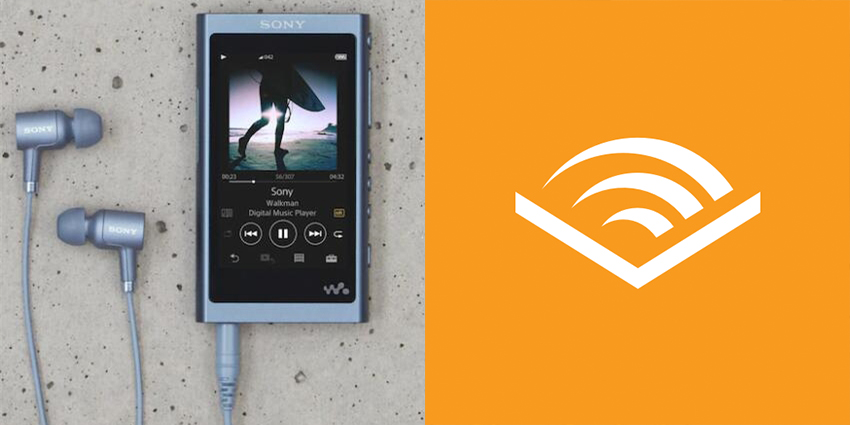
- Method 1. Audible Books to Sony Walkman via Audible App
- Method 2. Audible Books to Sony Walkman via Tunelf Converter
Method 1. How to Play Audible Books on Sony Walkman
Audible books come with DRM protection to all its AA and AAX audio formats to limit unauthorized sharing. However, this limits you to play the audiobook on the device that you desire even after you’ve fully purchased your audiobook. And even when your Walkman supports Audible files, you’ll need to authorize it with the Audible app. Only then can you launch your audiobook for playback.
Fortunately, there are Sony Walkman players that are Android-powered with the Play Store installed. All you have to do is head over to Play Store and download the Audible apps that will play your Audio Book on WiFi network regardless of the DRM protection and format compatibility.
This is only limited to Walkman devices that are Android devices. If your device is not Android-powered, or you hate the limitation of streaming only on WiFi, proceed to download Audible books to Sony Walkman for streaming.
Method 2. How to Download Audible Books to Sony Walkman
Tunelf Audio Converter is a professional audio converter that converts audio at a super-fast speed. Unlike most Audible audiobook converters that record Audible files, Tunelf Audio Converter utilizes a sophisticated algorithm that decodes DRM protection from Audible and converts Audible audiobooks to a plain format. In other words, this Audible audiobook converter can:

Key Features of Tunelf Audio Converter
- Convert Apple Music to MP3, WAV, FLAC, AAC, and other audio formats
- Remove DRM from Apple Music, iTunes audios, and Audible audiobooks
- Preserve the converted audio with lossless audio quality and ID3 tags
- Support the conversion of audio format at a 30× faster speed in batch
To get the job done, you’ll first need to download and install the software on your computer. With it, you’re set to play Audible books on Sony Walkman. Then proceed as follows:
Step 1 Import Audible files to Tunelf

On the Tunelf interface, hit the Add Files icon on top of the window after launching Tunelf Audio Converter on your computer. Then select Audible audiobooks from your computer. Alternatively, you can directly drag and drop Audible book files on the Tunelf interface. After selecting, you can go to set the output audio parameters.
Step 2 Choose output format as MP3

Click the Format button opens the Format Setting windows. On this window, select an MP3 format from six options available. What’s more, you can select the bit rate, channel rate, and codec to customize the output audio quality further. When done, hit the OK button to save the setting.
Step 3 Convert Audible books to MP3

Once you’re comfortable with the output setting, click the Convert button at the bottom right of the Tunelf interface. The conversion will take some time, depending on the size of your file. When done, hit the Converted button to navigate the Audible books you’ve converted.
Step 4 Stream Audible audiobooks to Sony Walkman
Now all that remains are adding DRM-free Audible books to Sony Walkman. Using a USB cable, connect the Sony Walkman to your computer. If you’re connecting Sony Walkman to your computer for the first time, it might take some time to install the driver. After a successful connection, you can manually transfer your Audible using the drag-and-drop function to Sony Walkman and then play Audible books on Sony Walkman.
Using USB:
- Connect your Sony Walkman to the computer with a USB cable.
- Then locate the folder that stores your converted Audible books.
- Finally, copy and paste the compatible Audible books to your Sony Walkman. After that, you can freely play Audible on Sony Walkman even if you are not on a WiFi connection.
Using Windows Media Player:
- Connect your Sony Walkman to the computer with a USB cable.
- Then open the Windows Media Player and choose the Music option from the left-side column.
- Import the downloaded Audible books to Windows Media Player by dragging and dropping.
- Finally, click on the Sync button to transfer these Audible books to Sony Walkman.
Wrap Up
If you were asking about how to download Audible audiobooks to Sony Walkman, it isn’t explicitly prompt that Sony Walkman is fully compatible with audiobooks. However, you can use your Walkman to play audiobooks by encoding them in a format that the device support. For that reason, you’d want to convert the Audible file to Walkman-supported format first, which calls for an apt Audible audiobook converter. After conversion, move the songs to your Walkman audio player for streaming. Alternatively, you can play Audible books on your Sony Walkman with the Audible Android app if the Walkman model runs on Android.
Get the product now:
Get the product now:








