For the best way to kill time on the way to work or the way back home, the first thought for most people is to listen to an audiobook. As for audiophiles, it is a quite pleasure for them to listen to them while at home, which would be considered as an enjoyment that only belongs to you. Alexa, developed by Amazon, is now a popular-used home smart speaker, which enables you to access all digital content through multiple devices as well as services. So, some people have doubts like Can you play Audible on Alexa? If yes, then how?
Congratulates! You have it directly on the right page. Just keep reading to find out more information you’d like to know.
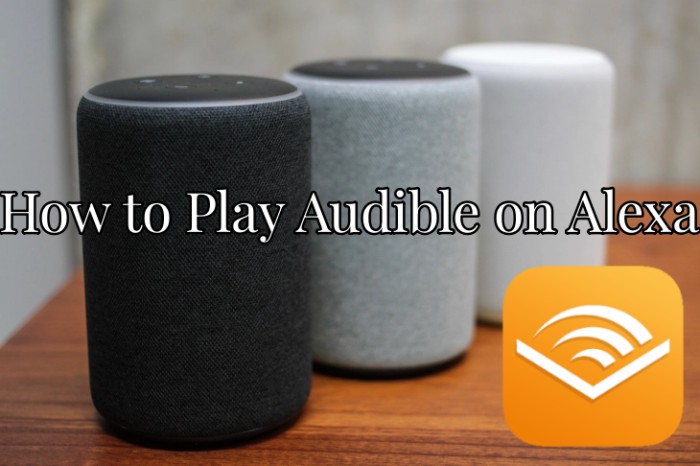
Part 1. How to Play Audible on Alexa Online via Alexa App
The good news is that you can listen to Audible on any Alexa-enabled device. The most straightforward way to do so is to utilize the Alexa app. Here is what you should do. Simply follow the steps below to reach your goal.
1.1 Link Audible to Alexa
Since Audible and Alexa’s devices are all developed by Amazon corporation, so you’ll have the ability to combine the Audible and Amazon accounts together with the same account. This step also facilitates your Audible experience on Alexa devices.
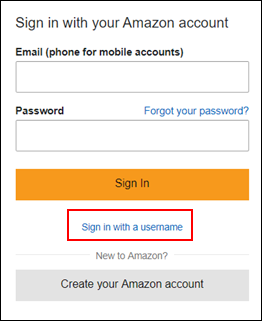
Step 1. Visit Audible.com on any browser from your desktop and sign into your Audible account. Just click the Sign in button to enter your account credentials.
Step 2. Hover over your mouse on Hi, (your name)! at the upper-right corner.
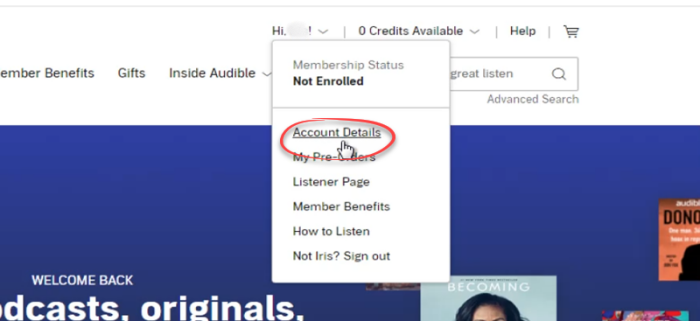
Step 3. Select Account Details from the drop-down menu and select the Merge Now button.

Step 4. Now enter your Audible account password, and Amazon account information as well as choose a payment method.
Step 5. Once done, click on Finish. Things get done.
Now you have linked your Audible account to Amazon Alexa successfully. Start enjoying your favorite titles then.
1.2 Play Audible on Alexa with Its App
After combining your Audible and Amazon accounts, you can access all your titles on the Alexa app and control the audio playback. You can directly play through the Alexa app or use Alexa voice assistant for help.
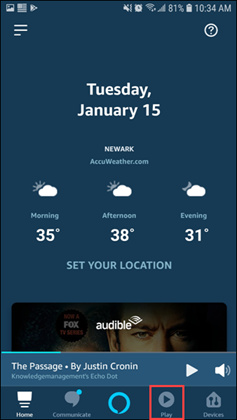
Step 1. Launch the Alexa app on your device.
Step 2. Tap Play from the bottom toolbar to access Music & Books.
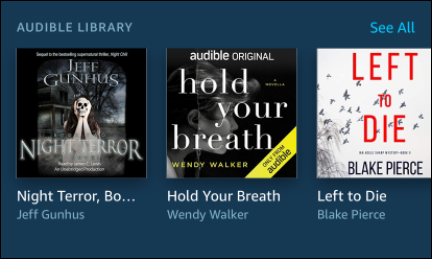
Step 3. After a while, you’re able to see a list of Audible audiobooks and titles you own.
Step 4. Select one title from the list to listen to. Your Alexa device will start playing this audiobook.
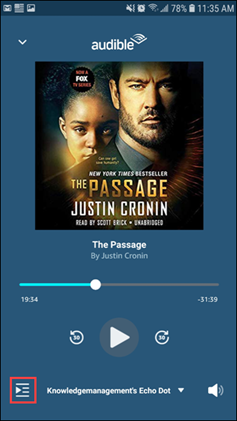
Step 5. On the Audible Player, you can play/pause/jump to control the Audible playback. You can also navigate between chapters of your audiobook by tapping the Chapter Navigation icon at the lower-left of the screen.
Part 2. How to Use Alexa in the Audible App
If you have installed the Audible app on your Android or iOS device, you can also use Alexa voice command to play the audiobooks you like. You just need to authorize Alexa to access your device’s microphone. Then, try the following steps.
2.1 Set up Alexa in the Audible App
To make sure you can use voice commands to control the Audible streaming, you will need to set up Alexa in your Audible app first. Here’s how to.
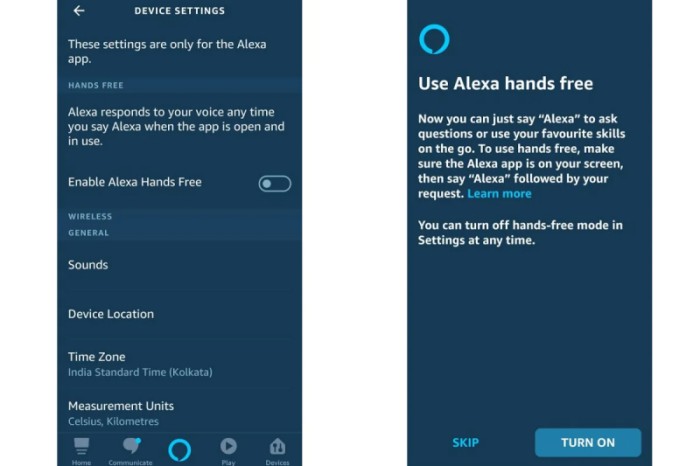
Step 1. Go to the Audible app on your mobile phone. Then, tap your Profile.
Step 2. Here you should choose the gear icon to enter the Settings section. After that, tap Alexa.
Step 3. Select Hands-free with Alexa > Agree and continue. Next, authorize Audible to access the microphone on your device by hitting Only while using the app or Always allow.
2.2 Stream Audible on Alexa via Voice Command
After enabling the Alexa voice assistant, you can try the following voice commands to control the Audible playback. Here I just selected several commonly-used commands. For the full Alexa voice commands, you can check this page.
· Listen to an audiobook: “Alexa, read [Title name]”; “Alexa, read my book” (plays the last books you’ve listened to).
· Pause an audiobook: “Alexa, pause”.
· Resume your audiobook: “Alexa, resume”; “Alexa, play”
· Go back or go forward: “Alexa, go back”; “Alexa, go forward”; “Alexa, go back [30 seconds]”; “Alexa, go forward [5 minutes]”.
· Skip chapters: “Alexa, next chapter”; “Alexa, previous chapter”; “Alexa, go to chapter number [7]”; “Alexa, go to last chapter”; “Alexa, restart”.
· Set a timer for an audiobook: “Alexa, stop reading in [30 minutes]”; “Alexa, set a [30-minute] timer”
Part 3. Best Way to Listen to Audible on Alexa Offline
Playing Audible on Alexa after enabling the options above can be a great thing for entertainment and enriching your life. However, without an Audible membership, can we still enjoy that happy moment? In general cases, I’m afraid you can’t do it. But luckily, here we offer you a great alternative method. In the next, we’re going to share with you one of the best ways to listen to Audible on Alexa devices without premium, and you’ll be free of errors as well. How to get this job done? Here we met the great tool you’ll need: Tunelf Audio Converter.
Tunelf Audible Converter is absolutely the best tool for converting Audible AA/AAX/AAXC to MP3, WAV, FLAC, AAC, M4A, and M4B. It will download Audible books in lossless quality. The metadata and ID3 tags of Audible books will be saved too and you are allowed to edit them. Tunelf also supports splitting audiobooks by chapter or certain time. You can also tune the parameters of the output audio, such as bit rate, sample rate, channel, speed, etc. With leading technology, Tunelf can convert audio in batch at 30 times faster speed.
With this great tool, you can easily download Audible audiobooks offline and convert them to common audio formats with lossless quality. In this way, you can play Audible books on multiple players without limits and keep the downloads available forever.

Key Features of Tunelf Audio Converter
- Convert Apple Music to MP3, WAV, FLAC, AAC, and other audio formats
- Remove DRM from Apple Music, iTunes audios, and Audible audiobooks
- Preserve the converted audio with lossless audio quality and ID3 tags
- Support the conversion of audio format at a 30× faster speed in batch
Step 1 Add Audible books to Tunelf’s interface
Launch the Tunelf Audible Converter on your Windows or Mac computer. In its interface, you should click the Add File icon at the top. Then, you are able to find your Audible books in the new pop-up window. Choose the books you need to download and add them to the interface of the Tunelf software.

Step 2 Reset the output settings
After adding all the Audible books, you need to change the output settings. Simply click the Format panel in the left lower corner. Then, you can choose the audio format and set other settings, including channel, bit rate, and sample rate. Don’t forget to click OK to save your changes.

Step 3 Convert Audible books for playing on Alexa device
Whenever you are ready, you can click the Convert button. Then, the Tunelf software will begin converting your Audible books automatically. Wait for a while, and you can get Audible books as local files. You can click the Converted icon to find its location on your computer.

Step 4 Play converted Audible book on Alexa
Now, you already have Audible books as local audio files. You can choose to import them to your mobile phone via a compatible USB cable, and then play them on Alexa device from your phone through Bluetooth. Alternatively, you can choose upload Audible books to Amazon Music and enjoy them on Alexa directly.
Part 4. FAQs about Audible on Alexa
Regarding Audible on Amazon Alexa, I guess some people will need to know more background information about them to better understand. Here might be a beneficial Q&A.
Q1: Can you play Audible on Alexa?
A: Yes! Audible is fully integrated with Amazon Alexa devices. You can just link your Audible account to Alexa as above and start enjoying your titles through the Alexa or Audible app. If you want to enjoy Audible on Alexa offline, you can try to download Audible books to local files through the Tunelf Audible Converter.
Q2: Why won’t Alexa read my audiobooks?
A: If your audiobooks are not playing or not working on your Alexa devices, there are a few tips you can take advantage of.
1. Ensure the Alexa device is powered on. When it is on, you can see a blue light on the top.
2. Check with your accounts. Your Alexa-enabled device must be connected to your Amazon account and share the same account with Audible. If not, link your accounts to Alexa so then it will play your titles.
3. Check the Alexa companion app. If there is a connection problem, you’ll see an error message on the app that notifying you the device is not connected.
4. Try using wake words to wake up. You can use the wake words like “Alexa”, “Amazon”, “Echo”, etc. to ensure your device hasn’t gone into sleeping mode.
5. Try Tunelf Audible Converter to download Audible audiobooks for offline listening. You’ll be free of the not working error forever.
Q3: Is Audible Free with Alexa?
A: No. The Audible app is not free with the Alexa app. The link between these two apps is not premium, but Audible is a subscription-based service. You’ll need to obtain a membership of Audible to get and use it on Alexa.
Q4: How to Setup Alexa Routines with Audible?
A: Alexa enables you to set Routines to listen to Audible books. You can set actions to Alexa and it will perform as you set. For example, you can set a Routine for Audible at bedtime to have a sound sleep. Here are the simple steps.
1. Open the Alexa app and select More.
2. From the menu, choose Routines to proceed.
3. Here you’re able to enable an existing routine or create a new one by clicking the plus icon.
4. Next, select Add Action and choose Audible to set up.
In Conclusion
In this article, we have illustrated the main points of how to play Audible on Alexa devices. It is easy to link your Audible account to Alexa and listen to your favorite titles through Alexa’s smart speaker. However, without an Audible membership, it will be a challenging task to do so. Here I do recommend you to use Tunelf Audible Converter to download audiobooks for listening offline forever without hassle.
Get the product now:
Get the product now:









