You would wish to play audible on Apple TV for all the good reasons. Apart from listening to music, Apple TV lets you watch videos, and play games in simple ways. You only need to plug it into an HDMI port on your gadget and make use of your remote, following the on-screen guidance to connect to the internet and engage any app.
Being that Apple TV supports various apps like Plex, NetFlix, Hulu, and many more, playing Audible on Apple TV is still a dream in this context. Thus, you can’t enjoy Audible for Apple TV directly. However, there are two ways to help you out. Let’s see how to play Audible on Apple TV in detail.
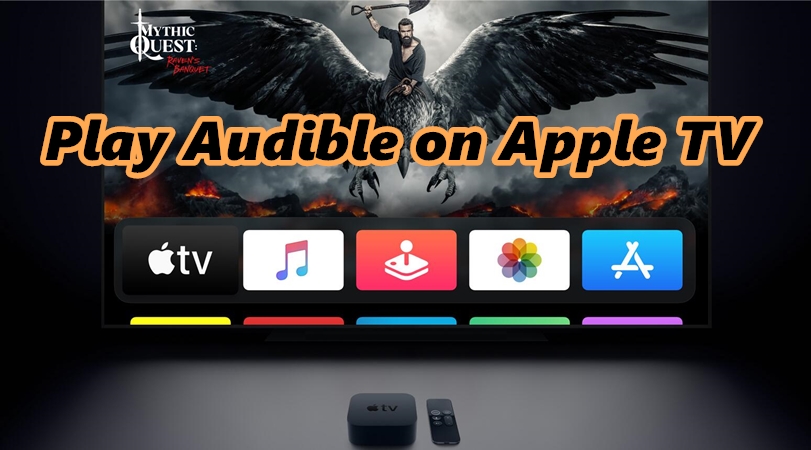
Part 1. Play Audible Books on Apple TV via AirPlay
In the quest to play Audible on Apple TV, AirPlay can be a great option. This special feature of Apple devices makes it possible to stream content as long as your devices are AirPlay compliant. Follow these steps to enjoy Audible on Apple TV.
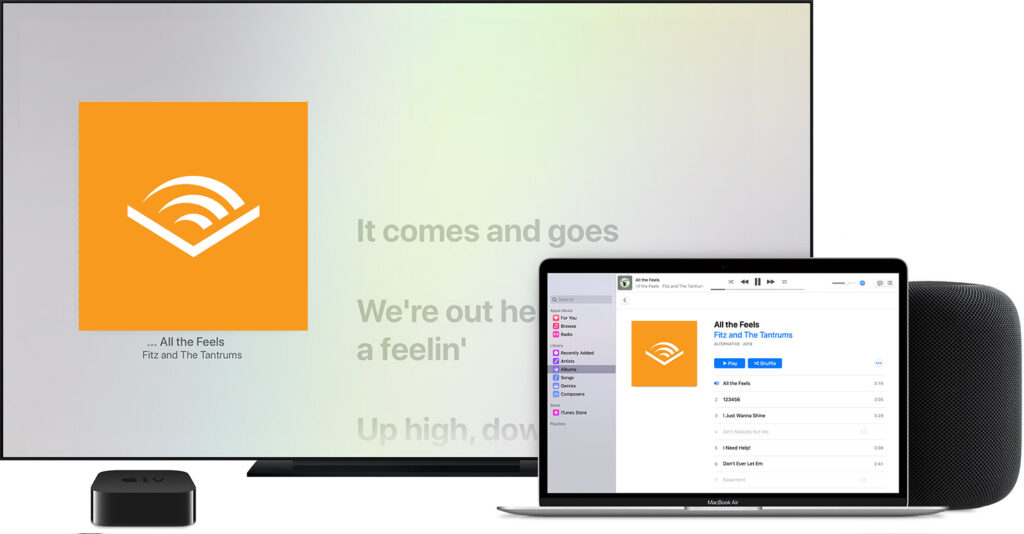
Step 1. Launch the Audible app on your Apple device then start playing any Audible books from your Apple device.
Step 2. Then see to it that your Apple device and Apple TV are connected to the same Wi-Fi network.
Step 3. Next, on your Apple device, swipe upwards from the bottom to head to the Control Center and find multiple control options.
Step 4. Search for the AirPlay icon and press on it. The available Apple device will immediately pop up.
Step 5. Finally, choose Apple TV as your destination device. You can then play Audible directly as it will cast audio from your device to Apple TV.
Part 2. Play Audible on Apple TV via iTunes Home Sharing
The first option is good enough to stream your Audible books on Apple TV. However, it requires authorization through your account and password. Likewise, an AirPlay compliant device is a must for the two devices to effectively communicate. And what when the Wi-Fi connection is not stable? There will be poor or no communication at all between your iDevice and Apple TV. These are just some of the challenges you may experience with the first option.
And being that Audible protects its content with DRM lock, there is no way to access such a file other than to remove the protection. Here is where Tunelf Audio Converter comes in. You can use it to convert Audible to iTunes and then play Audible on Apple TV with iTunes Home Sharing. Tunelf software carefully removes DRM from Audible, converting it to playable formats like MP3, MP4, MOV, and much more in lossless output quality.

Key Features of Tunelf Audio Converter
- Convert Apple Music to MP3, WAV, FLAC, AAC, and other audio formats
- Remove DRM from Apple Music, iTunes audios, and Audible audiobooks
- Preserve the converted audio with lossless audio quality and ID3 tags
- Support the conversion of audio format at a 30× faster speed in batch
Follow these steps to get Audible on Apple TV and beat the worry of an unreliable Wi-Fi network or forgotten password.
Step 1 Add Audible books to Tunelf Audio Converter

First, visit the website of Tunelf Audio Converter and download and install it on your computer. Then double-click on the program to launch it. This should let the iTunes app be opened automatically. To add Audible audiobooks, click the Add button and your files will be imported to the app interface. You can also choose to drag and drop your files to the app interface.
Step 2 Tweak the output parameter for Audible books

Select the output format and set the audio parameters as you wish by clicking the Format panel. Just click the Edit icon and you’ll manage to edit the tag information such as the output format, artists, genre, album, and much more. Likewise, you can split larger audio files into smaller files during the editing process.
Step 3 Download Audible for Apple TV Streaming

Finally, click the Convert button to affect the conversion of your audio files. Once the process is completed, locate the converted files by clicking the Converted button to start playing Audible on Apple TV. The deal is almost done! It’s now time to set up the iTunes Home Sharing and continue to stream your Audible audiobooks to your Apple TV directly.
Step 4 Play Audible on Apple TV via iTunes Home Sharing
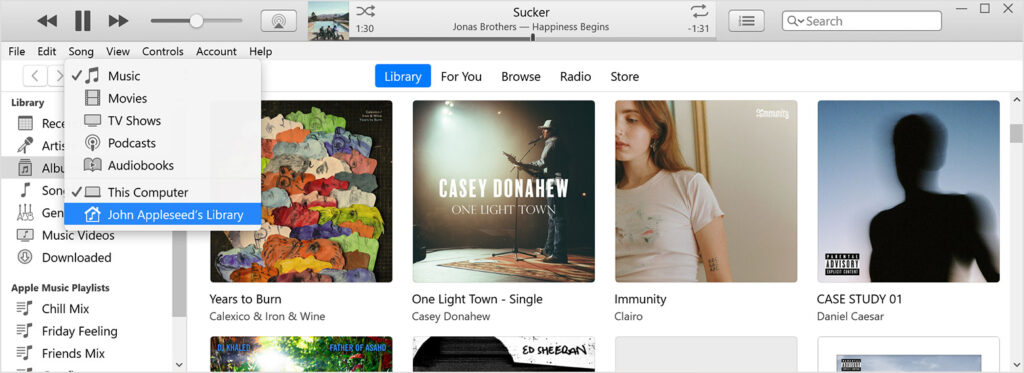
a) To set up iTunes Home Sharing, launch iTunes. Then from the menu bar at the top of the iTunes window, click the File menu > Home Sharing and select the Turn On Home Sharing option.
b) Next, go to the Edit menu, select the Preferences option, and go to the Sharing tab. Allocate and select Audible books you want to play on Apple TV. Your iTunes library will then be sync to the Apple TV.
c) Finally, to stream Audible books from your computer, log in to iTunes Home Sharing from Apple TV and click the Computers. Then select the Audiobooks option to start streaming.
Part 3. Audible Apple TV Integration: What You Want to Know
Here are some frequently asked questions you may take an interest in. They are helping you enjoy Audible audiobooks better with convenience.
Q1. Is Audible on Apple TV?
Not yet. So far, Audible has launched different versions on lots of Apple devices, including iPhone, iPad, MacBook, iMac and Apple Music. Unfortunately, there is no such integration on Apple TV now. Still, you can utilize the AirPlay feature or Screen Mirroring to cast your audio content from your iOS device to your Apple TV.
Q2. What If Audible AirPlay Not Working on Apple TV?
AirPlay is a useful feature for iOS users to transfer all digital audio content between iOS devices. If you cannot mirror your Audible audiobooks to Apple TV for listening, you may take the following methods as references.
- Make sure your iOS devices as well as Apple TV are connected to the same stable and fast network.
- When connecting, keep your Apple TV, iPhone, iPad, or Mac device close to each other and Wi-Fi.
- Ensure you’re not using AirPlay on other connected devices now.
- Check the updates of your Audible app as well as the operating system on your devices.
- Try restarting your device or app. If not working, delete the cache files and perform a clean reinstall of the app.
- Power reset your TV.
- Download Audible audiobooks offline and convert them to popular audio formats via Tunelf Audio Converter.
Conclusion
The first option has demonstrated how to get Audible on Apple TV, but it foreshows a few limitations. You can overcome all those by opting for the second method to play Audible on your Apple TV. And you have all the reasons to want to play on your Apple TV. The TV app will give you guidance and search capabilities over various apps from its dedicated app store. When it comes to controlling what to listen to, the remote has it all – the touchpad – lets you swipe in volume buttons, control motions for video games, and get apt services from Bluetooth. Distracting your neighbors is also never an option; the TV app correctly pairs with Apple AirPod Pro headphones to let you do private listening.
Get the product now:
Get the product now:








