Q: I use Deezer because I have a subscription with my family however there is no integration for Discord (u know like Spotify has). So, I was wondering if Deezer was considering working on the integration.
Discord is a good place to talk and enjoy your leisure time with friends or other people with common interests. Here you can create a space of your own or invite someone to discuss with you, and multiple types of groups are available for you to join. Besides the chatting room, people may have more needs like playing Deezer on Discord.
The good news is that you don’t need to look any longer, here we’ll tell you if it is possible to connect Deezer with Discord and show you the methods if we can.
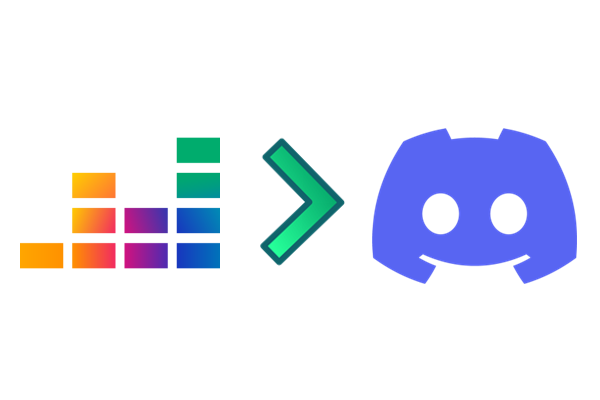
Part 1 Is Deezer Discord Integration Available?
Music streaming services are popular and needed everywhere. Perhaps you’d like to meet friends who have the same interest as you while streaming, or you can use some great music songs as background music or something. Whatever the reason, Deezer is a great app to hear high-quality music songs.
Several years ago, Spotify added integration to Discord so that we can see what others are listening to from their profile and enjoy beautiful soundtracks with friends too. Apple Music has a similar feature called iTunes Rich Presence which offers this connection too. But unluckily, though it has been asked and required years, there is still no official integration between Deezer and Discord now.
Wait, don’t rush to leave. It is a disappointing truth really, but come on, we still have other methods as alternatives. Next, I’m going to share with you the best alternative way to enable Deezer on Discord.
Part 2 How to Stream Deezer on Discord
Here comes the ultimate method to fix Deezer not integrated with Discord. You’ll only need to download and convert Deezer music to MP3, and then you can stream Deezer music on Discord easily. But the encryption of Deezer music disallows us to stream music on other devices except for the Deezer app.
To bypass the limits and play Deezer on Discord, you will need this tool: Tunelf Deetrack Music Converter. Tunelf Deetrack Music Converter is specially designed for all Deezer users to stream Deezer on multiple devices without limits. With advanced and innovative technology, Tunelf allows you to remove the DRM format from Deezer and download them locally. Tunelf program supports FLAC, MP3, AAC, WAV, M4A, and WAV. And it can handle the conversion of Deezer songs at a 5× faster speed. What’s more, it can keep the original sound quality and ID3 tags. Here’re the main features:

Key Features of Tunelf Deezer Music Converter
- Keep Deezer songs with the lossless audio quality and ID3 tags
- Remove DRM and ads from Deezer music after the conversion
- Download Deezer songs, albums, playlists, podcasts, and radios
- Convert Deezer music tracks to MP3, FLAC, and more in batch
- Freely customize lots of parameters like format, bit rate, and channel
Step 1 Import Deezer Music tracks to Tunelf
If you have the Deezer music app installed on your computer, then you only need to launch Tunelf Deezer Music Converter first. And go to Favorites and select Music to view all of your favorite tracks, albums, or playlists in Deezer. Or you can go to search for certain songs to import. After finding the tracks you want to download, copy the music share link and paste it into the search on the converter.

Step 2 Set up the output audio parameters for Deezer
If you want to enable Discord Deezer integration, you’d better make sure the music audio format is compatible with Discord. By default, Tunelf software will download and save Deezer songs as MP3 music files. If you want to save Deezer music tracks to FLAC or other formats, you can click the Settings menu and select the Preferences option. In the Convert window, you can select the output audio format and set the bit rate, sample rate, and channel.

Step 3 Start to Download Music from Deezer to Computer
Once complete the settings, you can click the Convert button to initiate the process of downloading and converting Deezer music to your computer. Tunelf software will download Deezer songs at a 5× faster speed. Wait for a while, and you can go to check all the converted songs in the history window by clicking the Converted icon.

Part 3 How to Connect Deezer to Discord
Congratulates! You’ve downloaded the DRM-free Deezer files successfully. The downloaded Deezer songs will be saved as local files on your computer forever. Then just upload or import them to Spotify to enjoy them on Discord then! Here’re the how-to steps to connect Deezer to Discord:

1. Open the Spotify desktop app on your computer.
2. Go to Menu > Edit > Preferences.
3. Find the Local Files button, then click the Add A Source button to locate the converted Deezer music folder.
4. Select all the converted Deezer files to import and click OK once it’s done.
5. Launch the Discord app on your PC.
6. Go to User Settings and then navigate to the Connections section.
7. Select the Spotify logo to sync to your Discord account.
When it finishes, you can now play Deezer music on Discord and enjoy them with your friends together.
In Conclusion
There is still no official Deezer Discord integration yet. But we can offer you the best way to play Deezer on Discord now. Just try Tunelf Deetrack Music Converter to download Deezer tracks locally and then transfer them to Spotify. In this way, you’re able to get the Deezer music streaming on Discord via the Spotify app. And the Deezer downloads won’t be greyed out, so you can keep them forever playable on multiple devices.
Get the product now:
Get the product now:







