In the recent past, video sharing has gained popularity with lots of people shooting videos of the moments of their lives and sharing them on various social media platforms like TikTok, Instagram, Facebook, and Twitter, among others. To share quality videos, you need to edit them with the video editor. There are various free and subscription-based video editors, and InShot Video Editor stands out from the crowd with its various features.
With InShot Video Editor, you can trim, cut, merge, and crop your video and export them in HD quality. Likewise, it comes with the features of adding music and sound effects to videos. Music is available on various online platforms. Have you ever tried to add music from Spotify to a video with InShot Video Editor as background music? This guide shows how to add music from Spotify to InShot and set Spotify songs as background music with ease.
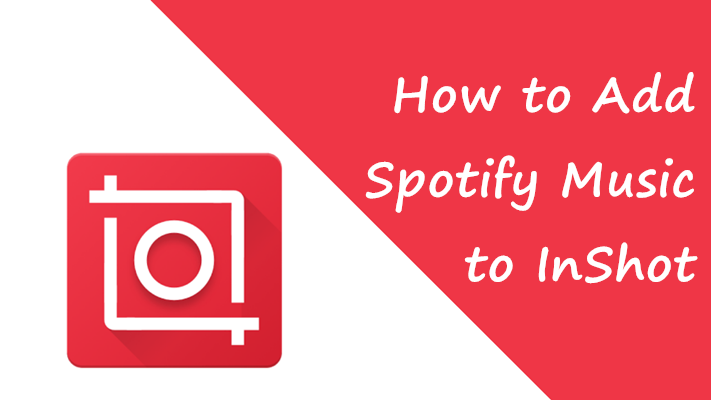
- Part 1. Spotify & InShot Video Editor: Compatibility
- Part 2. Best Method to Download Music from Spotify to MP3
- Part 3. How to Add Music from Spotify to InShot on iPhone/Android
- Part 4. How to Add a Song to TikTok/Instagram from Spotify via InShot
- Part 5. Frequently Asked Questions about InShot Video Editor
Part 1. Spotify & InShot Video Editor: Compatibility
InShot allows for the addition of Music and Sound Effects to videos. And a lot of options exist for adding music to videos in InShot. One can choose from InShot’s music library or import from other sources. Music is available on various online platforms, and Spotify stands out as it collects music from around the world.
However, Spotify music is only available for online streaming on the Spotify app or the Spotify web player. Otherwise, if you want to add Spotify music to a video app like InShot, you need to convert Spotify music first to pull out its boundaries. It is because Spotify encrypts its files in the OGG Vorbis format to prevent unauthorized access.
| Supported Audio Formats | MP3, WAV, M4A, AAC |
| Supported Video Formats | MP4, MOV, 3GP |
| Supported Image Formats | PNG, WebP, JPEG, BMP, GIF (with still images) |
According to official support, InShot supports several images, video, and audio formats. You can check out the supported audio formats from the above table. So, you can use a third-party tool to convert Spotify music to MP3 or other InShot-supported formats. We recommend Tunelf Spotibeat Music Converter which enables users to download Spotify music to various playable formats like MP3.
Part 2. How to Download Music from Spotify to MP3
Tunelf Spotibeat Music Converter is an easy-to-use yet professional music converter that is capable of tackling the conversion of Spotify music format. Anytime you convert a file, you risk losing data in the process. However, we’ve got the science down, and with Tunelf program, you can download and convert Spotify music with the original audio quality and then easily add Spotify music to video for use.
Next, let’s take a look at how to use Tunelf Spotibeat Music Converter to handle the conversion and download of Spotify music. This converted Spotify music can then be added to the clip in your videos to make your video more vivid. After that, you can follow the simple steps below.

Key Features of Tunelf Spotibeat Music Converter
- Download Spotify playlists, songs, and albums with free accounts easily
- Convert Spotify music to MP3, WAV, FLAC, and other audio formats
- Keep Spotify music tracks with lossless audio quality and ID3 tags
- Remove ads and DRM protection from Spotify music at 5× faster speed
Step 1 Add Spotify playlist to the converter
First, launch Tunelf app on your computer. Once it opens, the Spotify app will automatically open. Browse Spotify and find the tracks, playlists, or albums you want to convert, whether you’re a free or paid subscriber. Optionally you can right-click the identified Spotify item and copy the URL of Spotify tracks, now paste the link to the search bar of Tunelf interface and click the add “+” button to load the items.

Step 2 Choose the preferred output format
Once you add the Spotify songs to the Tunelf app, it’s now time to customize the parameters. Click the menu option > Preferences > Convert. Here, set the sample rate, output format, bit rate, and speed. Tunelf Spotibeat Music Converter can move at a speed of 5×, however, for stability conversion mode 1× is recommended. Additionally, you can check the Conversion speed box in case of unexpected errors during conversion.

Step 3 Download and convert Spotify music to MP3
Once the output parameters have been selected, click the Convert button, and the converter will download and convert your Spotify songs to a downloadable format. After the conversion is complete, click the Converted icon and browse the converted Spotify music.

Part 3. How to Add Music to InShot from Spotify on iPhone/Android
Once the converted Spotify music has been saved on the computer, the music files can easily be imported to InShot for editing. First, you need to transfer the converted music files to your iPhone or Android phone. Then, create a new project in InShot and start to import music from Spotify to InShot by following the below steps.
Step 1. Begin by creating a new project in InShot, select the Video tile from the home screen to load or create a video.
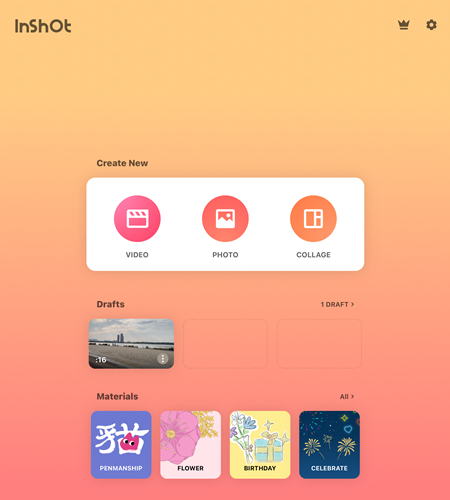
Step 2. Go to select a video to edit in your photo library or pick several photos for your video.
Step 3. Then a video editing screen pops up where you can find many functions for editing your video. From there, press the Music tab from the bottom toolbar of the screen.
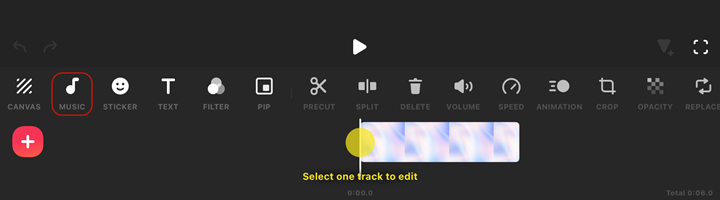
Step 4. Next, tap on the Music button on the next screen, and there are several options for you to add audio – Music and Effects.
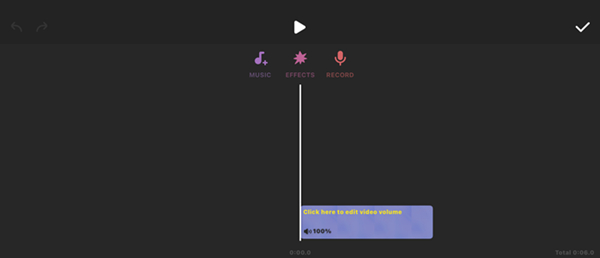
Step 5. Under Music, tap Imported to select Files and locate the folder where you store your Spotify songs.
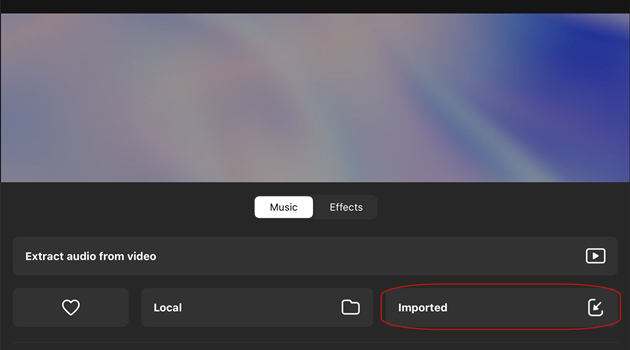
Step 6. Select any Spotify track you want to add to the video and tap on the Use button to load it.
Step 7. Finally, you can start to adjust the start and end times of the added song according to your clips on the editing screen.
Part 4. How to Add a Song from Spotify to TikTok/Instagram via InShot
With InShot, you can add music to your videos. In addition, you can use many of the features of the InShot app to edit your TikTok or Instagram videos. To create or edit a video of TikTok or Instagram using InShot, perform the following steps on your device.
Add Song to TikTok from Spotify
Step 1. Open InShot on iPhone or Android phone.
Step 2. Touch Video to add TikTok videos or record a video from TikTok.
Step 3. Tap on the Canva button to select the TikTok ratio and then start editing the video.
Step 4. To add Spotify music to TikTok videos, tap the Music icon to import Spotify music.
Step 5. To share this video to TikTok, tap Save to save the video and select Share to TikTok.
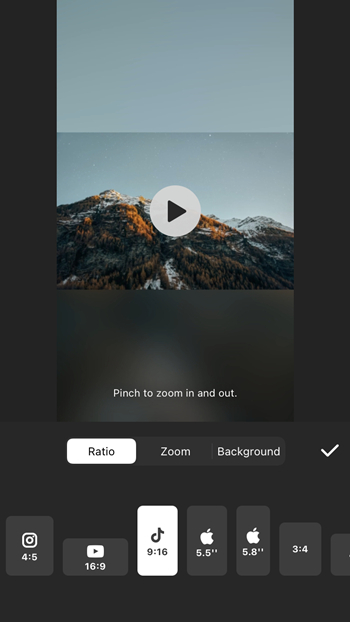
Add Spotify Music to Instagram Story via InShot
Step 1. Launch InShot on your Android or iOS device.
Step 2. Tap Video to create an Instagram story or select photos for the Instagram story.
Step 3. Go to select Instagram ratio, trim or split video, and add Spotify music to the video.
Step 4. Once done, press Save on the screen to save your edits.
Step 5. To share your video to Instagram, select Instagram and then press Share to Instagram.
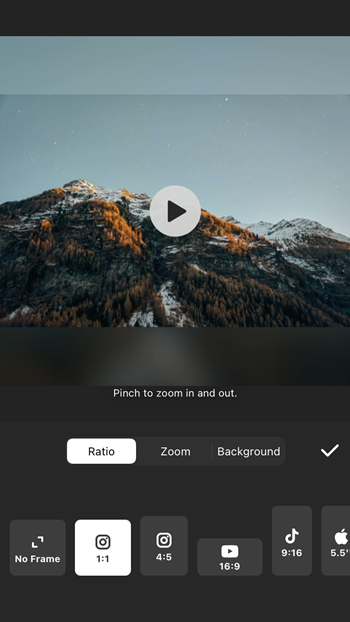
If you don’t know how to add Spotify music to TikTok or Instagram videos using InShot, then you can follow the detailed steps in Part 3. With the help of Tunelf software, you can download Spotify music for use in TikTok or Instagram videos and then post the video as usual.
Part 5. Frequently Asked Questions about InShot Video Editor
Question 1. Is InShot music copyright free for YouTube?
A: No, InShot music is not copyright free for YouTube. InShot Featured Music is not allowed to be broadcast on TV and radio for commercial purposes or sold separately.
Question 2. How to add iTunes music to InShot?
A: If you have purchased a batch of music in iTunes, you can convert your purchased iTunes music to MP3 for use in your video. But sometimes, iTunes music tracks are protected by digital rights management, then you are not able to use iTunes music with InShot.
Question 3. How to add Apple Music to InShot?
A: To add Apple Music to InShot, you need to download and convert Apple Music to MP3 or other formats compatible with InShot. Then you have the chance to use Apple Music with InShot on your iPhone or Android phone.
Question 4. How to import music from YouTube to InShot?
A: First, you need to download music from YouTube. Here you can use an online YouTube Music downloader. Then, after saving YouTube music to MP3 files, you can add YouTube Music to InShot by following the above steps.
Conclusion
The choice of music to be used matters here whether from other devices or downloaded from online stores. Several providers of online music are available and none stands out like Spotify with its wide array of music to choose from. And being that InShot allows for easy embedding of music to videos, you now have the chance to make every unique move with simple steps. With the help of Tunelf Spotibeat Music Converter, you can import music from Spotify to InShot and enjoy videos without losing the original music quality.
Get this product now:
Get this product now:







