Spotify is one of the leading names in the industry of music streaming, but there are still lots of people who don’t use Spotify for listening to music. But if you share a Spotify playlist with friends, there’s a good chance they’ll become Spotify listeners too. Meanwhile, you could make your friend enjoy those perfect tracks or playlists. How exactly do you share a playlist from Spotify? Instagram could be a good platform for you to share, and well, we’re going to show you exactly how to add Spotify music to Instagram Story.
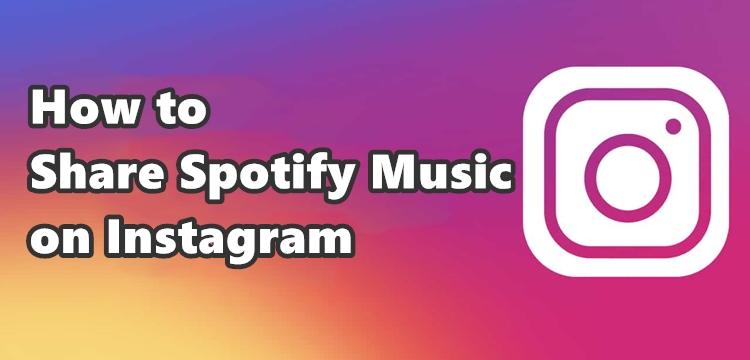
- Part 1. How to Add Spotify Music to Instagram Story
- Part 2. How to Open Spotify Music from Instagram Story
- Part 3. Alternative Way to Add Spotify Song to Instagram Story
Part 1. How to Share Spotify Song on Instagram Story
Several years ago, Spotify announced that they built a brand-new integration with Instagram. This feature allows all the users to easily share Spotify songs on Instagram so as to let more people know what they prefer to listen to. Here’s a tutorial on how to add Spotify to Instagram Story for sharing by using your phone or tablet with ease.
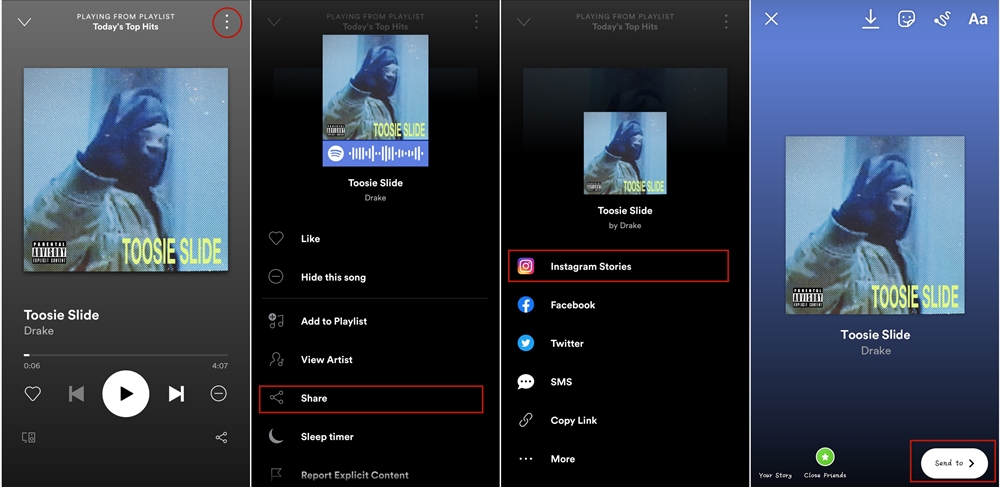
Step 1. Launch the Spotify app on your phone or tablet and choose one track to play on your device.
Step 2. If you want to share the track you’re listening to, tap the three dots found in the upper right-hand corner of the screen.
Step 3. Scroll down to find the Share option and tap it.
Step 4. Select Instagram Stories from the list of sharing options.
Step 5. Then it will appear a pop-up window where you can make adjustments to your story such as adding text or stickers before posting.
Step 6. Once you finish editing your post, tap Send to at the bottom of the screen.
Step 7. Tap Share next to Your Story then you can share Spotify on Instagram.
Part 2. How to Listen to Spotify Music from Instagram Story
It is easy for you to add Spotify song to Instagram Story. Meanwhile, once you find a particular Spotify music from other’s story on Instagram, you also have the option of opening it from your Instagram. All people can open Spotify from Instagram if they are interested in the song posed on Instagram story.
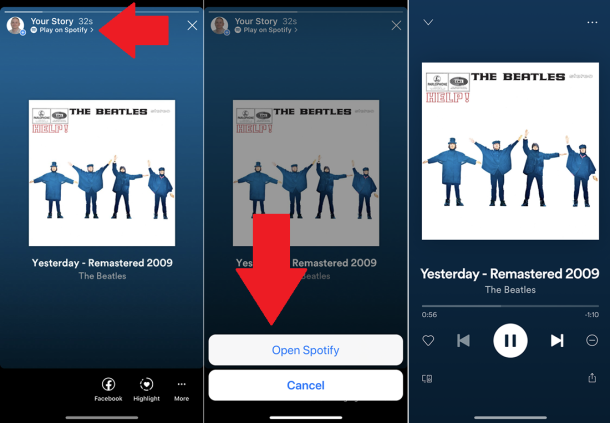
Step 1. Open your story or other’s story on Instagram.
Step 2. Tap on the Play on Spotify option next to the profile picture.
Step 3. Choose the Open Spotify option to open the song.
The song will be immediately played on your Spotify. But you need to log in to your Spotify account first for this to work.
Part 3. Alternative Way to Add Spotify to Instagram Story
With the update of sharing Spotify music on the social platform, you’re able to add an Instagram Stories option to share menu for playlists, albums, tracks, and artists. It’s one of the easiest ways to express a mood or tell a story by sharing our favorite songs. However, the sound quality won’t nearly be as good as if you add it directly to Instagram Stories.
To add your favorite Spotify music to Instagram Stories with great audio quality and perfect music performance, the best method is to merge your favorite Spotify songs into your video. There are lots of applications for you to add music to the video and here we’d take InShot Video Editor as an example. The following part will show you how to add Spotify music to Instagram video for sharing.
If you want to add Spotify songs to video by using InShot Video Editor or other applications, you need to convert Spotify songs to MP3 or other plain formats first. To complete the conversion of Spotify music, you need the help of Tunelf Spotibeat Music Converter. It is a professional and powerful audio converter for Spotify that enables you to download and convert Spotify music to several common audio formats.

Key Features of Tunelf Spotify Music Converter
- Download Spotify playlists, songs, and albums with free accounts easily
- Convert Spotify music to MP3, WAV, FLAC, and other audio formats
- Keep Spotify music tracks with lossless audio quality and ID3 tags
- Remove ads and DRM protection from Spotify music at a 5× faster speed
3.1 Download Music from Spotify to MP3
Download and install Tunelf software to your computer. Then follow the below steps to extract music from Spotify to MP3 in 3 steps.
Step 1 Add Spotify songs you want to share

Start by opening Tunelf Spotibeat Music Converter, and it will load the Spotify app automatically. Then find music you want to download on Spotify and directly drag and drop your selected Spotify music to the main screen of the converter. Or you could copy and paste the URL of the track or playlist from Spotify to the search box on Tunelf app.
Step 2 Set the output parameter for Spotify

After uploading your selected Spotify music to the converter, you are prompted to configure all sorts of audio settings by clicking menu > Preferences > Convert. According to your personal demand, you can set the output audio format as MP3 or other formats. To get better audio quality, you can adjust the audio channel, bit rate, sample rate, and more in this option.
Step 3 Start to download music from Spotify

After all is done, you can click the Convert button to convert and download music from Spotify. Just wait for a while and you can get all converted Spotify music. All music can be found in the local folder on your personal computer by clicking the Converted icon. Then you continue to click the Search icon to navigate to the folder.
3.2 Add Spotify Music to Video in InShot
Now you can transfer all the converted Spotify music files to your iPhone or Android phone. Then open InShot Video Editor on your phone and create a new video to add Spotify music.
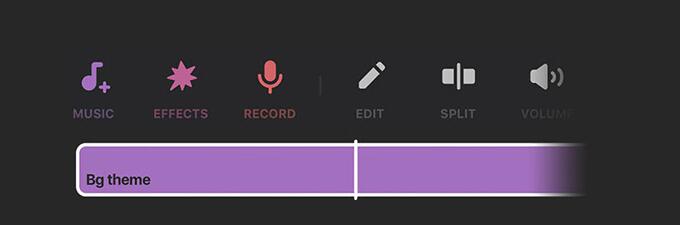
1) First, launch the InShot app and create a new project.
2) Next, tap the Music menu on the bottom of the screen.
3) Then choose to add Spotify songs from the local folder.
4) Finally, post your video on Instagram story after editing.
Conclusion
It’s so exciting to see all the different ways to share your favorite songs from Spotify on Instagram. You could choose to share Spotify albums, tracks, artists, and playlists directly to Instagram Stories. Or to make your Instagram Stories more vivid and interesting, you could choose to customize your songs according to the different clips in your video. Here Tunelf Spotibeat Music Converter makes you share Spotify music on Instagram more perfectly.







