Music is soothing to the soul at any given state, and Spotify knows how to bring it well on board. Be it listening to music as you work out, study, or as background music in some outstanding movie. There is no doubt that the last option makes sense. That’s why many users are looking for ways on how to add music from Spotify to a Video.
The emergence of technology has made it possible to take photos and videos at any available opportunity. You can record a video on your birthday party, graduation party, wedding anniversary, and much more. It doesn’t end there! But again, the background music would make your project interesting. This post will uncover how to add Spotify music to video.
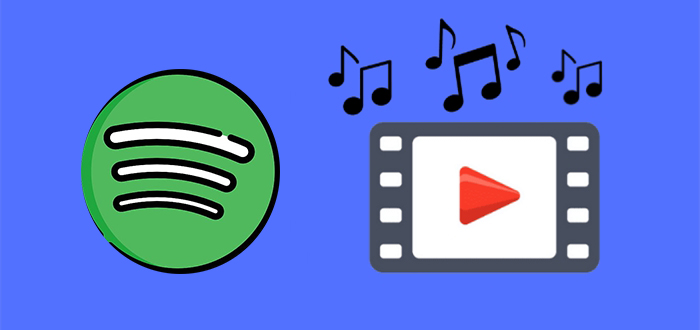
Part 1. How to Get Music from Spotify for Use
Spotify music streaming service has a large userbase for a reason. As it won’t force you to pay for Premium Plans, you still get to enjoy music and discover interesting ones even with a free Spotify account. And when it comes to content discovery, it takes a top-notch not forgetting over 35 million songs at its disposal. These are just part of the goodies that make this streaming app irresistible.
However, the only drawback is that you cannot add Spotify music to your videos. Someone wonders why they cannot do that directly. Spotify songs are protected by DRM, which only allows users to get music within the Spotify app. So, even with an upgrade to the Premium version, it is impossible to directly add Spotify songs to your videos as background music.
1.1 Tool for You to Add Spotify Music to Video
For any success, you have to remove DRM protection and break the chain of song transmission. But how do you do this? Here you do need the help of a reliable third-party tool for completing the conversion and download of Spotify music. That calls for a reliable third-party tool such as Tunelf Spotibeat Music Converter.
This tool is encompassed with high-end features to download and convert Spotify songs to be imported to any device without degrading its audio quality. You’d find that Spotify exists in the format of Ogg Vorbis, and the too then converts this format to other playable formats like WAV, FLAC, MP3, MP4, M4B, and much more.

Key Features of Tunelf Spotify Music Converter
- Download Spotify playlists, songs, and albums with free accounts easily
- Convert Spotify music to MP3, WAV, FLAC, and other audio formats
- Keep Spotify music tracks with lossless audio quality and ID3 tags
- Remove ads and DRM protection from Spotify music at a 5× faster speed
1.2 How to Extract Music from Spotify to MP3
As earlier mentioned, you need to remove DRM protection from Spotify then add music to your video in the video editing software. Follow these steps to download music from Spotify and convert them to several universal audio formats.
Step 1 Add Spotify music to the converter

The first step into adding Spotify music to the video app is to launch Tunelf Spotibeat Music Converter on your PC. Wait until it automatically loads the Spotify program then log into your Spotify account. Next, go to the Library section and select the Spotify songs that you want to add to the background of your video. You can either drag and drop the songs into the Tunelf interface or copy the URL of the songs and paste them to the search bar.
Step 2 Set the output audio preferences

At this step, you can then customize the parameters of the Spotify songs you’ve just added to the Tunelf interface. Go to the ‘Menu’ option and click on the Preference then click the Convert button at the right-bottom of the screen. Among the preferences, you can set are, the sample rate, channel, bit rate, the output format among others.
Step 3 Download and convert Spotify music

The last option is to download and convert your Spotify music. Confirm your preferences and then hit the Convert button. Your Spotify music will have been converted to common audio formats. With this, you can now add them to your video as background music and play them on any device.
Part 2. How to Add Music from Spotify to Video
Once your Spotify music has been converted, you can now add Spotify music to Instagram videos or other videos on various platforms like iMovie, InShot, and more. Remember to move the converted music files to your device, and you can learn how to add Spotify music to InShot and iMovie in this part.
#1. iMovie
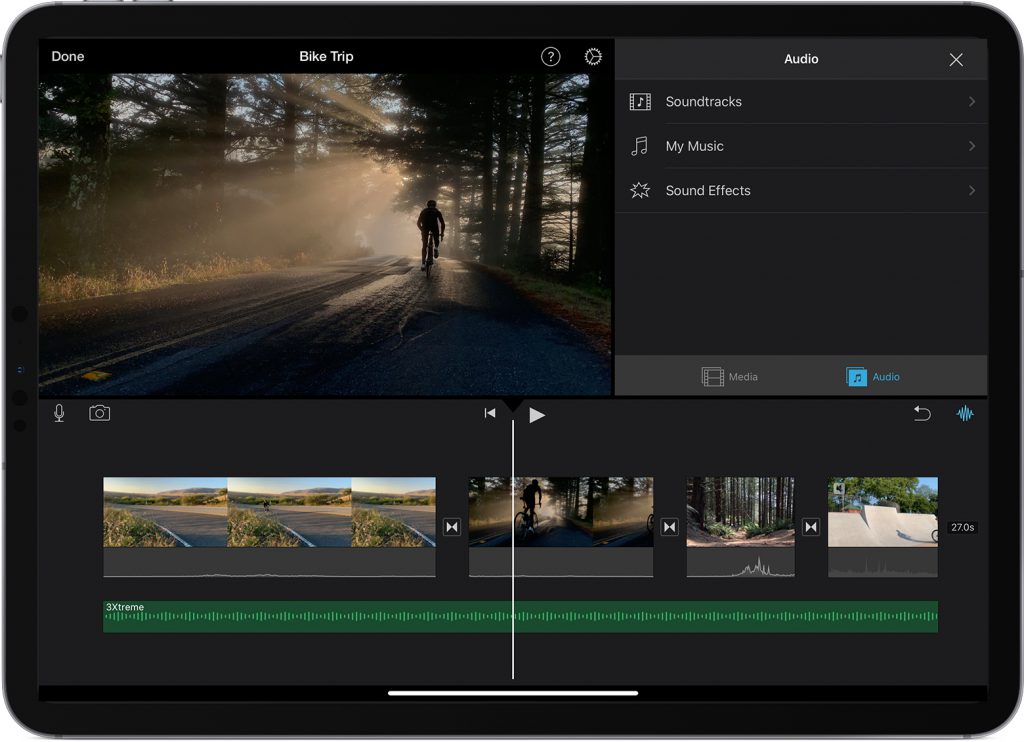
Step 1. To begin the transfer, open your project in iMovie then tap the Add Media button.
Step 2. Next, tap Audio and then click the My Music option to find Spotify songs that you’ve transferred to your iOS device.
Step 3. Then select a Spotify song that you wish to play in the background, tap the Play button to preview it.
Step 4. Lastly, tap the Plus button next to the song you wish to add. The song will automatically be added to your video.
#2. InShot
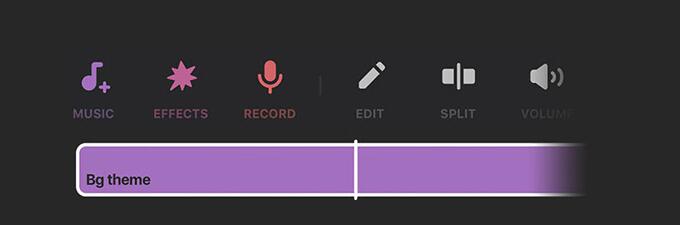
Step 1. To start add music to a video as background music, select the Video tile from the home screen to create a new project and then tap on the tick mark bubble.
Step 2. Once the native video editor screen pops up, you will see lots of functions for editing your videos. From there, tap on the Music tab from the bottom toolbar.
Step 3. Then tap on the Track button on the next screen, and you’ll be offered a number of choices to add audio under these sections – Features, My Music, and Effects.
Step 4. Next, choose the My Music option and start to load Apple Music songs that are already present in your library.
Step 5. Lastly, select any Apple Music song depending on your preference and tap on the Use button to add it to your video.
Know More: How to Add Spotify Music to Instagram Video
Part 3. Best Video Editor App to Add Music from Spotify
After completing the conversion of Spotify music, there is no limit to your songs and you can use several Spotify songs in one video. You can instantly become the video editor expert you never thought you could be. Now you can edit your added Spotify songs such that only the required part is played at a specific timeline. You could trim and move the independent Spotify clips on various video editing platforms.
Add Spotify Music to Video (Mac & Windows)
- Camtasia: How to Add Spotify Music to Camtasia
- Premiere Pro: How to Add Spotify Music to Premiere Pro
Add Spotify Music to Video (iPhone & Android)
- KineMaster: How to Add Spotify Music to KineMaster
- GoPro Quik: How to Import Spotify Songs to Quik
- PowerDirector: How to Use Spotify Music in PowerDirector
- VideoShow: How to Add Spotify Songs to VideoShow
- Apple Clips: How to Add Spotify Music to Apple Clips
Conclusion
Are you the kind who loves taking videos and posting on Instagram, Facebook, and other social media platforms? You are at the right place. This article has made it clear how to add Spotify music to video in simple steps. Furthermore, you also get to break the limits by not only downloading but converting Spotify music with Tunelf Spotibeat Music Converter. Now employ it for background music and enjoy your videos with friends like never before.
Get this product now:
Get this product now:







