Grand Theft Auto 5 is an action-adventure game published by Rockstar Games in 2013. With no negation, GTA has always been the best sandbox series. This game is famous for its driving gameplay and phenomenal heist plots. In this game, players can get into whatsoever car and play songs using the car’s audio system. There is a sensational feeling when playing music while driving cars in GTA.
How about listening to your favorite music from Spotify while playing GTA 5? Spotify allows you to access millions of songs instantly. Therefore, you will get a more personalized experience while playing the game only after knowing how to play Spotify on GTA 5. In this guide, we’ll show you how to play Spotify on GTA 5 PC/PS 4/Xbox in just a few steps.

Part 1. Best Method to Get Spotify on GTA 5 PC
Unfortunately, Spotify doesn’t offer the feature of playing music directly to a GTA 5. But worry no more since self-Radio is the music player in GTA 5 which allows you to play your own music files on GTA 5. So, you only need to know how to add your own music to a GTA 5 to play with its built-in music player.
However, GTA 5 only supports playing a few sound formats including MP3, M4A, and WMA. Hence, you will have to download songs from Spotify to these compatible formats before playing them in your GTA 5. But there is a DRM protection that limits you from playing Spotify music elsewhere without authorization from Spotify. So, first off, you will therefore have to involve a third-party tool – Tunelf Spotify Music Converter.
| Spotify Music Format | OGG Vorbis |
| GTA-supported Inputs Formats | MP3, AAC, WMA, and WAV |
| Tunelf Converter Outputs Formats | MP3, AAC, WAV, FLAC, M4A, and M4B |
Tunelf Spotibeat Music Converter is an easy-to-use yet professional music-converting program that allows you to download music from Spotify and convert it into GTA-supported audio formats like MP3, AAC, and WAV. After that, you can easily connect Spotify to GTA 5 radio for playing.

Key Features of Tunelf Spotify Music Converter
- Download Spotify playlists, songs, and albums with free accounts easily
- Convert Spotify music to MP3, WAV, FLAC, and other audio formats
- Keep Spotify music tracks with lossless audio quality and ID3 tags
- Remove ads and DRM protection from Spotify music at a 5× faster speed
Step 1 Import Spotify music to the conversion list
Download and install Tunelf Spotibeat Music Converter on your PC or Mac. Opening the program will automatically launch the Spotify app. Find your wanted Spotify music and share it to copy the URL link, then paste it into the search bar. To load what you copied, click on Add +. You can also use the drag-and-drop method as a shortcut to learn how to get Spotify on GTA 5 PC.

Step 2 Customize the output parameters for GTA 5
Head over to the menu bar and select on Preferences option. To choose the output format, click on the Convert tab. You’d better keep the default MP3 format to link Spotify to GTA 5. There are also other customizable settings, such as the bit rate, sample rate, and channel, which you can adjust depending on your preference.

Step 3 Start to download and convert Spotify music
Click on the Convert button to start the conversion process. Here, all your converted files will have been kept offline. Just go to the bottom Converted list to view them and click on the magnifying glass to locate them in the local drive.

Step 4 Put Spotify music on GTA 5 to play
Spotify music tracks have been downloaded and converted to a format compatible with GTA 5. Now is the time that you enjoy your game by playing Spotify in GTA 5. You have to import your Spotify songs into a GTA 5 folder. Here’s how to put Spotify music on GTA 5 and play Spotify in GTA 5 with GTA 5 Self Radio Spotify.
1) Open the My Documents folder on your computer, then navigate to Rockstar Games > GTA V > User Music.
2) Select all the converted Spotify music files and drag them to the User Music folder on your computer.
3) Fire up GTA V on your desktop and go to the Settings menu.
4) On the menu panel, choose Audio and make sure the Self Radio Mode says Radio and Auto-Scan for Music is On.
5) Click on Perform Full Scan for Music, and then the game will automatically filter through your Spotify music files inside the User Music folder.
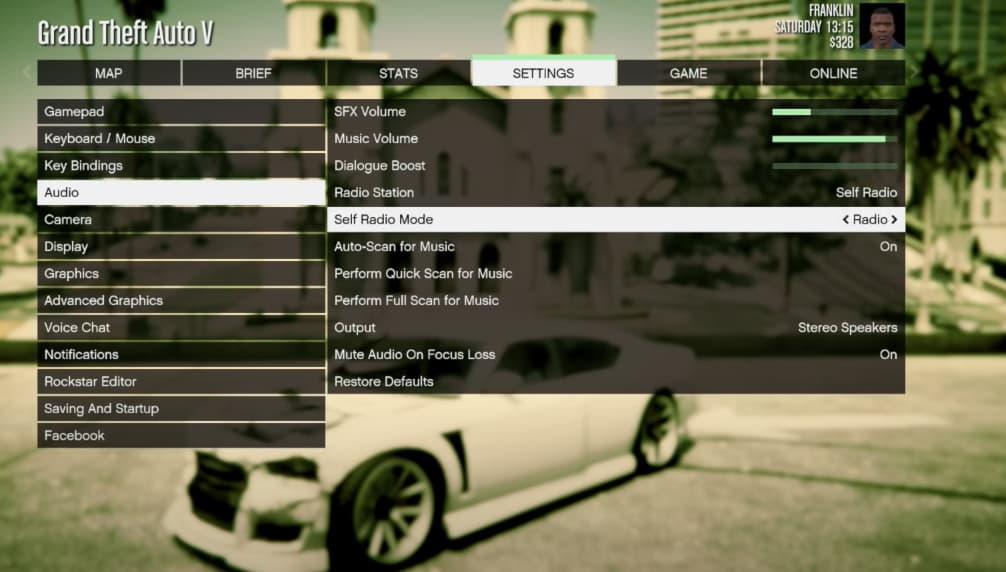
6) Exit the in-game settings screen and fire up your game.
7) Then the car radio in the game will automatically play Spotify songs from GTA 5 Self Radio Spotify.
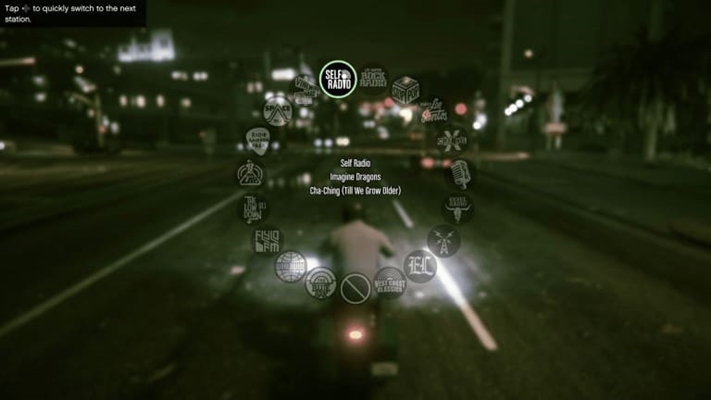
Part 2. How to Get GTA 5 Spotify Radio Mod
With the help of Tunelf software, you can soon enjoy Spotify music while playing GTA 5. Also, here is another method to help you link Spotify to GTA 5. That is to install GTA Spotify Radio Mod which enables you to stream Spotify music within GTA 5 using the Spotify web player. Before you start, you should know some bugs in this program.
Spotify Radio Mod for GTA 5 is not developed officially and has not been updated for over 2 years, thus there exist some bugs when you use GTA 5 Spotify Mod. One is that Spotify music doesn’t stop when a game is paused; the other one is that it causes the black screen on the main menu. Now you can follow the steps below to set up Spotify Radio Mod for GTA 5.
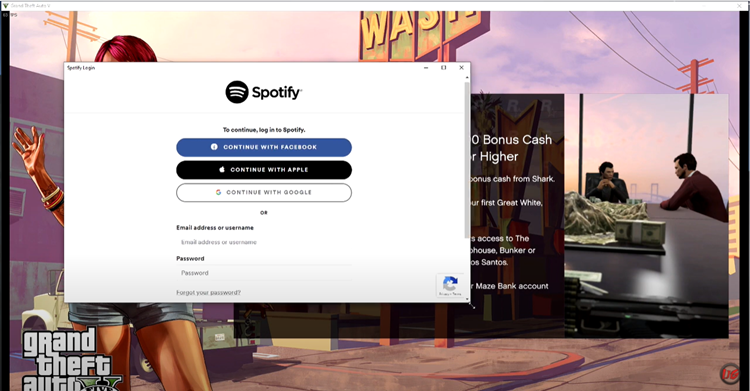
Step 1 Install Spotify Radio Mod for GTA 5
1) Launch OpenIV to edit the file: mods\update\update.rpf\common\data\dlclist.xml.
2) Add this to the dlclist.xml:dlcpacks:/spotifyradio and then close OpenIV.
3) Open the Place in GTA Root folder in this mod’s files.
4) Choose all the folders and drag them to the root directory of GTA Default location is C:\Program Files (x86)\Steam\steamapps\common\Grand Theft Auto V.
Step 2 Set Spotify Default Radio Playlist for Playing
1) Go to https://open.spotify.com/ using a browser.
2) Find the playlist you want to play and copy the playlist’s URL.
3) Launch GTASpotify.ini and paste the copied URL next to DefaultPlaylst.
That’s all. This will add a new radio to the radio wheel that will allow you to control the playback of Spotify while playing GTA 5. But you should subscribe to a Spotify Premium first then you can use this GTA 5 Spotify Mod.
Part 3. How to Play Spotify on GTA 5 PS4/PS5
If you have a PS4 or PS5, you can of course play Spotify music while playing GTA 5 on your console. Thanks to backward compatibility, you are allowed to link Spotify straight to PS4 for playing music. If you don’t know how to connect Spotify to GTA 5 PS4 or PS5, just go ahead.
Further Reading
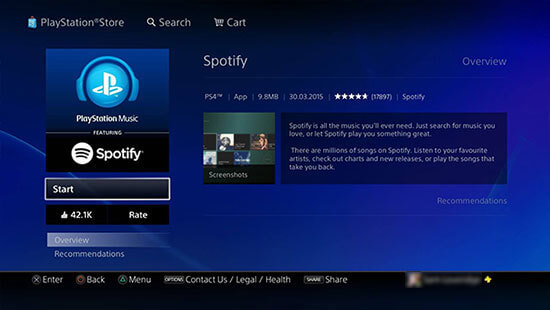
1) Ensure you’ve downloaded GTA 5 and Spotify on your PlayStation.
2) Then open Spotify on your console and select Log in to enter your Spotify account details and then choose Link Accounts.
3) Press the PS button on your controller to launch the quick menu.
4) Select Music > Spotify and start playing your favorite song or playlist.
5) Now, start your game with GTA 5 PS4/PS5 and you’ll hear the Spotify music in the background.
Part 4. How to Connect Spotify to GTA 5 Xbox One
As of July 5, 2023, Xbox One and Xbox Series X/S players who subscribed to the membership will be able to enjoy GTA for free. Since there is Xbox Spotify integration, playing Spotify on GTA 5 Xbox is a breeze.
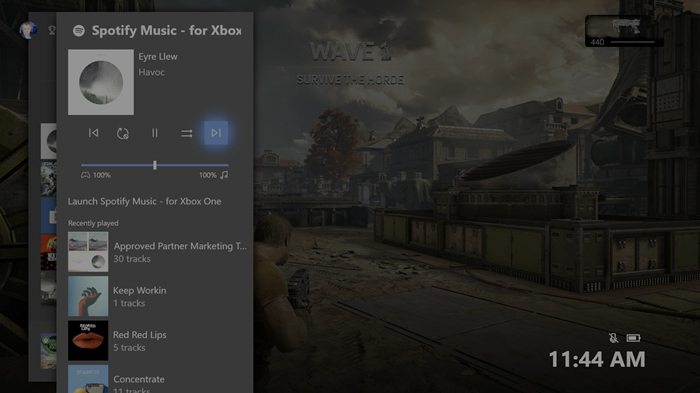
1) Ensure you are subscribed to Xbox Game Pass.
2) Search for GTA V within the Store and select Add to Library > Download.
3) Launch Spotify to sign in to your Spotify account and then link Spotify to Xbox One.
4) Press the Xbox button on your controller to bring up the Xbox Guide.
5) Select Spotify and select any playlist or album to stream before loading up GTA V.
Bottomline
When you get settled to play a GTA game, you won’t be able to move an inch from it due to the extreme satisfaction you’ll derive from playing Spotify in GTA 5. Explore this fantastic experience by learning how to play Spotify music on GTA 5 from this post. Now you can listen to your favorite songs while playing games.
Get the product now:
Get the product now:







