There’s no question that Spotify grabs the biggest share of the market and boasts the largest user base. Whether you are a Spotify Free or Premium listener, Spotify put over 80 million tracks at your fingertips. Today, we walk around with smartphones in our pockets. Where we go, we always have the phone in our hands and headphones in our ears.
When diving into listening on the go, we prefer to carry our phones with locked screens in our pockets to have a really immersive experience or save battery power. However, not everything moves as you want. Most people feel frustrated that Spotify stops playing when screen is off, which sometimes prevents users like you continue listening. So we’re here to overcome this knotty issue. Read on and you’ll reap helpful tips.
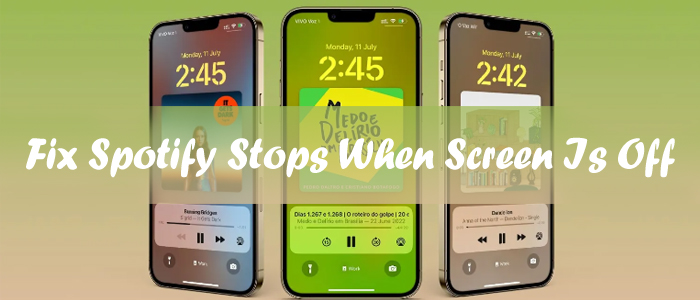
Part 1. Reasons for Spotify Stops Playing When Screen Is Off
Are you trying to fix Spotify pausing when screen locks but can’t figure out why? Here we simply write the potential causes off in this part because the focal event is the troubleshooting tips in the following parts.
- Poor or intermittent internet connection.
- Limited or disabled background activity.
- Active Low Power mode or sleeping apps.
- The obsolete Spotify app or operating system.
- Expired Spotify subscription.
- Another disturbing audio resource like calls or notifications.
Part 2. Settings to Fix Spotify Stops When Screen Is Off
Now, come to the focal event. According to the above part, anything from your phone’s battery or permission settings can play a part in Spotify pausing when screen locks. So if you are experiencing that Spotify stops playing when screen is off iPhone/Android, feel free to take the measures below to address this issue.
1. Check Your Internet Connection
Spotify offers its whole library for you to stream provided you have a stable internet connection. If you are unable to reach the WiFi network or you enter an area without a signal, then Spotify will keep buffering and you cannot access any online content this time. Hence, Spotify pauses when screen turns off or on. To reach smooth listening, make sure your cellular data work properly or enable the offline mode.
2. Allow Background Activity
Spotify pausing when screen locks is largely the result of the app’s permission to operate in the background. If this permission isn’t enabled, Spotify will be unable to work well causing it to stop responding when your lock screen is off.
On iPhone:
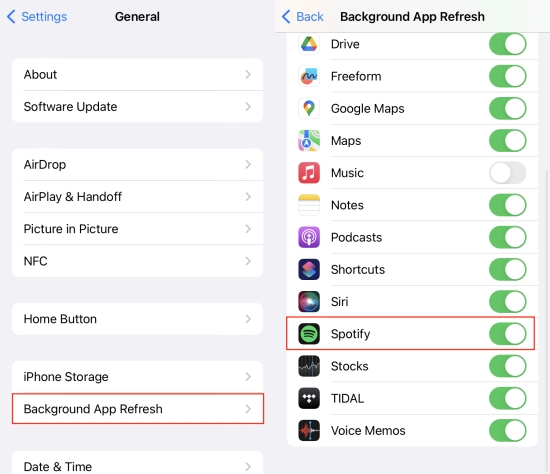
Note
When you are in the Low Power mode, the background app refresh is disabled.
1) Go to General on the Settings app.
2) Enter the Background App Refresh section and find the Spotify app.
3) Toggle the button at the rear of Spotify to enable Spotify in the background and troubleshoot Spotify stops playing when screen is off iPhone.
On Android:
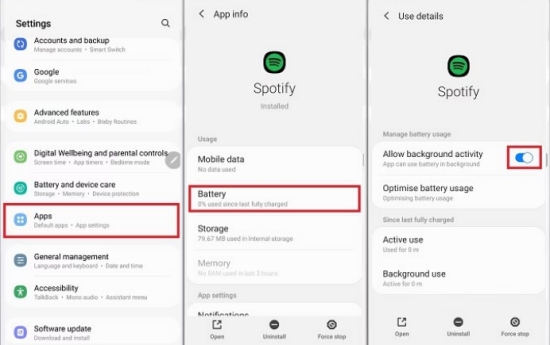
1) Open Settings from the Home page and select Apps.
2) Find Spotify and select Battery to turn on the Allow Background Activity option.
3. Remove Spotify from Sleeping Apps
Adding apps to Sleeping Apps is a boon and a bane. On the one hand, it can save battery life. On the other hand, it prevents certain apps from running in the background. If Spotify has been added to your Sleeping Apps list, then remove it from Sleeping Apps to fix Spotify stops playing when screen is off Android.

1) Head to Settings, then tap Device care > Battery.
2) On the Background usage limits tab, you will see Sleeping apps.
3) If Spotify is listed here, select it and then tap Remove.
4. Disable Low Power Mode
As stated, when the Low Power mode is on, the app background activity will be limited. Though turning on Low Power mode will consume your phone’s battery at a lower speed, you will face problems with the playback while the phone screen is locked, such as Spotify pauses when screen locks.
On iPhone:

1) Go to Settings and scroll down to select Battery.
2) Turn off the Low Power Mode using the slider.
On Android:

1) Open the Quick Settings menu which is similar to Control Center on iPhone.
2) Find the Battery Saver/Low Power icon.
3) Tap it to turn off it until it is not highlighted.
5. Keep the Screen On
If the above settings can’t solve this irritating issue, then you have to keep the screen on to make Spotify function properly. But this solution can only be applied when Spotify stops playing when screen is off.
Part 3. Common Steps Fix Spotify Stops When Screen Is Off
Moving ahead, with the above steps, your settings are back on track to make Spotify play in the background and on the lock screen. If the issue of Spotify pausing when screen locks continues to affect your musical experience, the issue might be the Spotify itself. So please try the following steps which aim at the malfunctioning Spotify app.
1. Force Shut Down Spotify
when Spotify stops playing when screen is off, one of the most obvious yet easiest solutions is to stop the Spotify app. This tip can be used to fix most temporary issues or glitches.
On iPhone:
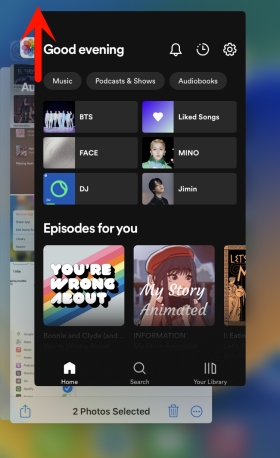
1) Swipe up from the bottom of your iPhone to find the Spotify preview.
2) Swipe upwards on it to close the Spotify app.
On Android:
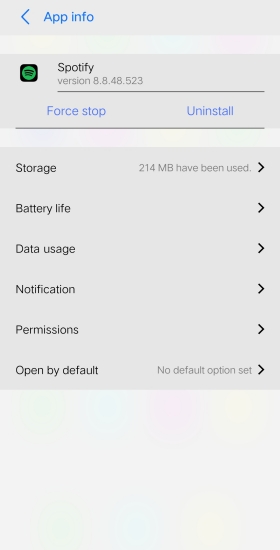
1) Navigate to Settings > Apps & Notifications.
2) Tap All Apps to view all opened applications.
3) Select Spotify to enter the App Info, then hit on Force Stop.
After closing Spotify, restart it. On Spotify, pick your desired song to play and lock your phone to see if Spotify stops playing when screen is off iPhone/Android. Often, this error will disappear.
2. Clear Spotify Caches
Overloaded caches on your mobile device, especially an Android device, have the power to destroy your listening. Every time you open Spotify, all the data gets stored in the cache. All these accumulated to fill up your phone’s storage, slow down applications, and occasionally cause apps to malfunction. Therefore, get your Spotify caches cleared to avoid running into such issues.
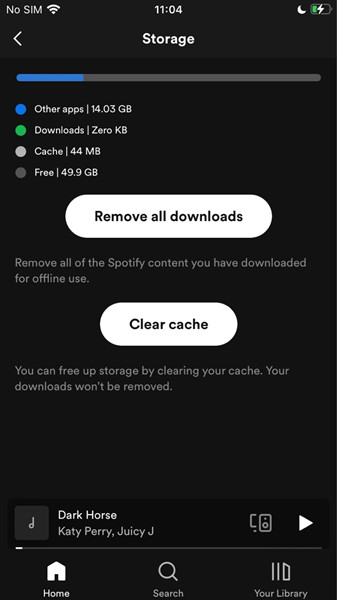
1) Launch the Spotify app and go to Settings from the upper-right corner.
2) Scroll down and tap the Storage option, then Clear Cache.
3. Update the Spotify App
Spotify stops when screen locks if the app isn’t fully up to date. What’s more, if Spotify receives feedback on this issue, its technical team will do their best to repair it and presents a fire-new app with the issue fixed. You can check whether the latest version available on the App Store (iPhone) or Play Store (Android). But this way is not a cure-all. There are some users who encountered issues after updating.
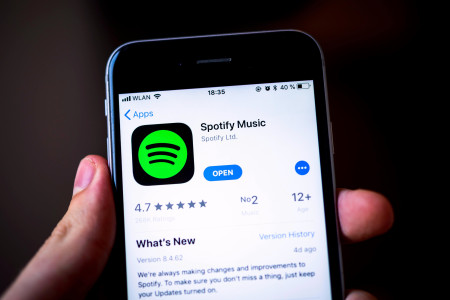
4. Perform A Clean Uninstall
Spotify stops playing when screen is off, then it is recommended to uninstall the Spotify app to avoid issues and then reinstall it.
Press and tap the Spotify app icon on the Home page. Select Delete App on iPhone or Uninstall on Android to remove Spotify from your device. Once you have removed the application, re-download and re-install Spotify from App Store or Play Store.
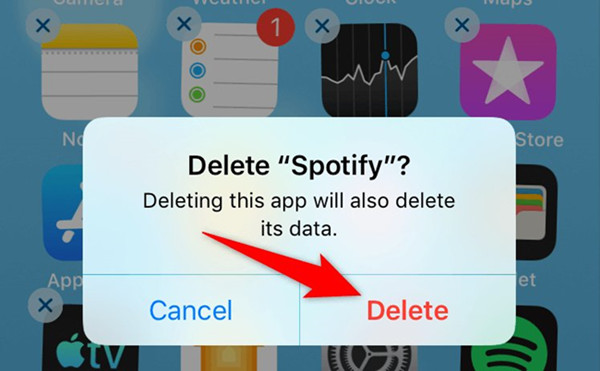
Part 4. Ultimate Way to Play Spotify without Interruption
After performing the above 9 solutions, test whether your Spotify music plays the way it should. If not, here we’d like to offer the ultimate and best way to fix Spotify stops playing when screen is off — play Spotify with the built-in music player. This way can avoid issues caused by the malfunctioning Spotify app and ensure a smoother experience.
However, you are not allowed to play Spotify with other players due to DRM protection. Fortunately, aided by a Spotify downloader called Tunelf Spotibeat Music Converter, putting Spotify on the built-in media player has never been easier. Tunelf Spotibeat Music Converter enables you to download and convert Spotify music to DRM-free MP3, WAV, FLAC, AAC, M4A, and M4B. After conversion, all songs are saved to your computer locally and are playable and transferable. With this tool, you don’t need to worry about any quality loss.

Key Features of Tunelf Spotify Music Converter
- Download Spotify playlists, songs, and albums with free accounts easily
- Convert Spotify music to MP3, WAV, FLAC, and other audio formats
- Keep Spotify music tracks with lossless audio quality and ID3 tags
- Remove ads and DRM protection from Spotify music at a 5× faster speed
Step 1 Drag Songs from Spotify to Tunelf

Before converting, ensure you have downloaded the Spotify app on your computer. And then launching Tunelf will lead to opening Spotify. You can drag the song you like to Tunelf or copy the link from Spotify to Tunelf’s search bar.
Step 2 Adjust the Preferences for Spotify Music

Tunelf offers options for you so that you can customize output songs as you like. To do so, just go to the menu bar from the upper-right corner and select Preference > Convert. From here, all parameters are available to change, such as the output format, channel, sample rate, and bit rate. To play Spotify with the built-in player, we recommend using the default MP3 format. Remember to click OK to save your other settings.
Step 3 Start Downloading Spotify Music

With just one click at the Convert button, you can download a batch of Spotify tracks as MP3. And then you are free to listen to them at any time, anywhere, on any device. After conversion, you can click the bottom Converted icon to browse the downloaded songs. Or, you can locate the folder for saving Spotify music files.
Step 4 Transfer Spotify Music to Mobile Phone
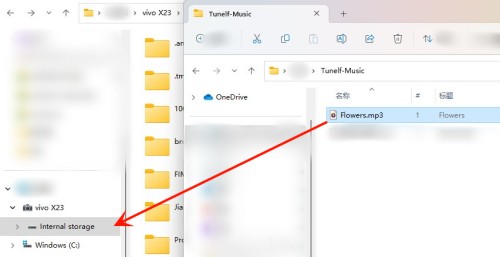
Locate converted files in your local folder. Then use a USB cable to connect your Android or iOS smartphone to your computer. Open the Files Explorer or Finder to copy the files or folder that you want to listen to, and paste them to your smartphone.
Conclusion
If you’re finding that Spotify stops playing when screen is off, we suggest trying the quick-fix procedures outlined in the article above to troubleshoot it. It shouldn’t be too difficult to accomplish. Remember to use Tunelf Spotify Music Converter and then you are able to enjoy Spotify without interruption.
Get this product now:
Get this product now:








