Just last week, Spotify introduced a new feature – Spotify Widget on Lock screen iPhone (iOS 16 or later). This newly-launched function makes it convenient for its users to open and access Spotify songs faster. If you’re a music lover or audiophile that can’t live life without music, then this feature might be a great helper for you. When we want to listen to liked songs on Spotify, we’ll need to unlock our phone and swipe left or right to find the Spotify app to open. It used to be like this complex situation. However, with now this new Spotify widget on iPhone lock screen, things get much easier than you can imagine.
All you need is to tap it from your iPhone lock screen and it will continue to play your songs in the Spotify library. Then what are the main features this widget brings to us and how to enable it to show on the iPhone lock screen? Don’t worry as we’ll illustrate the details below.

Part 1 How to Add Spotify Widget to Lock Screen iPhone iOS 16
The Spotify widget iPhone lock screen has been released and put in use now. You can follow the simple steps to enable this feature on your iPhone lock screen.
Note
To show Spotify on lock screen iPhone, please makes sure you have met these two requirements: 1. Your iPhone are in iOS 16 or later. Otherwise, you won’t see the Spotify widget option. 2. The Spotify app should be 8.8.26 or above.

Step 1. Turn on your iPhone and long-press the lock screen. It will ask you to unlock it before edit if you have set a password or Apple ID to lock your phone.
Step 2. Unlock your iPhone with your Apple ID or password. You’ll see a Customize button at the bottom of the screen.
Step 3. Tap the Customize button and select Lock Screen.
Step 4. Here on the Lock Screen Customize page, tap the Add Widget button.
Step 5. Scroll to choose the Spotify Widget. You can tap or drag it to add it to your lock screen.
Step 6. Once done, tap on the (X) Close button and then tap Done at the top-right corner of the screen. After then, tap on your finished Lock Screen to exit.
Now, you have added the Spotify widget on lock screen iPhone successfully. Next time when you want to listen to Spotify, you can tap the lock screen Spotify widget to open and access Spotify songs faster.
Also, there is another simple way to add iPhone lock screen Spotify widget. Just go to the Settings app on your iPhone and select Wallpaper. Then you can follow the same pattern to customize the widgets on the lock screen.
Part 2 How to Add Spotify Widget on Home Screen iPhone
In addition to that, Spotify has another widget that you can access from your Home screen directly. If you’re searching for this guide, too, please follow the below steps to set up.
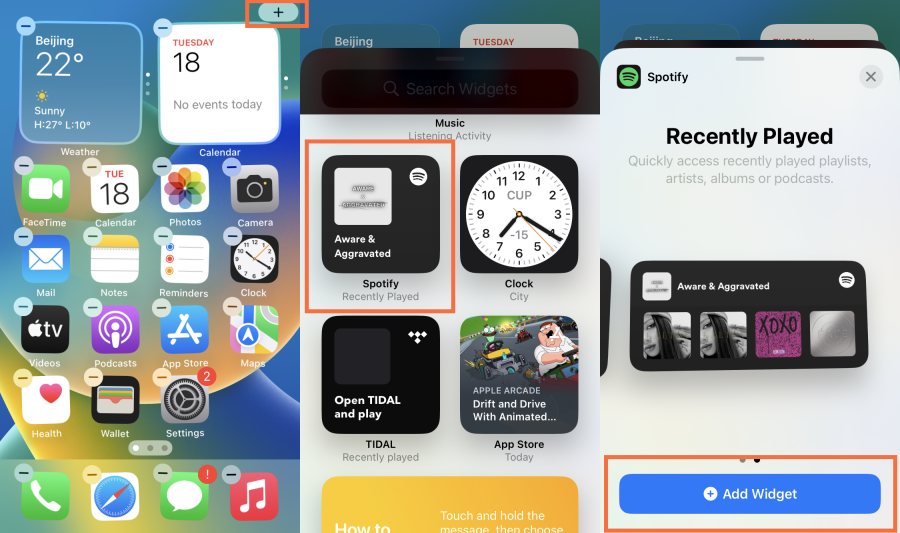
Step 1. Turn your iPhone screen on and make sure you have unlocked the phone with your Face ID or password.
Step 2. On the home screen, touch and long press the screen until all the app icons start shaking and you’ll see an Add icon. Here you can also customize the screen widget as you want.
Step 3. When you see the Add icon, click it, and scroll down to select Spotify Widget.
Step 4. Tap it and select the pattern you want your Spotify widget shows on your iPhone screen.
Step 5. Confirm it by tapping the Add Widget button to enable the Spotify widget. Or you can directly drag the widget to the place where you want it to show on your phone screen.
Part 3 FAQs: Spotify iPhone Lock Screen Widget
I guess many people will need this part to understand this feature more for enjoying Spotify on the lock screen iPhone and utilizing better.
Q1. What Does Spotify Widget Do on Your iPhone?
In its community forums, Spotify first introduced the option to have a Spotify widget lock screen iPhone via a post to the public. This widget serves as a shortcut to open Spotify to open the Spotify app directly from your Lock Screen. You’ll still need to unlock the device via your Face ID or password. Compared to unlocking the device and finding the app icon to tap to open, this way is much easier and more useful. The widget will take you to the default home tab directly, but not your music library. After you have added Spotify widgets to the lock screen, you can listen to Spotify with a simple tap. Aside from this, Spotify also allows you to add the widget on your phone’s home screen.
Q2. What to Do When Spotify Widget Not Working?
However, some people reported an issue that they didn’t see the Spotify widget on iPhones or the Spotify widget iPhone lock screen not showing up. It doesn’t work at all. In this case, you may try some steps to troubleshoot it.
- Update the Spotify app. To get the Spotify widget on lock screen iPhone, you’ll have an iPhone 16 or later model and your Spotify app should be in 8.8.26 or above.
- Check Your iOS System. You can go to Settings > General > About to check your iOS versions. You can check and update your iOS system to fix it.
And if you keep encountering Spotify not showing on the lock screen issue, you can check and follow the instructions on this page: How to Fix Spotify Not Showing on Lock Screen Android & iPhone.
Part 4 Best Way to Listen to Spotify Music Without Limits
If you find your Spotify widget is still not showing or working, even try the above fixes are not workable, you can try this method. All you need is to download Spotify offline into common audio formats and stream them on the default music player. Then you can control the Spotify songs through the default player widget. Meanwhile, since Spotify songs are strictly managed due to DRM copyright agreements, it is not allowed to upload or transfer Spotify songs to other unsupported devices or players. What a pity! But luckily, the songs you downloaded via Tunelf software will be kept offline playable forever. This is what I’m going to introduce next.
Tunelf Spotibeat Music Converter is the tool you want! Tunelf Spotibeat Music Converter, aka Tunelf Spotify Music Converter, is an easy-to-use yet efficient software to download Spotify Music such as playlists, songs, albums, and artists and convert them to MP3, FLAC, AAC, or other common formats for playback on any device. You can complete the conversion at a fast 5x speed. It also supports preserving the ID3 tags and metadata info with lossless high quality.

Key Features of Tunelf Spotify Music Converter
- Download Spotify playlists, songs, and albums with free accounts easily
- Convert Spotify music to MP3, WAV, FLAC, and other audio formats
- Keep Spotify music tracks with lossless audio quality and ID3 tags
- Remove ads and DRM protection from Spotify music at a 5× faster speed
Wrap up
Setting up the new Spotify widget on lock screen iPhone is easy and is achieved with the simple steps above. Make sure your iPhone is in iOS 16 or a later version and get the latest Spotify update on your phone to enable this widget. Besides that, we offer you one of the best tools to enjoy Spotify songs everywhere without limits or errors. You can try Tunelf Spotify Music Converter free trial version below.
Get this product now:
Get this product now:







