How time flies! We’ve come to the last month of year-end. Music lovers who are familiar with music streaming services know that it’s time to see your music stats for the whole year now. Most music streaming service providers will release a report about what you have listened to, what songs you have streamed most, and things like that. This feature is called Apple Music Replay and Spotify Wrapped available on both desktop and mobile apps.
Spotify Wrapped 2023 is now finally rolling out globally. All Spotify users are eager to see the receipt in the Spotify app on iOS or Android, or on desktop. However, every time Spotify releases its Wrapped, there are some issues. Some users post threads in the forum, “Spotify Wrapped is not showing up” or “Spotify Wrapped is not working.” Are you experiencing a Spotify Wrapped issue now? Luckily, the troubleshooting steps when your Spotify Wrapped 2023 is not showing up or working are listed below. Keep reading the article to find out.

Part 1. Why Is My Spotify Wrapped Not Working/Showing Up?
The reason why Spotify Wrapped is not showing up or not working can be diverse. Once Spotify releases the Wrapped page on the desktop app or mobile app, you can see what you listened to in the year. However, in some rare cases, there exist come Spotify Wrapped issues. The following are possible reasons that cause Spotify Wrapped to not work or not show up.
Reason 1. Technical Glitches
One primary reason for Spotify Wrapped issues is technical glitches within the Spotify Wrapped page. As millions of users access their Wrapped at the same time, the system may experience overload, leading to slow loading times or complete malfunctions.
Reason 2. Connectivity Issues
Another frequent culprit is poor internet connectivity. A stable internet connection is crucial for accessing Spotify Wrapped seamlessly. Users experiencing network problems may encounter difficulties loading their personalized summaries.
Reason 3. App Version Compatibility
Using an outdated version of the Spotify app can also result in Wrapped malfunctions. New features and optimizations are introduced in-app updates, and failure to install these updates may lead to compatibility issues with the Wrapped feature.
Part 2. How to Fix Spotify Wrapped Not Working/Showing Up
Many music lovers are willing to join in this campaign while only finding nowhere to join in as Spotify Wrapped 2023 not popping up on their computers and mobile phones. To fix the issue, here are some possible tips to help you out. By trying the below solutions, you can fix the Spotify Wrapped not working issue as soon as possible.
Solution 1. Check Internet Connection
Before panicking about Spotify Wrapped not working, ensure that your internet connection is stable. Due to a good number of intensive access, the Spotify Wrapped page would be unstable. At this time, you need to be sure that you have a good internet connection. Switch between WiFi and mobile data to determine if the issue persists.
Solution 2. Log Out and Log Back In
Sometimes, a simple logout and login can refresh the app and resolve glitches. If your Spotify Wrapped 2023 is not showing up, you can try to log out of your Spotify account first, then go to log back in. Ensure you remember your login credentials before attempting this step. After that, go to view your Spotify Wrapped 2023 again.
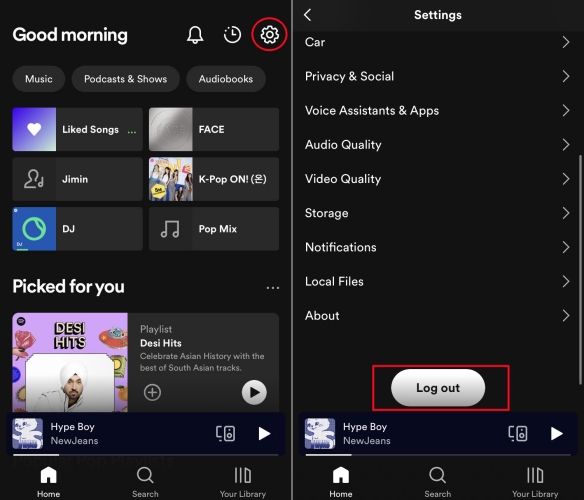
Solution 3. Clear App Cache in Spotify
Accumulated cache data can interfere with app functions. If you always listen to music on Spotify, there must be lots of streaming cache data. Clear the Spotify app cache on your device to eliminate potential obstacles to accessing Spotify Wrapped. Go to Settings in Spotify and tap Storage > Clear Cache on your iPhone or Android phone.

Solution 4. Restart Your Phone or Spotify
A simple restart can clear away the errors or mistakes that might be produced in the process. When your Spotify Wrapped 2023 is not showing up or working, you can try to restart your phone to fix it. Or you can close the Spotify app and then reopen it on your device.
Solution 5. Update Spotify to the Latest Version
Another method you can try is to check the updates of the Spotify app. The software developers behind Spotify are working hard to resolve various bugs in the app by releasing new versions for download. If you are using an outdated version of Spotify, then you need to download and install the newly updated version of Spotify, which can resolve most issues.
Solution 6. Delete and Reinstall the Spotify App
When there is a glitch with the Spotify app, you can delete the installed Spotify app on your device. Go to perform a clean uninstallation of Spotify on your device. Clear deleting can remove all the data and issues arising from the Spotify app. After that, head to the Google Play Store on an Android device or the App Store on an iOS device and then install Spotify again.
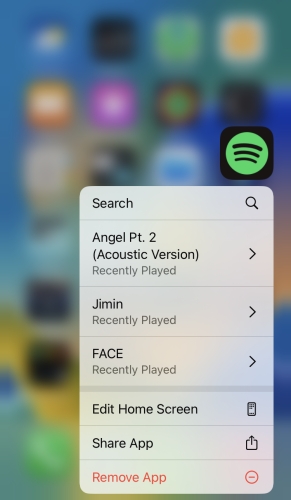
Solution 7. Try Another Browser to Open
Spotify Wrapped is an independent page where you can see your listening stats. Whether you open your Spotify Wrapped 2023 on your mobile phone or computer, you have to access it on a browser. Sometimes, the browser would affect the working of Spotify Wrapped. Try switching to a different browser on your device to see whether your Wrapped can work or not.
Solution 8. Check Your Spotify Account
All the data of Spotify Wrapped are collected from what you listened to on Spotify. When there are issues like account status and subscription status, Wrapped may not appear. So, make sure that you always use Spotify to play music, instead of using it for a short time. If there is no problem with your Spotify account, contact Spotify’s customer service for further assistance.
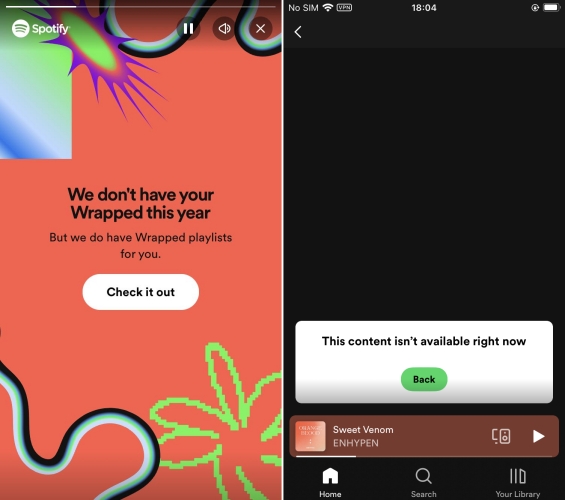
Part 3. How to Find Spotify Wrapped 2023 on Desktop & Mobile
After trying the above methods, you will have fixed the Spotify Wrapped issue on your device. And you should be able to see your Spotify Wrapped 2023 on your device. Here’s how to view your Spotify Wrapped 2023. Let’s dive into the details.
View Spotify Wrapped 2023 on iPhone & Android Devices
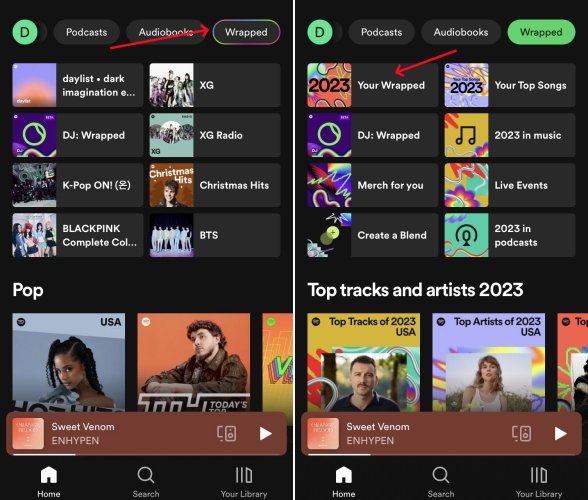
Step 1. Launch the Spotify app on your iPhone or Android device.
Step 2. Head to Home and tap All, then slide left to find and tap Wrapped.
Step 3. Tap Your Wrapped to see what you listened to this year.
See Spotify Wrapped 2023 on Mac & Windows PC
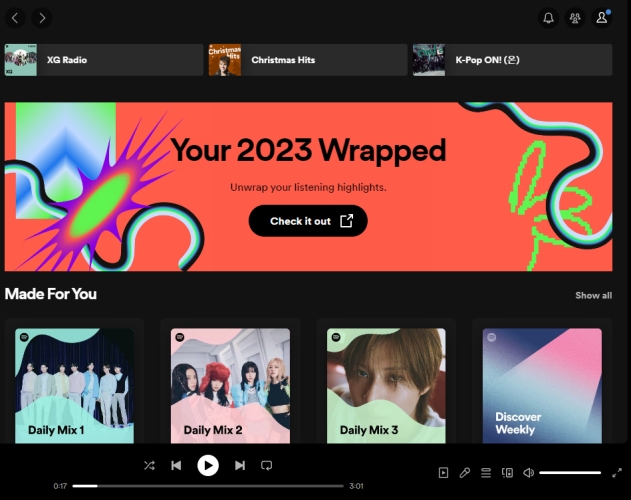
Step 1. Open the Spotify app on your computer and log into your Spotify account.
Step 2. Drag the slider down and find the entrance of Your Spotify Wrapped.
Step 3. Click the Check it out button and direct to the Wrapped page.
Part 4. Bonus Tip: How to Share Spotify Wrapped Playlist Files
After seeing Spotify Wrapped 2023, you are likely to share a personalized playlist of your top 100 tracks of 2023 with your friends, but you will find that you cannot share this playlist with others. It is because the playlist is personalized that prevents you from sharing it with your friends. But don’t fret, there is still a way to share your Spotify Wrapped playlist with your friends. That is to download your Spotify Wrapped Playlist as local files and then share them with your friends or others directly on your device.
How to share Spotify Wrapped playlist files? Indeed, you need the help of a Spotify downloader to get it done. Here we’d recommend a tool called Tunelf Spotify Music Converter to you. Why do you need to use Tunelf Spotify Music Converter to download? Well, this question makes sense. As a Premium subscriber, you can download music for offline listening, but you cannot download and save Spotify music tracks as local files for sharing. But Tunelf Spotify Music Converter can break the limitation and make you save Spotify music as MP3 files.
Tunelf Spotify Music Converter is a famous and professional music converter for all Spotify users. It enables you to download music from Spotify and save it as local files forever. By adopting advanced decryption technology, Tunelf software can keep the original audio quality and ID3 tags. Then you can easily share your Spotify Wrapped playlist with others and listen to them on multiple devices. Check how to download the Spotify Wrapped playlist now.

Key Features of Tunelf Spotify Music Converter
- Download Spotify playlists, songs, and albums with free accounts easily
- Convert Spotify music to MP3, WAV, FLAC, and other audio formats
- Keep Spotify music tracks with lossless audio quality and ID3 tags
- Remove ads and DRM protection from Spotify music at a 5× faster speed
Step 1 Import Spotify Wrapped Playlist to Tunelf Software
Launch Tunelf Spotify Music Converter and then Spotify will open at the same time. Go to view your Spotify Wrapped and find your Wrapped playlist, then access the playlist link. Now go back to Tunelf software and paste the copied link into the search bar on the converter, then click the + button to load the music. Or you can simply drag and drop music from your Wrapped playlist into the main interface of the converter.

Step 2 Customize the Output Parameters for Spotify Music
By clicking the three-line menu at the top right of the interface, you can see the Preferences option. Then there will pop up the settings window, and you need to switch to the Convert button. In the settings window, you can choose the output format and set other audio parameters like the bit rate, sample rate, and channel. After setting the output parameters, you need to click the OK button.

Step 3 Start to Download Spotify Wrapped Playlist to MP3
Once you set the format and audio parameters, go back to the interface and click the Convert button to start downloading and converting Spotify Wrapped playlist. Once the conversion is completed, you can view the downloaded music in the history list by clicking the Converted panel at the bottom of the screen. If you cannot find the converted folder where you store the downloaded music, you can click the Search icon.

Part 5. Frequently Asked Questions about Spotify Wrapped 2023
Q1. When does Spotify Wrapped 2023 come out?
A: Spotify Wrapped collects your listening data all throughout the year. And Spotify releases its Wrapped on Nov 29 this year.
Q2. Is Spotify Wrapped only for Premium?
A: No, Spotify Wrapped is available for both Free and Premium users. All Spotify users can see what they listen to throughout the year. But Premium subscribers can get more personalized data, such as how many new artists they found that year.
Q3. When does Spotify Wrapped stop tracking?
A: It cannot accurately say when Spotify Wrapped stops tracking. But generally, Wrapped stops tracking at the end of October.
Q4. When does Spotify start collecting data for Wrapped?
A: Spotify Wrapped collects your listening stats all throughout the year. So, the stats start from January to the end of the year.
Q5. Does Spotify Wrapped include podcasts?
A: Yes, Spotify Wrapped includes podcasts you listened to. If you prefer to listen to podcasts on Spotify on your device, you’ll find podcasts you’ve listened to in your Wrapped.
In Conclusion
From the above discussion, we have known how to fix Spotify Wrapped not working and learned how to find Spotify Wrapped 2023 on your device. By following the troubleshooting steps illustrated above, you can fix the Spotify Wrapped issue. In addition that, if you want to share your Spotify Wrapped playlist with other, you can use a third-party tool like Tunelf Spotify Music Converter. Then you can save your Spotify Wrapped playlist for playing and sharing.
Get this product now:
Get this product now:







