With Spotify, you are able to listen to music tracks across the world. Whether you’re looking for today’s top pop hits, or a niche band from your hometown that only released an EP a few years ago, there’s a good chance you can find it. However, you’ll find that you cannot view lyrics on Spotify while you’re listening to those songs.
Not see lyrics on Spotify could be a poor experience for most music lovers. Of the joys of listening to music is singing along with the lyrics. If you don’t know how to get Spotify lyrics directly, there’s still a way to enjoy the lyrics. In this post, we’ll share the methods to get lyrics on Spotify. Let’s take a closer look.
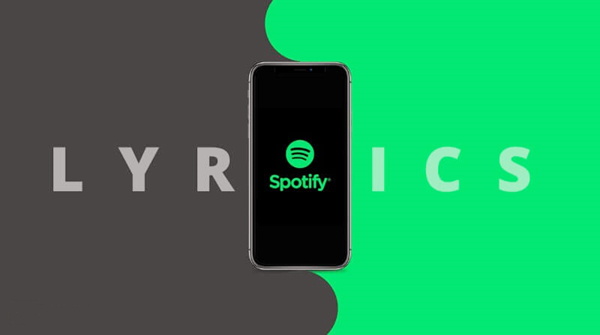
Part 1. How to See Lyrics on Spotify on All Devices
With the cooperation of Genius, Spotify launched a feature, that is, view lyrics. This feature lets you see some lyrics as they’re sung and get information about the song such as the inspiration behind it and interesting facts. Here’s how to see lyrics on Spotify on different devices.
1.1 On Mobile Phones
Most users are accustomed to using Spotify and enjoying music on mobile phones. You can view lyrics on the Spotify app directly. Just follow the steps below.

1. Open the Spotify app on your iPhone or Android device.
2. Play the track or playlist you like. Then, tap the playing bar at the bottom so as to enter the Now Playing screen.
3. Swipe up and you can see the lyrics in real-time.
1.2 On Computers
Just like the Spotify app on mobile phones, the Spotify app on your computers also allows you to see the music lyrics.

1. Install and launch the Spotify app on your desktop.
2. Play something you like and pay attention to the Now Playing bar at the bottom.
3. Click the lyrics icon and you are done.
1.3 On Smart TVs
Thanks to the official integration of Spotify and many smart TVs, the music lyrics are also accessible on your smart TVs. You can enjoy Spotify music with lyrics via the following steps.
1. Install the Spotify app from the app store on your smart TV. Then, connect your account to the TV.
2. Play something and enter the Now Playing screen via the remote control.
3. Now you can select the lyrics icon at the top right corner to see the lyrics of the song you are playing.
Part 2. How to View Lyrics on Spotify with Musixmatch
The feature of viewing lyrics on Spotify only enables you to get some lyrics instead of full lyrics. Besides, it’s not available for all songs. To listen to Spotify tracks with lyrics, you need the help of a third-party tool called Musixmatch. As the world’s leading music data company, Musixmatch is dedicated to providing data, tools, and services that allow the experience of music to be enriched across the whole world.
With the assistance of Musixmatch, you are able to stream your favorite tracks with synced lyrics. You can also access saved playlists or the entire music library on Spotify without even leaving the Musixmatch app. The Musixmatch application, available on all devices like iOS and Android phones, could show full lyrics of Spotify songs.
Step 1: How to Connect Spotify to Musixmatch
Just connect your Spotify account to Musixmatch to get lyrics on your device by doing the following:
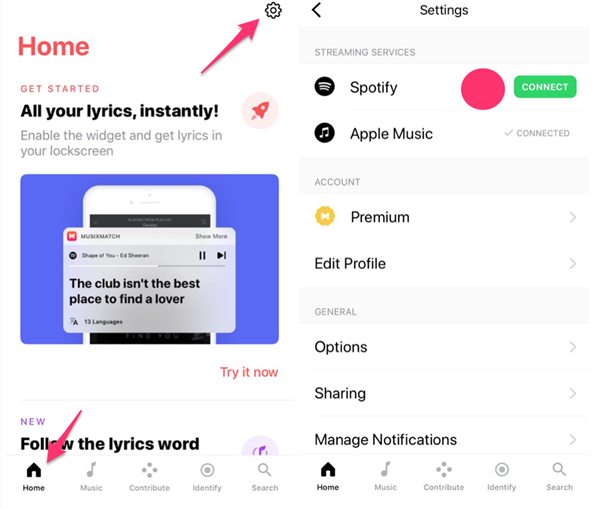
1. Log in to the Musixmatch app and go to the home screen by clicking the Home button on the toolbar.
2. Tap Setting on the top of the screen then find Spotify and tap Connect next to Spotify.
3. Tap Log in to Spotify if you already have an account or Sign Up to Spotify if you need to create one.
Step 2: How to View Lyrics on Spotify with Musixmatch
After you make Musixmatch connect to your Spotify, you can view Spotify lyrics on your devices while you’re listen to songs on Spotify. Here’s how to see the lyrics on Spotify.
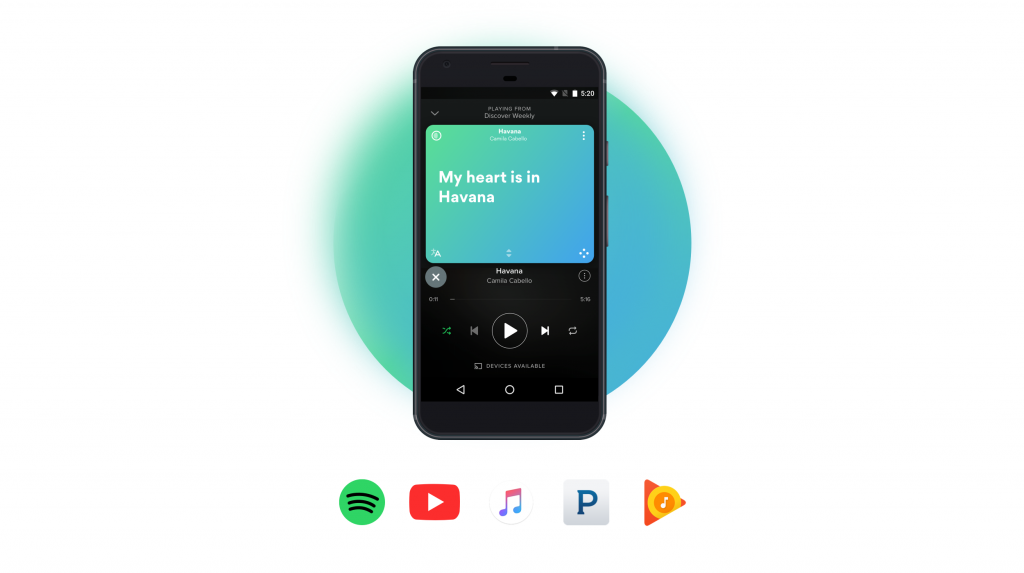
• See Lyrics on Spotify Computer with Musixmatch
1. Open the Musixmatch app on your Mac or Windows computer.
2. Launch the Spotify application on your computer and start playing a song.
3. Then you will see lyrics on the window of Musixmatch after a few seconds.
• See Full Lyrics Spotify Mobile with Musixmatch
1. Fire up Spotify on your iPhone or Android device and start listening to music from Spotify.
2. Tap Now Playing at the bottom of the screen to view Spotify lyrics and know the story behind the song.
3. To switch to the cover art view, swipe the lyrics view.
Part 3. How to Download Spotify in MP3 with Lyrics
As the world’s largest catalog of music, Spotify offers its music resource to all users no matter you are subscribing to Premium Plan or not. For users, probably the best and simplest aspect of Spotify is that it’s free. However, there are also some shortcomings. Except for they cannot get full lyrics, they also cannot use Spotify music on any device without the Spotify app.
If you want to listen to Spotify music on other devices, like your MP3 player, you will find that you are unable to do it. It is because that all contents from Spotify are encoded with the special copyright technology. For getting Spotify music on any other device, you need to convert encoded Spotify music to playable audio formats. To do it, only Spotify music converter can help you.
When it comes to Spotify music converters, there is a myriad of Spotify music converters on the market. You could not miss this professional one called Tunelf Spotify Music Converter. It can enable you to download music from Spotify without a premium subscription and convert Spotify music to several popular audio formats like MP3. With it, the playback of Spotify music on any device will be possible. Furthermore, it will maintain the original sound quality and the ID3 tags of Spotify music. You can get a great music experience just like online.

Key Features of Tunelf Spotify Music Converter
- Download Spotify playlists, songs, and albums with free accounts easily
- Convert Spotify music to MP3, WAV, FLAC, and other audio formats
- Keep Spotify music tracks with lossless audio quality and ID3 tags
- Remove ads and DRM protection from Spotify music at a 5× faster speed
Step 1 Add Spotify music to the Tunelf program

After installation, you can double-click the Tunelf program to launch it. It will help you to open the Spotify app at the same time. So, you can log in to your account and decide on the music you want to download. Once you decide, simply drag and drop the music from Spotify to the interface of the Tunelf program, so it can be added successfully. You are allowed to add several songs and download them at once.
Step 2 Personalize the output parameters

Before downloading, you will need to personalize the output settings. Click the menu icon at the top right corner, then choose Preferences. After that, just switch to the Convert tab and you can choose one output format depending on your needs. Also, you can change other parameters like channel, bit rate, and sample rate to enhance your music experience.
Step 3 Start to download Spotify music

Now, everything is ready. You just need to click the Convert button and the Tunelf program will begin downloading Spotify songs automatically. Wait for a while, and you can click the Converted icon to find the downloads’ location on your computer. What’s more, you are also able to transfer the downloaded files to other apps or devices without hassle.
Part 4. FAQs about Spotify Lyrics
Q1: Can you view Spotify lyrics on PS4?
A: According to one staff from the Spotify Community, the lyrics feature is not valid on PS4 now.
Q2: Why is Spotify lyrics not working?
A: Sometimes, you will encounter the Spotify lyrics not working issue. The culprits of this issue are complicated. But you don’t need to worry. We’ve collected some solutions and you can check them in the post below.
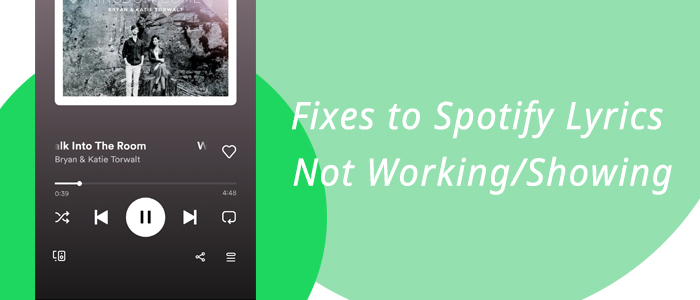
Are you running into the issue of Spotify lyrics not working? Don’t panic, in this guideline, we give a detailed explanation of why this happens and how to fix it completely.
Q3: How to share Spotify lyrics?
A: Spotify has a Premium sharing feature which allows you to share song lyrics with friends easily. You can even create and share a lyrics card on social media platforms. After opening the lyrics screen, you just need to choose the Share button in the upper-right corner.
Conclusion
Based on the steps above, it’s not a difficult process to view lyrics on Spotify. You have the ability to do so on almost all your devices via the Spotify app. In addition, we have prepared an extra tip for you. You can use the Tunelf Spotify Music Converter to download and convert Spotify music to MP3 or other formats and listen to them offline on other devices with ease.
Get this product now:
Get this product now:







