Tidal not playing songs. It either acts like it’s loading songs but doesn’t play them or it looks like it’s playing the song but it won’t. Spotify and other apps and websites sound are working perfectly and I’ve tried restarting and clearing the Tidal cache, but none of them worked. Any device?
Tidal is a popular digital music streaming platform that allows us to stream over 90 million soundtracks. It is also the first company to provide high-fidelity sound with lower tiers. We have to admit that it is indeed a great app to stream music, but it’s also possible to come across some problems like the case I shared in the article start. Are you in the same boat? If you keep encountering Tidal not playing songs problem, don’t worry, we have your back! In the next parts, I’m going to discuss the potential reasons why Tidal music not playing on your device and walk you through some feasible methods to fix it.
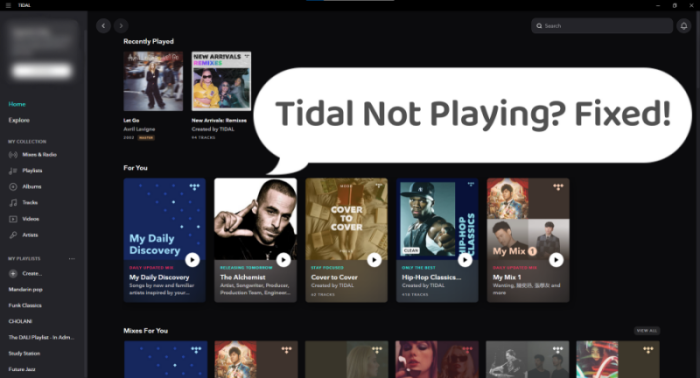
Part 1. Why is Tidal Not Playing?
When you are prompted to play a song on Tidal but find that Tidal music not playing as usual. The reasons can be various, but might be concluded into the following types:
Reason 1. Tidal Service Stops. The Tidal service is not perfect all the time. You may encounter an outage or some other bugs that prevent you from playing Tidal music properly.
Reason 2. Poor Network Connection. Online music streaming apps like Tidal largely rely on your network. If you’re under a poor or unstable network, the Tidal app won’t stream.
Reason 3. Outdated Apps or Devices. Apps need updates to fix issues and remove bugs or mistakes that might stop you from using the app very well. Don’t miss the updates!
Reason 4. Shortage of Storage Space. When your device is running out of storage space, it is urgent to remove some caches or unnecessary files to free up more storage space.
Reason 5. Output Audio Speaker Failure. Sometimes we use speakers to play Tidal music louder and share music with more people, the connection failure or something related to both apps leads to Tidal not playing songs.
Reason 6. Corrupted Files or Download Error. If you don’t manage to load or download some songs, you may not play them. And files can be corrupted and no longer available.
Part 2. How to Fix Tidal Not Playing Music
If you’re facing Tidal not playing songs on your device, you should first check your Internet connection and make sure that it is stable. Also, the device volume settings should be enabled and set correctly. After that, if you are still unable to play Tidal songs, you can try the fixes below. This part covers several available fixes to solve the problem on your computer.
Solution 1. Check Tidal Service Status
Before diving into other troubleshooting methods, it’s a great choice to check the Tidal service status. Tidal’s official social media channels or some third-party websites will provide updates on service status. You can visit them to check if there is a bug or outage on the Tidal service. If you find that there is no service disruption and the Tidal not playing issue still exists, you should try the following solutions to resolve it.
Solution 2. Check Your Internet Connection
Just like other music streaming services, Tidal has a high requirement for the stability and speed of your Internet connection. One possible reason why you can not play Tidal music is that there are lagging or other problems on the network, especially when you want to play high-fidelity music. Therefore, you’d better check your WiFi and ensure it is stable enough to stream Tidal music. When there is something wrong with your network, try to connect your device to another WiFi or simply use your cellular data instead. According to many users from the Reddit community, switching to cellular data is helpful when you are facing some problems with the Tidal app.
Solution 3. Change Streaming Quality
Tidal allows you to adjust the streaming quality within the app. By default, Tidal loads music tracks or video data with the highest quality in order to offer you the best listening service, but that costs a large storage space at the same time. You can change the download settings to avoid this.
Step 1. Open the Tidal app on your Windows PC and click the three-dot icon from the left side menu.
Step 2. Click Settings to enter and select the Streaming section from the window.
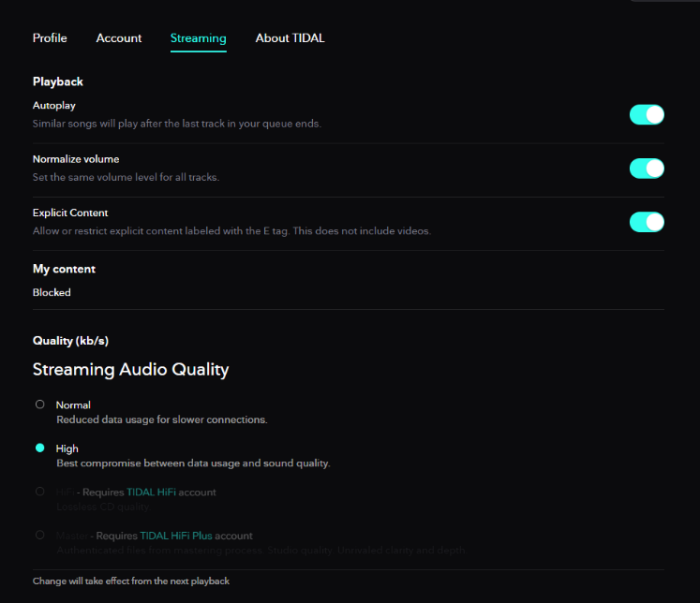
Step 3. Here you can adjust the streaming quality on your Tidal desktop app.
Solution 4. Check Apple ID Registration
If you use Apple ID to log into the Tidal app and receive a message that says “Service Unavailable” error, then this might be the problematic issue. You can check your Apple ID and disconnect it to resolve this error. Try these steps:
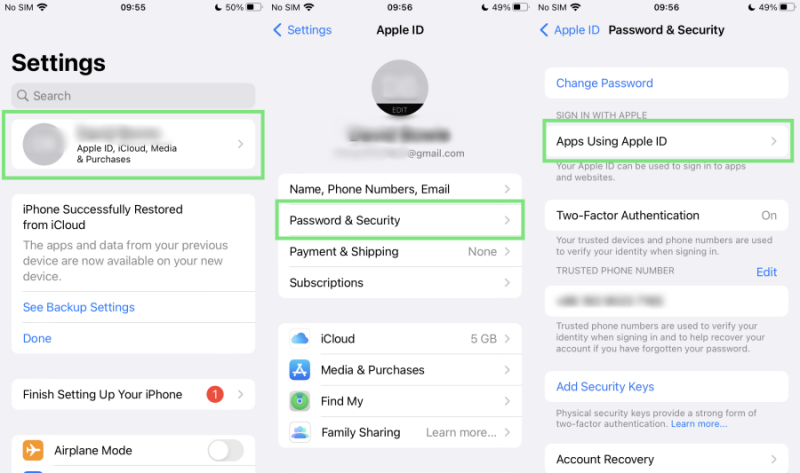
On iPhone:
Step 1. Open the Settings app on your iPhone and tap the Apple profile in the first place.
Step 2. On the detail page, go to Password & Security, then tap Apps Using Apple ID.
Step 3. In the app list, find the Tidal app and tap it.
Step 4. Select the Stop using Apple ID option and tap Stop using to confirm your setup.
On computer:
Step 1. Go to the Apple ID online page and choose Security.
Step 2. Select APPS & WEBSITES USING APPLE ID > Manage apps & websites.
Step 3. Here you can find the Tidal app and click on Stop Using Apple ID to finish.
Solution 5. Update the Tidal App
If you are trapped in Tidal songs not playing issue on mobile devices, another possible method available for you is to simply update the Tidal mobile app to the latest version. To check what version your app is, go to the App Store or Google Play Store and search for Tidal, if there is an update option, then you should update your Tidal app first.
Solution 6. Reinstall Tidal from Another Source
If there is no new version, another effective troubleshooting step is to perform a clean reinstall on your mobile phone. This process involves completely removing the app from your device and then reinstalling it fresh. After deleting the app, you can restart your device. This helps ensure that any residual files or processes related to the app are cleared from memory.
On iOS:
Step 1. Press and long-hold the Tidal icon from your mobile phone’s Home screen.
Step 2. In the drop-down menu, select Remove App and tap Remove to confirm. After that, go to your App Store to download the app again.
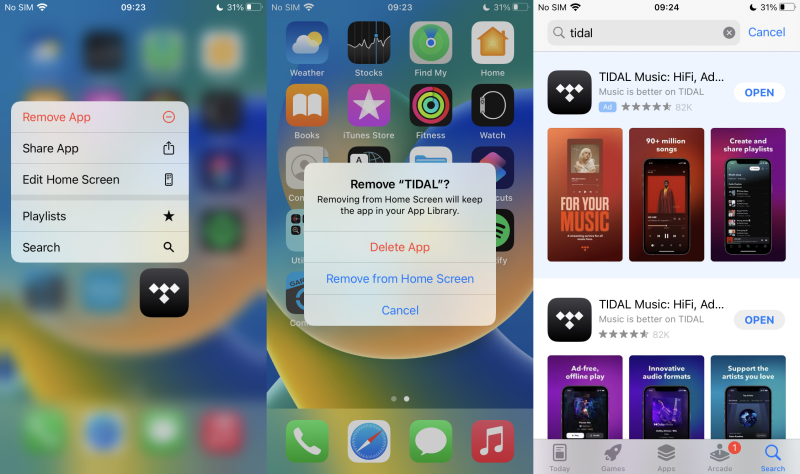
On Android:
Step 1. Press and long-hold the Tidal app icon from your Home screen on Android devices and tap the first option to enter the App Info page.
Step 2. Here you can select the Uninstall button to delete the Tidal app. Then go to Google Play Store to download the app again.
Solution 7. Clear Tidal Cache
Tidal does not offer you the option to clear the cache on mobile phones directly, but we can seek approaches to do this manually. Here is how to clean up Tidal cache files:
On Android:
Step 1. On the Home screen of your Android phone, press and hold the Tidal app icon until a menu appears.
Step 2. Tap the icon with i to enter the app’s settings. Or you can go to Settings > Apps > Tidal to set up, too.
Step 3. On the detail page, tap Storage & cache and then Clear cache.
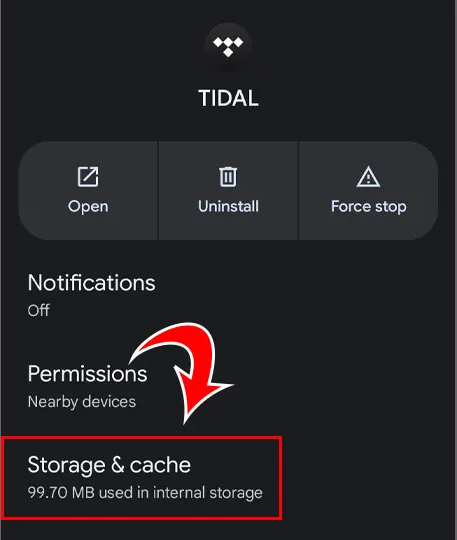
On computer:
Step 1. Run the Tidal app on your Windows or Mac. Then click the three horizontal lines icon at the top left corner.
Step 2. Select Help > Troubleshooting > Clear Cache.
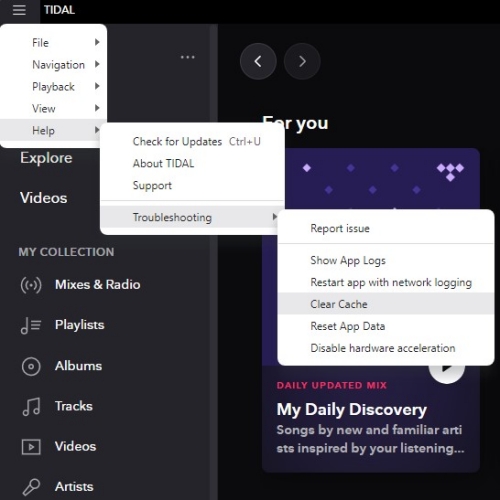
Part 3. How to Fix Tidal Downloaded Music Not Playing
Except for online music, some users found that Tidal can’t play the downloaded music as well. If you find your downloads can’t be played, here are some potential fixes to give you a hand.
Fix 1. Free up Device Storage
Clearing the unnecessary files on your current devices is essential to free up more storage space. So that to allow work well. If you’re experiencing a storage shortage on your mobile device, try this method!
On iPhone:
Step 1. Open Settings and navigate to General > iPhone Storage.
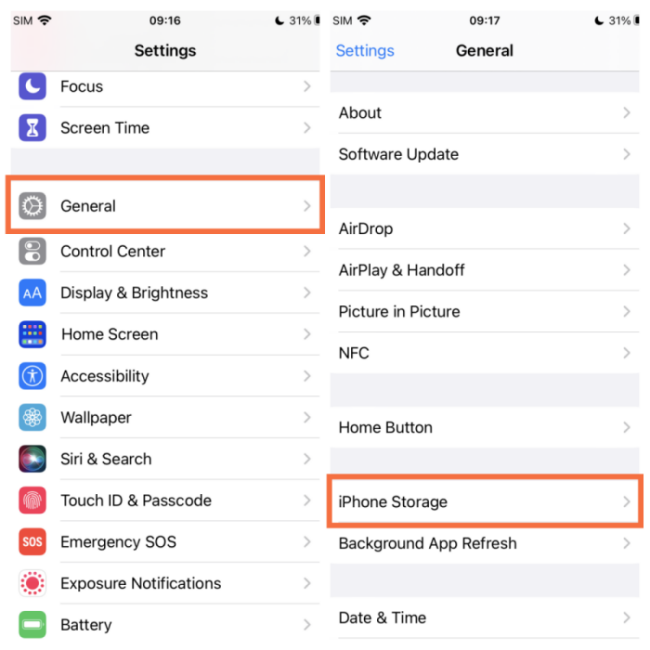
Step 2. Here you can see all your downloads and apps as well as how much space you left. Verify if you have enough space for running Spotify. If not, delete some videos, files, etc that you don’t need to free up more space.
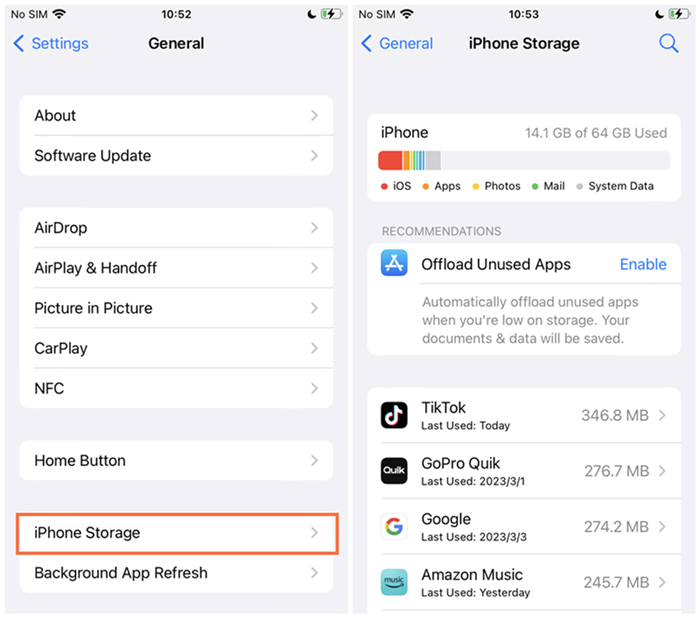
On Android:
Step 1. Go to Settings and select Storage.
Step 2. On the next page, you can see your space clearly. Make sure you have enough space to run the Spotify app. If not, delete some.
Fix 2. Log out and Log Back in
The failure of the synchronization between the Tidal app and your account information can lead to a music-playing issue. This lack of synchronization can stem from a range of factors, including network connectivity issues, server maintenance on Tidal’s end, or glitches in the app itself. To refresh and make the synchronization again, you can try to log out. Then, wait for a while to log back in.
• On mobile phones
Step 1. Open the Tidal app on your smartphone and head to the My collection tab.
Step 2. Tap Settings > Log out.
• On computer
Step 1. Go to the Tidal app on your desktop.
Step 2. Click the three dots icon next to your user name, then choose Log out.
Fix 3. Delete and Re-download the Downloaded Music
One possible reason why Tidal not playing downloaded music is that your downloaded Tidal music files are corrupted. In this case, you will need to delete and re-download them so as to play them normally.
Step 1. Fire up the Tidal app and tap My collection at the bottom toolbar.
Step 2. Select Downloaded and find the song that can not be played anymore.
Step 3. Tap the three dots icon next to the song and choose Delete.
Step 4. Now you can go to the Tidal library and re-download this song again.
Part 4. How to Fix Tidal Playing No Sound
The issue of Tidal not playing music encompasses various scenarios. Among them, one particular situation is that the music appears to be playing but no sound is audible. At this time, you can try the solutions in this part to restore the music playback from the Tidal app.
Fix 1. Check Output Audio Speakers
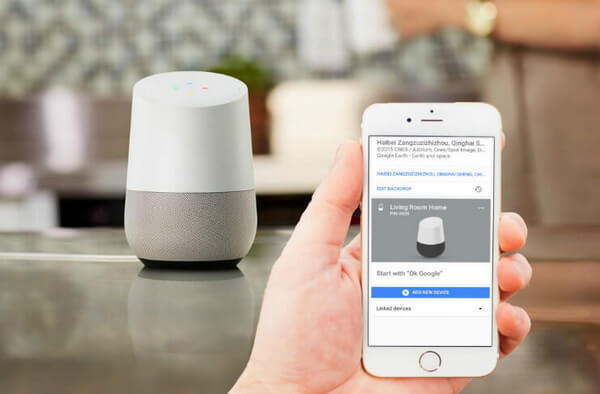
This method is applicable when you’re using an output audio speaker such as Echo or Bluetooth speaker, etc. In cases when something is wrong with your output speakers, issues like Tidal music not playing are easier to happen. Thus, you’d better check and make sure your output device is well enough to stream Tidal music. Please double-check your output device and your Spotify app to figure out the problematic one. You can use another app to stream audio from your smart speaker or connect your phone to another output speaker to test the performance.
If you’re listening to Tidal music through Bluetooth headphones, please check the Bluetooth connection as well.
Fix 2. Reboot Your Device
One possible factor of your Tidal music’s no sound is that there are some bugs or glitches appearing on your device. The quickest solution to address such issues is to reboot your device. This step is helpful to make a total refreshment and clear most temporary bugs on your device. Before rebooting, it’s essential to ensure that the Tidal app is completely closed. Then, you can hold and press the power button on your mobile phone to finish a restart. If you want to restart your computer, you just need to click Power > Restart. Now, try this method to restore your seamless playback on Tidal.
Part 5. Bonus: How to Keep Tidal Music Playing Forever
It is known that the Tidal music files are all strictly protected by the DRM license, because of which, you can only listen to your downloaded music on the Tidal app. However, the app is prone to problems. If you want a great music experience without any limits, or you want to keep your Tidal downloads playable on all your devices, here we have the best solution: Tunelf Tidal Music Converter.
Tunelf Tidal Music Converter is designed to download Tidal Music without a premium account. It also has the ability to convert Tidal tracks, playlists, and albums to popular audio formats to keep them playable on any other compatible devices forever. The available options include MP3, WAV, FLAC, AAC, M4A, and M4B. After conversion, you can easily transfer and import the downloaded music files to other players or devices for offline playback. In general, the Tunelf Tidal Music Converter is a great choice to help you stay away from any issue or problem on the Tidal app. More so, you are able to keep the downloaded music permanently.

Key Features of Tunelf Tidal Music Converter
- Download any Tidal content, including songs, albums, playlists, and artists
- Support exporting Tidal music to MP3, AAC, FLAC, WAV, M4A, and M4B
- Preserve a whole set of ID3 tag information in the downloaded Tidal songs
- Handle the conversion of Tidal music up to 5× faster speed and in batch
Part 6 Conclusion
There is a wide range of errors that can result in the Tidal not playing music issue. But it won’t be big trouble since you can get some powerful solutions here in this post. If you want to enjoy Tidal music offline on multiple devices and be free of errors, the Tunelf Tidal Music Converter is recommended!







