Tidal Music, as the first one to step into the field of providing high-fidelity sounds with lower prices, allows its users to access more than 90 million soundtracks in your music taste. Meanwhile, it is now bringing its app to be convenient for more people worldwide in many circumstances. As for Apple TV, people won’t be strange with it. With its Wi-Fi capacity, people can stream media content from their mobile phone devices. People are still having puzzles about the Tidal Apple TV app exists or not. If yes, how to play Tidal on Apple TV?
Don’t fret! We are going to share a complete guide for solving all your puzzles and bring you as much more convenience. Keep reading to find out!
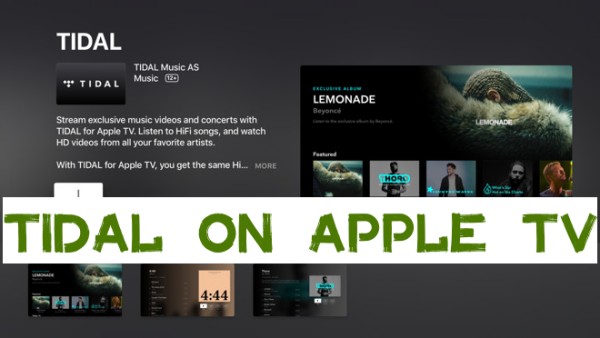
- Part 1. Does Tidal Work with Apple TV?
- Part 2. How to Play Tidal on Apple TV via the Tidal App [4th Gen]
- Part 3. How to Cast Tidal to Apple TV via the AirPlay Feature [1st-3rd Gen]
- Part 4. Best Way to Get Tidal Music for Apple TV [All Apple TV Models]
- Part 5. FAQs about Playing Tidal on Apple TV
- Part 6. Conclusion
Part 1 Does Tidal Work with Apple TV?
Yes and of course! Since the day that Tidal launched the TV version of Apple TV, it has offered Apple users a great way to enjoy Tidal music on bigger screens like Apple TV. And it is now available and workable for you to lose yourself in the music world. To enable Tidal on your Apple TV, you can apply the following methods.
Part 2 How to Play Tidal on Apple TV via the Tidal App [4th Gen]
As now Tidal has provided its app version on Apple TV, all you need is to download and install the Tidal app on your TV to access millions of soundtracks with HiFi quality. Tidal has introduced the TV OS app on the 4th Generation of Apple TV which has a built-in App Store to install the Apple TV Tidal app. Now follow the instructions below.
Preparation:
The Tidal app is available for Apple TVOS versions 15 and higher. So make sure both your Apple TV and Tidal are updated to the latest version to get a better experience.
Steps to Set up the Tidal App for Apple TV
Step 1. Go to the App Store on your Apple TV’s home screen.
Step 2. Search for Tidal and install it on your Apple TV.
Step 3. Launch the Tidal app on your Apple TV.
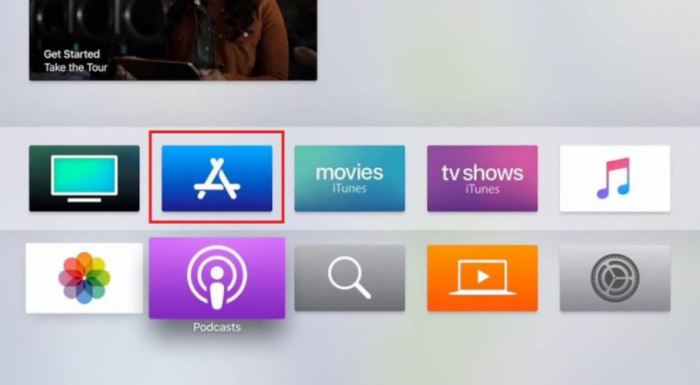
Steps to Link Tidal on Apple TV for Playing
Step 1. Go to link.Tidal.com on your computer, phone, or other smart devices.
Step 2. Log into or sign up for a Tidal account.
Step 3. Enter the code displayed on your Apple TV to link it to your account and start streaming Tidal on your TV.
Part 3 How to Cast Tidal to Apple TV via the AirPlay Feature [1st-3rd Gen]
Not all Apple TV models have App Stored preinstalled. If you use Apple TV 1st, Apple TV 2nd, and Apple TV 3rd generation, you cannot install the Tidal app on Apple TV directly. In this case, Apple users can utilize the Apple AirPlay feature to mirror the Tidal from their Apple iPad or iPhone devices. Now follow the guide below.
Steps to Cast Tidal to Apple TV from iPhone/iPad
Step 1. Make sure you have installed Tidal on your Apple mobile devices. Now connect your mobile device and Apple TV to the same Wi-Fi network.
Step 2. Launch the Tidal mobile app and choose a song you want to share on Apple TV to play.
Step 3. Swipe down from the upper of your iPhone or iPad screen to open the Control Center.
Step 4. Tap the AirPlay button and choose your Apple TV from the available devices list.
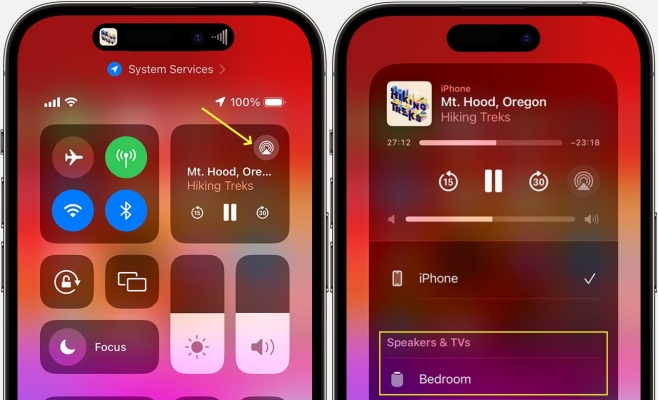
Steps to Cast Tidal to Apple TV from Mac
Step 1. Connect your Mac and Apple TV to the same network.
Step 2. Launch the Tidal app on your Mac and choose a song you want to share on Apple TV to play.
Step 3. Click Control Center in the menu bar on the top right corner of your Mac.
Step 4. Click the AirPlay icon under Sound and select Apple TV to Output the sound.
Step 5. Now your Tidal music will be played through Apple TV.
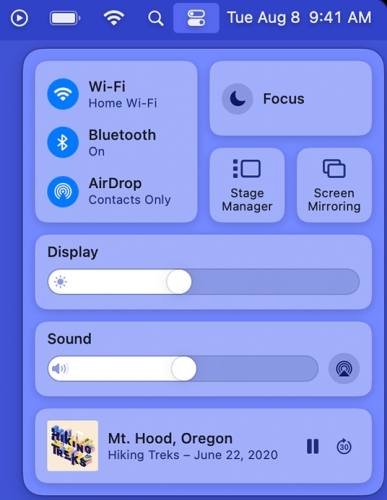
Part 4 Best Way to Get Tidal Music for Apple TV [All Apple TV Models]
Well, the first method above requires the latest model of Apple TV to install the Tidal app, and the second requires an Apple device to mirror the screen. What if I use an Android device? What about Apple TV models in other older versions? Don’t worry, here we offer you the best solution that is suitable for all Apple TV models. You can download Tidal Music offline so that it won’t be greyed out once your subscription expires.
To get this done, you’ll need this third-party software – Tunelf Tidal Music Converter. Tunelf Tidal Music Converter is specially designed for all Tidal users to stream Tidal Music on multiple devices without limits. With advanced and innovative technology, Tunelf allows you to remove the DRM from Tidal music and download songs locally. Tunelf program supports FLAC, MP3, AAC, WAV, M4A, and WAV. It can handle the conversion of Tidal songs at a 5× faster speed. Moreover, it can keep the original sound quality and ID3 tags. Here is the tutorial you can follow:

Key Features of Tunelf Tidal Music Converter
- Download any Tidal content, including songs, albums, playlists, and artists
- Support exporting Tidal music to MP3, AAC, FLAC, WAV, M4A, and M4B
- Preserve a whole set of ID3 tag information in the downloaded Tidal songs
- Handle the conversion of Tidal music up to 5× faster speed and in batch
Step 1 Import Tidal Tracks to Tunelf Program
For a better user experience, we suggest you sign up for Tunelf Tidal Music Converter. And please make sure to download and install the Tidal app on your device. When you launch Tunelf, the Tidal app will work at the same time. And you’ll enter your Tidal app automatically. You can just import a song by a copy & paste, then click the Add + icon to load music files. The other simple way is to drag and drop the music tracks to the program.

Step 2 Set the Output Audio Parameters
The second step is to configure the output audio parameters as you want. Go to the menu icon > Preferences > Convert to select the output format, bit rate, sample rate, and channel for personal needs. Here you can choose MP3 to convert as it is compatible with most popular players or devices.

Step 3 Download Tidal Music for Apple TV
After setting the formats, you can click the Convert button to start the conversion. It’s no problem to convert a batch of music files. You only need to wait for a short time till it is finished. When the conversion is over, you can access the converted music files easily in your local folder by clicking the Converted icon.

Step 4 Play Tidal on Apple TV
Once done, you have saved Tidal songs in the local folders on your computer offline. It’s simple to upload or stream these local files to Apple TV. To do this, you’ll need the help of iTunes. Please download and install the iTunes app in advance before applying the below steps.
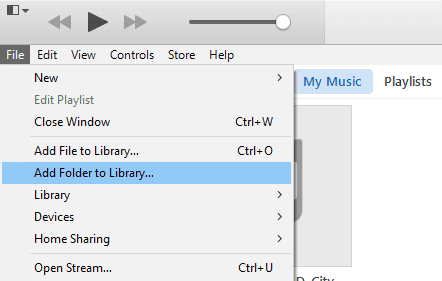
1. Open the iTunes app and sign in with your Apple ID. Select the menu bar from the top of the iTunes window.
2. Click File > Add folder to Library to import your converted Tidal music to iTunes.
3. Once done, select File > Home Sharing > Turn on Home Sharing.
4. On your Apple TV, go to Settings > Users and Accounts > Home Sharing to turn it on.
5. Login to your Apple ID, and make sure to use the same account you use on your iTunes app.
Once connected, you can find the library and stream the converted Tidal songs on your Apple TV.
Part 5. FAQs about Playing Tidal on Apple TV
We’ve concluded the frequently-asked question about playing Tidal on Apple TV and summarized the answers below. To save your efforts, just check the below answers.
What about the sound quality of Tidal on Apple TV?
A: Tidal offers HiFi subscribers uncompressed 16-bit / 44kHz CD quality rendering and a selection of Masters ranging from 16 to 24-bit / 44.1, 88.2, 96, 192 up to 352 kHz.
Can we enjoy Tidal Dolby Atmos on Apple TV?
A: Yes, you can get Tidal Dolby Atmos Apple TV, but only on some selected models. Apple TV 4K and Apple TV HD can play sound in the highest quality that’s supported by your home entertainment setup and that’s available with the content that you watch. To listen to audio in Dolby Atmos effect, you’ll also need to make sure the Dolby Atmos option is enabled on your Apple TV. On your Apple TV 4K, go to Settings > Video and Audio and select Audio Format. Under Immersive Audio, check that Dolby Atmos is on. If you don’t see Immersive Audio and Dolby Atmos as an option, you might need to change how your home entertainment system is set up.
Why is Tidal not working on my Apple TV?
A: The issue may result from various factors. Please ensure that you have upgraded your Tidal app and Apple TV to the latest version. Also, check your Internet connection. If it still doesn’t work as expected, please contact Tidal Support for help. Generally speaking, we commend you use Tunelf Tidal Music Converter to download Tidal tracks and transfer them to your Apple TV.
Part 6. Conclusion
To stream Tidal on Apple TV, you have several approaches to choose from and they are all easy to handle. If you’d like to listen to Tidal music offline on multiple devices without premium, you can take a look at the tool – Tunelf Tidal Music Converter. It makes it possible to stream Tidal on Apple TV, but also compatible with many other popular players.
Get the product now:
Get the product now:







