Playback issues on Android. My Tidal keeps pausing if I let my phone sleep after a few minutes. I’m running tidal on my Samsung s21+ . I’ve updated and reinstalled tidal many times. Any ideas for a solution?”
— From Reddit.With distinguished HiFi sound quality, Tidal needs no introduction to most people. Beyond that, Tidal offers a free tier service so you can stream over 100 million songs even if you have no subscription. However, accessing millions of songs can be tricky if users get the paused playback when using Tidal. Indeed, this is actually a very common issue and you’re not alone. In the following parts, we’ll show you a detailed explanation of why Tidal playback has been paused and how to stop Tidal from pausing. Scroll down to remedy this frustrating issue and then get into the groove of your favorite music.

Part 1. Why Tidal Keeps Pausing on Your Device?
Knowing where to look for the source of the problem, aka learning why Tidal keeps pausing can simplify the troubleshooting process. So here we list possible reasons that can lead to Tidal playback paused.
1. Simultaneous Playback on Another Device
Tidal “Playback Paused” error message may surface when your Tidal account is being used on two devices at the same time. That is, if you are playing Tidal on your smartphone while streaming Tidal with the same account on your desktop, then one playback will stop.

If you wanna get Tidal playback on multiple devices at the same time, you’d better enable the offline mode on other devices or upgrade to the Tidal Family Plan. Honestly, the best way to get Tidal playback on both desktop and mobile is to use Tunelf Tidal Music Converter to download Tidal songs locally. Then you can play Tidal songs without the device restrictions.

2. Unstable Network Issues
One of the most common reasons why playback has been paused Tidal is the connected internet connection. As you might know, when the wireless connection is cut off, any online content cannot be accessed, let alone playing your wanted songs from Tidal.
3. Tidal Software Issues
Tidal keeps pausing belongs to a playback issue which might be followed by the app crashing or freezing. The Tidal app’s glitches and bugs are inevitable and you can act up to temporarily fix them. But to troubleshoot the bugs completely, you have to wait for the new version release with bugs fixed by the Tidal technical team.
4. Wrong Tidal Setting
If you make Tidal available only on the WiFi environment, then Tidal stops playing when you use mobile data. Sometimes, the streaming quality of Tidal will affect the playback on your device. The higher the quality being played, the more likely you can run into memory or other issues that might negatively affect playback.
5. No Enough Storage
We’ve run out of reasons for internal Tidal problems. Now it’s time to start looking into the actual device you’re using. When there is insufficient space on your device, especially for those who are facing Tidal playback paused Android, you cannot continue to use Tidal whose caches and storage are excessive.
Part 2. What to Do When Tidal Playback Has Been Paused
Well, now, you’ve targeted the causes. So how do I stop Tidal from pausing? Try the following 6 simple fixes to stop your Tidal from pausing on you.
Quickest Steps to Solve Tidal Keeps Pausing:
- Disable Another Device for Playing
- Ensure a Stable Wireless Connection
- Check for Storage and Free Up If Needed
- Check for Updates for Tidal with App Store/Play Store
Fix 1. Change the Streaming Settings on Tidal
First, you have to enable Tidal to run on both WiFi and cellular data. Head to the Settings app on your Android or iPhone. Scroll down to locate the Tidal app and tap the Wireless Data option to check WLAN & Cellular Data. After that, change the streaming quality on Tidal to ensure smooth listening.

- On the Tidal app, navigate to Settings from the upper-right corner.
- Tap Quality and select Streaming.
- Change the quality to Normal under the WiFi and Mobile data sections.
Fix 2. Restart the Tidal App
To troubleshoot the issue caused by the crashed Tidal app, closing the Tidal app is the most common way. After using the steps below to force stop the Tidal app, reopen it to start playing and this time Tidal playback paused will not appear.
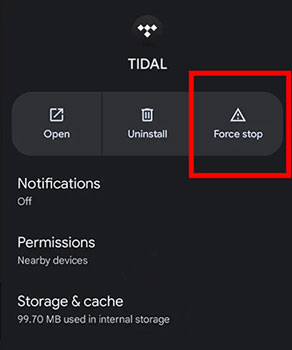
On Android:
- Go to Settings > Apps/Apps & Notifications.
- Tap All Apps to access all opened applications.
- Select and touch the Tidal app, and you will see the Force Stop option.
On iPhone:
- Swipe up from the bottom of your iPhone to bring the App Launcher.
- Swipe left or right to locate the Tidal app.
- Swipe upwards on the Tidal preview to shut down it.
Fix 3. Reboot Your Current Device
Tidal playback has been paused could be a system or service clashing with it. A good way to clear everything out is to restart your current device.
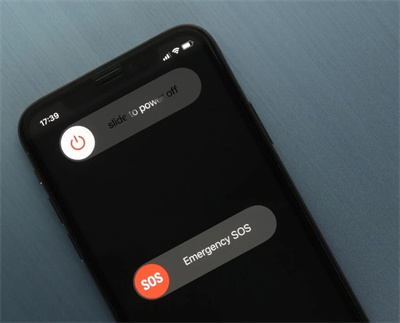
To restart your Android phone, press and hold the Power button for 5-10 seconds to reveal the power menu. Afterward, select Restart.
To restart an iPhone, press both the volume up button and the side button until the power-off slider appears. Drag the slider to power off your iPhone and then hold the Power button to boot your iPhone.
Fix 4. Delete Tidal Caches
Clearing Tidal caches helps free up space on your phone, which allows the app and other apps to function properly. Here’s how to clear Tidal caches when Tidal keeps pausing iPhone/Android.
On Android:
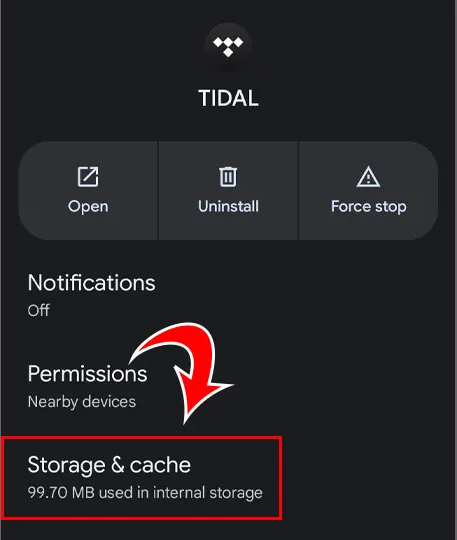
- Open Android Settings and select Apps.
- Tap Tidal > Storage > Clear Cache to delete the unnecessary files produced by Tidal on your Android device.
On iPhone:
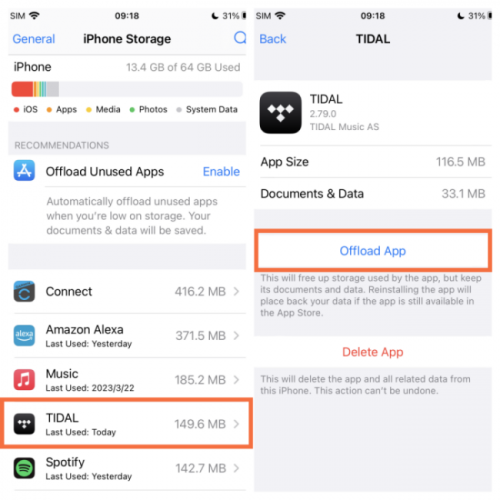
- Go to Settings > General > iPhone Storage.
- Find and tap on the Tidal app.
- Select Offload App to free up storage used by Tidal.
Fix 5. Redownload Tidal Songs
On rare occasions, Tidal keeps pausing under offline mode. That is probably because of the unavailable license issue, your expired subscription, or deleted downloads. Hence, you have to switch to the online mode to redownload Tidal songs.

- Head to Tidal My Collection and choose Downloads.
- Tap the problematic playlist or album and hit on the Downloaded button.
- Select Remove to confirm it.
- Under a strong network, tap the Download icon to download it again.
Fix 6. Reinstall the Tidal App
Usually, performing a clean uninstall can solve most issues. After removing Tidal from your device, try to download the latest version of Tidal which can fix known bugs and improve performance.
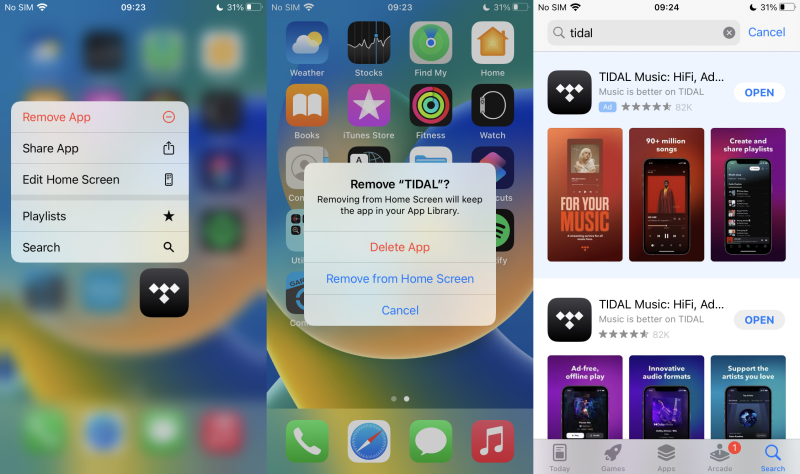
- Tap and hold the Tidal app icon on the Home screen.
- Select Uninstall (Android) or Remove App (iPhone).
- Go to Play Store or App Store and search for Tidal.
- Tap Get to install the newest Tidal app on your Android or iPhone.
Part 3. How to Play Tidal without Playback Issues
If none of the above solutions work, there’s an ultimate solution that not only solves your Tidal stops playing issue but also helps you get rid of Tidal bugs thoroughly — play Tidal Music without the Tidal player. You have to know the issue appears within the Tidal app. Just imagine that if you don’t rely on the Tidal app, would the issue exist? I bet absolutely not.
To play Tidal without the Tidal app, Tunelf Tidal Music Converter is necessary. With this smart tool, you can download songs, playlists, and albums from Tidal to the computer whether you are using the free version of Tidal or subscribing to Tidal. Thanks to the conversion feature, songs from Tidal are saved in MP3, FLAC, AAC, M4A, M4B, or WAV with DRM free. After conversion, you can own Tidal files completely and play them out of the Tidal player.

Key Features of Tunelf Tidal Music Converter
- Download any Tidal content, including songs, albums, playlists, and artists
- Support exporting Tidal music to MP3, AAC, FLAC, WAV, M4A, and M4B
- Preserve a whole set of ID3 tag information in the downloaded Tidal songs
- Handle the conversion of Tidal music up to 5× faster speed and in batch
Here’s how to download Tidal songs while removing DRM from Tidal with Tunelf Tidal Music Converter. First to install Tunelf to experience its advantages.
Step 1 Add Tracks or Playlists from Tidal to Tunelf

Launch Tunelf Tidal Music Converter on your Windows or Mac, and the Tidal app will be opened spontaneously. Find your desired track or playlist on Tidal and share it to obtain the link. After that, copy and paste it into Tunelf’s search bar and click the + button. Once uploaded, you can freely browse your songs in Tunelf.
Step 2 Adjust the Output Parameters for Tidal Music

Now, go to the menu bar in the upper right corner and select the Preferences option. After a window pops up, select the Convert section. Here, the output format and some parameters including bit rate, sample rate, and channel are available. You’d better keep the default MP3 format that is highly compatible and playable on various devices including your mobile phone. Then click OK to save your other changes.
Step 3 Download Tidal Music as Local Files

Just one-click the Convert button at the bottom right corner, and Tunelf will automatically download and convert Tidal songs to MP3 at a 5x faster speed. After conversion, all the Tidal songs will be saved to your computer locally. You can navigate to the Converted list to browse and view all your converted songs.
Step 4 Transfer Converted Tidal Songs to Mobile Device
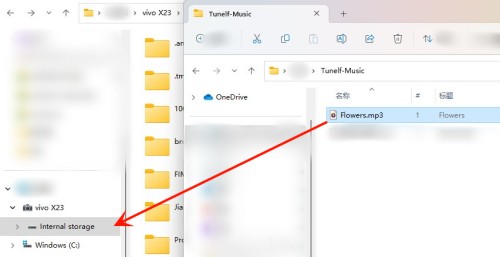
On the Tunelf Converted list, use the search icon to locate converted files in your local folder. After finding, use a USB cable to connect your smartphone to your computer. Directly drag the files or folder containing the Tidal songs, and drop them into your smartphone’s internal storage. Done! Now you can listen to Tidal with the built-in player simultaneously without the Tidal playback paused issue.
Conclusion
As an app, Tidal may sometimes fail to cater to user expectations. When your Tidal playback has been paused or Tidal stops playing, feel free to take the above steps to get back to enjoying your music. To avoid issues caused by Tidal, the best way is to get rid of the Tidal app for playing. So using Tunelf Tidal Music Converter could be the first choice.
Get the product now:
Get the product now:







