Google Home, now changed the name to Google Nest, is a classic speaker developed by Google under the Google Nest brand. Cooperated with Google Assistant, this smart home speaker can interact with your commands and fulfill the tasks. It has also partnered many famous brands to provides you a whole set of services you’ll need at home, such as streaming music, playing videos and receiving messages of news update, etc. Recently, a lot of people are asking if it is possible to get and play Tidal on Google Home speaker?
Are you running into the same issue and eager to see the Tidal Google Home integration? Congratulates! This passage shows exactly what you need. Check it out below!
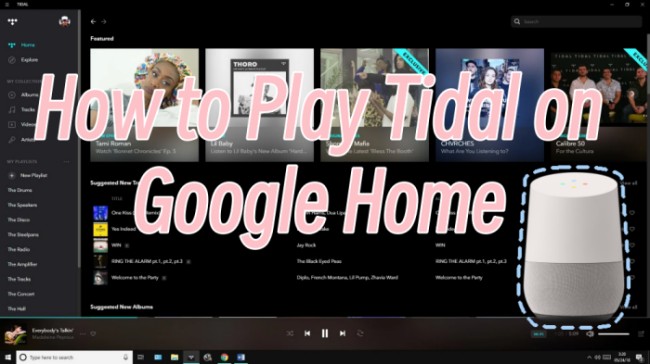
Part 1 How to Connect Tidal to Google Home via Google Cast
When it comes to the integration, the truth is not positive, but you still have somewhere to go. To link Tidal to Google Home speaker, the first place to go is to utilize the cast feature on Tidal. As Google Home has a built-in Chromecast and Tidal did support Chromecast as well, so you can connect Tidal and Google Home with ease. Next is what you should do to link both apps.
Note
Please make sure your mobile device and Google Home speaker are connected to the same Wi-Fi network as the setup process needs.
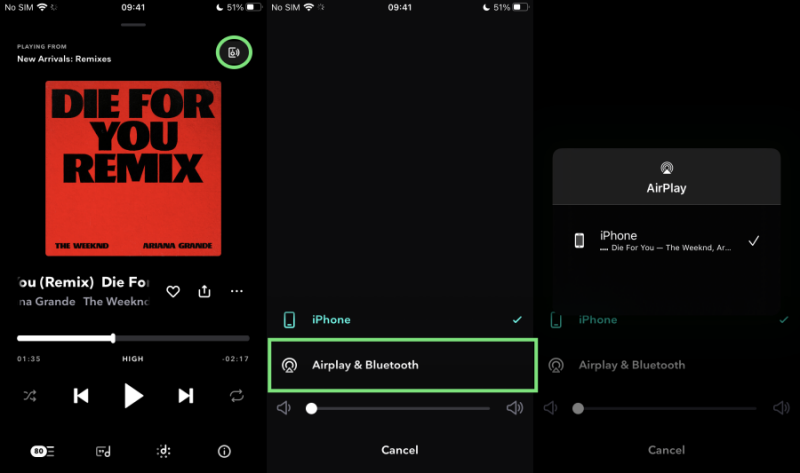
Step 1. Keep your Google smart speaker open and discoverable and launch the Tidal app on your iPhone or Android phone.
Step 2. Browse your music library and select a song or playlist to play. And then Tidal will start to play the song at the time you tap it.
Step 3. Go to the Now Playing view and find the little speaker icon at the left-bottom of the corner. Tap it.
Step 4. Next, you’ll be sent to the Google Cast sub menu. Here you can see all your Chromecast devices that sharing the same network connection with you on this page.
Step 5. Choose the Google Home speaker in the device list to connect. After then, you can play Tidal on Google Home without hassle. You can full take advantage of the Google Assistant to control the music playback hands-free or use your phone as well.
Part 2 How to Play Tidal on Google Home Offline via Tunelf
Unluckily, for some users, it is no longer workable to cast Tidal to Google Home or the function is not working. Meanwhile, a Tidal premium account is acquired to stream what you want on Google Home speakers. In this case, we would like to recommend you use this way as an alternative method. That is, to download Tidal tracks offline by using a tool named Tunelf Tidal Music Converter.
Tunelf Tidal Music Converter is an outstanding program to deal with the DRM on Tidal songs and stream them everywhere without limits. What is DRM? Why we remove it? DRM, the abbreviation of the term Digital Rights Management, is a widely-used technology to control the legal access to digital contents, such as music, video as well as others. Tidal deploys this technology to restrict the usage of its audio files so as to protect the copyrights. However, this has a negative effect on our normal use. We cannot add Tidal music to DJ for mixing, we cannot listen to them on smart devices like Google Home directly, things like that.
Thanks to Tunelf Tidal Music Converter, you can easily download Tidal music offline for your personal use now. By using this software, you can download HiFi and MQA Tidal music with the original sound quality and can convert Tidal music at up to 5× faster speed. Moreover, a whole set of ID3 tag information can be kept as Tunelf uses a smart ID3 tag recognizance technology.

Key Features of Tunelf Tidal Music Converter
- Download any Tidal content, including songs, albums, playlists, and artists
- Support exporting Tidal music to MP3, AAC, FLAC, WAV, M4A, and M4B
- Preserve a whole set of ID3 tag information in the downloaded Tidal songs
- Handle the conversion of Tidal music up to 5× faster speed and in batch
Step 1. Import Tidal Music to Download
Start by launching the Tunelf program and it will run the Tidal app on your device simultaneously. Open your Tidal app and go to My Collection or search for specific song to import, copy the shared URL link of the song and paste it to the search bar of the converter. Then click the add + icon to import. Another simple way to load is to simply drag and drop.

Step 2. Configure the Output Audio Parameters
To enable Tidal Google Home streaming, you’re supposed to set the output formats on demand. The default output audio format is MP3 and you can change it to AAC, M4A, M4B, FLAC, WAV as well. Just click on the menu icon and go to Preferences > Convert window to setup. Here you can also set the output archive, sample rate, bit rate, channel and so on for a better performance.

Step 3. Download the DRM-free Tidal Songs
Now confirm all your output settings, then click the Convert button at the bottom-right corner of the converter to start your conversion. Just wait a while and have a cup of tea, things get done. After then, you can click the Converted icon to see your conversion history and locate where they are on your computers. Now you can easily add Tidal to Google Home for streaming or share them with others or on multiple platforms.

Part 3 How to Add Tidal to Google Home for Streaming
After conversion, you have downloaded the Tidal tracks offline locally, it’ll be a piece of cake to listen to the local music on Google Home. Here are two options available.
Option 1. Listen to Tidal Songs on Google Home via Bluetooth
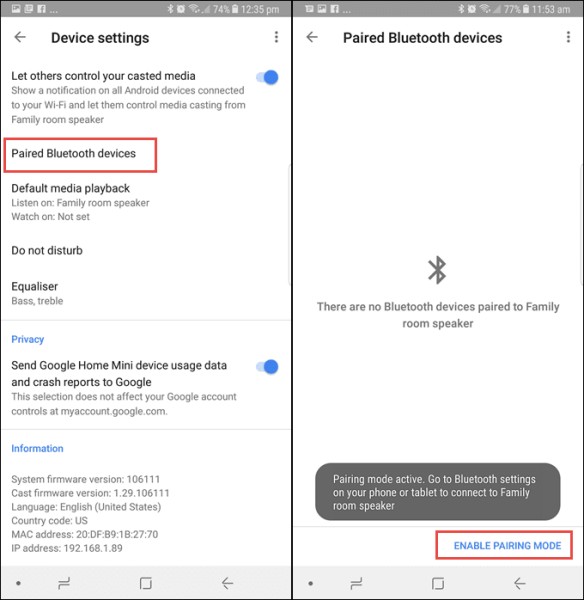
Step 1. Connect your mobile phone to your computer with a USB drive to move your converted Tidal songs to your mobile device.
Step 2. On your Google Home, go to Google Home Settings and enable Google Home Bluetooth Pairing.
Step 3. On your mobile device, go to Settings > Bluetooth to turn it on. Now “Enable Pairing Mode” on Google Home to link your mobile phone via Bluetooth.
Step 4. After successfully connected, you can easily play Tidal through Google Home speaker with ease.
Or you can simply connect your computer with Google Home to stream your Tidal tracks via Bluetooth directly.
Option 2. Stream Tidal on Google Home via YouTube Music
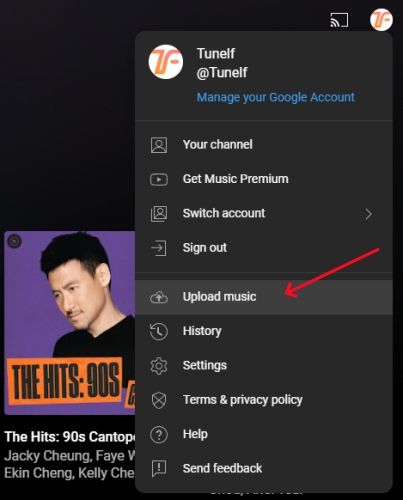
Step 1. Download and open the YouTube Music app on your device and log into your account.
Step 2. Click your profile icon and select the Upload Music button from the drop-down menu.
Step 3. Browse and find the folder where you store the converted Tidal tracks, then click it to upload.
Step 4. Launch the Google Home app on your device and sign into your account as well.
Step 5. Select Setting > Services > Music, ensure YouTube Music is enabled.
Now you can ask Google Home to play Tidal music via simple voice commands via YouTube Music.
Part 4 FAQs About Google Home Tidal Integration
Above is what you can do to add Tidal to Google Home to listen to your favorite tracks at home. Still, you may keep some puzzles in your minds. Well, it doesn’t matter if you read this part. Next, I’ll show you some questions you guys concerned about and solve your puzzles.
Q1. Can You Play Tidal on Google Home?
Yes, but you’ll need a helper like Tunelf Tidal Music Converter to download the music files from Tidal in advance to play, as there is no Tidal Google Home integration app available.
Q2. What Music Providers Work with Google Home?
With built-in Google Assistant, you can now control and enjoy the streaming contents from the following popular music services. YouTube, Pandora, Spotify and Deezer.
Q3. Does Tidal Support Chromecast?
Yes! Tidal has partnered Google Chromecast which allows you to cast your audio files from Tidal to more Chromecast-supported devices like Samsung TV. This is a simple way to add Tidal to Google Home for streaming.
Summary
In this post, we’ve shared the methods of how to play Tidal on Google Home smart speakers above. The fact is that there is no Tidal Google Home integration app yet, fortunately, we can make use of the Google Cast feature to link them. And if your cast feature is not available, we also offer you an extra tip to play Tidal through Google Home offline without premium. Click the download button below to have a try with Tunelf!
Get the product now:
Get the product now:






