When we talk about Android Auto, many of you won’t be strange about it. It is now a popular tool that people use to guide the road while driving. For most people, it’s kind of boring while driving, especially when you have a long trip to go and you have no friends around. Therefore, many of you turn on the radio station in your car and start to play music. Recently, Tidal subscribers are encountering a problem: how do we get and play Tidal on Android Auto?
We all know that we must focus on the road when driving to ensure our safety. However, Tidal and Android Auto are two services, which means it takes time to switch between apps to stream Tidal music. That is very inconvenient and not suggest doing that. It’s better to have a Tidal Android Auto integration app and things like that. If you’re looking for the answers, don’t miss this article, see the below paragraphs to find out!

Part 1 Android Auto Tidal App: Things You’d Like to Know
TIDAL is the first global music streaming service with high fidelity sound, and hi-def video quality, along with expertly curated playlists and original content — making it a trusted source for music and culture.

Q1. Is Tidal on Android Auto?
This perhaps is the most-concerned question: does Tidal work with Android Auto? The answer is yes! In 2018, Tidal released an Amazon Fire TV app, initially adding Android Auto compatibility. In order to gain a wider availability, Tidal is keep producing integrations on TVs, cars, and more devices. You can now easily gain access to Tidal Master audio quality sounds on Android Auto.
Q2. How to Fix Tidal Not Working on Android Auto?
Sometimes, you may go through some unexpected errors. There are a lot of people complaining that Tidal is not working on their different devices. This is a common issue and various factors can lead to this result. To solve this problem, you may follow the methods below.
Method 1. Update the Android Auto App. Tidal has now compatible with the Android Auto app. If your Tidal not working on Android Auto, please check for updates and get the latest version of Android Auto.
Method 2. Make Sure to Enable Tidal Integration. You know that the Tidal app won’t be launched for too long. And sometimes it may have been disabled. All you need to do is to enable the Tidal app again.
Method 3. Restart or Reinstall the Tidal App Properly. Is the Tidal app still not showing up or not working? Try to restart it or reinstall it to fix the error.
Method 4. Seek Professional Help from Tidal or Android Auto. Contact the professionals or seek helpful information from their website to get solved. You can follow their Twitter or other official account to get the latest news.
Part 2 How to Play Tidal on Android Auto – Official Way
Since now Tidal has partnered with Android Auto and provides availability as well, you can simply connect and use Tidal on Android Auto while guiding. Follow the guideline below to link both together.

Step 1. Open the Google Play Store on your Android device.
Step 2. Search for the Tidal app and Android Auto app to download and install.
Step 3. Once done, connect your Android device to your car via USB cable or Bluetooth.
Step 4. Now open the Tidal app on your mobile device and log into your Tidal account.
Step 5. Select a playlist, artist, or video that you’d like to hear and start streaming.
How to Use Tidal Android Auto Voice Commands
Besides, you’re allowed to use Tidal Android Auto voice commands to control the Tidal music playback on Android Auto. With the help of Google Assistant, it’s quite simple to achieve that. Do as follows:
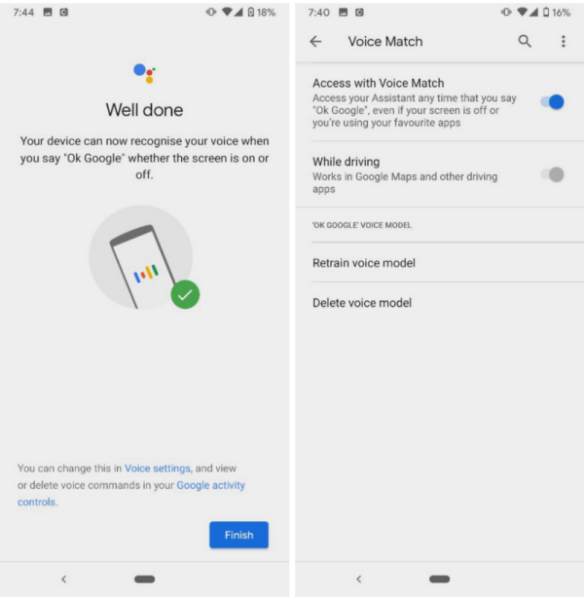
Step 1. Open the Google Assistant app on your Android device.
Step 2. Navigate to Settings > tap on ‘Ok Google’ detection.
Step 3. Find the ‘Access with voice match’ option and turn it on to enable voice commands.
Once done, you can now control the music playing on Tidal Android Auto with your voice commands. Always saying ‘Ok, Google’ before making every command.
Part 3 How to Get Tidal on Android Auto Offline
Thanks to the Tidal Android Auto integration, now things get easier to stream Tidal while using Android Auto. But many people also reported that there are some issues or bugs when using this integration. Such as Tidal not playing, and Tidal not working on Android Auto. Well, we’re tired of meeting these problems, but it seems to be difficult to avoid all these troubles. But luckily, we have the best solution available for you. Once you downloaded the Tidal tracks offline, you won’t meet such problems anymore. And the downloaded songs can be shared to more compatible devices including Android Auto on your car. Isn’t this convenient? All you need is to download and install a tool called Tunelf Tidal Music Converter.
Tunelf Tidal Music Converter (Windows & Mac) is an easy-to-use yet efficient software to download Tidal Music such as playlists, songs, albums, and artists, and convert them to MP3, FLAC, AAC, or other common formats for playback on any device. You can complete the conversion at a fast 5x speed. It also supports preserving the ID3 tags and metadata info with lossless high quality. Here is a detailed guideline on how to use it.

Key Features of Tunelf Tidal Music Converter
- Download any Tidal content, including songs, albums, playlists, and artists
- Support exporting Tidal music to MP3, AAC, FLAC, WAV, M4A, and M4B
- Preserve a whole set of ID3 tag information in the downloaded Tidal songs
- Handle the conversion of Tidal music up to 5× faster speed and in batch
Step 1. Load the Target Songs to the Program
Before the following steps, you’re supposed to sign up and get registered to unlock the full features of the Tunelf program. Loading the files to the program is quite simple. First, choose a song or playlist, etc., and select share > copy the link, then paste the link in the search bar to get the files loaded. Or you can just drag and drop to add the files.

Step 2. Set the Output Formats and Parameters
The Tunelf supports you to personalize the output formats and parameters. You can click the three-line menu button on the top right side of the screen and select Preferences. In the Preferences page, you can set the formats including codes, sample rate, bite rate, and channels as well as organize and archive output tracks by artists and albums as you want.

Step 3. Download Tidal for Android Auto
Now click the Convert button to start the conversion. After that, you can click the Converted button to locate them on your computers and play them on any device at any time.

Step 4. Play Converted Tidal Music in Car
To listen to Tidal on Android Auto in your car, just connect your mobile device to your computer via an AUX cable and move the converted Tidal tracks to the storage folder. Then connect your mobile device to your car to play the local files.
Final Thoughts
The good news is that Tidal is now compatible with Android Auto. You can easily access and stream high-quality music from Tidal Android Auto integration now. When you encounter the Tidal not working on Android Auto issue, don’t fret, we also offer you great methods to fix it. Moreover, an alternative method to play Tidal on Android Auto is provided. The Tidal music files you saved via the Tunelf tool will be forever kept in your local folder. You can listen to Tidal on multiple devices when there is no internet or without premium. Have a try with this tool!
Get the product now:
Get the product now:







