Music streaming platforms open the door to new ways of listening to music. Among all kinds of music streaming services, Amazon Music is on the rise in popularity. But at some point in time, the Amazon Music app can be tricky due to its black screen problem. Many users complain about this problem, claiming it is the biggest obstruction to using Amazon Music. Are you also facing this pesky problem? Don’t worry. We got you covered. No matter whether you encounter an Amazon Music black screen on your mobile phone or computer, you can find several feasible solutions in the next content. Also, we offer the best method to help you resolve the problem and avoid it forever in part 4. If you are curious about it, just scroll down to get what you want.

Part 1. Reasons for Amazon Music App Black Screen
What causes Amazon Music players black screen? Well, the potential reasons are numerous. We list some of them and you can check them below:
• Poor Internet connection. Amazon Music has a high requirement of the network while using the online features. If you connect to an unstable Internet, many Amazon Music features can not be used normally.
• Incompatibility issue. When your device system is out-of-date, it can lead to an incompatibility issue between your device and Amazon Music. So, the Amazon Music glitches will arise.
• Overwhelming cache files. The overwhelming cache files are another reason for Amazon Music glitches. Especially when there are corrupted files, you will fail to use Amazon Music’s features.
• Device bugs. If you use your device for a long time, there may be some internal bugs that affect the normal use of the Amazon Music app.
• Out of storage space. If your device is running out of memory, it will become lagging. Thus, the apps on your device will also be affected.
Part 2. How to Fix Amazon Music App Black Screen iPhone/Android
After knowing some potential causes, it’s time to resolve your problem. If you usually listen to Amazon Music on your mobile phone and encounter the black screen problem, you can try the fixes below. Please make sure that your devices all have a stable Internet connection.
Fix 1. Log out and Force Stop Amazon Music
In order to find out if the problem is with the Amazon Music app itself, you can force stop the app and open it later again. Most temporary bugs in the app can be fixed after you do so. Before rebooting, you’d better log out to your account as well. It can help make an utter refreshment.
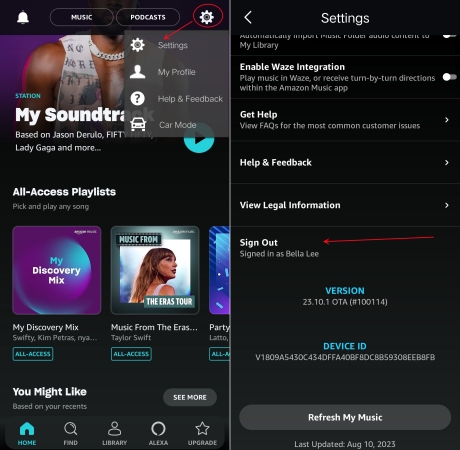
Step 1. Go to Settings on the Amazon Music app.
Step 2. Scroll down to the bottom and tap Sign Out.
Step 3. Head back to the main screen of your mobile phone. Then, swipe up from the bottom of the main screen. Next, find the Amazon Music app and swipe it up to close it.
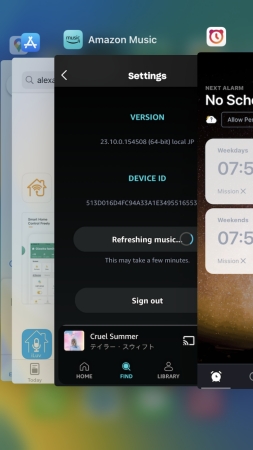
For some Android users, you can also go to the Apps or App manager to find Amazon Music. After that, tap Force stop to close it completely.
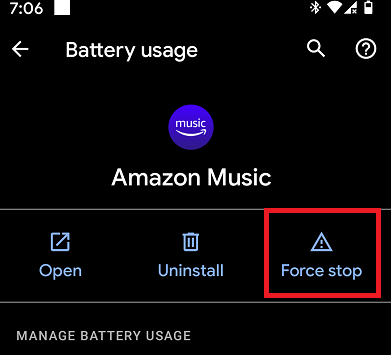
Fix 2. Restart Your Phone
Restarting your phone is also a useful method. This operation is effective to refresh your phone’s system completely. According to many users from the Amazon Music forum, this method can resolve most problems of Amazon Music and it is easy to operate. You just need to press and hold the power button and then choose Restart.
Fix 3. Update the Amazon Music App
The Amazon Music app is constantly being updated, and the new version will solve problems in older versions. Thus, to fix the current black screen problem, you can try to update Amazon Music to the latest version.
Step 1. Open the App Store or Google Play Store on your mobile phone and search for Amazon Music.
Step 2. Tap it to see if there is a new version of it. Then, choose Update.
Fix 4. Clear Cache
As the statement aforementioned, corrupted or overwhelming cache files can be the culprit of Amazon Music’s many problems, including the black screen. The solution is pretty simple, you just need to clear Amazon Music cache regularly. When you have no clue about it, you can follow the steps below.
Note
There is no direct option to clear Amazon Music cache files on iPhone. You will need to offload or delete the app instead.
On Android:
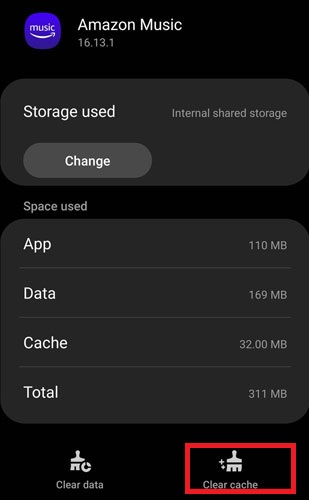
Step 1. Go to Settings on your Android device and find the Apps or App manager section.
Step 2. Find and choose Amazon Music > Storage. Then, select Clear cache.
Fix 5. Free up Storage Space
Have you ever checked the storage space of your device while encountering the black screen on Amazon Music? If not, you should do so. When your mobile phone runs out of memory, it will be lagging and can not use many apps normally. As a result, you’d better check it and delete some files that are useless to free up the storage space. After that, you can restart the Amazon Music app and see if the issue is fixed.
Fix 6. Contact Amazon Music Customer Service
If none of the above fixes resolve your problem, you can contact Amazon Music customer service and ask for advice. Depending on your personal situation, it will provide more professional suggestions for you.
Part 3. How to Fix Amazon Music App Black Screen Mac/Windows
Some users prefer to listen to Amazon Music on the computer. The black screen problem also shows up on Mac or Windows. To handle it, you can try the fixes below. There is also a complete tutorial to guide you stepwise.
Fix 1. Use Amazon Music Web Player Instead
When the black screen problem keeps coming up, the easiest solution is to use the Amazon Music web player instead. You can access it on almost any browser and it can be more stable than the Amazon Music app.
Step 1. Open any browser on your computer and go to music.amazon.com.
Step 2. Enter your credentials to log in to your Amazon Music account. Then, you are able to access your music library and enjoy it without the interruption of the black screen.
Fix 2. End Task and Reopen Amazon Music
Just like the Amazon Music app on mobile phones, you can fix some temporary bugs in the computer app by restarting it. The procedures can be a little different. But don’t worry, we prepared the exact steps for you.
For Windows:
Step 1. Press Ctrl + Shift + Esc on your keyboard to open the Task Manager.
Step 2. In the Processes section, find Amazon Music and right-click it.
Step 3. Choose End task to close it on your computer completely.

Step 4. Wait for a while and then run Amazon Music again.
For Mac:
Step 1. Press Command + Space on your keyboard and then search for Activity Monitor.
Step 2. Open Activity Monitor and click Amazon Music. After that, click the Stop icon at the top of this window.

Step 3. Select Quit in the pop-up window to confirm it. Then you can open the app again to use it as normal.

Fix 3. Reboot Your Computer
If restarting the Amazon Music app on your computer does not work and the black screen problem still exists, you should also try to reboot your computer. Don’t forget to close all the apps before restarting.
For Windows:

Step 1. Choose Start at the bottom of your desktop.
Step 2. Click Power > Restart.
For Mac:
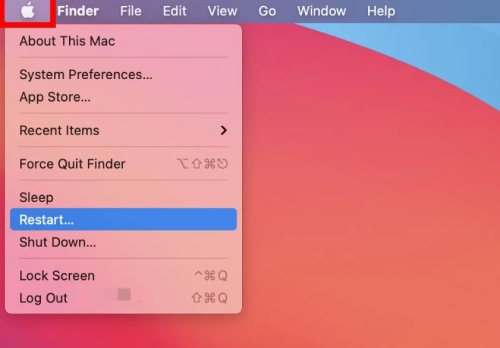
Step 1. Locate your cursor at the top right corner of your Mac screen. Click the Apple icon.
Step 2. Choose Restart from the drop-down list.
Fix 4. Reinstall Amazon Music from Somewhere Else
When there are some bugs and errors in the Amazon Music app, the best method to fix them quickly is to reinstall the app. You can try to delete it completely on your computer and then try to reinstall it from somewhere else to ensure its stability. For example, if you usually install Amazon Music from its official website, you can go to the Microsoft Store or the App Store to get it back this time.
Fix 5. Update System of Your Computer
It is possible that the black screen problem is caused by your system version. The older system is more prone to bugs and may not match the new version of Amazon Music. If you own the latest version of Amazon Music, then you’d better update the system of your computer as well.
For Windows:
Step 1. Click Start at the bottom of the screen and then choose Settings.
Step 2. Select Windows Update at the left bar. Then you can click the Check for updates to update your system.
For Mac:

Step 1. Go to the Apple menu section and click System Settings.
Step 2. Choose General > Software Update.
Part 4. Best Way to Fix and Avoid Amazon Music Black Screen
Thanks to all the useful methods above, you have a lot of options to resolve the black screen problem on your mobile phone or computer. But they are not always valid. If you find none of them can fix your problem, don’t worry. Here is an alternative method that works 100%. It not only can help you to solve the Amazon Music app black screen once and for all, but also can entitles you to avoid all the problems of Amazon Music permanently, like Amazon Music not showing on lock screen or not downloading. That is to play the Amazon Music you like on other players instead of the Amazon Music app.
But you may wonder how about the DRM protection? It is known that almost every music streaming service has this DRM protection which limits you to only listen to the music in its official app even though you downloaded the music. To clear your mind of all worries, we’d like to introduce one powerful third-party tool – Tunelf Amazon Music Converter. With its advanced technology, removing the DRM protection of Amazon Music songs and downloading them as local files will become a piece of cake. You have the offline privilege of Amazon Prime Music, Music Unlimited, and even HD Music. Furthermore, it allows you to convert the music to other audio formats like MP3, AAC, M4A, M4B, FLAC, and WAV. The best thing is that Tunelf software will keep the original sound quality to ensure your music experience.

Key Features of Tunelf Amazon Music Converter
- Download songs from Amazon Music Prime, Music Unlimited, and HD Music
- Convert Amazon Music songs to MP3, AAC, FLAC, WAV, M4A, and M4B
- Handle the audio conversion of Amazon Music at a faster speed of 5×
- Ensure the output audio quality while retaining ID3 tags and metadata
Step 1 Add Amazon Music tracks to Tunelf software
Launch the Tunelf Amazon Music Converter, then it will help you open the Amazon Music on your desktop as well. Now you can log in and decide the track you want to listen to offline. Dragging and dropping it to the interface to the Tunelf software and you are done. This software supports you to download music in batches. So, you can add several tracks at once.

Step 2 Set the output format
Depending on your demands, you will need to change the default output settings. Click the menu icon at the top right corner of the software’s interface, then select Preferences > Convert. You can change all the parameters like output format, channel, bit rate, and sample rate as long as you want.

Step 3 Initiate Amazon Music download process
Whenever you are ready, click the Convert button. Then, the software will automatically download and convert the Amazon Music tracks you add. If you want to find the storage location of the downloaded music files, you can click the Converted icon after downloading.

Wrapped up
This post is a useful manual guide when you are facing the problem of Amazon Music black screen. It contains several solutions. Mobile phone app users and computer app users can all find a suitable way to fix this issue. If you are looking for the best way that can help you stay away from the Amazon Music app problems forever, you should try Tunelf Amazon Music. By using it to download all the Amazon Music tracks you like, you have the ability to import them to other players for a more stable playback.
Get the product now:
Get the product now:







