An equalizer can help you change the frequency parameters of the sound to your liking to achieve the effect you want. Many music streaming services provide a built-in equalizer to give you a more personalized and better music experience, like Spotify and Apple Music. Except for them, Amazon Music is also a famous music platform. If you are also using it, you may wonder does Amazon Music have an equalizer. How to use Amazon Music Equalizer to enhance my music enjoyment? Well, this article will answer all your questions in detail. In the next parts, you will be guided on how to get one equalizer on Amazon Music step by step. Also, to give you more options, we introduce some third-party equalizer apps and the best method to adjust Amazon Music on equalizers without hassle. Let’s explore together in the following parts!

Part 1. Does Amazon Music Have Equalizer?
As music has taken an important role in our lives, people now pay more attention to the sound quality and the music experience. To meet users’ diverse requirements, many music services released the equalizer feature. But pitifully, Amazon Music is not one of them. Many users complain that Amazon Music doesn’t have a built-in equalizer. But that does not mean you can not use equalizer on Amazon Music. For no reason, Android and Alexa users can access Amazon Music Equalizer. If you don’t have a compatible device, we found some methods that can help you reach it. You can check Part 3 for more information to get the best method.
Part 2. How to Get Equalizer on Amazon Music
Lots of Amazon Music users want to know where is the equalizer in Amazon Music. If you are using an Android device or have an Alexa device, you’re in luck. You can directly use an equalizer on Amazon Music. Here’s how to get it done.
2.1 Via Your Android Device
When you are using an Android device, you will find the equalizer in the settings section of Amazon Music. You can follow the steps below to find it.
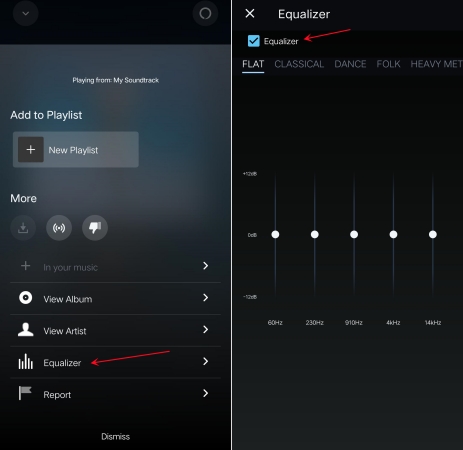
Step 1. Run Amazon Music on your Android device, then head to your library.
Step 2. Select any playlist to play and enter the Now Playing screen.
Step 3. Tap the three-dot icon at the bottom and select Equalizer.
Step 4. Tick the box next to Equalizer, and then select a preset.
2.2 Via Alexa
If you own an Alexa device, it doesn’t matter when you can’t find an equalizer on Amazon Music. Because Alexa has the audio equalizer feature. You can utilize it to tune the audio so that it can suit your preferences. You can directly use voice commands to adjust. Just say “Alexa, reset the equalizer”, “Alexa, set the equalizer to Acoustic”, or “Alexa, turn up the treble.” Or, you can do the following steps:
Step 1. Open the Alexa app on your phone.
Step 2. Go to Settings > Device settings > Sounds.
Step 3. Then, tap Equalizer and you can adjust it as you wish.
Part 3. How to Get Amazon Music on All Equalizers
Based on the steps above, you now can find the Amazon Music equalizer on your Android or Alexa device easily. What if you don’t have compatible devices? Then you can try some third-party equalizer apps. But before doing so, you will need to download Amazon Music songs as local files and convert encoded Amazon Music songs into MP3 files. All music from Amazon Music is in an encrypted FLAC format, which prevents users from playing Amazon Music songs on any other platform or with any other media player.
To complete the task of converting Amazon Music to MP3, you need a professional Amazon Music converter, and here we’ll recommend Tunelf Amazon Music Converter to you. It can download and convert encrypted Amazon Music songs to a playable format like MP3, WAV, AAC, and more. The highlight of this tool is that it can download songs, albums, playlists, and artists from Amazon Music while keeping lossless audio quality and ID3 tags. With the built-in settings, you can adjust some parameters like the bit rate, sample rate, and channel.

Key Features of Tunelf Amazon Music Converter
- Download songs from Amazon Music Prime, Music Unlimited, and HD Music
- Convert Amazon Music songs to MP3, AAC, FLAC, WAV, M4A, and M4B
- Handle the audio conversion of Amazon Music at a faster speed of 5×
- Ensure the output audio quality while retaining ID3 tags and metadata
3.1 Download Amazon Music to MP3
Go to download and install Tunelf Amazon Music Converter to your computer. Then follow this tutorial to download and convert Amazon Music songs.
Step 1 Import Amazon Music You Need to Tunelf

The Amazon Music app will start when you launch Tunelf Amazon Music Converter. You may search your Amazon Music library for the desired song or playlist, then choose the song or playlist and copy the link by selecting Share > Copy Link. Then copy and paste it into the converter interface’s search box. Click the + symbol to load the files.
Step 2 Choose MP3 Format and Tune Amazon Music

From the three-line menu in the upper right corner, select Preference. Choose the Convert tab in the pop-up window, and then set the output format to MP3. Editable options include sampling rate, bit rate, and channel. If you want the lossless Amazon Music, select the Lossless output format. All settings are set by default for this.
Step 3 Convert Amazon Music to Any Equalizer

After you’ve decided on your formats, press the Convert button. Tunelf Amazon Music Converter will begin the conversion instantly. You may locate your converted files in the folder you indicated before, or just click the Converted icon to confirm.
3.2 Use Other Equalizers to Adjust Amazon Music
Amazon Music doesn’t have a built-in equalizer, but Spotify and iTunes allow users to adjust the playback with several equalizer presets. After completing the conversion, you can import Amazon Music to Spotify or upload Amazon Music to iTunes. Then you can use an equalizer in Spotify and iTunes to modify Amazon Music. Here we will take iTunes as an example.
Step 1. Launch iTunes and click File > Add File to Library, then head to the folder where you store Amazon Music files.
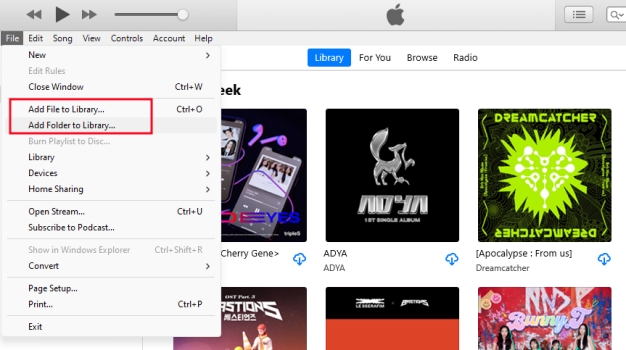
Step 2. Once uploading Amazon Music files, go to your music library and start playing your songs.
Step 3. Click View at the top of the screen and select Show Equalizer to open the equalizer settings.
Step 4. There will pop up an equalizer where you can select a preset or manually make a preset.
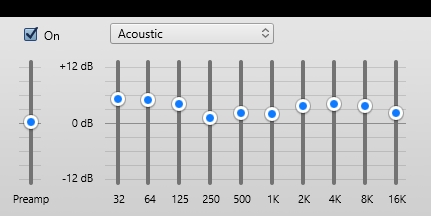
Part 4. Best Equalizer App for Amazon Music on iPhone/Android
With all converted Amazon Music files, you can freely import them to other platforms. Once you find one suitable equalizer app on your device, you can use it to adjust your Amazon Music files. In this part, we will introduce some equalizer apps for Android and iOS to you.
No.1 Equalizer + HD music player [iPhone & iPad]
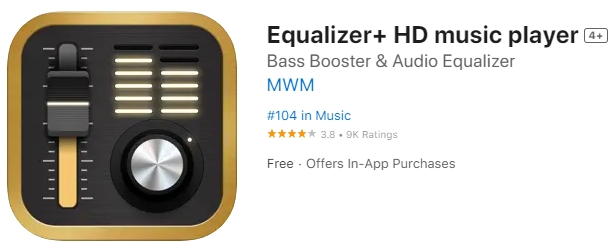
Equalizer+ HD music player is a great comprehensive equalizer for both iPhone and iPad users. It is only compatible with iOS 13.0 or later. It’s a full-featured music player that offers brilliant sound quality automatically optimized depending on the headphones used. In this equalizer, you can access music from your device and optimize your playing using many equalizer presets and bass boosters. It can assist you in changing the sound effects of your local music. The sound may be customized, mixed, and even edited. In this equalizer, you’ll find a 7-band equalizer, 10 equalizer presets, and many more features.
💰 In-App Purchases: $7.99 per week and $9.99 per month
No.2 Equalizer FX: Bass Booster App [iPhone & iPad]
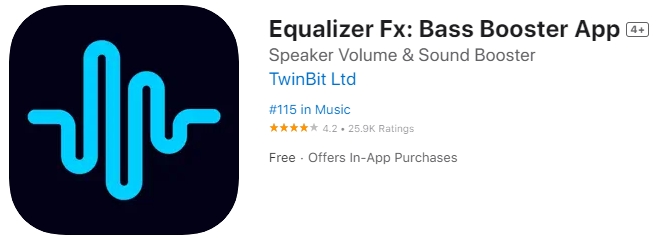
Equalizer Fx: Bass Booster App is another best equalizer and bass booster app for iPhone and iPad. The main feature of Equalize FX is to increase the bass sound and listening experience. It can optimize the sound quality based on the output devices, such as a Bluetooth speaker or a pair of headphones. It has a powerful 7-band equalizer with DJ transitions and over 15 punchy amplifier presets for modifying and personalizing sound effects. With this equalizer app, you can play music in the background and create custom equalizer presets on your device. This equalizer app is compatible with iOS 12.0 and later.
💰 In-App Purchases: $2.99 per week and $9.99 per year
No.3 Flacbox: Hi-Res Music Player [iPhone & iPad]
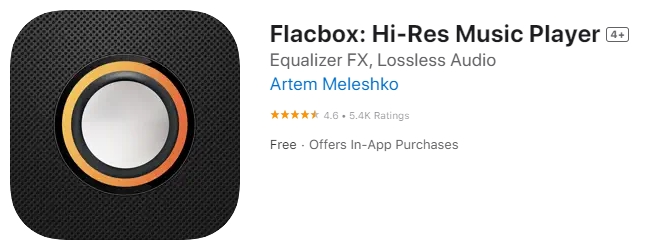
Flacbox is a one-stop music player that supports iOS 11.0 and later. It is a hi-res music player with an audio equalizer and bass booster. With this app, you can easily play any audio file on your device in a lossless format. The built-in bass booster and equalizer are easy to use. Additionally, you can download your favorite music from the internet for offline playback. Also, it supports syncing your music library and cloud services like Google Drive, Dropbox, OneDrive, and more. Besides, you can also select manual equalizer settings and change amplifier gain if you need to make your music louder.
💰 In-App Purchases: $9.99
No.4 Music Volume EQ + Equalizer [Android]

Music Volume EQ + Equalizer is a simple music volume equalizer app for adjusting the volume and parameters of the audio. If you are a music lover, you can download this app from the Google Play Store. With a user-friendly interface and advanced features, this app enables you to easily the sound quality of your favorite tunes. This app includes a normal 5-band EQ, as well as, 9 EQ presets. Though the settings are a little bit less than the others, it can work with many players. You can also get volume control, bass boost, loudness improvement, and other functions.
💰 Price: Free
No. 5 Equalizer & Bass Booster [Android]

Equalizer & Bass Booster is a powerful and professional equalizer with equalization and a bass booster. It has a five-band equalization, 10 equalizer presets, and a bass booster, to name a few features. The stereo-led VU meter, visual effect, volume control, and other features are available. It is also compatible with the majority of music players, video players, and FM radios. The only big issue is that the program may occasionally close when left in the background, and it doesn’t always work sometimes.
💰 Price: Free
Part 5. Best Equalizer App for Amazon Music on Mac/Windows
Amazon Music for Desktop doesn’t have a built-in equalizer. To access the feature of the equalizer, you need to make use of third-party equalizer apps. There are two equalizer apps for Windows and Mac users. Here you can see the details of the two apps.
No.1 Viper4Windows [Windows]
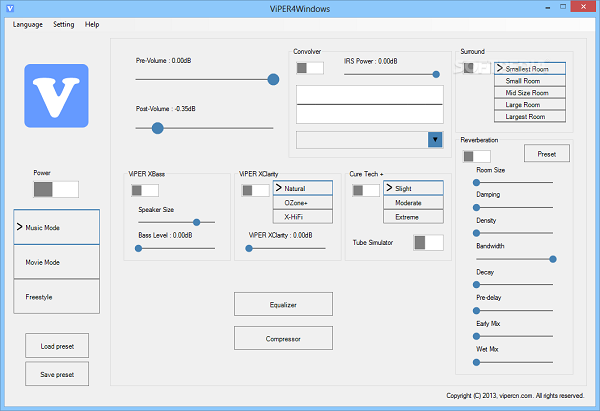
ViPER4Windows is a great equalizer for Windows 10, Windows 8, Windows 7, and Windows XP. This equalizer allows you to customize your audio through 18 bands which range from 120dB to 13dB. ViPER4Windows offers the option to select different modes for playing music through headphones or speakers. Also, this app lets you control the reverb according to various factors, depending on the room and the current environment. With this software, you can easily change the playback of your music on your computer.
No.2 Boom3D [Mac]
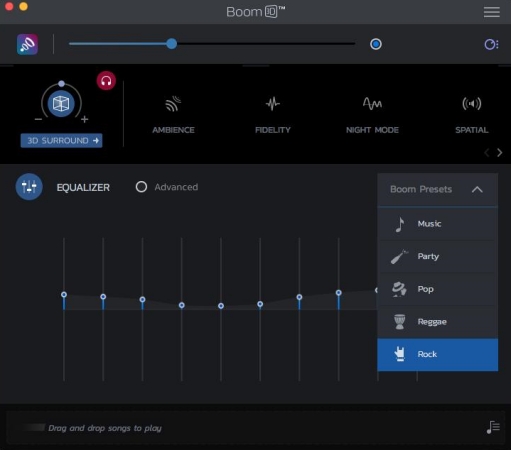
Boom3D is a system-wide volume booster and equalizer for Mac. It can deliver an unbelievably immersing listening experience with its magical 3D Surround Sound and futuristic technology. To get a better listening experience, Boom3D is a must-have application. With this powerful equalizer app, you can boost all audio and select a perfect sound profile for your Mac computer. Designed with a sleek and intuitive interface, this app makes it easy for users to take control of the audio coming out by selecting various equalizer presets.
Summary
In this article, we have talked about how to use Amazon Music Equalizer and introduced several equalizer apps to you. To make Amazon Music play with equalizer apps, you need to download and convert Amazon Music to a playable audio format. Tunelf Amazon Music Converter is a professional downloader and converter that can you do this favor. Click the Download button below to try Tunelf software.
Get the product now:
Get the product now:








1 reply on “Best Guide: How to Get and Use Amazon Music Equalizer”
How in the world can I adjust the bass on my music app? Why do Amazon make it so complicated/ difficult???