A variety of music streaming services have changed the way people listen to music. Among them, Apple Music is one of the most popular platforms for music lovers around the world. It has a music library that contains more than 1 million songs for users to enjoy at will. But sometimes, you may want to customize your own music and wonder how to edit Apple Music songs. If you are struggling with doing so and have no clue about it, you don’t want to miss this article. On this page, we prepared several practical solutions and a full tutorial on how to achieve your goal. Are you interested? Then just scroll down to get everything you need!

Part 1. How to Edit a Song from Apple Music with iTunes/Music App
Apple Music is a great platform for listening to music, but it does not support you to edit songs on it directly. Thus, you will need the help of iTunes. iTunes has some built-in features that allow you to make a change to your song.
1.1 Change Song Info
Step 1. Open the iTunes app on your desktop.
Step 2. Go to Library > Songs and right-click the song you want to edit. Then select Song Info.
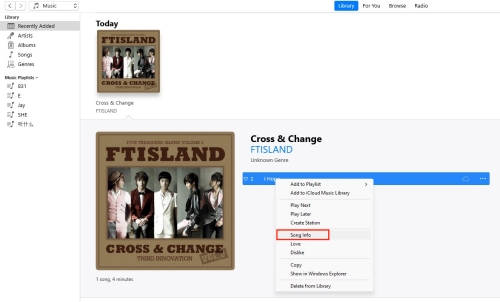
Step 3. At the new pop-up window, you can change some information about this song. For example, you can reset the song name, artist name, album name, year, etc. under the Details section.

Step 4. If you want to trim the song, you can switch to the Options tab. Then, enter the part’s start time and stop time. After you hit the OK button, your changes will be saved.

1.2 Edit Sound Effect with Equalizer
If you want to adjust the sound effects or improve the sound quality, Apple Music Equalizer is something you can’t miss. You can utilize it to tune specific frequencies of the sound spectrum. In order to satisfy your diversified demands, there are more than 20 presets of equalizer settings. Or, you can personalize the parameters manually as you wish.
Step 1. Launch iTunes on your PC. If you use a Mac, open the Music app.
Step 2. For iTunes users, click View at the top bar, and choose Show Equalizer. Mac users should go to Window > Equalizer to open it.

Step 3. Enable the On button. Then you can choose a preset next to the button. Alternatively, you can drag the sliders to change the range of it.

Step 4. Once everything is finished, you can close this window and all the changes you make will be saved.
Part 2. How to Edit Apple Music Songs with Any Editor
iTunes and the Music app can be beneficial when you need to edit a song from Apple Music. They are easy to access and user-friendly. However, they also have some drawbacks. For example, their editing capabilities are very limited. Some complicated operations like combining two songs or recomposing the audio are not possible to achieve. If you are looking for deeper and more professional editing, the audio editor is the one you need.
Can you edit Apple Music songs on other editors? Actually, it is not easy. We all know that users are not allowed to play music out of the Apple Music app because of its FairPlay DRM protection. Not to mention importing songs to other software. But don’t worry, with the right tool, you can easily convert Apple Music songs to into locally saved files on your computer. Tunelf Audio Converter is the best converter to aid you in doing so.
Designed with advanced decryption technology, Tunelf software empowers you to easily download Apple Music songs and convert them to commonly used audio formats like MP3, WAV, AAC, FLAC, and so on. After converting, you are capable of saving the music file on your device forever and importing it to other software like an audio editor for use.

Key Features of Tunelf Audio Converter
- Convert Apple Music to MP3, WAV, FLAC, AAC, and other audio formats
- Remove DRM from Apple Music, iTunes audios, and Audible audiobooks
- Preserve the converted audio with lossless audio quality and ID3 tags
- Support the conversion of audio format at a 30× faster speed in batch
Step 1 Add the Apple Music songs to Tunelf software
Install the Tunelf Audio Converter on your computer ahead of time. Then open it and the iTunes app will load it at the same time. You can click the Add Files icon at the top of the program’s interface so as to browse your downloaded Apple Music songs and choose the one you want to edit. Next, add it to the program by dragging and dropping.

Step 2 Reset output settings
Locate your cursor at the lower left corner of the program, and click the Format panel. Now you can choose one output format you need. Also, other settings like channel, sample rate, bit rate, and codec are all changeable. To save your settings, click the OK button.

Step 3 Edit tags of Apple Music songs
Click the Edit icon next to the song you added. Then choose Tags so that you can change the basic information of this song. It even supports you to change the song’s cover and add your own comment.

Step 4 Begin converting for Apple Music edit
You are now fully prepared and you can initiate the downloading and conversion process by hitting the Convert button. When the conversion is done, click the Converted icon and you can see the conversion history.

Congratulations! You already get the music files locally from Apple Music. Feel free to import them to other audio editors like Audacity and edit them the way you like.
Part 3. FAQs about Edited Songs on Apple Music
Q1: Does Apple have music editing software?
A: Yes, you can find an audio editor on GarageBand. With its help, you are able to copy, paste, move, trim, and split audio regions. After you get the normal music file from Apple Music, you can import it to GarageBand for editing.
Q2: Can I edit songs on my iPhone?
A: It is totally possible. You just need to download one audio editor on your iPhone. Then, you should use Tunelf Audio Converter to get the songs locally and transfer them to your iPhone’s music editor.
Q3: How to adjust the sound quality of Apple Music songs?
A: If you are a Mac user, except for the equalizer, you can follow the steps below to turn on Sound Enhancer which can enhance the stereo effect.
1. Open the Music app on your Mac computer.
2. Click Music > Settings > Playback.
3. Selected Sound Enhancer, then you can increase the effect by dragging its slider.
Part 4. Conclusion
I believe after reading this post, you have learned the methods to edit Apple Music songs. For some simple edits, the iTunes or Music app can help you to achieve it. But if you are looking for some professional editing on audio editors, you need the help of Tunelf Audio Converter. After using it to download and convert Apple Music songs, you can use them on the editor freely. Just click the download button below and start your own Apple Music journey!
Get the product now:
Get the product now:






