Spotify, the leading figure in streaming music services, is open to most countries on the earth. The user can use Spotify Premium or Spotify Free to stream the kind of songs they like Jazz, Pop, classic, or others on Spotify. However, even Spotify premium users can only rent the usage of Spotify songs. And these songs can only be used for streaming on limited apps and devices. They are forbidden from other usages, such as being set as a ringtone.
But it will be brilliant if you can set your favorite song from Spotify as a ringtone to show your taste and share it with people around you. Can’t we find any solution to make ringtones from Spotify? That’s wrong. Here we have a method to download ringtones from Spotify. Let’s check out how to set Spotify song as ringtone on your mobile device, like iPhone, Android, or Samsung.
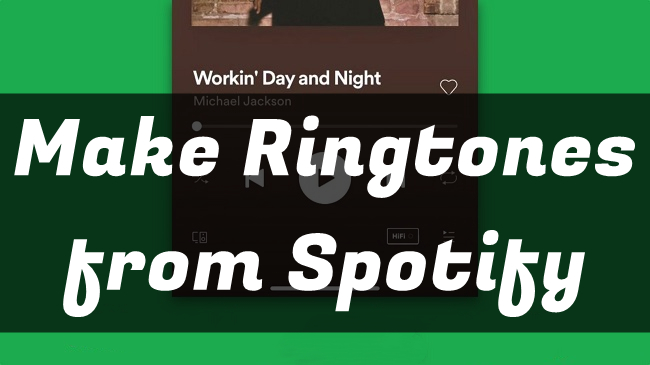
Part 1. Can I Set Spotify Song as Ringtone?
About ringtones, I believe most of you will set it as your preferred track. Setting it directly from the music streaming platform you use like Spotify is easy and convenient. Thus, the question can I use Spotify for ringtones may come to your mind. Sadly, there is no official way to do so. Spotify does not support you to use tracks from its library as ringtones. Though premium users can download any music for offline playback, it is still impossible to upload or transfer it to other unauthorized or unsupported devices. But you don’t need to worry, we find practical workarounds for you. Therefore, let’s concentrate on the details below.
Method 1. Use iRingtone for Spotify

The first third-party tool you can make use of is iRingtone. It is an app that entitles you to set your favorite Spotify tracks as ringtones for your phone. Until now, this app is only accessible on the App Store. In other words, this method is only available for iPhone users now. Also, it is important to note that you can find most Spotify songs available but not every song. Thus, if you can not find the track you like, you can go to the next part and check the second method which works 100%.
Pros
- Can directly set Spotify as ringtone
- Easy to use
Cons
- Only available on the App Store
- Don’t contain all tracks of Spotify library
- Not free
- May fail to set sometimes
Step 1. Install the iRingtone app from the App Store to your iPhone. Then, open it.
Step 2. Enter the song in the search bar of this app and choose it from the search results.
Step 3. Tap the add icon next to it and you can add it as a ringtone. After you turn on the ringtone, you set this song as your phone’s ringtone.
Method 2. Use Spotify Ringtone Downloader
Compared with the first method, Spotify downloader is a more stable and efficacious method to help you set Spotify as a ringtone. We all know that Spotify music can only be used within the Spotify app no matter whether you are a premium or free user. Even premium users can only download cache from Spotify. All the downloads are in OGG Vorbis format and cannot be set as a ringtone directly. If you want to get rid of this limit and make ringtone from Spotify, you need to convert your music to common formats that can be used as a ringtone on your phone.
It is indispensable to find a Spotify music downloader to do the conversion of Spotify to MP3. If you don’t have a Spotify converter installed, you can try the one – Tunelf Spotify Music Converter.
Tunelf Spotify Music Converter can completely download and convert any Spotify songs, albums, playlists, and even audiobooks to common formats like MP3, AAC, WAV, and more. Once all limitation is cleaned from Spotify by the Tunelf program, you can freely play Spotify songs on any device outside Spotify. And you can make Spotify ringtones for iPhone, Android, and Samsung devices easily. Moreover, this tool can also help you download Spotify songs without a premium account.

Key Features of Tunelf Spotify Music Converter
- Download Spotify playlists, songs, and albums with free accounts easily
- Convert Spotify music to MP3, WAV, FLAC, and other audio formats
- Keep Spotify music tracks with lossless audio quality and ID3 tags
- Remove ads and DRM protection from Spotify music at a 5× faster speed
Pros
- Available for both Spotify Free and Premium users
- Download Spotify sings, playlists, albums, podcasts
- Diverse output formats
- Keep the original music quality
- Get full control of Spotify music
- Save and keep Spotify music permanently
- Concise UI design
Cons
- Not free
Part 2. How to Download Songs on Spotify for Ringtone
Now you are suggested to use this useful tool to change the format of Spotify songs with the below steps. But before that, you need to download and install this tool from the Download link. Then start to download Spotify song as ringtone.
Step 1 Import Spotify Playlists to Tunelf
Firstly, open the Tunelf Spotify Music Converter on your computer, and then the Spotify app will be loaded automatically. Select any song or playlist you want to download and directly drag it from Spotify to the conversion window. Or you can copy and paste the music link into the search bar on the converter to load the music.

Step 2 Choose the Output Audio Format
Click the menu bar at the top right corner and then go to Preferences. In the appearing window, you can set the output audio parameters, including the output audio format, bit rate, sample rate, and some other settings here. Tunelf supports six audio formats such as MP3, AAC, M4A, FLAC, WAV, and M4B, and you can set MP3 as the output format.

Note
Audio formats that can be set as ringtones on different mobile phones are as follows:
iPhone: M4R
Android Phone: MP3, WAV, M4A, OGG, and AAC
Samsung Phone: MP3, WMA, AAC, and FLAC
Step 3 Start to Convert Spotify to MP3
Now it’s time to download and convert Spotify music to common formats by clicking on the Convert button. Tunelf will immediately handle the task and export your required Spotify songs to your computer. After conversion, you can find those downloaded music files via the Converted icon.

Part 3. How to Set Spotify Song as Ringtone on Your Phone
After the format conversion is finished, you get full control over all Spotify songs you like. You can use these songs on any app or device you want. Now, it’s time to follow the steps in this part to set them as ringtones on your phone.
3.1 Transfer Downloaded Spotify Music Files
To set Spotify songs as ringtones on different phones, you will need different methods. For example, if you are using an iPhone, iTunes will be needed for you to make a ringtone from Spotify. Also, an editor like AceMovi Video Editor is indispensable if you only want a snippet of a song because you will need to cut the Spotify music first. Next, this part will show you how to transfer the downloaded Spotify music files and set them as ringtones.
• For iPhone:
Step 1. Use one editor to cut and edit the Spotify track as you wish. It is noticeable that the audio clip should be less than 40 seconds so that it can be set as a ringtone on an iPhone.
Step 2. Then, you should add the edited audio to your iTunes library. Just run the iTunes app on your computer and click File > Convert > Create AAC Version.

Step 3. Copy the song to your computer and rename its extension name as .m4r then let iTunes recognize it.
Step 4. Continue to connect your iPhone to the computer. From iTunes, click the device icon.
Step 5. Locate the On My Device section and choose the Tones button then drag your Spotify songs to the Tone section. It will be synced to your iPhone.
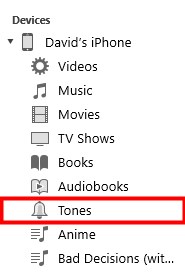
• For Android & Samsung:
Step 1. Make a connection between your Android or Samsung device and your computer via a USB cable.
Step 2. Open the File Explorer on your computer and find the Spotify music file that you want to set as a ringtone.
Step 3. Directly drag and drop the file to your device’s Ringtones folder.
3.2 Set Spotify Song as Ringtone iPhone
After creating the eligible audio file and transferring it to your iPhone, you can try these steps to set it as your iPhone ringtone.
Step 1. Go to Settings on your iPhone.
Step 2. Select Sounds & Haptics > Ringtone. Then, find the Spotify music file and tap it to set it as the ringtone of your iPhone.

3.3 Set Spotify Song as Ringtone Android
For Android users, you need to choose the format of your song as the formats that are supported by most Android models. Then see the following guide on how to make Spotify music your ringtone Android.
Step 1. Navigate to Settings > Sounds & Vibration > Ringtone on your Android phone.
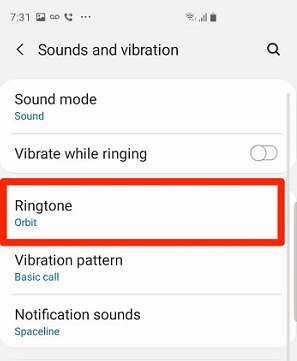
Step 2. Choose the + button to add your Spotify song. It will preview this song.
Step 3. Finally, tap the Done button to make a ringtone from Spotify on Android.
3.4 Set Spotify Song as Ringtone Samsung
If you use a Samsung device, things will be much easier as long as you follow this guide.
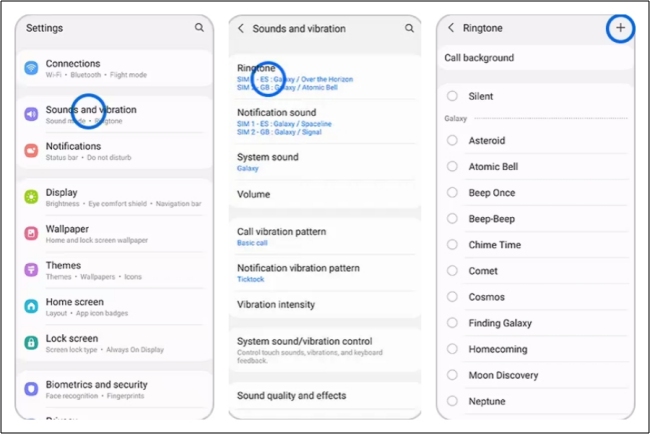
Step 1. Open your Samsung device, and go to Settings > Sounds and vibration.
Step 2. Tap Ringtone. Don’t forget to choose SIM 1 or SIM 2 if you have 2 phone cards.
Step 3. After that, all the ringtones on your device will be listed on the screen. Now you can tap the add icon at the top right corner.
Step 4. Find the converted Spotify music file and choose it. Then, tap Done to make a confirmation.
Part 4. Summary
And voila! That’s all! This is the whole process for how to set Spotify song as ringtone on iPhone/Android/Samsung. With the help of Tunelf Spotify Music Converter, it’s pretty easy to download ringtones from Spotify. Then you can custom ringtones with Spotify anytime. If you encounter any problems, leave a comment so that we can help you.
Get the product now:
Get the product now:









2 replies on “How to Set Spotify Song as Ringtone on iPhone/Android/Samsung”
what do you mean usb cable
idk wat to do
Great article with an excellent idea!Thank you for such a valuable article. I really appreciate this great information.