If you’ve recently picked up a Realme Watch — you’re probably eager to listen to Spotify music on Realme Watch. Functioning as a smartwatch and fitness tracker, Realme Watch allows you to receive notifications, control your phone camera, track your health and fitness, and view weather updates.
However, the great ability provided by Realme Watch is that you can control music from your watch. With this watch, you could directly skip to the next song and adjust the volume. And the music controls work well with apps like Spotify. If you’re confused about how to play Spotify on Realme Watch, then we’re here to help.

Part 1. FAQs About Realme Watch Spotify Integration
Before moving to the methods to get Spotify music in Realme Watch, here are two questions that have been asked multiple times. To save your efforts, we’ve gathered and answered the puzzling questions here.
Q1. Does Spotify Work with Realme Watch?
Is Spotify available on Realme Watch? Unfortunately, there is no option here in the Spotify app to stream Spotify songs to Realme Watch directly. Since the audio files are restricted to not playing on other devices except for the Spotify app. Thanks to Spotify Connect, you’re able to cast Spotify music to Realme Watch with a Spotify Premium account. If you don’t have a premium account, no worries, there are still alternatives that can help.
Q2. What Watches Have Spotify?
Today, many running watches and smartwatches are equipped with the capacity to play music directly from the wristwatch. You can download music tracks and podcasts from Spotify and play them offline with your phone behind on the smartwatches like Garmin, Apple Watch, Realme, and Samsung.
Part 2. How to Control Spotify Music from Phone on Realme Watch
Although Spotify offers its services to most smartwatches like Fitbit Watch and Apple Watch, Realme Watch doesn’t support playing music from Spotify directly now. Fortunately, you can use Spotify Connect to play Spotify from your phone on your watch. Here’s how to install Spotify to your watch, which will let you control the playback of Spotify on Realme Watch.
Download & Install Spotify to Realme Watch
First things first: make sure that you have installed the Spotify app on your watch. If not, just follow the below steps.
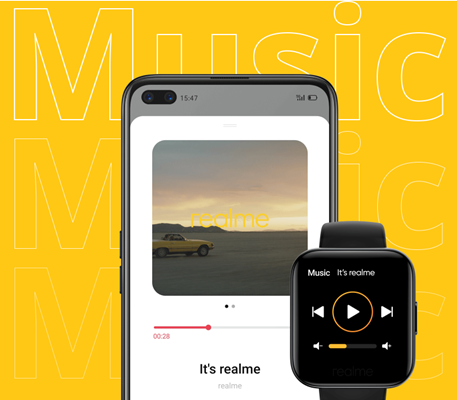
1) Turn on the Realme Watch by pressing the side button for 3 seconds.
2) Go to launch Google Play from the Home screen by tapping the Google Play icon.
3) Then press the Search icon and enter the name of Spotify to search for Spotify.
4) After finding the page of Spotify, press the Install icon to install Spotify to your watch.
Stream Spotify from the Phone to Realme Watch
You can start streaming music from your Android phone or iPhone on your watch using Spotify Connect. Here’s how to.
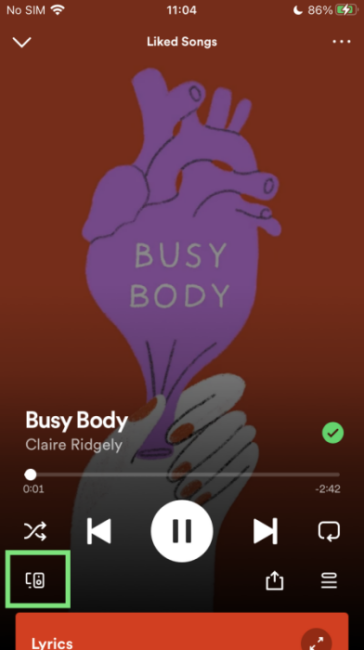
1) Launching the Spotify app on your watch after completing the installation.
2) Then go to fire up the Spotify app on your Android device or iPhone.
3) Simply select one playlist or song to play and then touch Device Available.
4) Select Realme Watch from the list shown on the screen and start listening to music.
Part 3. Ultimate Method to Get Spotify on Realme Watch
With the feature of Spotify Connect, you can control the playback of Spotify from your phone on your wrist. However, you are not able to play your favorite songs from Spotify independently. For the outdoor enthusiast, it is not good news. The best experience is to play Spotify on Realme Watch without phone offline.
So, how do get it done? The feasible method to get offline Spotify on Realme Watch is to download and transfer Spotify music to the watch. What does it mean? You need a third-party tool like Spotify music downloader. Here we do recommend Tunelf Spotibeat Music Converter to you.
Tunelf Spotibeat Music Converter, an easy-to-use yet professional music converting and downloading tool for Spotify, can help you download music from Spotify and save tracks to six popular audio formats like MP3 and AAC. Now go to use Tunelf software to download Spotify music by following the below steps.

Key Features of Tunelf Spotify Music Converter
- Download Spotify playlists, songs, and albums with free accounts easily
- Convert Spotify music to MP3, WAV, FLAC, and other audio formats
- Keep Spotify music tracks with lossless audio quality and ID3 tags
- Remove ads and DRM protection from Spotify music at a 5× faster speed
Step 1 Select your favorite tunes on Spotify

Launch Tunelf Spotibeat Music Converter and it will automatically load Spotify on your computer. Then navigate to your music library and when viewing a curated playlist that you’d like to download, just drag it to Tunelf interface for easy access. Or you can copy the URI of the playlist into the search box for the load.
Step 2 Set up the output parameter for Spotify

Next, go to set the output audio parameter by clicking the menu bar > Preferences. In the Convert window, you can choose the output format as MP3 or other five audio formats. For better audio quality, you need to continue to adjust the bit rate, sample rate, and channel. Remember to save the settings and then start to download Spotify music.
Step 3 Download Spotify music to your computer

To download Spotify music, you just need to click the Convert button and the playlist will start to download, but keep in mind that it may take a little while depending on the size of the playlist and the speed of your internet connection. Once saved, the playlist will be accessible from your computer.
Part 4. How to Transfer Music Tracks to Realme Watch
Realme Watch gives enough storage space for storing your favorite songs. It’s easy to transfer music files to Realme Watch by virtue of the Realme Link app. Now perform the below steps to completing the transferring of Spotify music to Realme Watch.
Step 1: Move music files to the device
Connect your phone to your computer via a USB cable and then transfer Spotify music to your iPhone or Android phone directly.
Step 2: Download the Realme Link app
Go to download Realme Link from the Google Play Store or Apple Store. Simply create your Realme Link account and then log into your account.
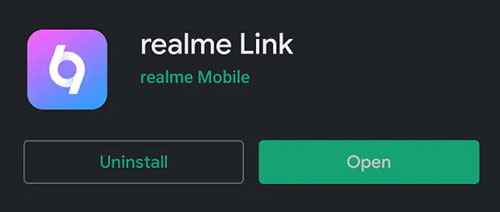
Step 3: Pair Realme Watch with the device
Make sure that you have turned on Bluetooth on your device. Then open the Realme Link app and tap the Add a device option. Scan the QR Code shown on your watch to pair your phone to Realme Watch.

Step 4: Sync Spotify music to Realme Watch
On your Realme Watch, tap Confirm to connect your phone to your smartwatch successfully. After pairing your watch with your device, start to sync your music files to your watch by using the Realme Link app.
Wrap Up
If you are looking for a way to help you play Spotify on Realme Watch, just try the aforementioned methods. With Spotify Connect, you can move forward and backward, and can even adjust the volume from your wrist. But for offline playback, you do try Tunelf Spotibeat Music Converter.
Get this product now:
Get this product now:








