Shuffle Play allows us to listen to Spotify playlists in random order. This is great especially for me as you don’t know what is the next song and you will expect something new to impress you. However, some of you guys may not like this playing mode. So, when you want to play your Spotify playlist in order, how to turn off Shuffle on Spotify? Don’t worry, we’ll offer you some tips about how to do this, and now please read this post carefully.
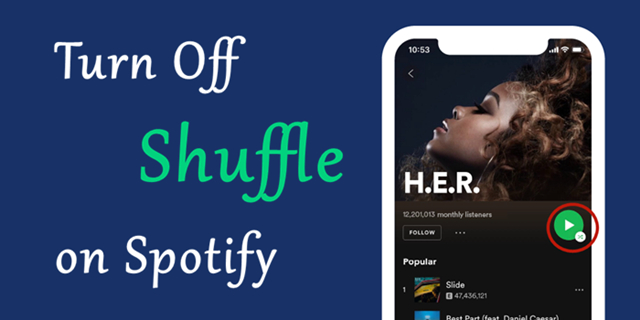
Part 1. How to Turn Off Shuffle on Spotify Mobile Phone
To turn off the Shuffle Play feature on Spotify, the first thing you need to know is that you must have a Spotify Premium account. Otherwise, you cannot turn off this feature without a monthly subscription to Spotify. After checking your subscription account, you can follow the instructions below to turn off the function.
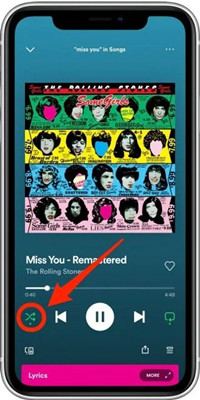
1. When you open the Spotify app on your mobile phone, choose a song to play. Then the Now Playing bar will appear at the bottom.
2. Now you should tap the Now Playing bar and you’ll enter the playing interface. Then you can see two intersecting arrows under the lyrics section. This is the Shuffle button.
3. The final step is to turn off shuffle on Spotify. Once you turned off this feature, you can see the button turned to grey.
Part 2. How Can I Turn Off Shuffle on Spotify Web Player/Desktop
The procedures on desktop or Spotify web player are similar but differ from the operating interface. You need to turn off the feature with a monthly subscription account too. If you’re using Spotify on a desktop or via web player, you can do as follows:
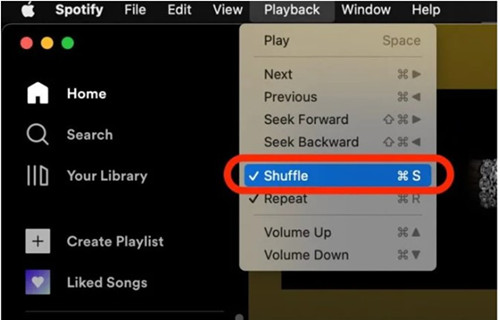
1. You can open the Spotify app on your desktop or use it via the Spotify web player, then choose a song to play. You will see the Now Playing bar at the bottom of the player or screen. And now tap it to enter the playing page.
2. When you see two intersecting arrows under the lyrics section of the player. It is active when it is green, you need to press it until it turned grey.
3. On your desktop, you can select the shuffle button from the Playback setting on the top of the interface. You can click it to turn off the shuffle play mode on Spotify.
Part 3. How to Turn Off Shuffle on Spotify without Premium
It’s easy to turn off the Shuffle mode on Spotify. However, you must need a Spotify premium account. For those people who don’t have subscription accounts, is there no way to turn off Shuffle on Spotify? Well, that is absolutely wrong. Now let me recommend you a great way to turn off the Shuffle mode. That is to download Spotify music as offline playback. You need to rip Spotify music first. All you need is a professional Spotify music converter. Tunelf Spotibeat Music Converter is the best solution for you.
Tunelf Spotibeat Music Converter can remove DRM from Spotify with ease. With Tunelf, you can convert Spotify music to MP3 and other common audio formats. So, you can stream Spotify on multiple devices without any hassle. After conversion, you can download Spotify music to your local drive and keep them playable offline forever without a premium. Therefore, it’s easy to listen to your favorite songs in order.

Key Features of Tunelf Spotify Music Converter
- Download Spotify playlists, songs, and albums with free accounts easily
- Convert Spotify music to MP3, WAV, FLAC, and other audio formats
- Keep Spotify music tracks with lossless audio quality and ID3 tags
- Remove ads and DRM protection from Spotify music at a 5× faster speed
Download Spotify Playlist as Offline Playback with Tunelf
With this one-click solution, you only need 4 simple steps to download the Spotify playlist for offline listening. Now you can follow the instructions below to start your conversion.
Step 1 Import Spotify Playlist to Tunelf
Before your conversion, please get registered and sign up for the full version of Tunelf. And you have to download and install the Spotify app on your device in advance. When you launch Tunelf, the Spotify app will work simultaneously. There are two ways to add music tracks to the program. You can simply drag and drop the music files into the program. Or you can select a song or playlist and click the Share > Copy Link, then paste the link to the search bar. Finally, you can click the Add + icon to load files.

Step 2 Select the Output Formats and Parameters
Tunelf supports 6 output audio formats for you to choose from. You can change it in the menu setting > Preferences > Convert. The menu icon is on the top right of the main screen. We’ve set the output format to MP3 as the default and we also suggest you set it so. Under the same page, you can adjust the sample rate, bit rate, channel, and archive here. And if you prefer a more stable conversion, you can change the conversion speed to 1x.

Step 3 Convert Spotify Playlist to MP3
After setting the output formats, you can click the Convert button to start your conversion. When finished, you can locate the converted Spotify playlist in your local folder by clicking the Converted icon.

Step 4 Listen to Spotify in Order without Premium
Now you have converted your Spotify playlist to MP3 successfully. Then you can stream them on any other devices you like. You can enjoy your favorite playlists or albums from your local player in order.
Summary
It’s easy to turn off shuffle on Spotify while you’re having a monthly subscription. However, for those people who don’t have, it will be difficult to achieve that. Therefore, why not try the alternative method to listen to Spotify music? Come on, download Tunelf Spotibeat Music Converter, and have a try. Then you can freely enjoy your Spotify playlist in order or random playing.
Get the product now:
Get the product now:







