With so many music streaming apps, people have access to millions of songs online and stream whatever they want, which is a good thing for both companies and people who enjoy this. Sometimes, you may want to switch platforms for streaming audio files for multiple reasons. I found that lots of people are planning to transfer from Tidal to Spotify. Why? Perhaps, their favorite songs and albums are not available on Tidal but are available on Spotify. Or Spotify has more options to utilize when connecting with other devices or software.
Well, in short, people may find it more convenient to have their music in one place on Spotify but not Tidal. Therefore, I’m writing this article to walk you through several methods to export Tidal playlist to Spotify.
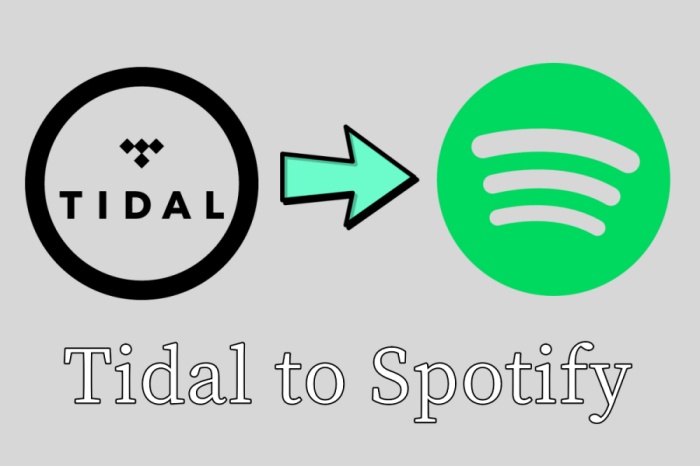
Part 1 Best Way to Convert Tidal Playlist to Spotify
Since Tidal strictly followed the principle of Digital Right Management to protect its music, it’s impossible to export its music for streaming to other places, let alone download them as MP3 files. But the days of frustration were gone, you now have many available choices. Of course, if you want to export tidal playlist to Spotify, you’ll need this tool – Tunelf Tidal Music Converter. Here’s why Tunelf Software ultimately triumphed and how it works to get DRM-free music tracks.
Tunelf Tidal Music Converter is a professional and trustworthy software for all Tidal users. Since Tidal music is encrypted with special codes, we need to remove the DRM restriction on music tracks. Tunelf enables you to remove the limit and download DRM-free audio files without hassle. Then you’re able to access music easily and make it possible to stream these streaming contents whenever and wherever you want. When you complete the mission, all your Spotify songs will be saved in your local drive with lossless audio quality, and the original ID3 tags are preserved as well. Next is the tutorial about how to export a Tidal playlist with Tunelf Tidal Music Converter.

Key Features of Tunelf Tidal Music Converter
- Download any Tidal content, including songs, albums, playlists, and artists
- Support exporting Tidal music to MP3, AAC, FLAC, WAV, M4A, and M4B
- Preserve a whole set of ID3 tag information in the downloaded Tidal songs
- Handle the conversion of Tidal music up to 5× faster speed and in batch
Best Tidal to Spotify Converter: Convert Tidal to Spotify via Tunelf
Tunelf Tidal Music Converter is easy to use and powerful to download and convert Tidal music in batches to MP3 or other audio formats. You’ll only need three simple steps to convert Tidal music for playing on Spotify. Here’s how.
Step 1. Select Tidal Playlist to Download
To get started, you’re supposed to sign up for Tunelf Tidal Music Converter for the full features. As Tunelf needs to access your music data for exportation, you’re supposed to install the Tidal app on your PC or Mac in advance. When you launch Tunelf, it will run the Tidal app at the same time. Now you can choose to copy & paste to load in files or just drag and drop to add them to the program.

Step 2. Adjust the Output Audio Formats
Here comes the most important part of the process – setting formats. To set the output audio formats, you can go to the three-line icon > Preferences > Convert. Here, you’re allowed to choose the output audio formats from MP3, M4A, WAV, FLAC, AAC, and M4B. Besides, Tunelf offers settings for some other audio parameters like sample rate, bit rate, and channel for your personal needs.

Step 3. Convert Tidal Playlist to MP3 for Spotify
After setting formats, click the Convert button located at the right bottom of the converter, and then Tunelf will start the conversion automatically. After having a cup of tea, you’ll get DRM-free music files from Tidal. You can locate them by clicking the Converted panel. Now you have exported the Tidal playlist successfully, you’re able to handle them in various ways according to your preferences or needs.

Part 2 How to Import Tidal Playlist to Spotify
After you’ve converted Tidal Playlist to MP3 which can be supported by Spotify, you can start to add your music files to Spotify. Now you can follow the simple guide below to import Tidal to Spotify. To add local files to Spotify, you’ll need to get this done on a Windows computer.
Step 1. Launch the Spotify desktop and click on the Menu icon, then go to Settings.
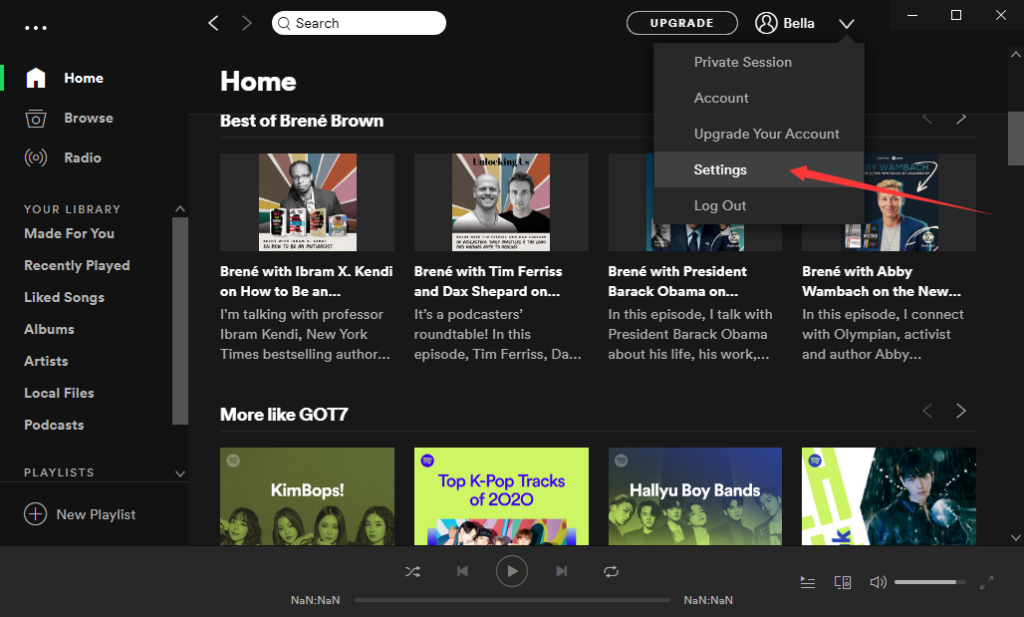
Step 2. Scroll to Local Files and toggle the button Show Local Files on.
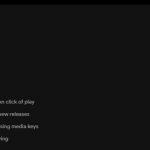
Step 3. Switch off the local files you want and enable the folder where you stored the converted Tidal Music files on.
Step 4. Click Add A Source to select your converted Tidal Music files.
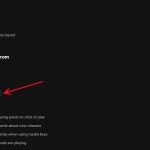
Step 5. From the pop-up window, locate your storage folder for the converted Tidal Music files named Local Files.
Step 6. Right-click on it and select Add to Playlist to load in.
Part 3 How to Transfer Tidal Playlist to Spotify Online
Besides the above method, there are still many online platforms available for you to choose from. If you’re about to transfer several songs from Tidal to Spotify and don’t care about the audio quality, these platforms might be good choices for you.
Transfer Tidal to Spotify via Soundiiz
Soundiiz is an online tool to help users to transfer music collections (including playlists, favorite tracks, followed artists, and saved albums) between music services. For most users, it will be a better platform since its limited number of tracks that you can transfer to Spotify is 200.
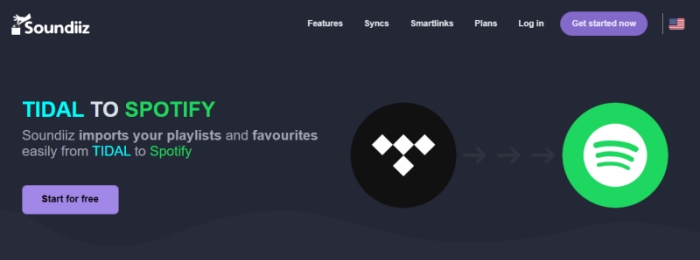
1) Go to the Soundiiz website and click on the Start now button to start the transfer.
2) Sign in to your Tidal account and click Connect to enter your Spotify account.
3) Browse your music library and select a playlist you want to transfer from Tidal.
4) Click on the Convert button in the top toolbar and then select Spotify as the destination.
Move Tidal Playlist to Spotify via TuneMyMusic
TuneMyMusic is a useful online tool to transfer playlists between major music streaming services. It supports Spotify, TIDAL, Apple Music, YouTube, Amazon Music, Pandora, and many more. You don’t need to install an extra app as this can be done online.
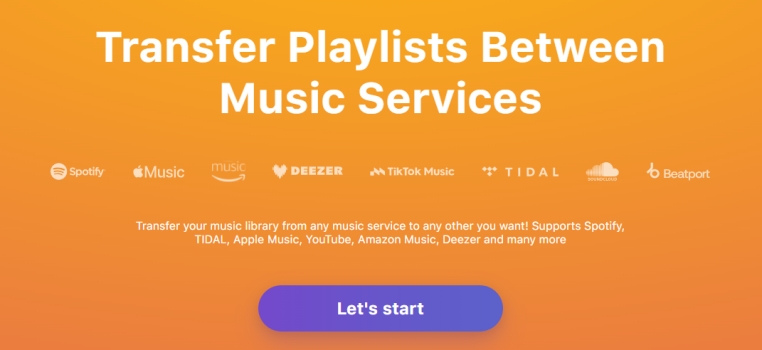
1) Go to tunemymusic.com on the web from any of your browsers.
2) From the Home screen, click Let’s Start to proceed.
3) Select Amazon Music as the source service and log in to your account.
4) Select Spotify as the destination and sign in to your account too.
5) Confirm your choice and select Start Moving My Music to start the process.
Conclusion
It’s common that you may want to switch platforms for streaming music. For people who are set out to transfer from Tidal to Spotify, this passage shares three feasible ways to help. Though with no official methods, you still have so many tools available. You can either convert Tidal playlist to Spotify through online websites or by professional applications. But if you want to keep the original high-quality music and ID3 tags preserved, I do recommend you Tunelf Tidal Music Converter.
Get the product now:
Get the product now:








