Tidal’s Hi-Res sound quality is still alluring to most music lovers, especially audiophiles. But one thing you might be missing on Tidal is a sound equalizer. To tailor unique music and audio characteristics, using an equalizer to change the audio settings prevails. That catch: there is no built-in equalizer for Tidal. So this is why we’re here and you will get a helping hand from the best Tidal equalizer apps by reading below.

Part 1. Does Tidal Have an Equalizer?
No. Unlike Spotify, Amazon Music, and Apple Music, Tidal lacks this basic feature – Equalizer. For most people, the default Tidal settings will do just fine with HiFi quality. Moreover, the Tidal HiFi Plus tier boosts the listening experience with MQA, Dolby Atmos, and 360 Reality Audio. If you still want to get better sound out of the default audio performance, then continue to read to unlock top Tidal equalizers.
Part 2. How to Set a Tidal Equalizer Directly
Even though there is no equalizer on Tidal app, some equalizers are compatible with Tidal, allowing you to adjust Tidal songs as you wish. In addition to that, you can utilize available equalizer extensions to get the best effect on Tidal music. Especially when you play Tidal music on its web player, the extension is the best choice due to its convenience and easiness. Now, you can choose the method that suits your personal situation.
Method 1. Via Chrome Extensions
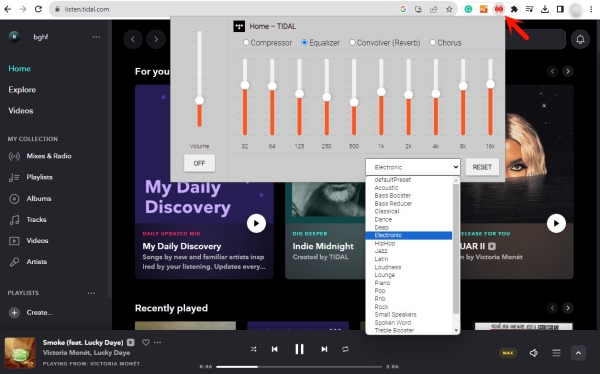
1. Open the Chrome browser on your computer and search for equalizers like Equalizer for Chrome browser.
2. Hit on the Add to Chrome button and pin it in the top-right corner.
3. Then go to the Tidal web player and pick any song to start listening.
4. Click the Equalizer icon and it will connect your playback automatically.
5. Then you can freely make equalizer settings by moving the sliders or selecting a preset.
Method 2. Via Tidal-supported Equalizers
Thanks to the integration between Tidal and some equalizer apps, you can adjust the Tidal songs and get a personalized listening experience with ease. Here we’d like to introduce 2 equalizer apps that work with Tidal perfectly.
CapTune [Android & iPhone]

CapTune is a new sound optimization app developed by Sennheiser. It is designed as both a high-quality music player and a powerful equalizer. Users who use the Tidal app on Android or iPhone devices can install and use it easily and effectively. There is no doubt that it is a good helper to elevate your Tidal listening experience, offering new levels of fidelity. With this equalizer, you can select presets, and effect boosts, or use the SoundCheck A/B feature to discover your ideal sound. You can download it from the App Store or Google Play Store and use it to tune audio settings.
Pros
- Work as both music player and equalizer
- Simple to use
- Compatible with Tidal songs, including HiFi music
- Provide preset sound effects
- Can be accessed on both Android and iPhone
Cons
- Don’t support other music streaming services
- Have bugs sometimes
Amarra [Windows/Mac/iOS]

Amarra is a high-quality equalizer and audio optimization tool that works perfectly with Tidal. Just like CapTune, Amarra also supports Tidal high-resolution songs. It is designed for audiophiles who are seeking superior sound performance. It offers different products to meet users’ diverse needs: Amarra sQ+ for Mac, Amarra Play for iOS, and Amarra Luxe for Windows and Mac.
All of these products are equipped with advanced features that allow you to precisely control your favorite Tidal songs. The best one is a fully customizable equalizer with a wide range of frequency bands. You can use it to fine-tune sound to meet your personal preferences. In addition, it offers presets for various music genres and listening environments.
Pros
- Simple and user-friendly UI design
- 4-band equalizer
- High-resolution audio support
- Offer multiple presets
Cons
- May slow down older systems when process high-quality music
Part 3. How to Download Tidal Locally for Use on Any Equalizers
To boost bass, tweak treble, and more with Tidal equalizer apps, there is an inevitable step you can’t skip – download Tidal to DRM-free MP3. With no built-in equalizer settings on the Tidal app, you have to manually add Tidal songs into equalizer apps to improve sounds.
As Tidal encrypts DRM for all streaming tracks, Tunelf Tidal Music Converter is here to help you remove DRM and convert songs from Tidal to MP3, FLAC, WAV, AAC, M4A, and M4B. With brilliant decryption technology, you don’t need to worry about the sound quality or ID3 tag loss after conversion. So this ensures the lossless quality when you use Tidal equalizer apps.

Key Features of Tunelf Tidal Music Converter
- Download any Tidal content, including songs, albums, playlists, and artists
- Support exporting Tidal music to MP3, AAC, FLAC, WAV, M4A, and M4B
- Preserve a whole set of ID3 tag information in the downloaded Tidal songs
- Handle the conversion of Tidal music up to 5× faster speed and in batch
Now, install this Tunelf software to download Tidal songs on your computer locally. After that, you can directly set the equalizer for Tidal with the Music player on your Mac or other apps we recommend on other devices.
Step 1 Add Tracks from Tidal to Tunelf

Start Tunelf Tidal Music Converter and the Tidal app will be opened for a connection. Find the track or playlist on Tidal that you want to make EQ settings and share it to obtain the link. After that, copy and paste the URL link into Tunelf’s search bar. Then click the + button to complete the uploading process.
Step 2 Change the Output Format

Once your selected content is loaded in the converter, click the menu icon in the upper right corner and select Preferences. On the new pop-up window, switch to the Convert section. From here, you can change the output format, bit rate, sample rate, and channel as you want. To get and play Tidal on equalizer apps, just leave the MP3 format as the default option. Then click OK to save the other settings you made.
Step 3 Download Tidal Music Locally

Hit on the Convert button at the bottom right corner, and Tunelf will automatically download and convert Tidal songs to MP3 at a 5x faster speed. After conversion, all the Tidal songs will be saved to your computer locally. You can navigate to the Converted list to browse all your converted songs or use the search icon to locate them in the local folder.
Congrats! Now, straight to the next part to see which Tidal equalizer Mac/Windows is waiting for you. Or you can transfer converted Tidal songs to your smartphone via a USB cable. Then, go to Part 5 and check all the good equalizers that can help you to make Tidal sound better.
Part 4. Best Tidal Equalizer Windows/Mac
Can’t wait to tweak Tidal music to your liking on your Windows PC or Mac? Here are the 4 best equalizers for Tidal. Just pick one to start your surprising Tidal journey.
4.1 iTunes [Windows & Mac]

As a media player, iTunes also boasts the Equalizer feature for improving sound. With the iTunes equalizer, you can fine-tune specific frequencies of the sound spectrum, add depth, and enliven the quality of your music by adjusting the Sound Enhancer and customizing the sound for different genres. There are more than 20 presets for equalizer settings. You can also adjust the settings manually and save your customized settings as a preset. It works well on the Windows and Mac. So if you don’t want to try other equalizers, iTunes is the best choice. To access the iTunes equalizer, just click View > Show Equalizer > On.
Pros
- Free to use
- Simple, plain user interface
- Manage music library
Cons
- No
4.2 Equalizer Pro [Windows]
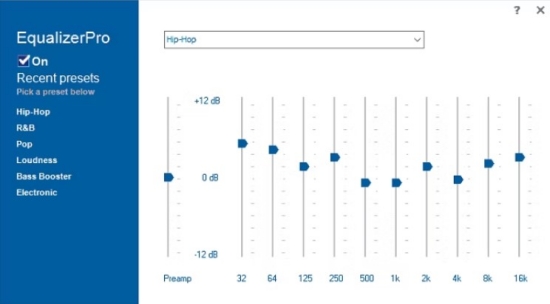
Equalizer Pro is a Tidal equalizer Windows with a 10-band equalizer and 20 presets. It is designed with an easy-to-navigate interface, and you can freely switch the equalizer on or off. Surely, you are able to create your own equalizer profiles. It also boasts volume control so you can adjust a single band to boost low tones without needing to tweak each band individually.
Pros
- 10 band equalizer
- Bass boost effect
- 20+ equalizer presets
- Easy on/off switch
Cons
- Only 7-day free trial
4.3 Equalizer APO [Windows]
When it comes to the best audio equalizer for Windows, Equalizer APO is the name you can not ignore. It is a free and open-source equalizer that provides extensive sound customization features. Many audiophiles choose it due to its low latency and resource efficiency. Equalizer APO allows users to adjust multiple frequency bands according to their preferences by using the graphic or parametric equalizer options. It also supports multi-channel configurations, which users can use to apply different sound settings. Despite its advanced features, Equalizer APO is lightweight and has minimal impact on system performance, making it ideal for background use.
Pros
- Complete free
- Low CPU usage
- Supports multi-channel setups
- Provides a wide range of audio customization options
Cons
- Only available on Windows
4.4 Audio Hijack [Mac]
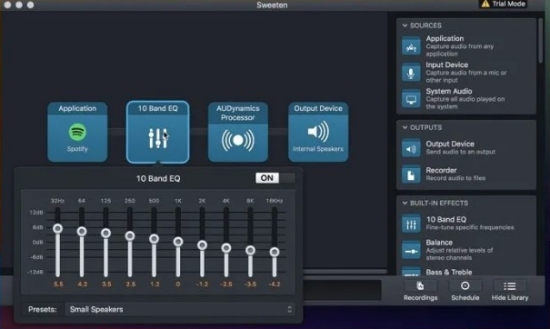
Audio Hijack is a definitely professional Tidal equalizer Mac that drastically changes the way you use audio on your computer. Excepting enhancing audio, it also supports recording sound from any application, from Internet streams to DVD audio and everywhere in between. And that’s not all, Audio Hijack uses industry-standard VST and AudioUnit audio effects to make your music sound incredible and level up your digital audio experience.
Pros
- Profession equalizer
- Capture audio from your Mac
- Allow to customize audio output
Cons
- Expensive
- A little complex for beginners
Part 5. Best Tidal Equalizer Android/iPhone
Given that some of you are accustomed to using the Tidal app on your mobile phone, here we’ve collected several equalizer apps that work well on Android and iPhone. If you seeking an equalizer app, you should not miss them.
5.1 Poweramp Equalizer [Android]
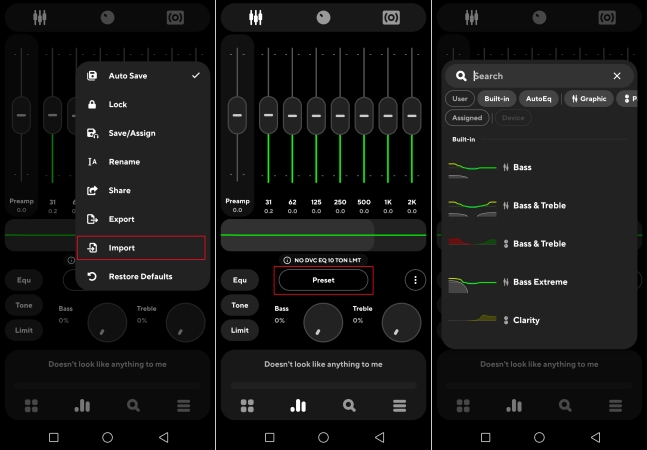
Powramp is one of the classic music players without introducing too much. It also can be used as the Tidal Android equalizer for customizable adjustment depending on your liking. It allows you to choose the basic presets or select the presets available, adjust the balance of mono/stereo controls, and bass and treble controls. Using Poweramp, it can also crossfade Tidal to make up for the deficiency of Tidal crossfade.
Pros
- Plenty of features
- Powerful equalizer effects.
- Customizable number of EQ bands
- Makes stats and numbers available
Cons
- Not free
5.2 Music Volume EQ [Android]
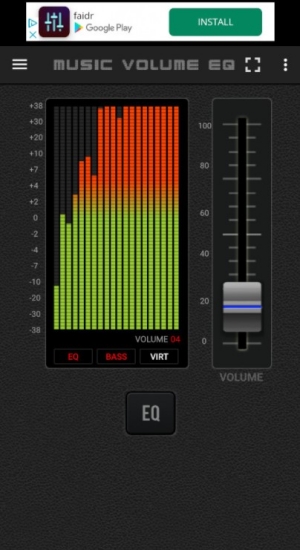
Music Volume EQ is designed for Tidal Android users, offering the ultimate audio customization experience. With a user-friendly interface and advanced features, you can easily enhance the sound quality of your favorite tunes. Boost audio, adjust bass and treble levels, and create custom sound profiles to suit your preferences. If you want an EQ app that’s free and actually does something, then Music Volume EQ fits the bill.
Pros
- Completely free to use
- Basic yet useful EQ features
- Straightforward interface
Cons
- Not many customization options
- Limited in-depth tinkering
- Irremovable ads
5.3 Boom: Bass Booster & Equalizer [Android& iPhone]
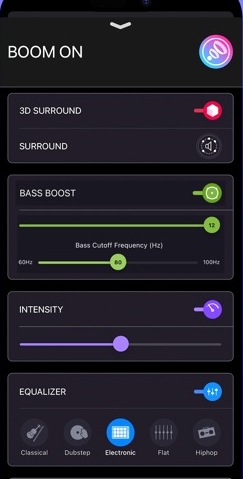
The Boom Tidal equalizer iOS redefines the way you listen to music with a Bass booster, and customizable 29 EQ presets. You can also experience the magic of 3D surround sound and feel your tunes come to life on any headphones. It can not only access music stored on iPhone but also music stored on Dropbox and Google Drive. Moreover, it works with Apple CarPlay so you can directly get your wanted music after equalizing on the CarPlay infotainment system.
Pros
- 29 EQ presets
- Cross-platform
- 3D surround sound effects
- Supports CarPlay playing
Cons
- Not totally free ($14.99 monthly)
5.4 Wavelet EQ [iPhone]

Wavelet EQ is another popular equalizer app designed for iPhone devices. It serves as a great addition to any mobile audio setup. Through its advanced features, you can boost audio, adjust bass or treble levels, and create custom sound profiles to suit your preferences. One of its best features is AutoEQ, which can automatically adjust equalizer settings for specific headphone models. You can also tune audio manually via its 9-band graphic equalizer. As a versatile equalizer, Wavelet EQ enables you to adapt and optimize your audio experience with ease.
Pros
- Concise and easy-to-use interface
- Offer an intuitive graphic equalizer
- Built-in profiles for over 2300 headphone models
Cons
- Limited features for the free version
- Don’t have integration with streaming services
Part 6. Comparison & Conclusions
And that’s all how to get Tidal Equalizer across devices. If you don’t want to try any software to boost your listening experience to a new level, just use the extension Chrome to make simple adjustments on Tidal Web Player. To really enjoy good music, use Tunelf Tidal Music Converter to download Tidal songs for put them on any equalizer apps you own or want.
Here is a comparison table of all the best Tidal equalizers. You can take it as a reference to pick one equalizer that meets your demands most.
| Supported OS | Price | Type | Band | |
| Equalizer for Chrome browser | Chrome browser | Free | Graphic | 10 |
| CapTune | Android/iPhone | Free | Graphic | 7 |
| Amarra | Windows/Mac/iOS | Free | Parametric | 4 |
| iTunes | Windows/Mac | Free | Graphic | 20 |
| Equalizer Pro | Windows | Not Free | Graphic | 10 |
| Equalizer APO | Windows | Free | Graphic/Parametric | 5 |
| Audio Hijack | Mac | Not Free | Graphic/Parametric | 10 |
| Poweramp Equalizer | Android | Not Free | Graphic | 10 |
| Music Volume EQ | Android | Free | Graphic | 9 |
| Boom: Bass Booster & Equalizer | Android/iPhone | Not Free | Graphic | 16/8 |
| Wavelet EQ | iPhone | Not Free | Graphic | 9 |
Get the product now:
Get the product now:








