Does anyone have met the playback errors from Amazon Music? Yesterday I open my Amazon Music app for playing music, as usual, suddenly the song has been paused but I didn’t do anything. Then the app was crashed. Sometimes it will also skip the song randomly. That’s so annoying! Can anyone know how to fix it? Thanks to advanced for any solution.
Have you met the same issues as above when playing Amazon Music? Recently, many people reported that they have met Amazon Music playback errors. Even though Amazon Music has been updating the app to fix these issues, it still keeps coming up. So what should you do can fix Amazon Music playback error? No worries. In this article, we have collected some solutions for you.
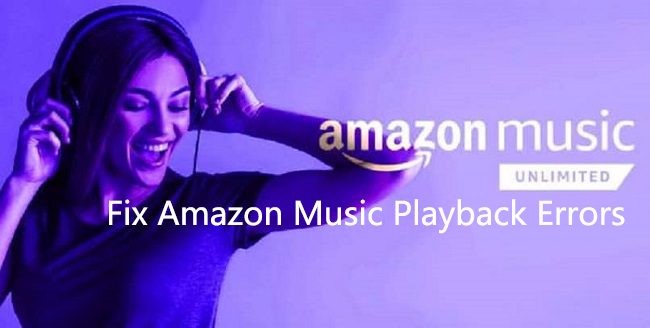
Part 1. Universal Solutions to Amazon Music Playback Error
Many users complain about the playback errors in the Amazon Music app. Here are some universal solutions for you to fix any problem you encounter while playing Amazon Music. When you are facing playback errors, just try the following solutions first.
Solution 1. Check the Network Connection
Most playback errors from Amazon Music are caused by an unstable WiFi connection. The erratic network will cause lagging and other glitches, which stop you from using Amazon Music and streaming online tracks normally. Especially when you listen to HD or Ultra HD music. Therefore, you should check the network and change it to a more stable one. Or, you can use your mobile data instead.
Solution 2. Update the Amazon Music App
It is known that the latest version of the Amazon Music app works better than the old version. If the Amazon Music app you used is too old, there may emerge many temporary glitches and bugs. The best choice for you to fix playback issues is to update Amazon Music on your device. You can get the newest version from the Google Play Store or the App Store.
Solution 3. Restart Amazon Music or Your Device
If there is no new version of the Amazon Music app, another helpful way is to restart Amazon Music. This step helps make a refreshment on Amazon Music. Alternatively, you can reboot your device as well.
Solution 4. Clear Amazon Music Cache
Amazon Music cache is the temporary data and files stored on your device. It can help speed up the process of loading Amazon Music. However, overwhelming or corrupted cache files will cause playback errors. It’s better for you to clear Amazon Music regularly. If you are using an Android device, you can go to Settings > Storage > Clear Cache on Amazon Music.
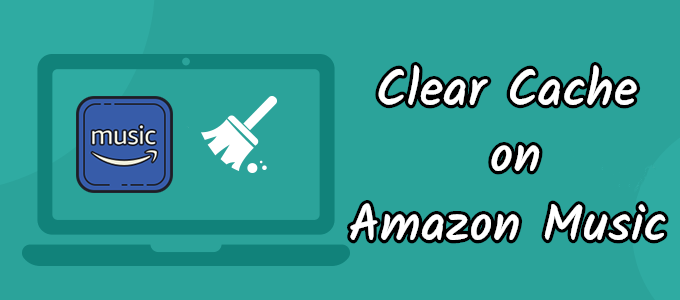
To free up space on your devices you should clear the cache. In the following guides, we’ll show you how to clear cache in Amazon Music.
Part 2. How to Fix Amazon Music Playback Issues in Details
This part focuses on the solutions to some common Amazon Music playback issues. You can find useful and helpful fixes depending on your personal situation.
Issue 1. Amazon Music Playback Error 180
‘Exception #180 Amazon Music’ is a type of Amazon Music error code. This code means that Amazon Music can not play the song you want to listen to. The reasons behind this error are complicated. You can try the following solutions below.
1. Check your subscription.
The first thing you do is to check your Amazon Music Settings. On this page, you can see your current Amazon Music status and the expiration date. Make sure that your subscription is not expired or canceled.
2. Re-add or Re-download Amazon songs
This method comes from a user in the Amazon Music status. If you encounter the error 180 while streaming music online, you can re-add this song. Click the three dots icon next to the song, then choose Remove from Library. After that, you can find the song and add it back to your library. For the downloaded song, you can delete it and then download it again.
Issue 2. Amazon Music Not Playing Songs
This issue contains many different situations. You may can not play a full song or the next song in the queue. To fix this question, here are some fixes:
1. Turn off the Loop mode
Go to the Amazon Music app on your device and play the track you like. Then, tap the playing bar at the bottom to enter the Now Playing screen. Next, tap the Loop icon to close the Loop mode.
2. Change audio quality
Head to the Settings > Audio Quality on Amazon Music. Then, you can change the audio quality to Standard to achieve a smooth playing experience.
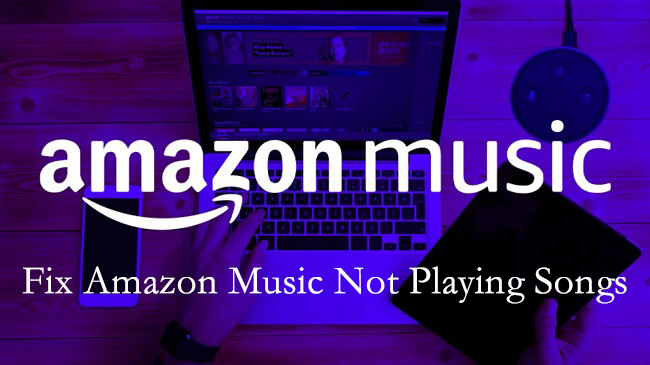
Are you facing the Amazon Music not playing songs issue? In this post, we have collected several ways to fix it. Step in for more details.
Issue 3. Amazon Music Stops Playing Randomly
Amazon Music stops after a few seconds. I’ve tried all the usual things apart from a reinstall and nothing works. Any ideas on when they’ll fix it?”
– user from RedditWhen you are facing Amazon Music app stops playing randomly issue, you can try to refresh your device first. Open the Amazon Music app and go to Settings. Scroll down to the bottom and tap the Refresh My Music option. After that, you can try to play the music again to see if the issue is fixed. Or, you can try to uninstall the app to make a refreshment.
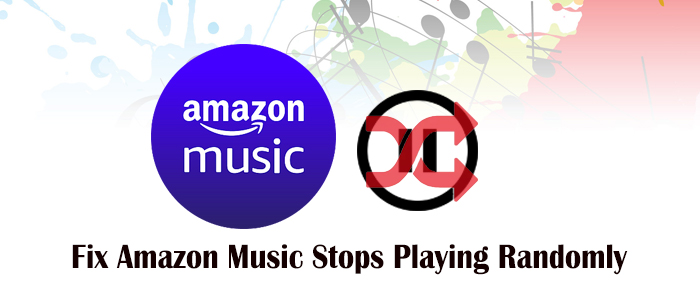
Amazon Music stops playing randomly?Don’t despair. Here we are going to offer several solutions to fix it so you can get smooth listening.
Issue 4. Amazon Music Shuffle Not Working
Shuffle plays the same songs over and over. This is still an issue a year later. Mine will literally play the same 10 songs on shuffle, over and over again and every time the app is accessed, it’s the same 10 songs!”
– Users from Amazon Music ForumA lot of Amazon Music users complain about the shuffle feature not working. It’s frustrating that keeps listening to the same songs while streaming music. If you want to get a true shuffle on Amazon Music, you can try to turn off the shuffle mode and then open it again. Also, you can try to restart the Amazon Music app.
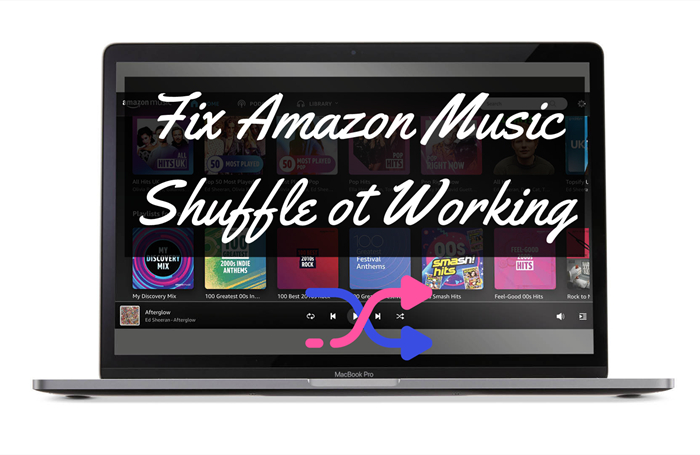
Have you ever encountered the Amazon Music shuffle not working issue? Don’t worry, in this post I’ll show you how to fix this issue with a detailed guide.
Part 3. How to Play Amazon Music without Any Playback Error
Amazon Music premium users are able to download Amazon Music for offline playing. However, the downloaded songs from Amazon Music can’t be played without the Amazon Music app. Because of the DRM of Amazon Music. So you can’t play the downloaded Amazon Music in other places though you have paid for them. Luckily, you have landed on this page, we will show you an excellent way to play Amazon Music on any device offline. All you need is a professional Amazon Music downloader like Tunelf.
When we talk about Amazon Music Converter, you may hear of Tunelf Amazon Music Converter. It is an audio converter designed for removing the DRM from Amazon Music. It can convert and download Amazon Music to MP3, FLAC, AAC, WAC, M4A, and M4B for playing without limit. Tunelf will also be saved Amazon Music info tags and they are editable. It also supports batch conversion at a faster speed. If you want, you can adjust the parameters of the output audio to improve the audio quality.

Key Features of Tunelf Amazon Music Converter
- Download songs from Amazon Music Prime, Music Unlimited, and HD Music
- Convert Amazon Music songs to MP3, AAC, FLAC, WAV, M4A, and M4B
- Handle the audio conversion of Amazon Music at a faster speed of 5×
- Ensure the output audio quality while retaining ID3 tags and metadata
How to Download Amazon Music in MP3 for Offline Playing
Now you can use Tunelf Amazon Music Converter to get Amazon Music in MP3 with simple clicks. If you want to know how, please follow the tutorial below. Don’t forget to go to the official website of Tunelf to download the converter.
Step 1 Select and Import Amazon Music You Need to the Converter

Start the software on your computer after the installation is complete. Go to the Amazon Music app and search for your favorite Amazon Music songs. Then copy and paste the music URL into the converter’s search box. The music you’ve chosen will be loaded immediately by the program.
Step 2 Set MP3 as the Output Format

Select the Convert window from the top menu bar, then scroll down to Preferences. You may now select the output audio choices, such as format, bit rate, sample rate, and channel, more flexibly. You may select MP3 as the output format here. Then, click the OK button to save the changes.
Step 3 Convert Amazon Music to MP3

To begin downloading and converting Amazon Music, simply click the Convert button at the bottom right of the converter. The Tunelf program will shortly download and save the converted Amazon Music files to your PC. By clicking the Converted icon after conversion, you may view the history list. You’ll find the converted tracks and browse to the converted folder.
Part 4. Conclusion
Do you know how to fix playback errors on Amazon Music now? It’s not a big deal. I believe after reading the article, you may have learned something. You can follow the solutions above to fix the issues you need. If you want to play Amazon Music offline without limit, of course, Tunelf Amazon Music Converter is your first choice. It can free your Amazon Music playlists and make you enjoy them on any device you like.
Get the product now:
Get the product now:







