LG smart TVs are one of the most famous smart TVs on the internet. It has a complete entertainment system that provides a lot of features to make the whole user experience a lot more effortless. Now LG smart TVs have allowed its users to listen to Apple Music directly through the Apple Music app on LG TV. You can also play Apple Music on LG smart TV from your portable device by using AirPlay.
There are several ways to stream Apple Music to LG smart TVs. With the support of the official app and AirPlay, you can listen to Apple Music on LG smart TV online. However, in addition to that, you can also get offline Apple Music on LG TV by downloading and converting Apple Music. If you’re interested in exploring exactly how to play Apple Music on LG TV online and offline, then you can check this article.

Part 1. Utilize the Apple Music App on LG TV
The Apple Music app has been available for downloading on LG smart TV since November 2021. Apple Music landed exclusively on Samsung smart TV back in April 2020, while LG smart TV is a good 19 months behind its competitor. The Apple Music app is available for free from the LG Content Store. It is fully compatible with LG smart TVs running webOS 4.0 or later. The Apple Music app for LG TV is similar to that of Apple TV, with a clear tab bar navigation scheme.
If you’ve subscribed to Apple Music, you can choose to install the Apple Music app on LG TV directly for streaming your liked songs and playlists. This app includes the most fundamental features, such as full library access, editorial and algorithmic playlists, and music videos. While playing audio from Apple Music on LG TV, you can enjoy real-time lyrics on the Now Playing screen. Follow the guide below on how to install Apple Music from the LG Content Store on your TV.
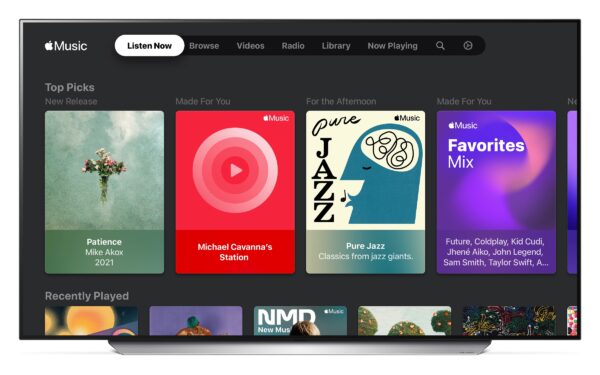
Step 1. Press the Home button on your remote control, and then LG Content Store pops up.
Step 2. Select the APPS section. Then, use the Search feature and enter Apple Music on the search bar.
Step 3. Select Apple Music from the result and read the details of the app, then press Install.
Step 4. When the installation is complete, run the app and follow the on-screen instructions to set up the Apple Music app.
Step 5. Use the camera on your phone to scan the QR code on your TV screen for signing in. Alternatively, you can enter your Apple ID and the password to sign in.
Part 2. Cast Apple Music to LG TV via AirPlay
The LG smart TVs from 2019 onwards allow users to stream Apple Music from their portable devices to LG TV. If you don’t have enough space for installing the Apple Music app on your LG TV, you can choose to cast Apple Music from your phone or Mac computer to your TV. But you should pay attention to the LG TV models. LG supports AirPlay 2 on some model series, including OLED models, QNED models, and UHD series. More importantly, check and make sure that your devices and your LG TV are connected to the same WiFi. Here is a quick step-by-step guide to doing that.
• Stream Apple Music to LG Smart TV from Your iPhone
Step 1. Press the Home button on your TV controller to open the LG menu.
Step 2. Go to Home Dashboard and open the AirPlay menu, then ensure AirPlay is turned on.
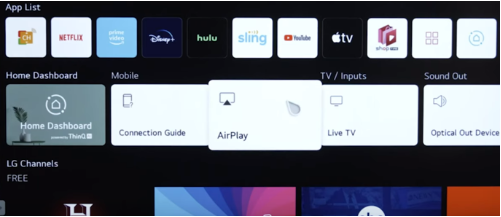
Step 3. Open your iPhone now. Swipe up from the lower part of your iPhone to enter into the Control Center.
Step 4. Tap the AirPlay button and select your LG TV from the dropdown list.
Step 5. Now you can go to the Apple Music app and play the music you like and can cast it to your LG TV.
• Stream Apple Music to LG Smart TV from Your Mac
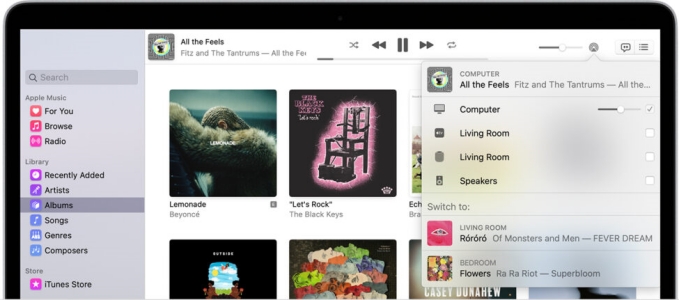
Step 1. Fire up your LG smart TV and turn on AirPlay in the Home Dashboard section.
Step 2. Open Apple Music on your Mac computer and start playing your liked music.
Step 3. To the right of the volume slide or the bottom of the playing screen in Apple Music, click the AirPlay icon to enable it.
Step 4. From the pop-up window, find your LG smart TV and select it to play the current music.
Part 3. Download Apple Music via Tunelf Program
Presently how about we proceed onward to how to have Apple Music LG TV stream on models that are older than 2019, which don’t support Apple AirPlay? Since LG TV upholds bringing in nearby tunes for playback with the goal that we can download Apple Music to neighborhood documents and move them to your TV for playing. In any case, one trouble is that all Apple Music is encoded in M4P design, which is only readable by Apple as it were.
So, we are going to introduce an app that allows you to break the encryption and helps you stream Apple Music to LG TVs that are older than 2019. The application that we’ll present is called Tunelf Audio Converter. It permits you to change the format of Apple Music, iTunes audio, and Audible audiobooks into unprotected audio formats. It has a wide class of numerous sound organizations, such as MP3, AAC, FLAC, and more.
With Tunelf Audio Converter, you can undoubtedly change over melodies and audiobooks multiple times quicker than some other audio converters accessible on the web. It gives the client a basic and simple-to-utilize interface, making it simple for a noice to handily utilize the app. Presently we will give you a nitty-gritty guide on the best way to utilize Tunelf Audio Converter to download Apple Music and afterward play it on LG smart TV.

Key Features of Tunelf Audio Converter
- Convert Apple Music to MP3, WAV, FLAC, AAC, and other audio formats
- Remove DRM from Apple Music, iTunes audios, and Audible audiobooks
- Preserve the converted audio with lossless audio quality and ID3 tags
- Support the conversion of audio format at a 30× faster speed in batch
Step 1 Import Apple Music Tracks to Tunelf Software

To import, dispatch the Tunelf Audio Converter at that point, go to Apple Music and locate your downloaded songs. Then you can directly drag and drop the downloaded Apple Music songs into the interface of the converter. You can likewise click the first button marked as Load iTunes Library to browse your Apple Music songs and add them to the converter for conversion.
Step 2 Modify the Audio Parameters for Apple Music

Presently go to the setting board and pick your ideal organization from the Format settings. Here you can set MP3 as the output audio format. Since you are finished choosing your ideal yield, click the OK button at the bottom right corner of the settings tab to affirm the settings. You can likewise change different settings as well.
Step 3 Download and Convert Apple Music to MP3

The last advance is to click the Convert button, and Tunelf Audio Converter will begin converting Apple Music to MP3 or other playable audio formats. It will be put away in the objective envelope whenever it is downloaded. Simply click the Converted button at the top of the converter to see the converted Apple Music tracks.
Step 4 Play Apple Music on LG Smart TV from USB
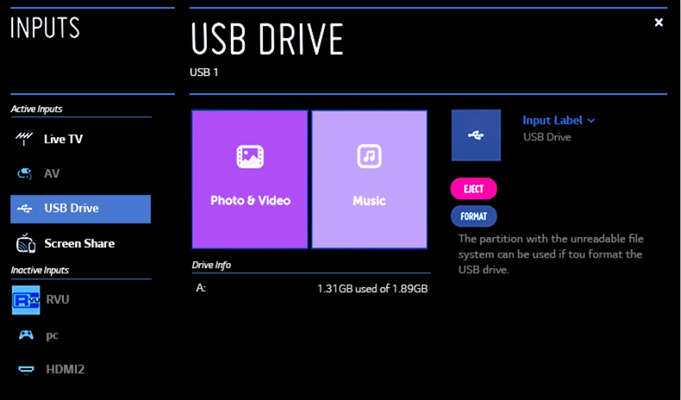
After completing the conversion, you can get your Apple Music songs in MP3 format. Then you can easily transfer Apple Music songs to a USB drive for playing on LG TV.
1. After importing the downloaded music to your USB drive, you can plug the USB drive into your LG smart TV.
2. Press the Home button on the controller to access the home menu.
3. Press the Navigation button to scroll to Input which is located in the top-right. Then, select the USB Drive. Next, select Music List and you can play your desired Apple Music songs.
Part 4. FAQs about Apple Music on LG TV
Q1: Can you play Apple Music on other smart TVs?
A: Yes. Except for LG smart TV, the Apple Music app is now available on Roku, Apple TV, and Samsung TV.
Q2: Which LG TVS models support Apple TV app?
A: If you want to listen to Apple Music on your LG TV, you should make sure that your LG TV models must be select 2018 LG webOS 4.0 and later models.
Q3: How Do I Stream Apple Music from an Android Phone to my LG TV?
A: Like Apple has AirPlay, Android also has the same function. You can cast Apple Music from your Android device to your LG TV via screen sharing. Here are the exact steps.
Step 1. Power on your Android phone and swipe down on the Quick Access menu.
Step 2. Locate Screen Sharing or Smart View, then select your LG TV to stream your playing.
Q4: How to Get Apple Music LG TV Dolby Atmos?
A: Sadly, the Dolby Atmos on Apple Music is now only accessible on Apple TV 4K. So, you can’t enjoy the Dolby Atmos music on LG TV.
Part 5. Conclusion
In this article, we go to know about how to play Apple Music on LG smart TV in 3 ways. Though the first and second ways are convenient, they still have some restrictions. You can only play Apple Music on LG TV with the Apple Music app. Therefore, Tunelf Audio Converter is undoubtedly the best tool that you can use to download songs from Apple Music and play them on any device, including LG smart TV, you like.
Get the product now:
Get the product now:








