There’s nothing like enjoying your favorite music on Spotify. Today, Spotify’s library contains more than 100 million tracks, 4.5 billion playlists, and more than 2 million podcasts, made by over eight million creators — all of which is far superior to other music streaming platforms on the market. However, there is still a shortcoming that you’re only allowed to listen to music within the Spotify app even though you’ve downloaded songs with a Premium account. This is because Spotify adopts a special encryption technology to prevent unauthorized duplication.
So, some people may ask: can they extract Spotify songs as MP3 files? Yes, it is possible if you use an MP3 extractor for Spotify. You can break the DRM protection from Spotify and save your preferred music to MP3. Here’s how to use an MP3 extractor to extract music from Spotify on various devices.

Part 1. Best MP3 Extractor for Spotify
As we mentioned above, Spotify packs Digital Rights Management into each song to prevent unauthorized copies. That is to say, you are not allowed to get MP3 files from Spotify directly even if you have a Premium subscription. Then, how to extract music from Spotify to MP3? Well, you need the help of some third-party tools, like music converters. Among them, the Tunelf Spotify Music Converter is the best one beyond doubt. Whether you’re running a version of macOS or Windows, you should have no problem extracting Spotify music to MP3 by using it.
Tunelf Spotify Music Converter, an excellent and functional music downloader for Spotify, is designed to handle a wide range of Spotify content with little to no hassle. It’s been the go-to choice for lots of people with its user-friendly interface, fast conversion speed, and great technical support.
With Tunelf Spotify Music Converter, you’re able to easily download any track, playlist, album, or podcast from Spotify to several popular audio formats. Hence, you can transfer and listen to Spotify music on any device you want. In addition, it’s a great choice for audiophiles since it can smartly keep the original high sound quality and ID3 tags of Spotify music. Before using it to download and convert the Spotify songs you like, you could set the audio parameters according to your demand so that you can have a more personalized music experience. Now, let’s explore this wonderful tool by checking its most attractive features and pros and cons.
1. Sound Quality: 192kbps, 256kbps, 320kbps
2. Audio Format: MP3, AAC, FLAC, WAV, M4A, M4B
3. Conversion Speed: 5× or 1×
4. Audio Parameters: bit rate, sample rate, format, and channel
5. Downloadable Contents: tracks, albums, artists, playlists, podcasts, audiobooks, radios
6. Operating system: Windows & Mac

Key Features of Tunelf Spotify Music Converter
- Download Spotify playlists, songs, and albums with free accounts easily
- Convert Spotify music to MP3, WAV, FLAC, and other audio formats
- Keep Spotify music tracks with lossless audio quality and ID3 tags
- Remove ads and DRM protection from Spotify music at a 5× faster speed
Pros
- Download Spotify content without DRM protection
- Convert Spotify music to other audio formats
- Retain sound quality and metadata information
- Easy to use
Cons
- Not free
✨ Recommendation: ⭐⭐⭐⭐⭐
Part 2. How to Extract Music from Spotify to MP3
Tunelf Spotify Music Converter is available for two operation systems, Windows and macOS respectively. Depending on your operating system, you can download and install it on your computer from its official website. With the free trial version, you can extract music from Spotify to MP3 by following the below 3 steps.
Step 1 Select Spotify music to download
Launch the Tunelf Spotify Music Converter on your computer and then wait for the automatic opening of the Spotify app. Once open, go to Spotify and select any track, album, or playlist to download. Then copy the URL of each track and paste it into the search box on the interface. Alternatively, you can drag and drop those tracks to the interface.

Step 2 Set the output format and parameters
Click the menu bar, select the Preferences option, and this will open the settings window. In the pop-up window, you can switch to Convert select the format, and adjust the bit rate, sample rate, and channel. Remember to confirm the settings you change. Also, you can change the path to save your downloads.

Step 3 Start to extract music from Spotify to MP3
Now that the parameters have been set well, click the Convert button to download and convert Spotify songs to MP3. To locate the music file, you can just click the Converted icon and mouse over the name of the track, and then a Search icon will appear. Click on it, and you’ll be directed to a window that displays your downloads.

Part 3. How to Extract MP3 Files from Spotify for Free
Luckily, except for using Tunelf software, you’re still able to extract music from Spotify on your device with other methods. The tools we introduced in this part allow you to extract MP3 files from Spotify on your phone and computers for free. Keep in mind, though, that you are only allowed to save Spotify music with poor audio quality.
3.1 Extract MP3 from Spotify iPhone
Telegram is a free app for both iOS and Android. It lies in its ability to help users to complete various tasks, including extracting music from Spotify. You can download music from Spotify to MP3 on your iPhone or iPad directly with a Telegram bot. It would be easy for everyone to get music from Spotify on iPhone with this tool.
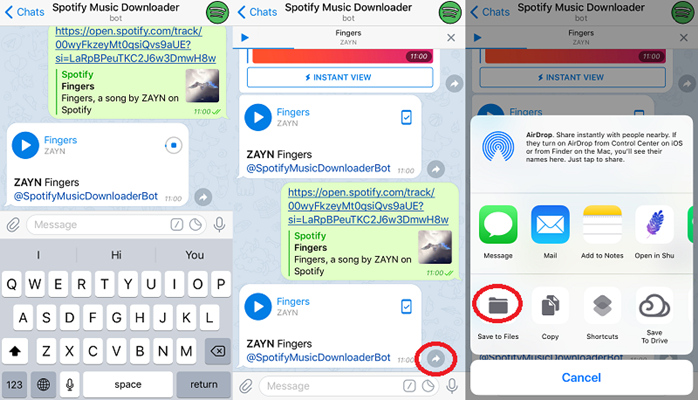
Pros
- Totally free
- Easy to operate
- Available for other iOS and Android devices
Cons
- Not stable and fail to download sometimes
- Compressed and lossy music quality
✨ Recommendation: ⭐⭐⭐⭐
1) Download the Telegram app from the Apple App Store.
2) Copy the link of a song or a playlist from Spotify then launch Telegram.
3) Use the search bar to search and find the Spotify Music Downloader bot.
4) Select the START option and paste the copied link into the chatting bar.
5) Tap Send and then start downloading Spotify songs by tapping the Download icon.

Need to download Spotify songs for free? No problem. In this post, you’ll learn how to use a Telegram bot to download Spotify songs.
3.2 Extract MP3 from Spotify Android
SpotiFlyer is a music downloader that supports Spotify, YouTube, and Gaana. With SpotiFlyer, you can download tracks, albums, and playlists from Spotify by using the URL. This tool doesn’t require you to log into your Spotify account but directly download Spotify songs. It is also available on Windows, Mac, and Linux.
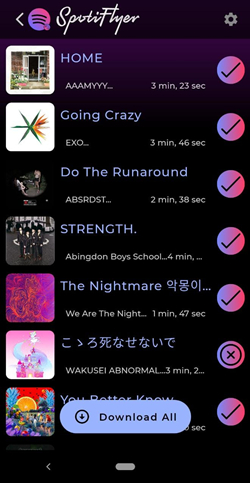
Pros
- Free of charge
- Compatible with various systems
- Concise UI design
Cons
- Lossy output sound quality
- Sometimes download from YouTube with the wrong song
- Frequent app glitches
- Can not keep the metadata
✨ Recommendation: ⭐⭐⭐
1) Download and install SpotiFlyer from its official website on your Android phone.
2) Go to copy the URL of each track or album you want from Spotify.
3) Paste the URL into the search box and then tap Download to save Spotify songs.
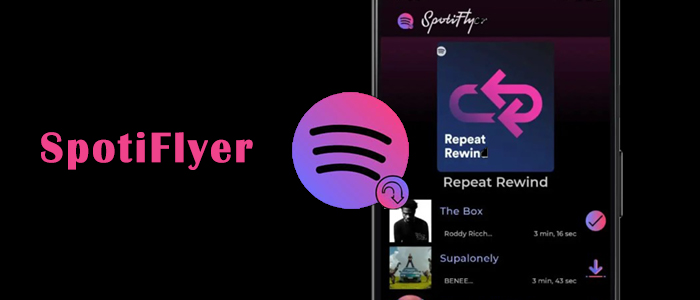
SpotiFlyer is an app for Spotify users to download music from Spotify to MP3 for free. Grasp this comprehensive review and tutorial of SpotiFlyer downloader.
3.3 Extract MP3 from Spotify Web Player
DZR Music Downloader is a free extension for the Google Chrome browser. This Spotify downloader Chrome extension can help you extract music tracks from the Spotify web player, but it only supports saving audio files like MP3. Sometimes, it fails to work due to a 404 error or other reasons.
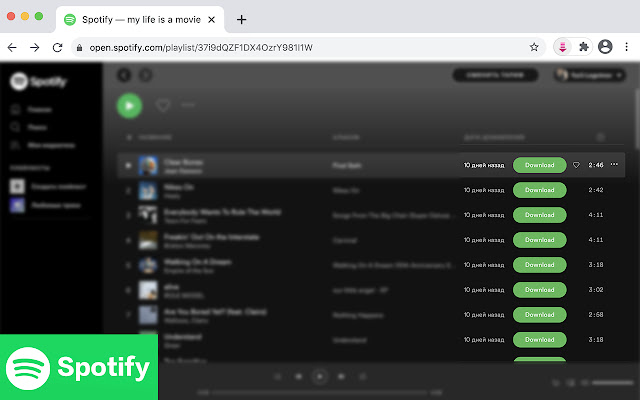
Pros
- Easy to get
- Free
- Don’t need to download extra app
Cons
- Support MP3 format only
- Can not keep the high quality of music
- Low downloading speed
- Only download one track at a time
✨ Recommendation: ⭐⭐⭐⭐
1) Add DZR Music Downloader from the Chrome Web Store by hitting the Add to Chrome button.
2) Click the extension icon to launch it. Then, load the Spotify web player.
3) Find any track you want to download to the computer.
4) Click the Download button next to each track.
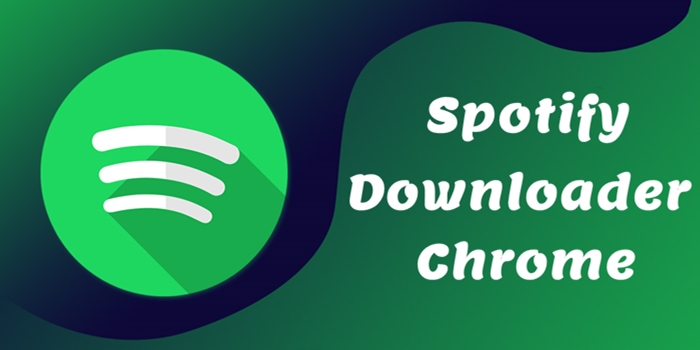
If you’re primarily interested in saving Spotify music for free, we’ve got some Spotify downloader Chrome to download Spotify music without Premium.
Part 4. FAQs about Extracting MP3 from Spotify
Q1: What format are Spotify downloads?
A: Spotify uses the proprietary format called Ogg Vorbis for its music. You can only download the Spotify music in an encrypted format. If you want to remove the DRM protection, you will need a third-party tool like Tunelf Spotify Music Converter to do so.
Q2: Can you extract Spotify songs?
A: As the statement aforementioned, yes, you can. Even if Spotify does not allow you to do so officially, you can utilize some third-party tools to achieve your goals on different devices.
Q3: How do I extract songs from Spotify on Android?
A: The answer to this question is positive. There are a variety of Spotify downloader apps you can make use of on your Android phone. Except for the SpotiFlyer mentioned above, you can get more helpful apps in the post below.
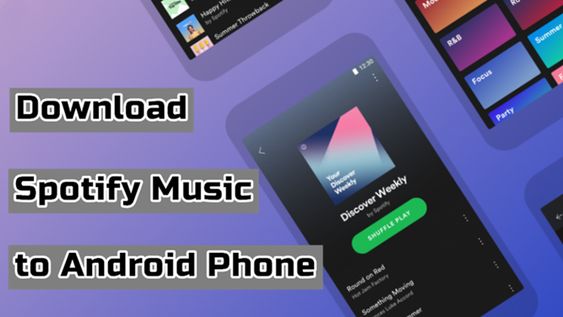
You need a Spotify Premium to download music. Here we’ll share how to download music from Spotify to Android Phone without Premium.
Q4: Can I copy Spotify songs to USB?
A: If you download music from Spotify with your Premium subscription, you will find that you fail to do so because of the DRM protection of Spotify music. However, things become different with the Tunelf Spotify Music Converter. You are able to get the DRM-free music files by using it. Then, you can easily import the files to your USB drive.
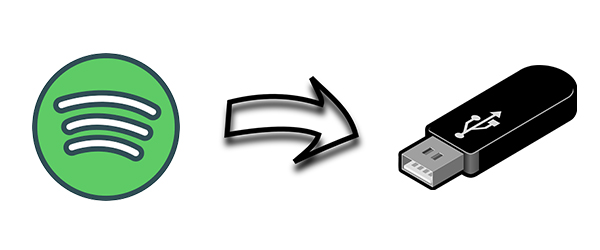
Many users are looking for ways how to download Spotify to USB for sharing and using on other devices. Here you’ll find the answer.
Q5: Is it legal to convert Spotify to MP3?
A: Converting Spotify music to MP3 may violate its terms of service. But it is legal as long as you do not use the converted music for business use. For personal use, you can download and convert Spotify music to get better music enjoyment.
Conclusion
The good news is that you are able to extract Spotify songs. You could choose to use a free MP3 extractor for Spotify or a paid one depending on your personal need. However, if you are seeking a stable and fast download and conversion, Tunelf Spotify Music Converter could be a better choice for you. It can not only help you download Spotify music but also make sure the original audio quality of your downloads.
Get this product now:
Get this product now:







